Disable apps and uninstall apps on Galaxy S6, what’s the difference?
When you get your Galaxy S6 or S6 edge, there are some apps installed by Samsung and local distributors.
The pre-installed apps fall into one of the three categories:
- Essential apps. For example, a smartphone needs phone app, contacts app to function as a phone.
- Value-added apps. For example, your carrier may add an account manager app so that you can easily know your bills and usage.
- Bloatware apps. Some companies paid Samsung or your carrier to pre-load their apps. For example, in Galaxy S6, in most regions, some Microsoft apps are pre-installed.
For all pre-installed apps, you cannot uninstall them, including the bloatware apps. This is the major reason why these greedy companies are willing to pay Samsung or carriers or distributors to pre-install their apps on your phone.
Even if you don’t like them, you cannot uninstall these apps (unless you root Galaxy S6). This is a security setting in Android so that you will not uninstall an essential app inadvertently.
But you can disable such bloatware apps.
For apps which you installed from Google Play store, or Galaxy Apps, or Amazon App store for Android, or any other sources, you can always uninstall them.
So, the difference between disable apps and uninstall apps on Galaxy S6 is:
- If the app is pre-installed, you can disable the app.
- If the app is installed by you, you can uninstall the app.
How to disable apps on Galaxy S6?
To disable apps on Galaxy S6, there are many methods. You need one of them.
In this guide, I will show you 3 different methods and I assume you want to disable the pre-installed OneNote app from Microsoft.
Method 1: disable apps on Galaxy S6 in Edit mode of apps screen
To disable apps on Galaxy S6 in the edit mode of Galaxy S6 apps screen, you may follow these steps.
Step 1: Enter Galaxy S6 apps screen
You need tap the Apps icon (16 dots) in Galaxy S6 home screen to enter apps screen.
All the apps with UI, including pre-installed apps, are listed in Galaxy S6 apps screen.
Step 2: Enter Edit mode of Galaxy S6 apps screen
Tap EDIT in top right as shown below to enter edit mode of the apps screen.
Step 3: Disable apps
Tap the “–” sign in the top right of OneNote as shown above.
A popup window will give you detailed instructions on disable apps and enable app. The message (as shown below) will be read like:
Disable app
OneNOte and all the features related to it will be disabled. To enable it again, go to Settings > Applications > Application manager
Step 4: Confirm to disable apps
Tap Disable as shown below to disable OneNote app on Galaxy S6.
You will notice OneNote was removed from Galaxy S6 apps screen. If you added shortcuts to the home screen, the shortcut on home screen should be removed automatically.
Please note, this pre-installed apps is only removed from apps screen and it is not functional. But it is still stored in Galaxy S6.
Tap DONE to finish the disabling apps operation as shown below.
Method 2: disable apps by adding apps to home screen
In apps screen without entering EDIT mode, you can tap and hold the OneNote app as shown below.
This will try to add the app shortcut to home screen.
But instead of dropping the app in home screen, you can drop it in top left as shown below. The icon is named Disable.
So, drop the app to the disable icon to disable apps.
Please note, this method only works when you tap and hold an app from apps screen. If you tap and hold app shortcut in home screen, you only have the option to remove the shortcut from home screen, not to disable apps.
After you disable apps with any methods, the corresponding app shortcuts and widgets in home screen will be removed automatically.
Method 3: disable apps in application manager
You can also disable apps on Galaxy S6 in application manager.
Step 1: Go to Settings.
You can access Galaxy S6 Settings in one of two ways:
- from apps screen, tap Settings.
- from notification panel (swipe down from status bar or top of the screen with one finger), tap Settings (gear) icon.
Step 2: Go to Applications.
Tap Applications as shown below.
Step 3: Go to Application manager.
Tap Application manager as shown below.
Step 4: Switch to ALL tab.
If you cannot find OneNote app in Download tab, you can flick right to ALL tab as shown below.
Step 5: Open app details.
Tap OneNote app as shown below to open the app details page.
Step 6: Disable apps.
Tap DISABLE as shown below to disable apps.
How to enable apps after disabling apps on Galaxy S6?
After disabling apps, you can enable them whenever you want.
To enable apps on Galaxy S6, you can go to Settings—Applications—Application manger as mentioned above.
In Galaxy S6 application manager, switch to the DISABLED tab (the rightmost) as shown below.
Tap OneNote app as shown below.
Tap ENABLE as shown below to enable this app.
Once you enable apps, they are available in the apps screen. You can add shortcut to home screen.
How top uninstall apps on Galaxy S6?
To uninstall apps on Galaxy S6, you can follow the similar procedures of disabling apps mentioned above. All 3 methods of disabling apps works for disabling apps as well.
If you are in EDIT mode of apps screen, when tapping the “-” sign, you have the option to uninstall apps if the app was installed by you, instead of disable apps for pre-installed apps as shown below.
If you tap and hold such an app in apps screen (without entering EDIT mode), when you drop the app, you have the option to uninstall apps, instead of the option to disable apps, as shown below.
You can also uninstall apps on Galaxy S6 in Settings—Applications—Application manger.
How about disabling apps and uninstalling apps on Galaxy S6 edge?
The procedures to disable apps and uninstall apps on Galaxy S6 edge are identical to those on Galaxy S6 as mentioned above.
So, this guide on how to disable apps and uninstall apps applies to Galaxy S6 edge equally.
Can you disable apps and uninstall apps on your Galaxy S6 or S6 edge?
If you have any questions or get any problems to disable apps and uninstall apps on your Galaxy S6 or S6 edge, please let us know in the comment box below.
The community will try to help you.
For other features of Galaxy S6, please check Galaxy S6 online manual page.
For detailed guides on how to use Samsung Galaxy S6, please check Galaxy S6 how-to guides page.
For detailed guides on how to use Galaxy S6 camera, please check Galaxy S6 camera guide page.
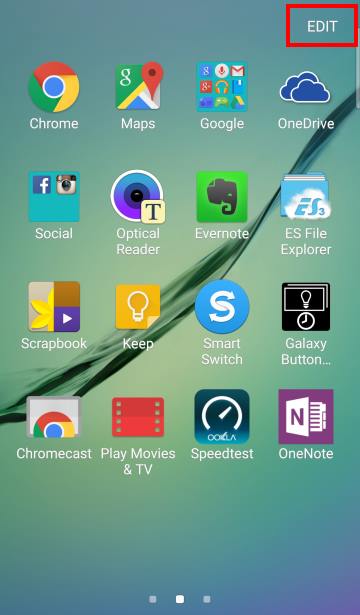
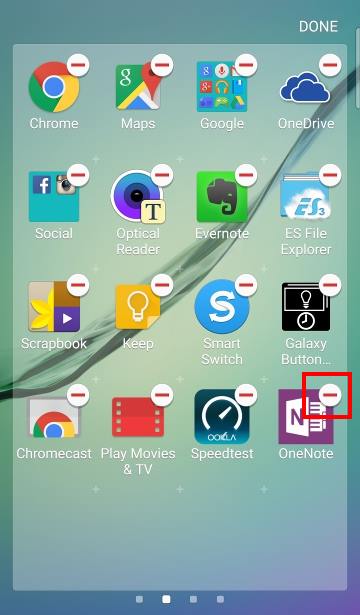
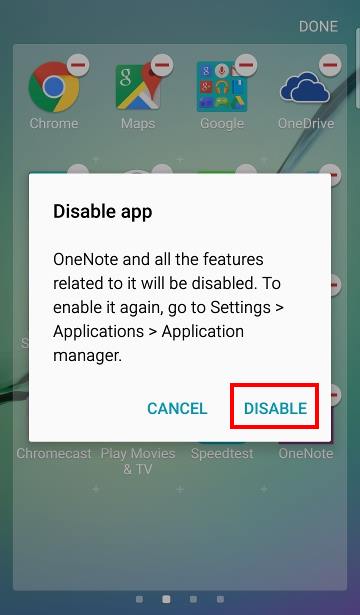
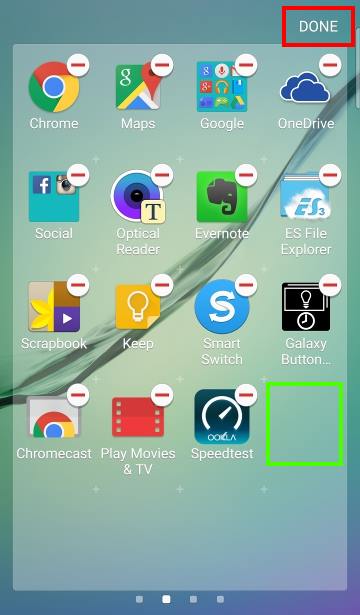
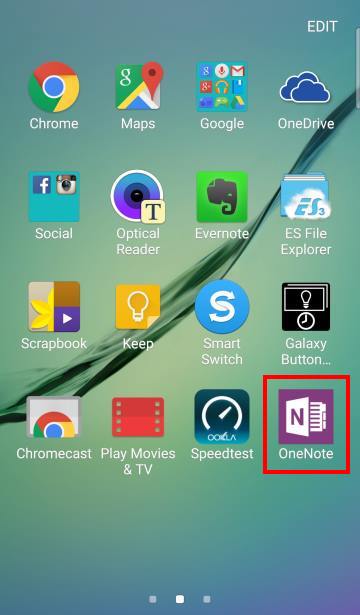
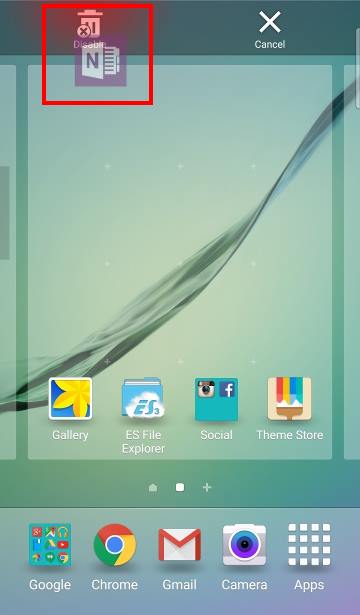
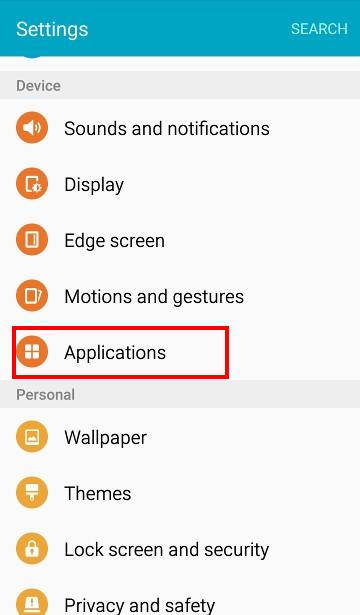
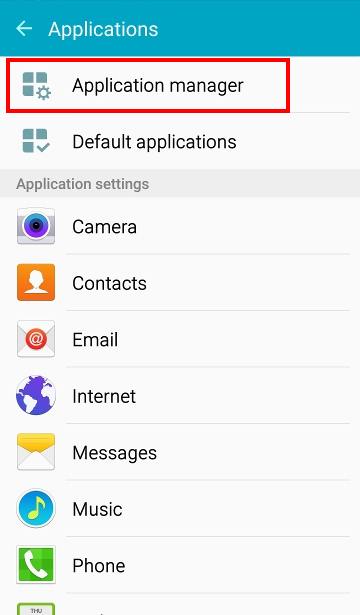
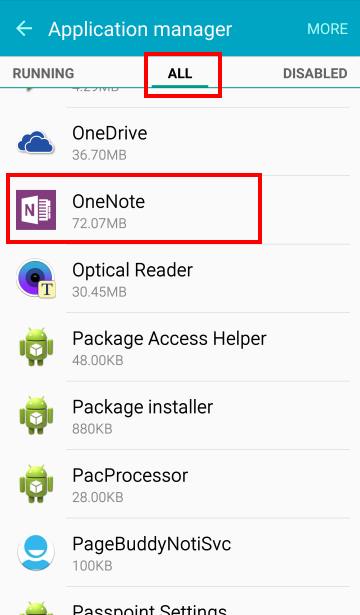
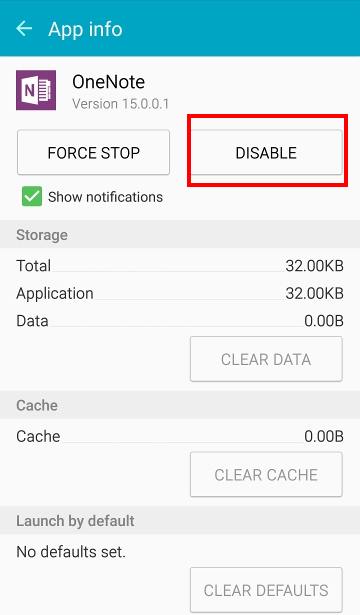
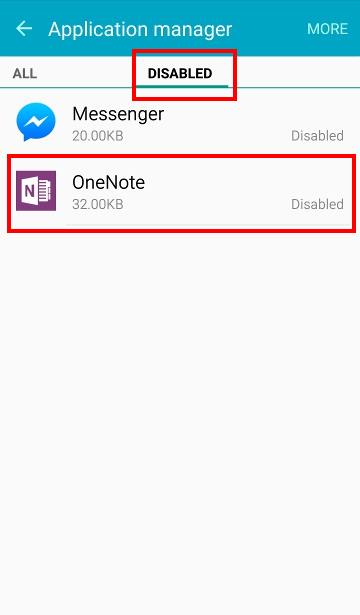
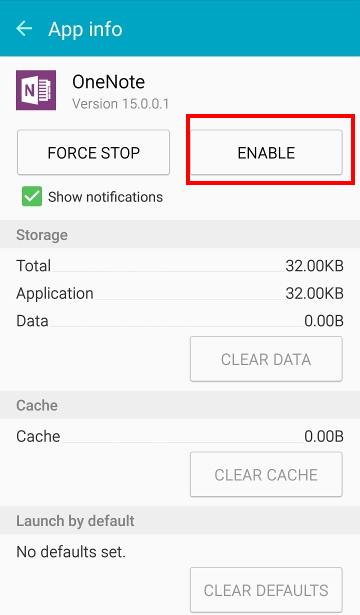
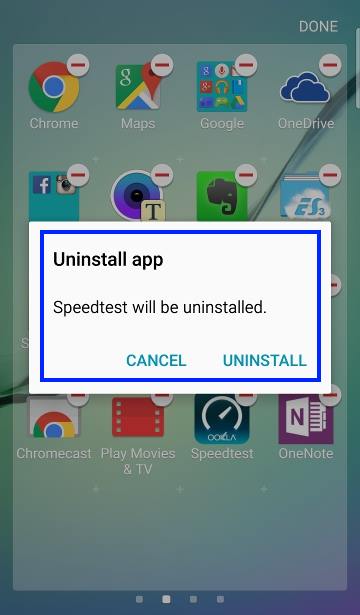
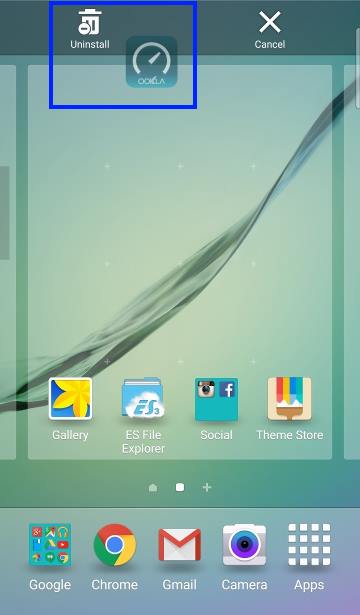
Anwesh Reddy says
I want to un install what’s app
simon says
Do you get any problems when following this guide?
-- Our Facebook page || Galaxy S6 Guides || Galaxy S7 Guides || Android Guides || Galaxy S8 Guides || Galaxy S9 Guides || Google Home Guides || Headphone Guides || Galaxy Note Guides || Fire tablet guide || Moto G Guides || Chromecast Guides || Moto E Guides || Galaxy S10 Guides || Galaxy S20 Guides || Samsung Galaxy S21 Guides || Samsung Galaxy S22 Guides || Samsung Galaxy S23 Guides
jeffr says
Won’t let me uninstall camera, need to for work
jeffr says
Or should I say disable camera. Either way, won’t let me
simon says
You cannot disable camera app by default.
To disable camera function, you need check with local Samsung service center.
-- Our Facebook page || Galaxy S6 Guides || Galaxy S7 Guides || Android Guides || Galaxy S8 Guides || Galaxy S9 Guides || Google Home Guides || Headphone Guides || Galaxy Note Guides || Fire tablet guide || Moto G Guides || Chromecast Guides || Moto E Guides || Galaxy S10 Guides || Galaxy S20 Guides || Samsung Galaxy S21 Guides || Samsung Galaxy S22 Guides || Samsung Galaxy S23 Guides
abdul says
Trying this on s6 edge but don’t get the disable option in either steps
simon says
Disable apps option is only available for pre-installed apps (that are NOT installed by you).
-- Our Facebook page || Galaxy S6 Guides || Galaxy S7 Guides || Android Guides || Galaxy S8 Guides || Galaxy S9 Guides || Google Home Guides || Headphone Guides || Galaxy Note Guides || Fire tablet guide || Moto G Guides || Chromecast Guides || Moto E Guides || Galaxy S10 Guides || Galaxy S20 Guides || Samsung Galaxy S21 Guides || Samsung Galaxy S22 Guides || Samsung Galaxy S23 Guides
Ursula says
all three steps to disable icons did not work on my galaxy s6
simon says
What did you get?
-- Our Facebook page || Galaxy S6 Guides || Galaxy S7 Guides || Android Guides || Galaxy S8 Guides || Galaxy S9 Guides || Google Home Guides || Headphone Guides || Galaxy Note Guides || Fire tablet guide || Moto G Guides || Chromecast Guides || Moto E Guides || Galaxy S10 Guides || Galaxy S20 Guides || Samsung Galaxy S21 Guides || Samsung Galaxy S22 Guides || Samsung Galaxy S23 Guides
Kathy says
Not sure this is the right place to ask, but here goes. The default email is extremely slow on my S6 Edge. I receive notices that an email has arrived but it has not downloaded yet and won’t for quite a while so I look at a blank email (no content). I tried using AT&T mail and it is MUCH faster. I receive emails 20 minutes earlier in many cases. But I don’t know how to integrate the AT$T app with some of the nice Edge features like Edge People, emailing from the contacts app, etc. I’d be happy to either solve the speed problem o r the AT&T app problem if I can?
simon says
I guess it depends on sync settings for the email account. Notification doesn’t mean syncing.
Did you check the sync settings for the specific email account inside the email app?
The edge screen only works with the stock Samsung apps.
-- Our Facebook page || Galaxy S6 Guides || Galaxy S7 Guides || Android Guides || Galaxy S8 Guides || Galaxy S9 Guides || Google Home Guides || Headphone Guides || Galaxy Note Guides || Fire tablet guide || Moto G Guides || Chromecast Guides || Moto E Guides || Galaxy S10 Guides || Galaxy S20 Guides || Samsung Galaxy S21 Guides || Samsung Galaxy S22 Guides || Samsung Galaxy S23 Guides
Oscar says
The app/virus that I need to remove does not give me the option to “uninstall” its, not highlighted.
simon says
which app are you trying to uninstall?
You can only uninstall apps installed by you. For pre-installed apps, you can only disable/turn off them and you cannot uninstall them.
-- Our Facebook page || Galaxy S6 Guides || Galaxy S7 Guides || Android Guides || Galaxy S8 Guides || Galaxy S9 Guides || Google Home Guides || Headphone Guides || Galaxy Note Guides || Fire tablet guide || Moto G Guides || Chromecast Guides || Moto E Guides || Galaxy S10 Guides || Galaxy S20 Guides || Samsung Galaxy S21 Guides || Samsung Galaxy S22 Guides || Samsung Galaxy S23 Guides
Rosalind says
I accidentally hit the use always button while changing ringtone. Now I can’t find all Samsung ringtone In my Samsung Galaxy s6 handphone. Pls help:(
simon says
Please check this guide https://gadgetguideonline.com/galaxys6/samsung-galaxy-s6-guides/how-to-assign-and-reset-default-application-on-galaxy-s6-and-s6-edge/
-- Our Facebook page || Galaxy S6 Guides || Galaxy S7 Guides || Android Guides || Galaxy S8 Guides || Galaxy S9 Guides || Google Home Guides || Headphone Guides || Galaxy Note Guides || Fire tablet guide || Moto G Guides || Chromecast Guides || Moto E Guides || Galaxy S10 Guides || Galaxy S20 Guides || Samsung Galaxy S21 Guides || Samsung Galaxy S22 Guides || Samsung Galaxy S23 Guides
Sandwich says
I just had an update from my carrier, it included samsung pay which will not allow the disable or uninstall. all the others it loaded allow for the disable at the very least
simon says
This is normal. The vendor and carrier can designate some apps as essential so that they cannot be disabled. Samsung pay cannot be disabled unless the phone is rooted. But anyway, you can just leave it if you don’t use it.
-- Our Facebook page || Galaxy S6 Guides || Galaxy S7 Guides || Android Guides || Galaxy S8 Guides || Galaxy S9 Guides || Google Home Guides || Headphone Guides || Galaxy Note Guides || Fire tablet guide || Moto G Guides || Chromecast Guides || Moto E Guides || Galaxy S10 Guides || Galaxy S20 Guides || Samsung Galaxy S21 Guides || Samsung Galaxy S22 Guides || Samsung Galaxy S23 Guides
Rosalind says
Thanks. I already got my media ringtone back.
prachi says
how to hide installed app? it should be there in applications however we can hide them from the screen
simon says
TouchWiz does not offer the options to hide apps. Try some third-party launchers.
Anyway, it is your phone and you can lock the screen at any time.
-- Our Facebook page || Galaxy S6 Guides || Galaxy S7 Guides || Android Guides || Galaxy S8 Guides || Galaxy S9 Guides || Google Home Guides || Headphone Guides || Galaxy Note Guides || Fire tablet guide || Moto G Guides || Chromecast Guides || Moto E Guides || Galaxy S10 Guides || Galaxy S20 Guides || Samsung Galaxy S21 Guides || Samsung Galaxy S22 Guides || Samsung Galaxy S23 Guides
corrine says
how can i uninstall com.facebook.system The options i get is force stop and uninstall updates only
simon says
You cannot uninstall the pre-installed apps. You can only disable it.
-- Our Facebook page || Galaxy S6 Guides || Galaxy S7 Guides || Android Guides || Galaxy S8 Guides || Galaxy S9 Guides || Google Home Guides || Headphone Guides || Galaxy Note Guides || Fire tablet guide || Moto G Guides || Chromecast Guides || Moto E Guides || Galaxy S10 Guides || Galaxy S20 Guides || Samsung Galaxy S21 Guides || Samsung Galaxy S22 Guides || Samsung Galaxy S23 Guides
corrine says
im using galaxy S6
Hugo says
I have a advertising virus activating my Stock S6 Internet Explorer. Every time I unlock my phone it auto opens. I don’t even use that Explorer. I have Chrome and UC browser installed which I use regularly. Had only CM security at first, then Avast to try and eliminate the virus….no luck. Any help will be appreciated.
simon says
If you get all apps from Google play store or Galaxy apps, you should never worry about virus or malware.
Don’t try to clean the phone. If I were you, I would backup my data and files, then try a factory data reset.
BTW, don’t trust CM.
-- Our Facebook page || Galaxy S6 Guides || Galaxy S7 Guides || Android Guides || Galaxy S8 Guides || Galaxy S9 Guides || Google Home Guides || Headphone Guides || Galaxy Note Guides || Fire tablet guide || Moto G Guides || Chromecast Guides || Moto E Guides || Galaxy S10 Guides || Galaxy S20 Guides || Samsung Galaxy S21 Guides || Samsung Galaxy S22 Guides || Samsung Galaxy S23 Guides
Joseph Menuau says
Is it a way to uninstall or disable the Samsung pay application. I have been trying for the longest but no result. This App reappear every time and cannot be disabled
simon says
No, you cannot disable it uninstall Samsung pay. Your only option is ignoring it.
-- Our Facebook page || Galaxy S6 Guides || Galaxy S7 Guides || Android Guides || Galaxy S8 Guides || Galaxy S9 Guides || Google Home Guides || Headphone Guides || Galaxy Note Guides || Fire tablet guide || Moto G Guides || Chromecast Guides || Moto E Guides || Galaxy S10 Guides || Galaxy S20 Guides || Samsung Galaxy S21 Guides || Samsung Galaxy S22 Guides || Samsung Galaxy S23 Guides
Stephanie A. Davidson says
Now that I realize I cannot uninstall the system Camera app, it defeats the issue I’m having. The camera takes very large pictures & it’s difficult to share because of their size. There is no “settings” icon on the home page of the camera app & I cannot find anywhere on my phone where I can change these settings. Any advice? I have a Galaxy S6.
simon says
Are you in easy mode? Switch to standard mode in settings – easy mode. Then open the camera app.
Once in standard mode, you can try this guide https://gadgetguideonline.com/galaxys6/galaxy-s6-camera-guide/galaxy-s6-camera-interface/
-- Our Facebook page || Galaxy S6 Guides || Galaxy S7 Guides || Android Guides || Galaxy S8 Guides || Galaxy S9 Guides || Google Home Guides || Headphone Guides || Galaxy Note Guides || Fire tablet guide || Moto G Guides || Chromecast Guides || Moto E Guides || Galaxy S10 Guides || Galaxy S20 Guides || Samsung Galaxy S21 Guides || Samsung Galaxy S22 Guides || Samsung Galaxy S23 Guides
Stephanie A. Davidson says
Thank you. I ended up going to the Verizon store & that’s what the clerk showed me…to change the mode from easy to standard. However, when we opened the camera app, clicked on settings, the picture size options were still huge. So the clerk said it’s a Samsung issue now, not a Verizon issue. Oy vey!
simon says
The size should not be any issue. When you share it, most apps will resize it. Your storage should not be an issue either.
Anyway, the available size options are only those listed for Samsung camera app. You can try other camera apps of you really need other sizes. You can try Google camera. But if you want to benefit from Samsung features, you have to user Samsung’s b default camera app.
-- Our Facebook page || Galaxy S6 Guides || Galaxy S7 Guides || Android Guides || Galaxy S8 Guides || Galaxy S9 Guides || Google Home Guides || Headphone Guides || Galaxy Note Guides || Fire tablet guide || Moto G Guides || Chromecast Guides || Moto E Guides || Galaxy S10 Guides || Galaxy S20 Guides || Samsung Galaxy S21 Guides || Samsung Galaxy S22 Guides || Samsung Galaxy S23 Guides
Bo Ure says
Trying to get rid of Sansung Pay, or disable, or make disappear, or knock it off with the notifications already, and NONE of these directions work. Have spent HOURS trying to rid this annoyance and NOTHING works. I’m quite ready to smash this m.f.ing phone to bits.
simon says
Just don’t set it up. You cannot disable Samsung pay unfortunately.
-- Our Facebook page || Galaxy S6 Guides || Galaxy S7 Guides || Android Guides || Galaxy S8 Guides || Galaxy S9 Guides || Google Home Guides || Headphone Guides || Galaxy Note Guides || Fire tablet guide || Moto G Guides || Chromecast Guides || Moto E Guides || Galaxy S10 Guides || Galaxy S20 Guides || Samsung Galaxy S21 Guides || Samsung Galaxy S22 Guides || Samsung Galaxy S23 Guides
Fanny says
This shows real expteeisr. Thanks for the answer.
Aniket says
So I had disabled Samsung Keyboard using a package disabler but am in a predicament now: my phone restarted while in Ultra Power Saving Mode and now is making me input my password (which needs the Samsung Keyboard). I am now stuck on the lock screen
I do not want to lose any of my information on my phone. Is there a way to turn on all the system apps through a reboot or anything like that?
simon says
Not sure about this. You may check with the developer of the disabler.
-- Our Facebook page || Galaxy S6 Guides || Galaxy S7 Guides || Android Guides || Galaxy S8 Guides || Galaxy S9 Guides || Google Home Guides || Headphone Guides || Galaxy Note Guides || Fire tablet guide || Moto G Guides || Chromecast Guides || Moto E Guides || Galaxy S10 Guides || Galaxy S20 Guides || Samsung Galaxy S21 Guides || Samsung Galaxy S22 Guides || Samsung Galaxy S23 Guides
John says
Can not unistall cinemabox hd on my s6 edge+
simon says
If it’s installed by your carrier, you can only disable it and you cannot uninstall it.
-- Our Facebook page || Galaxy S6 Guides || Galaxy S7 Guides || Android Guides || Galaxy S8 Guides || Galaxy S9 Guides || Google Home Guides || Headphone Guides || Galaxy Note Guides || Fire tablet guide || Moto G Guides || Chromecast Guides || Moto E Guides || Galaxy S10 Guides || Galaxy S20 Guides || Samsung Galaxy S21 Guides || Samsung Galaxy S22 Guides || Samsung Galaxy S23 Guides