What’s Samsung Smart Switch?
After the excitement of getting your Galaxy S6 or Galaxy S6 edge, you may wonder how can you transfer the data from your previous device to Samsung Galaxy S6. For example, you may want to transfer contacts, messages, call logs, photos, media files, documents, and many other staff, from the old phone to the shining Galaxy S6.
Samsung Smart Switch makes it very easy for you to transfer data from previous device to Galaxy S6. It is the replacement/successor for Samsung Kies.
Samsung smart switch has two main functions:
- Transferring data from your previous device to Samsung Galaxy S6 or Galaxy S6 edge, or other Galaxy devices.
- Backup and restore Samsung Galaxy devices, including Galaxy S6, and Galaxy S6 edge.
Please note, if you are a Kies user for your Samsung devices, you need know that Samsung Galaxy S6 (and S6 edge) doe NOT work with Kies. You need download and install Smart Switch on your PC.
How to transfer data from your previous device to Samsung Galaxy S6 or Galaxy S6 edge with Samsung Smart Switch?
You can transfer data from your previous device to Samsung Galaxy S6 or Galaxy S6 edge in two ways:
- from mobile to mobile (WiFi direct will be used automatically). All you need is the Samsung Smart Switch Mobile app, which you can get from Play Store or Galaxy Apps.
- through a PC. You will need a USB cable and Smart Switch for PC.
Both ways give similar options. So, you need only one of them. In this guide, we will show you detailed step-by-step procedure for these 2 methods.
What old devices are supported for transferring data to Samsung Galaxy S6 through Smart Switch?
As Samsung Smart Switch is a Samsung product, most Samsung devices are supported.
For transferring data from mobile to Galaxy S6 (or from iCloud to Galaxy S6), here is the list of supported devices:
- Samsung Galaxy devices with Android 4.0 (Ice Cream Sandwich) or later versions
- any iCloud-enabled iOS devices.
- Selected other Android devices from LG, Sony, and HTC (you can try to install Smart Switch app from Play Store to determine whether it is supported.)
For transferring data through PC, here is the list of supported devices:
- Apple iPhone with iOS version 4.2.1 or later
- Blackberry with OS version 6.0–7.1
- Nokia with Series 40 (S40) OS or later
- Nokia with Symbian OS 6.0 or later, except Symbian OS 10.
- Samsung mobile devices.
Step-by-step guide on transferring data from your previous device to Samsung Galaxy S6 or Galaxy S6 edge using Samsung Smart Switch app
Step 1: Install Samsung Smart Switch Mobile on your Galaxy S6 or S6 edge
You can install the Samsung Smart Switch Mobile app from Google Play store or from Galaxy Apps.
In Play store app, search smart switch as shown below.
You should find Samsung Smart Switch Mobile is listed under Apps. If you cannot find it, tap MORE next to Apps.
Tap Samsung Smart Switch Mobile as shown below to find the details of this app.
Tap INSTALL as shown below in app page.
After acknowledging the permissions, you can install it as normal apps.
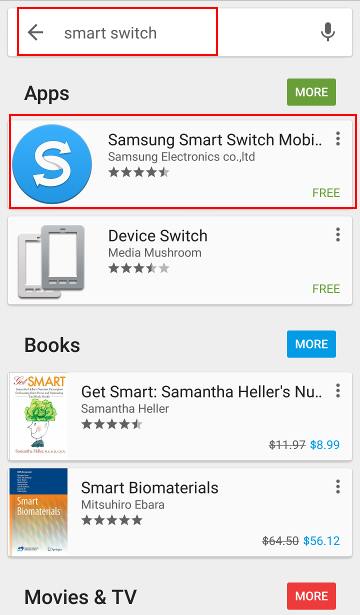
Step 2: Install Samsung Smart Switch Mobile on your previous device
In your old device, you can use the exactly identical procedure to install Samsung Smart Switch Mobile app.
If your mobile device is not of Samsung brand and you cannot find the app in Play store, very likely, your device is not supported. This method is not for you. You need transfer data through PC.
Step 3: Start Samsung Smart Switch Samsung Smart Switch MobileMobile on your Galaxy S6 or S6 edge
In Galaxy S6 or S6 edge, start the Smart Switch app.
When you start the app first time, you need agree the license. Check “I have read and agree to all the terms and conditions above“. Then tap NEXT as shown below.
Now, you need choose the device type of the previous device from which you want to transfer data to Galaxy S6.
In this example, we use Galaxy Note 4 as old device, so the device type is Android device.
Select Android Device as shown below (iOS device will be deselected automatically), then tap START.
Because you want to transfer data from your previous device to Samsung Galaxy S6, Galaxy S6 (or Galaxy S6 edge) is a receiving device.
Select Receiving device as shown below.
Do not tap CONNECT as shown below. You should tap it on the old device.
Step 4: Start Samsung Smart Switch Mobile on your previous device
You need start Smart Switch app in the old device exactly as you did in Step 3.
But you need set the device as sending device. So, you need select Sending device as shown above.
Then tap CONNECT as shown above.
Step 5: Connect and transfer
After tapping CONNECT in the old device (sending device), in Galaxy S6, you can find the following info:
The device is now connected to XXXXXX
Select the content you want to transfer on the sending device, then tap SEND.
You need note the available space in your Galaxy S6 and make sure you should not select so many contents that the size is beyond the available space in your S6.
In the sending device (old device), you now can select content to be transferred to Galaxy S6.
After selecting content, tap SEND as shown below.
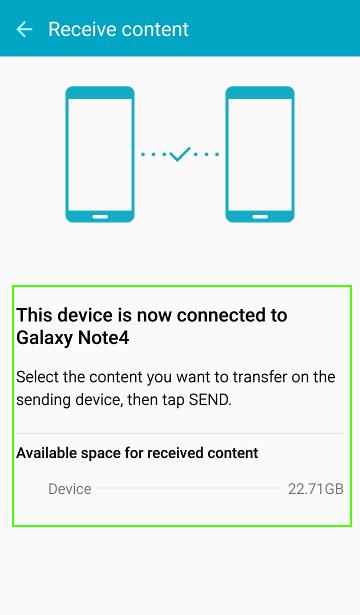
Step 6: Enjoy your Galaxy S6 or S6 edge, and throw away your previous device
Now, check the transferred content in Galaxy S6 or S6 edge.
Make sure all content are transferred properly before throwing away the old device.
How to transfer data from your previous device to Samsung Galaxy S6 or Galaxy S6 edge through PC?
If you cannot use mobile to mobile or iCloud to Galaxy S6 method to transfer data from previous device to Galaxy S6, you can try to transfer the data through PC using Smart Switch for PC.
Step 1: Install Smart Switch on PC (or Mac)
On the computer, visit www.samsung.com/smartswitch to download and install Smart Switch.
Step 2: On the computer, launch Smart Switch.
If your previous device is not a Samsung device, back up data to a computer using a program provided by the device’s manufacturer.
Then, skip to step 5..
Step 3: Connect your old Samsung device to the computer using the USB cable.
Step 4: Back up old Samsung device.
On the computer, follow the on-screen instructions to back up data from the device.
Once finishing backup, you must disconnect your previous device from the computer.
Step 5: Connect your Galaxy S6 (or S6 edge) to the computer using the USB cable.
Step 6: Transfer data to Galaxy S6
On the PC, follow the on-screen instructions to transfer data to your Galaxy S6 or S6 edge.
Can you transfer data from your previous device to Samsung Galaxy S6 or Galaxy S6 edge?
If you have any questions or encounter any problems to transfer data from your previous device to Samsung Galaxy S6 or Galaxy S6 edge with Samsung Smart Switch, please let us know in the comment box below.
The community will try to help you.
For other features of Galaxy S6, please check Galaxy S6 online manual page.
For detailed guides on how to use Samsung Galaxy S6, please check Galaxy S6 how-to guides page.
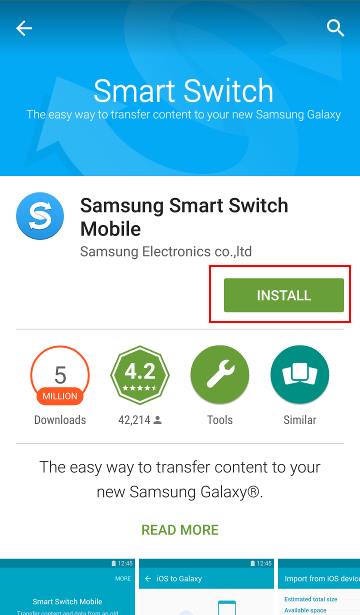
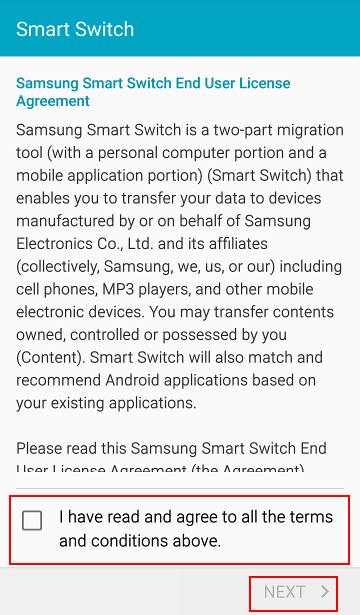
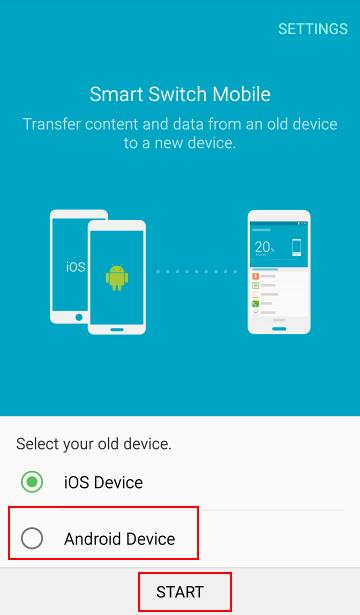
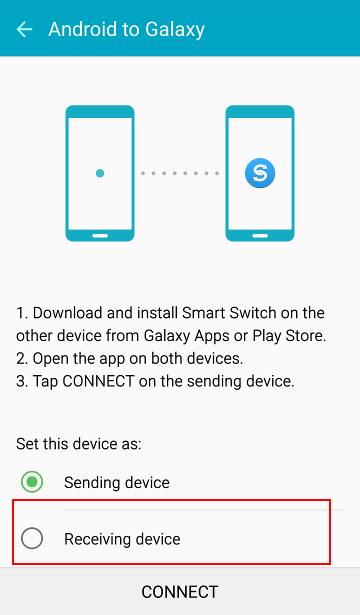
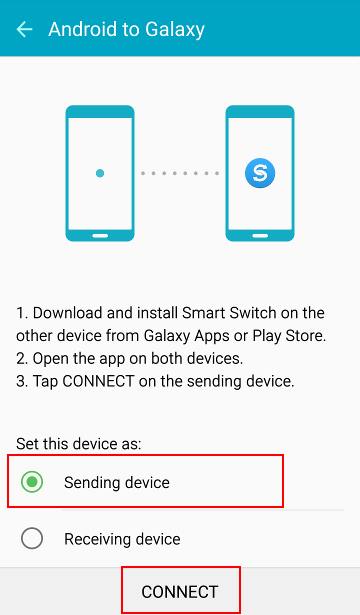
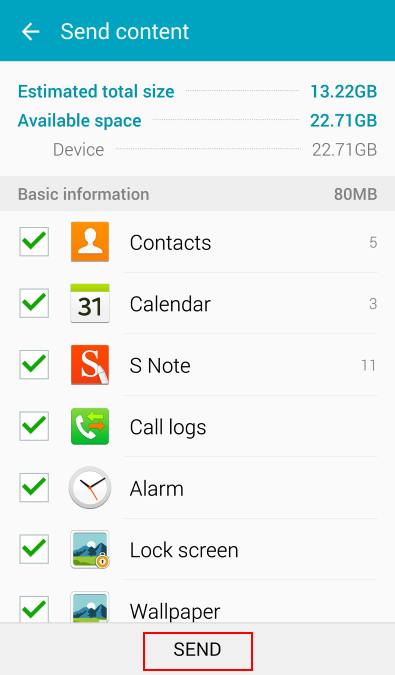
AKiwiGirl says
Smart Switch is not working between by S5 and S6 … they get to the connected stage and then the S6 says they’re disconnected. Cannot even manually connect so will try transferring all my data via pc method so feeling rather gutted at this stage
simon says
If the connection fails, you’d better reboot both phones. I noticed after one failed transfer, it tends to fail again unless you reboot the phone.
-- Our Facebook page || Galaxy S6 Guides || Galaxy S7 Guides || Android Guides || Galaxy S8 Guides || Galaxy S9 Guides || Google Home Guides || Headphone Guides || Galaxy Note Guides || Fire tablet guide || Moto G Guides || Chromecast Guides || Moto E Guides || Galaxy S10 Guides || Galaxy S20 Guides || Samsung Galaxy S21 Guides || Samsung Galaxy S22 Guides || Samsung Galaxy S23 Guides
Dustin says
if there are certain apps that have been deleted from the play store, will they still transfer?
simon says
If you purchased the app from the play store, you can always get it even it is de-listed. In Play store app, tap My apps, tap all, you can find all apps you installed from day one, including apps that are removed from Play store. Of course, you remove any from the list.
The transfer itself is working through Play store. If the app is removed by Google due to policy violation, you cannot transfer the app.
Please note, app data are NOT transferred.
Anyway, if you need backup such apps, you may try Helium app. The app does not require root and the free version is sufficient from app transfer.
-- Our Facebook page || Galaxy S6 Guides || Galaxy S7 Guides || Android Guides || Galaxy S8 Guides || Galaxy S9 Guides || Google Home Guides || Headphone Guides || Galaxy Note Guides || Fire tablet guide || Moto G Guides || Chromecast Guides || Moto E Guides || Galaxy S10 Guides || Galaxy S20 Guides || Samsung Galaxy S21 Guides || Samsung Galaxy S22 Guides || Samsung Galaxy S23 Guides
Tracey says
How do you transfer between phones if the old phone is no longer connected to internet?
simon says
Internet is not required. The data transfer between the old and new phones is through wifi direct. But you need install the smart switch on both phones.
You can also transfer data through pc with usb connection.
-- Our Facebook page || Galaxy S6 Guides || Galaxy S7 Guides || Android Guides || Galaxy S8 Guides || Galaxy S9 Guides || Google Home Guides || Headphone Guides || Galaxy Note Guides || Fire tablet guide || Moto G Guides || Chromecast Guides || Moto E Guides || Galaxy S10 Guides || Galaxy S20 Guides || Samsung Galaxy S21 Guides || Samsung Galaxy S22 Guides || Samsung Galaxy S23 Guides
willy says
no wifi because data is enabled
simon says
Just enable wifi on both phones. Internet connection is not required. Mobile data connection is NOT required as well.
-- Our Facebook page || Galaxy S6 Guides || Galaxy S7 Guides || Android Guides || Galaxy S8 Guides || Galaxy S9 Guides || Google Home Guides || Headphone Guides || Galaxy Note Guides || Fire tablet guide || Moto G Guides || Chromecast Guides || Moto E Guides || Galaxy S10 Guides || Galaxy S20 Guides || Samsung Galaxy S21 Guides || Samsung Galaxy S22 Guides || Samsung Galaxy S23 Guides
Amesh says
i have transferred data between phones using the apps. Is there a way to backup my new S6 data directly to pc using smart switch,
simon says
You can install smart switch on your pc. Smart switch on pc is a replacement of kies on pc. Galaxy s6 doesn’t work with kies and you should use smart switch on pc.
-- Our Facebook page || Galaxy S6 Guides || Galaxy S7 Guides || Android Guides || Galaxy S8 Guides || Galaxy S9 Guides || Google Home Guides || Headphone Guides || Galaxy Note Guides || Fire tablet guide || Moto G Guides || Chromecast Guides || Moto E Guides || Galaxy S10 Guides || Galaxy S20 Guides || Samsung Galaxy S21 Guides || Samsung Galaxy S22 Guides || Samsung Galaxy S23 Guides
Ben says
when i open smart switch it connects to my new samsung edge but there is no option to transfer data from my old iphone 5?
simon says
For iPhone,it is through icloud.
-- Our Facebook page || Galaxy S6 Guides || Galaxy S7 Guides || Android Guides || Galaxy S8 Guides || Galaxy S9 Guides || Google Home Guides || Headphone Guides || Galaxy Note Guides || Fire tablet guide || Moto G Guides || Chromecast Guides || Moto E Guides || Galaxy S10 Guides || Galaxy S20 Guides || Samsung Galaxy S21 Guides || Samsung Galaxy S22 Guides || Samsung Galaxy S23 Guides
Nick says
I thought this PC version works for iOS device,
For transferring data through PC, here is the list of supported devices:
•Apple iPhone with iOS version 4.2.1 or later
wendi says
It wont let me transfer my contacts. It did everything else but wouldn’t let me tick the box to select.
simon says
From which device?
For contacts, you can always sync them through your Google account.
-- Our Facebook page || Galaxy S6 Guides || Galaxy S7 Guides || Android Guides || Galaxy S8 Guides || Galaxy S9 Guides || Google Home Guides || Headphone Guides || Galaxy Note Guides || Fire tablet guide || Moto G Guides || Chromecast Guides || Moto E Guides || Galaxy S10 Guides || Galaxy S20 Guides || Samsung Galaxy S21 Guides || Samsung Galaxy S22 Guides || Samsung Galaxy S23 Guides
David says
Today I got my S6 Edge but was unaware that Kies did not work. When I got this phone, after backing the old one up using Kies, I had already turned the other phone in. Will the smart switch software be able to use the kies data and put it on my new phone?
simon says
I think Samrtswitch can restore backups saved through Kies on PC. Did you try it?
-- Our Facebook page || Galaxy S6 Guides || Galaxy S7 Guides || Android Guides || Galaxy S8 Guides || Galaxy S9 Guides || Google Home Guides || Headphone Guides || Galaxy Note Guides || Fire tablet guide || Moto G Guides || Chromecast Guides || Moto E Guides || Galaxy S10 Guides || Galaxy S20 Guides || Samsung Galaxy S21 Guides || Samsung Galaxy S22 Guides || Samsung Galaxy S23 Guides
Andy says
Backed up old iphone 5 to my PC, installed smart switch and connected my new S6 Edge. It gets as far as “restoring music” “32%” and then gets stuck. How do I fix this?
simon says
Not sure. You can try again.
But your iTunes music (if DRMed) may not be played in S6 anyway.
-- Our Facebook page || Galaxy S6 Guides || Galaxy S7 Guides || Android Guides || Galaxy S8 Guides || Galaxy S9 Guides || Google Home Guides || Headphone Guides || Galaxy Note Guides || Fire tablet guide || Moto G Guides || Chromecast Guides || Moto E Guides || Galaxy S10 Guides || Galaxy S20 Guides || Samsung Galaxy S21 Guides || Samsung Galaxy S22 Guides || Samsung Galaxy S23 Guides
Khaled says
Hi
How can i transfer whatsapp history chats to my new S6 ??
Any idea !!
simon says
here is the official guide: https://www.whatsapp.com/faq/en/android/20902622
-- Our Facebook page || Galaxy S6 Guides || Galaxy S7 Guides || Android Guides || Galaxy S8 Guides || Galaxy S9 Guides || Google Home Guides || Headphone Guides || Galaxy Note Guides || Fire tablet guide || Moto G Guides || Chromecast Guides || Moto E Guides || Galaxy S10 Guides || Galaxy S20 Guides || Samsung Galaxy S21 Guides || Samsung Galaxy S22 Guides || Samsung Galaxy S23 Guides
Martin says
Maybe you can try a 3rd party tool called Backuptrans Android iPhone WhatsApp Transfer +. It lets you switch whatsapp chat messages with attachments from one phone to another Transferring whatsapp between android and iphone is also supporte. Free download to try. Hope it help.
simon says
Actually, WhatsApp now supports automatic backup to Google Drive. You can enable it in Settings–chats– chat backup.
-- Our Facebook page || Galaxy S6 Guides || Galaxy S7 Guides || Android Guides || Galaxy S8 Guides || Galaxy S9 Guides || Google Home Guides || Headphone Guides || Galaxy Note Guides || Fire tablet guide || Moto G Guides || Chromecast Guides || Moto E Guides || Galaxy S10 Guides || Galaxy S20 Guides || Samsung Galaxy S21 Guides || Samsung Galaxy S22 Guides || Samsung Galaxy S23 Guides
Khaled says
It doesn’t work with S6 🙁
simon says
Basically, you backup WhatsApp in the old phone, then restore it in the new phone.
What error did you get?
-- Our Facebook page || Galaxy S6 Guides || Galaxy S7 Guides || Android Guides || Galaxy S8 Guides || Galaxy S9 Guides || Google Home Guides || Headphone Guides || Galaxy Note Guides || Fire tablet guide || Moto G Guides || Chromecast Guides || Moto E Guides || Galaxy S10 Guides || Galaxy S20 Guides || Samsung Galaxy S21 Guides || Samsung Galaxy S22 Guides || Samsung Galaxy S23 Guides
ILiveByFacts (@ILiveByFacts) says
Backed up my S4 to PC. Restore to S6 only did Contacts and SP Planner. It didn’t restore music, photos, video, documents, etc… When it backed up the S4 it had the options to save all of that and it did. I went back to see what was selected for S6 and the only options available were Contacts and SP Planner. I tried the NFC thing and it didn’t work. It wouldn’t connect for nothing even with the PIN.
I’m not too happy about this because it could have been done at the store and I chose to do it myself to save time.
simon says
Did you try to backup through PC?
-- Our Facebook page || Galaxy S6 Guides || Galaxy S7 Guides || Android Guides || Galaxy S8 Guides || Galaxy S9 Guides || Google Home Guides || Headphone Guides || Galaxy Note Guides || Fire tablet guide || Moto G Guides || Chromecast Guides || Moto E Guides || Galaxy S10 Guides || Galaxy S20 Guides || Samsung Galaxy S21 Guides || Samsung Galaxy S22 Guides || Samsung Galaxy S23 Guides
Diane says
Did everything and it has been saving on the receiving device for quite some time now. WiFi shows as 0%, should I just be patient or did I miss a step?
simon says
It can take time depending on the phone.
It is better to backup to a PC, and then restore from PC.
-- Our Facebook page || Galaxy S6 Guides || Galaxy S7 Guides || Android Guides || Galaxy S8 Guides || Galaxy S9 Guides || Google Home Guides || Headphone Guides || Galaxy Note Guides || Fire tablet guide || Moto G Guides || Chromecast Guides || Moto E Guides || Galaxy S10 Guides || Galaxy S20 Guides || Samsung Galaxy S21 Guides || Samsung Galaxy S22 Guides || Samsung Galaxy S23 Guides
Victoria says
I have an S2 and am attempting to transfer everything to my S6. I downloaded the Smart Switch app to both devices and it is not connecting. I downloaded Smart Switch to Windows PC and when I connect the S2, Smart Switch says “Unsupported Device. The connected device is not supported by Smart Switch.” My S2 is running Android version 4.0.4. and is no longer in service. I don’t know what else to do. Please help.
simon says
For S2, you should use Kies (not Kies 2) on the PC to backup. Smartswitch n the same PC can read the backups done by Kies.
-- Our Facebook page || Galaxy S6 Guides || Galaxy S7 Guides || Android Guides || Galaxy S8 Guides || Galaxy S9 Guides || Google Home Guides || Headphone Guides || Galaxy Note Guides || Fire tablet guide || Moto G Guides || Chromecast Guides || Moto E Guides || Galaxy S10 Guides || Galaxy S20 Guides || Samsung Galaxy S21 Guides || Samsung Galaxy S22 Guides || Samsung Galaxy S23 Guides
Su says
Attempted to transfer contacts from S3 to S6 via Smart Switch but only some of contacts transferred 366 of 712.
simon says
Did you check who are missing? If these contacts are under Google account, you can sync them through Google account.
-- Our Facebook page || Galaxy S6 Guides || Galaxy S7 Guides || Android Guides || Galaxy S8 Guides || Galaxy S9 Guides || Google Home Guides || Headphone Guides || Galaxy Note Guides || Fire tablet guide || Moto G Guides || Chromecast Guides || Moto E Guides || Galaxy S10 Guides || Galaxy S20 Guides || Samsung Galaxy S21 Guides || Samsung Galaxy S22 Guides || Samsung Galaxy S23 Guides
danko3 says
hello, i need help.
i had old device samsung galaxy s4 where i created backup trough samsung smart switch.
now i purchased galaxy s6 and after i connect s6 via usb cable to computer and manually put to samsung galaxy s6, but how can i restore this backup file on new s6?
because application smartch switch not contain option: “restore manually or something same”
thanks 🙁
simon says
When connecting Galaxy S6 to PC, you should use SmartSwitch program on the PC, not the app on the phone.
-- Our Facebook page || Galaxy S6 Guides || Galaxy S7 Guides || Android Guides || Galaxy S8 Guides || Galaxy S9 Guides || Google Home Guides || Headphone Guides || Galaxy Note Guides || Fire tablet guide || Moto G Guides || Chromecast Guides || Moto E Guides || Galaxy S10 Guides || Galaxy S20 Guides || Samsung Galaxy S21 Guides || Samsung Galaxy S22 Guides || Samsung Galaxy S23 Guides
Leclerc says
Worked flawlessly, S5 to S6 Edge. Great tool
Janet says
I tried to restore whatsapp chat history from S3 to S6, but it said cannot be restore. What I have done was copied the chat backup from S3 (msgstore.db.crypt8) in databases folder to S6 similar folder. But it failed to restore at the setup. Anyone can share your experience?
simon says
Please follow the official guide to transfer WhatsApp from old phone to s6: https://www.whatsapp.com/faq/en/android/20902622
-- Our Facebook page || Galaxy S6 Guides || Galaxy S7 Guides || Android Guides || Galaxy S8 Guides || Galaxy S9 Guides || Google Home Guides || Headphone Guides || Galaxy Note Guides || Fire tablet guide || Moto G Guides || Chromecast Guides || Moto E Guides || Galaxy S10 Guides || Galaxy S20 Guides || Samsung Galaxy S21 Guides || Samsung Galaxy S22 Guides || Samsung Galaxy S23 Guides
Kimberly says
Hello, I did smart switch twice, both times at the tmobile store. Only a small fraction of my contacts switched over, very few of my calendar items, none of my memo items and none of my text messages. Even the tmobile people are stumped. Only the contacts on Google transferred. The ones saved on phone didn’t. Please help. I need calendar, contacts and texts for my job so it’s incredibly important. Thanks! !
simon says
You can backup them to pc use smart switch pc program, then try to restore them from pc.
-- Our Facebook page || Galaxy S6 Guides || Galaxy S7 Guides || Android Guides || Galaxy S8 Guides || Galaxy S9 Guides || Google Home Guides || Headphone Guides || Galaxy Note Guides || Fire tablet guide || Moto G Guides || Chromecast Guides || Moto E Guides || Galaxy S10 Guides || Galaxy S20 Guides || Samsung Galaxy S21 Guides || Samsung Galaxy S22 Guides || Samsung Galaxy S23 Guides
scottapc says
UNABLE to get my “normal” contacts. Google/Gmail TAKES control of it and I am totally stumped and completely annoyed at google. I only get email accounts (not phone numbers) of ALL contacts (Google mines everything, I now have 1k+ contacts, but NOT my original contact list!).
simon says
In contacts app, tap more – settings – contacts to display.
-- Our Facebook page || Galaxy S6 Guides || Galaxy S7 Guides || Android Guides || Galaxy S8 Guides || Galaxy S9 Guides || Google Home Guides || Headphone Guides || Galaxy Note Guides || Fire tablet guide || Moto G Guides || Chromecast Guides || Moto E Guides || Galaxy S10 Guides || Galaxy S20 Guides || Samsung Galaxy S21 Guides || Samsung Galaxy S22 Guides || Samsung Galaxy S23 Guides
Scott Davis says
AND…..so, contacts to display, select ALL and it still gives me )*$& email addresses, select one of the others and it still doesn’t bring up the list I HAD BEFORE I SWITCHED FROM THE GS5 TO THE S6 EDGE. I’ve tried to make it import from the contacts.vcf file but I keep getting error “failed to import vcard” UGH! BTW, it doesn’t even ask to locate the *$&&%& vcf file, it just lists 2 different contacts.vcf files (I’ve tried each one and both, same error).
jag says
I backed up my s4 using Kies.. then downloaded SmartSwitch to restore to a new s6. Only 22 contacts out of my 500+ contacts got transfered, no option to restore smemo.. Why should this be so complicated?
simon says
Are the contacts saved in your phone or under Google account?
-- Our Facebook page || Galaxy S6 Guides || Galaxy S7 Guides || Android Guides || Galaxy S8 Guides || Galaxy S9 Guides || Google Home Guides || Headphone Guides || Galaxy Note Guides || Fire tablet guide || Moto G Guides || Chromecast Guides || Moto E Guides || Galaxy S10 Guides || Galaxy S20 Guides || Samsung Galaxy S21 Guides || Samsung Galaxy S22 Guides || Samsung Galaxy S23 Guides
jag says
It worked when i connected to samsung ac. No idea y it didnt take it from my back up. Now the new prob is i can back up mu smemo from s4 to s6
Royne says
I try to connect galaxy 2 LTE, but smart switch only reply that the unit is not supported.
I connectted with Kies and got the contacts out, but have no way to load them into the new Galaxy s6.
simon says
Backup your old phone with Kies to a PC as usual.
Then use SmartSwitch on the PC to restore the backup to Galaxy S6. The SmartSwitch on the PC will check available backups (including those made by Kies).
-- Our Facebook page || Galaxy S6 Guides || Galaxy S7 Guides || Android Guides || Galaxy S8 Guides || Galaxy S9 Guides || Google Home Guides || Headphone Guides || Galaxy Note Guides || Fire tablet guide || Moto G Guides || Chromecast Guides || Moto E Guides || Galaxy S10 Guides || Galaxy S20 Guides || Samsung Galaxy S21 Guides || Samsung Galaxy S22 Guides || Samsung Galaxy S23 Guides
Johan-Andre Fourie says
Hi, how do i get SmartSwitch to check/find my S4 backup done with kies3 on pc. Only give options from Apple/BB/Nokia, but not from Android/kies3. I dont have my old phone anymore (stolen), so can’t do direct transfer.
James says
I have the same problem. Did you ever find the solution?
Royne says
Hi Simon
It worked. Thanks.
John M says
Verizon is sending me a replacement note 3, can I hook my current note 3 to pc via smart switch and backup all my stuff and once I receive the new one hook it up and restore my info? I ask because they won’t send new phone till I do a factory reset. Or does this have to be done all at once with both devices? Thanks
simon says
Yes, it should work. For Note 3, you can backup the phone to pc using Kies 3 (if SmartSwitch doesn’t work for your note 3) . Galaxy S6 can pull the backup with SmartSwitch on the same pc. Always read the backup log for any errors (indicating some items were not backed up properly) after backup.
You may also backup individual items as indicated in this guide (most parts work on note 3) https://gadgetguideonline.com/galaxys6/samsung-galaxy-s6-guides/how-to-backup-galaxy-s6-and-galaxy-s6-edge/
-- Our Facebook page || Galaxy S6 Guides || Galaxy S7 Guides || Android Guides || Galaxy S8 Guides || Galaxy S9 Guides || Google Home Guides || Headphone Guides || Galaxy Note Guides || Fire tablet guide || Moto G Guides || Chromecast Guides || Moto E Guides || Galaxy S10 Guides || Galaxy S20 Guides || Samsung Galaxy S21 Guides || Samsung Galaxy S22 Guides || Samsung Galaxy S23 Guides
Tanja Jensen says
Seriously… How do I get the contacts transferred from a Samsung Xcover 2 to Samsung S6????
simon says
Simple and easy: copy contacts to Google account and sync with Google server. You can then get the contacts in any Android phones.
You can also back up the phone (including contacts) with Kies 2 on a PC. On the same PC, you then install SmartSwitch. Now, connect S6 to the PC, you can restore the contacts with SmartSwitch (which can find Kies backups automatically, by default).
-- Our Facebook page || Galaxy S6 Guides || Galaxy S7 Guides || Android Guides || Galaxy S8 Guides || Galaxy S9 Guides || Google Home Guides || Headphone Guides || Galaxy Note Guides || Fire tablet guide || Moto G Guides || Chromecast Guides || Moto E Guides || Galaxy S10 Guides || Galaxy S20 Guides || Samsung Galaxy S21 Guides || Samsung Galaxy S22 Guides || Samsung Galaxy S23 Guides
John M says
About to upgrade from note3 backed up on smart switch pc, but it didn’t do my bookmarks which is super important to me. Now my bookmarks where in Bookmarks>Samsung>Favorites and even when connecting phone to pc w usb cable I could not find that favorites folder. I would find a samsung folder but no favorites folder and no stand alone bookmarks folder. So I went and selected all my bookmarks and moved them to Bookmarks>My Phone I don’t know if they will back up on smart switch now or not. Haven’t tried phone to pc w usb cable since moving them yet. As last resort does the note 3 work with Kids and if so can I back up my bookmarks with it? Sorry this is so long.
simon says
Do you mean the bookmarks in the Internet app? If yes, you can back up them to PC through Kies 3. You can also select them and share via email or messages.
-- Our Facebook page || Galaxy S6 Guides || Galaxy S7 Guides || Android Guides || Galaxy S8 Guides || Galaxy S9 Guides || Google Home Guides || Headphone Guides || Galaxy Note Guides || Fire tablet guide || Moto G Guides || Chromecast Guides || Moto E Guides || Galaxy S10 Guides || Galaxy S20 Guides || Samsung Galaxy S21 Guides || Samsung Galaxy S22 Guides || Samsung Galaxy S23 Guides
Patrick Birtles says
Hi, I’ve done the process above via PC transfer from a galaxy s3 to an s6. It won’t backup and then restore my SMS’s. It states that it’s backed up and restored S Memo but I’m unable to find this app on my s6 and it seems to not be in the Play Store under that name any longer. Any assistance would be greatly appreciated, thanks.
simon says
S memo is not available any more. You can install S Note from Galaxy Apps.
For SMS, you can backup and restore with this app, if you get any issues with Kies/SmartSwitch.
-- Our Facebook page || Galaxy S6 Guides || Galaxy S7 Guides || Android Guides || Galaxy S8 Guides || Galaxy S9 Guides || Google Home Guides || Headphone Guides || Galaxy Note Guides || Fire tablet guide || Moto G Guides || Chromecast Guides || Moto E Guides || Galaxy S10 Guides || Galaxy S20 Guides || Samsung Galaxy S21 Guides || Samsung Galaxy S22 Guides || Samsung Galaxy S23 Guides
Patrick Birtles says
Thanks for the reply, I’ll definitely follow up the SMS app, that should be useful. In relation to S memo not being available anymore, I would assume that then means that there isn’t a process of transferring memo’s recorded with that program to the new phone under S note? thanks in advance.
simon says
Actually Kies should backup s memos. You can also manually copy the S memo files which are either in S memo folder or S note folder in the phone storage. S Note app can open S memos.
-- Our Facebook page || Galaxy S6 Guides || Galaxy S7 Guides || Android Guides || Galaxy S8 Guides || Galaxy S9 Guides || Google Home Guides || Headphone Guides || Galaxy Note Guides || Fire tablet guide || Moto G Guides || Chromecast Guides || Moto E Guides || Galaxy S10 Guides || Galaxy S20 Guides || Samsung Galaxy S21 Guides || Samsung Galaxy S22 Guides || Samsung Galaxy S23 Guides
Kori says
Hi Simon, I am having the same issue after I upgraded my Galaxy s3 to an s6. My s3 has Smartswitch installed, but even the Wi-fi switch does not recognize SMemos, so I installed Smartswitch for PC – still doesn’t work. Since Smartswitch does not recognize my SMemos, I backed them up to PC with Kies.
Kies did back them up and I can see the folder on my PC with approximately 1.5 MB of SMemos that have the “SMemo.ssm” extension. However, when I try to restore them to my new phone with SmartSwitch it does not recognize them, even when I manually select restore from the Kies folder. I’ve also installed SNote onto my PC to see if that will recognize them – No, it does not.
My s3 is no longer activated so I cannot download any more apps onto it. I am not interested in an image or pdf of them – I need to manipulate the text. I do not have the SMemos backed up or synced anywhere else other than my PC. Do you have any suggestions as to how I can get the SMemos onto my s6?
simon says
You can just install S Note app (from Galaxy apps, under Galaxy essentials) on Galaxy S6. It should be able to handle the S memo files. The PC version of S Note is a bit strange in versioning….
-- Our Facebook page || Galaxy S6 Guides || Galaxy S7 Guides || Android Guides || Galaxy S8 Guides || Galaxy S9 Guides || Google Home Guides || Headphone Guides || Galaxy Note Guides || Fire tablet guide || Moto G Guides || Chromecast Guides || Moto E Guides || Galaxy S10 Guides || Galaxy S20 Guides || Samsung Galaxy S21 Guides || Samsung Galaxy S22 Guides || Samsung Galaxy S23 Guides
Richard says
So I got the Galaxy S6 yesterday and my previous phone is a Motorola Android. My problem is that my old phone does have the Smart Switch, but it did not transfer my old game data. I can still find my games and re-download them on the new phone, but all of my progress is gone. I have been looking everywhere, and the only things that say they can help are Helium (Which proved useless) and Titanium, but I do not want to root my phone. Is there any way I can get my games’ progress back? Could you please help me?
simon says
You should check with the app developer how to backup the app data.
Apps can save data in their own way. Helium can only backup app data saved in the default method in default location.
-- Our Facebook page || Galaxy S6 Guides || Galaxy S7 Guides || Android Guides || Galaxy S8 Guides || Galaxy S9 Guides || Google Home Guides || Headphone Guides || Galaxy Note Guides || Fire tablet guide || Moto G Guides || Chromecast Guides || Moto E Guides || Galaxy S10 Guides || Galaxy S20 Guides || Samsung Galaxy S21 Guides || Samsung Galaxy S22 Guides || Samsung Galaxy S23 Guides
Richard says
Oh, ok. Thank you for your help, I really appreciate it!
amy says
I just purchased the S6 and used smart switch to transfer info from my S4. It worked great except for the contacts. I have 204 contacts and it only transferred 4! Please help!
simon says
For contacts, you can always backup them to PC, then restore from the PC to S6.
A better way to backup contacts is to copy them to your Google account, then the contacts will be available everywhere automatically.
-- Our Facebook page || Galaxy S6 Guides || Galaxy S7 Guides || Android Guides || Galaxy S8 Guides || Galaxy S9 Guides || Google Home Guides || Headphone Guides || Galaxy Note Guides || Fire tablet guide || Moto G Guides || Chromecast Guides || Moto E Guides || Galaxy S10 Guides || Galaxy S20 Guides || Samsung Galaxy S21 Guides || Samsung Galaxy S22 Guides || Samsung Galaxy S23 Guides
Ariah says
I had the kies and then leart u needed smart switch but then had to pay almost $60 to get more than 5 contacts across and then in the end only had 7 there? How do i get the rest of my contacts having the old phone and sim stiĺl but no battery.
simon says
All the tools are free. How did you spend your $60?
If the contacts are saved in the SIM card, you can copy them to phone in any android phones that use same-size sim card. Then sync them with your Google account.
If they are saved in the phone, it depends on the phone model. You have to backup them to a pc or somewhere depending on the tools available for the phone. But nobody can copy contacts from a phone without powering it on.
-- Our Facebook page || Galaxy S6 Guides || Galaxy S7 Guides || Android Guides || Galaxy S8 Guides || Galaxy S9 Guides || Google Home Guides || Headphone Guides || Galaxy Note Guides || Fire tablet guide || Moto G Guides || Chromecast Guides || Moto E Guides || Galaxy S10 Guides || Galaxy S20 Guides || Samsung Galaxy S21 Guides || Samsung Galaxy S22 Guides || Samsung Galaxy S23 Guides
Matheo1121 says
i have an Nokia E7-00 and i upgraded it to Symbian Belle does Belle means Symbian 10 ? still first pack though
simon says
Yes, Symbian Belle is Symbian 10.1.
-- Our Facebook page || Galaxy S6 Guides || Galaxy S7 Guides || Android Guides || Galaxy S8 Guides || Galaxy S9 Guides || Google Home Guides || Headphone Guides || Galaxy Note Guides || Fire tablet guide || Moto G Guides || Chromecast Guides || Moto E Guides || Galaxy S10 Guides || Galaxy S20 Guides || Samsung Galaxy S21 Guides || Samsung Galaxy S22 Guides || Samsung Galaxy S23 Guides
Matheo1121 says
So you are telling me i can’t transfer everything from there to the s6 ?
simon says
You can only transfer “something”, not everything.
-- Our Facebook page || Galaxy S6 Guides || Galaxy S7 Guides || Android Guides || Galaxy S8 Guides || Galaxy S9 Guides || Google Home Guides || Headphone Guides || Galaxy Note Guides || Fire tablet guide || Moto G Guides || Chromecast Guides || Moto E Guides || Galaxy S10 Guides || Galaxy S20 Guides || Samsung Galaxy S21 Guides || Samsung Galaxy S22 Guides || Samsung Galaxy S23 Guides
Matheo1121 says
yeah i get you i mean can i for example transfer contacts and video/photos ..?
simon says
I never tested it with Symbian. Probably it will not work as Symbian 10 probably encrypts the data.
For videos and photos, it is better to copy them directly to the PC.
-- Our Facebook page || Galaxy S6 Guides || Galaxy S7 Guides || Android Guides || Galaxy S8 Guides || Galaxy S9 Guides || Google Home Guides || Headphone Guides || Galaxy Note Guides || Fire tablet guide || Moto G Guides || Chromecast Guides || Moto E Guides || Galaxy S10 Guides || Galaxy S20 Guides || Samsung Galaxy S21 Guides || Samsung Galaxy S22 Guides || Samsung Galaxy S23 Guides
Matheo1121 says
how about contacts for me it’s the most important thing and by the way thanks really for replaying
Michelle says
After the exchange of data is done, can I delete the SmartSwtich file?
simon says
If you can verify everything is there, it means data are successfully transferred and you can then delete these files/apps.
But it is a good practice to backup your S6 regularly.
-- Our Facebook page || Galaxy S6 Guides || Galaxy S7 Guides || Android Guides || Galaxy S8 Guides || Galaxy S9 Guides || Google Home Guides || Headphone Guides || Galaxy Note Guides || Fire tablet guide || Moto G Guides || Chromecast Guides || Moto E Guides || Galaxy S10 Guides || Galaxy S20 Guides || Samsung Galaxy S21 Guides || Samsung Galaxy S22 Guides || Samsung Galaxy S23 Guides
Mo says
Hi
I installed smart switch on my pc, my backup keeps getting stuck on call logs , I’m having same problem when backing up with kies also ?
simon says
Maybe the log is to long or corrupted.
You can try call log backup app to backup the log, then skip it in SmartSwitch.
-- Our Facebook page || Galaxy S6 Guides || Galaxy S7 Guides || Android Guides || Galaxy S8 Guides || Galaxy S9 Guides || Google Home Guides || Headphone Guides || Galaxy Note Guides || Fire tablet guide || Moto G Guides || Chromecast Guides || Moto E Guides || Galaxy S10 Guides || Galaxy S20 Guides || Samsung Galaxy S21 Guides || Samsung Galaxy S22 Guides || Samsung Galaxy S23 Guides
Connie Lind says
Thank you! Thank you! Thank you! This article was immensely helpful.
jolita s says
How do i tranfer contacts if my galaxy s3 screen blacked out on me. Trying to get contacts on galaxy s6
simon says
If the phone is dead or locked, you cannot transfer contacts or files from it.
Normally, contacts are synced with Google account or Samsung. You can try to check it on S6 to find out whether you can get these contacts through Google or Samsung account.
-- Our Facebook page || Galaxy S6 Guides || Galaxy S7 Guides || Android Guides || Galaxy S8 Guides || Galaxy S9 Guides || Google Home Guides || Headphone Guides || Galaxy Note Guides || Fire tablet guide || Moto G Guides || Chromecast Guides || Moto E Guides || Galaxy S10 Guides || Galaxy S20 Guides || Samsung Galaxy S21 Guides || Samsung Galaxy S22 Guides || Samsung Galaxy S23 Guides
Jacky baker says
Does this include photos. My s6 I am told is blocked by a Samsung software issue and only a factory reset will restore. I cannot lose my photos. Help!!
simon says
For photos, there are many ways to backup. You can user photos app on the phone to backup them to your Google drive.
You can also backup them to pc with smartswitch. You can also copy them directly to pc.
Not sure what exactly you want to do.
-- Our Facebook page || Galaxy S6 Guides || Galaxy S7 Guides || Android Guides || Galaxy S8 Guides || Galaxy S9 Guides || Google Home Guides || Headphone Guides || Galaxy Note Guides || Fire tablet guide || Moto G Guides || Chromecast Guides || Moto E Guides || Galaxy S10 Guides || Galaxy S20 Guides || Samsung Galaxy S21 Guides || Samsung Galaxy S22 Guides || Samsung Galaxy S23 Guides
Jacky baker says
The phone is locked. As others – woke up one morning and password. Fingerprint. Google account passwords all no good. Can I still use smart switch from phone to pc to get my photos off. Not bothered about anything else but just returned from school trip to China with my students. Back 2 days and phone locks itself. I don’t think phone was already set to download all photos to google/gmail account. Is there anything I can do. I will be devastated if I have to factory reset and loose the photos. Not even bothered about my new phone – just need to bypass locks which I did not cause and get my photos.
simon says
Unfortunately, you cannot access the data when it is locked. This is one of the purposes of the screen lock. Think it in this way: if your phone is stolen, do you want the thief to access your files! Before the phone is unlocked, the phone doesn’t know who is holding the phone.
Anyway, you need unlock the phone before you can access the data. If you have a Samsung account on the phone, you may try this guide https://gadgetguideonline.com/galaxys6/samsung-galaxy-s6-guides/how-to-unlock-samsung-galaxy-s6-and-s6-edge-if-you-forget-the-screen-lock-password-and-your-fingerprint-is-not-accepted-either/
-- Our Facebook page || Galaxy S6 Guides || Galaxy S7 Guides || Android Guides || Galaxy S8 Guides || Galaxy S9 Guides || Google Home Guides || Headphone Guides || Galaxy Note Guides || Fire tablet guide || Moto G Guides || Chromecast Guides || Moto E Guides || Galaxy S10 Guides || Galaxy S20 Guides || Samsung Galaxy S21 Guides || Samsung Galaxy S22 Guides || Samsung Galaxy S23 Guides
krasi says
Hi, smart switch don’t recognize my HTC backup, any ideas how to restore samsung s5 active with htc backup (my old htc did not work)?
thanks
simon says
You need a working HTC device. Install smartswitch app on it (and on S5). Then you can transfer.
HTC backup files are for HTC software. SmartSwitch cannot read them directly.
-- Our Facebook page || Galaxy S6 Guides || Galaxy S7 Guides || Android Guides || Galaxy S8 Guides || Galaxy S9 Guides || Google Home Guides || Headphone Guides || Galaxy Note Guides || Fire tablet guide || Moto G Guides || Chromecast Guides || Moto E Guides || Galaxy S10 Guides || Galaxy S20 Guides || Samsung Galaxy S21 Guides || Samsung Galaxy S22 Guides || Samsung Galaxy S23 Guides
Kristin says
I have a cracked screen on my LGG2 and cannot use the touch screen, saw this AMAZING video on youtube so I could use a wireless mouse to control my phone https://www.youtube.com/watch?v=KJ6DnxJ9nU0. I then was able to download the Samsung Smart Switch to go with a used Galaxy S5 someone gave me. The Verizon cloud had not done a thorough job of transferring all of my SMS/text messages, or my photo gallery. While this Smart Switch worked REALLY well, I noticed that any pictures that were within a text message (MMS maybe?) did not transfer over … I can see them embedded over 6 months of texts on my old phone with a certain contact, but they are completely missing from the line of texts in the S5. Any reason for this? Any way to troubleshoot around it?? As an aside, The SIM Card from my old LGG2 is now in my Galaxy S5. Also, I tried the SMS backup and Restore, but I got a “warning” from my gmail account that a sign in attempt was prevented. Maybe I need to put the SIM card back in the old phone before I complete that?? Thanks!
simon says
Media files in MMS may be handled differently in different phones. You should “download” (actually save another copy ) them.
-- Our Facebook page || Galaxy S6 Guides || Galaxy S7 Guides || Android Guides || Galaxy S8 Guides || Galaxy S9 Guides || Google Home Guides || Headphone Guides || Galaxy Note Guides || Fire tablet guide || Moto G Guides || Chromecast Guides || Moto E Guides || Galaxy S10 Guides || Galaxy S20 Guides || Samsung Galaxy S21 Guides || Samsung Galaxy S22 Guides || Samsung Galaxy S23 Guides
Kristin says
Thanks… it’s a bit odd though b/c Verizon Cloud saved and restored 90 days, and the Galaxy reads MMS within the texts as it does on my LG. It was only when I did the Samsung Smart Switch to restore the previous 3 months from that (total of 6 months) that the MMS didn’t transfer or embed into those tetxs. Very odd.
Chandler says
After smart switch displays completed on the sending device, the receiving device is “stuck” in saving mode. Have run smart switch twice and receive the same result. What steps should I take now?
simon says
The complete means the files are transferred. You can remove the sending device. But for the receiving device (S6) it then start to restore the files. It can take one or two hours depending on the files. You should wait till it finishes. Just a bit more patient.
-- Our Facebook page || Galaxy S6 Guides || Galaxy S7 Guides || Android Guides || Galaxy S8 Guides || Galaxy S9 Guides || Google Home Guides || Headphone Guides || Galaxy Note Guides || Fire tablet guide || Moto G Guides || Chromecast Guides || Moto E Guides || Galaxy S10 Guides || Galaxy S20 Guides || Samsung Galaxy S21 Guides || Samsung Galaxy S22 Guides || Samsung Galaxy S23 Guides
Isabelle says
I have backuped all data of my S3 with the Smart Switch pc app. Then I have tried to transfer them to my new S6 with the Smart Switch pc app. Music and videos were transfered successfully but contacts and notes didn’t transfer.
I have tried it from S3 to S6 directly through Wifi direct, same issue.
Is there another way ?
Thx
simon says
Did you select contacts and notes when transferring? Any error or warning messages?
For contacts, it’s better to sync through Google account.
-- Our Facebook page || Galaxy S6 Guides || Galaxy S7 Guides || Android Guides || Galaxy S8 Guides || Galaxy S9 Guides || Google Home Guides || Headphone Guides || Galaxy Note Guides || Fire tablet guide || Moto G Guides || Chromecast Guides || Moto E Guides || Galaxy S10 Guides || Galaxy S20 Guides || Samsung Galaxy S21 Guides || Samsung Galaxy S22 Guides || Samsung Galaxy S23 Guides
Oystein says
New thread: Problem S2 to S6 Edge:
I have an old S2 (GT-I9100) running android 4.1.2 and I want to transfer all data to my new S6. First/biggest problem is the S2 says there is insufficient space on the device when trying to instal the smart switch app. This app is 11,5 MB but when i check memory usage there is 131 MB free of a total of about 2GB (1,8GB used). I have deleted many other apps to free up space. Do I need to delete more to get this working?
I have also tried to transfer via my PC. This presents the problem where the S2 only runs with the Kies sw and the S6 only with the new smart switch sw… Is there a way around this?
Many thanks for any good advice on this!
simon says
You can transfer through pc. For s2, you need use Kies 2 on the pc. For s6,you need use smartswitch on the pc. When you restore from smartswitch, you can specify Kies backups.
-- Our Facebook page || Galaxy S6 Guides || Galaxy S7 Guides || Android Guides || Galaxy S8 Guides || Galaxy S9 Guides || Google Home Guides || Headphone Guides || Galaxy Note Guides || Fire tablet guide || Moto G Guides || Chromecast Guides || Moto E Guides || Galaxy S10 Guides || Galaxy S20 Guides || Samsung Galaxy S21 Guides || Samsung Galaxy S22 Guides || Samsung Galaxy S23 Guides
Oystein says
Many thanks for this top tip, Simon! It worked (as you said!) and now I can start using my S6 edge and safely retire the S2 🙂
Amy says
Hi, I’m about to receive my new galaxy 6 edge and I will be using smart switch to transfer everything on my old galaxy 3. I have installed the app on my old phone already. I really want to avoid any problems so I’m trying to be pro active here! When I receive my new phone, do I need to activate it first through my carrier and set up the wifi? If I do that my old phone will be deactivted immediately and have no service. Is this okay? Or do I transfer everything first and then deactivate my old phone and activate my new one? This is the first time I’ve ever tried anything like this. I’ve watched videos and read everything here but no info about this. Thanks in advance!
simon says
You can use smartswitch in 2 ways.
You can backup everything in your s3 to the pc with Kies. Then restore the kies backup to s6 using smartswitch on the pc. You need install both kies and smartswitch on the pc.
You can also use smartswitch directly on two phones without through a pc. In this case, you need install the smartswitch app on both phones. You need specify whether the phone is the sending device (s3) or the receiving device (s6) after starting the app.
You can use phones without sim card. Just like a WiFi only device.
Smartswitch doesn’t require internet either. But you need enable WiFi on both phones if you use the second approach. It uses WiFi direct to connect two phones directly.
-- Our Facebook page || Galaxy S6 Guides || Galaxy S7 Guides || Android Guides || Galaxy S8 Guides || Galaxy S9 Guides || Google Home Guides || Headphone Guides || Galaxy Note Guides || Fire tablet guide || Moto G Guides || Chromecast Guides || Moto E Guides || Galaxy S10 Guides || Galaxy S20 Guides || Samsung Galaxy S21 Guides || Samsung Galaxy S22 Guides || Samsung Galaxy S23 Guides
bil davis says
I used SmartSwitch ONCE and it was an ABSOLUTE NIGHTMARE. I used it when I went from iPhone to GS5. I will never use it again. However, I went from GS5 to Edge S6 and IT WAS A NIGHTMARE. So, who knows? I don’t think Samsung gets it…..just my experience.
simon says
Any specific problems? It will help or alert other users of you tell the actual problems.
-- Our Facebook page || Galaxy S6 Guides || Galaxy S7 Guides || Android Guides || Galaxy S8 Guides || Galaxy S9 Guides || Google Home Guides || Headphone Guides || Galaxy Note Guides || Fire tablet guide || Moto G Guides || Chromecast Guides || Moto E Guides || Galaxy S10 Guides || Galaxy S20 Guides || Samsung Galaxy S21 Guides || Samsung Galaxy S22 Guides || Samsung Galaxy S23 Guides
Tim says
S4 back up folder on pc includes Ringtones but do not restore to S6. How can this be remedied?
Melissa says
I did the Smart Switch from a loner S4 (metro PCS) to my current S4 (T-Mobile). Transferred all but the call log. HELP!!! How can I get 6 days worth of call log transferred over?
simon says
There are many free apps for backing up call logs on the play store.
You can also backup the call log to the pc with Kies. Then you can restore it took s6 with smartswitch (yes, you need install both software on pc )
-- Our Facebook page || Galaxy S6 Guides || Galaxy S7 Guides || Android Guides || Galaxy S8 Guides || Galaxy S9 Guides || Google Home Guides || Headphone Guides || Galaxy Note Guides || Fire tablet guide || Moto G Guides || Chromecast Guides || Moto E Guides || Galaxy S10 Guides || Galaxy S20 Guides || Samsung Galaxy S21 Guides || Samsung Galaxy S22 Guides || Samsung Galaxy S23 Guides
niks says
Can I transfer music from memory card to my Samsung galaxy s6 edge+ using smart switch.
Thanks
simon says
If it is not DRMed, yes, you can. SmartSwitch will ask you to select what to transfer.
If it is DRMed (e.g., from Amazon Prime music, or from Google play music) no, it will not be transferred. Even you copy the files manually, they will NOT work on S6.
-- Our Facebook page || Galaxy S6 Guides || Galaxy S7 Guides || Android Guides || Galaxy S8 Guides || Galaxy S9 Guides || Google Home Guides || Headphone Guides || Galaxy Note Guides || Fire tablet guide || Moto G Guides || Chromecast Guides || Moto E Guides || Galaxy S10 Guides || Galaxy S20 Guides || Samsung Galaxy S21 Guides || Samsung Galaxy S22 Guides || Samsung Galaxy S23 Guides
Mick says
hello!
what can i do to tranfer the apps i downloaded from google playstore to my pc so that i wouldn’t need to download them again with gb waste as a consequence?
thank you!
simon says
There are some apps for this. You can try Helium.
-- Our Facebook page || Galaxy S6 Guides || Galaxy S7 Guides || Android Guides || Galaxy S8 Guides || Galaxy S9 Guides || Google Home Guides || Headphone Guides || Galaxy Note Guides || Fire tablet guide || Moto G Guides || Chromecast Guides || Moto E Guides || Galaxy S10 Guides || Galaxy S20 Guides || Samsung Galaxy S21 Guides || Samsung Galaxy S22 Guides || Samsung Galaxy S23 Guides
Mick says
thank you! 🙂
Vicky says
Please help!!!! I donesmaet switch through the cloud from iPhone 6 plus to s6 edge everything come over except photos, anyone know why??? Thanks
simon says
Any error messages?
-- Our Facebook page || Galaxy S6 Guides || Galaxy S7 Guides || Android Guides || Galaxy S8 Guides || Galaxy S9 Guides || Google Home Guides || Headphone Guides || Galaxy Note Guides || Fire tablet guide || Moto G Guides || Chromecast Guides || Moto E Guides || Galaxy S10 Guides || Galaxy S20 Guides || Samsung Galaxy S21 Guides || Samsung Galaxy S22 Guides || Samsung Galaxy S23 Guides
Matthew Lopez says
Hello, I recently used the smart switch to move data from my old galaxy s5, with broken lcd display, to my new note 5.after I backed up the s5 I connected tge note and clicked restore most items transfered but I can’t seem to locate my memos. I had some very important information stored there and was hoping someobe could help be able to view the memos on the note 5. Thanks in advance
simon says
Did you check the memos when backing up your S5?
-- Our Facebook page || Galaxy S6 Guides || Galaxy S7 Guides || Android Guides || Galaxy S8 Guides || Galaxy S9 Guides || Google Home Guides || Headphone Guides || Galaxy Note Guides || Fire tablet guide || Moto G Guides || Chromecast Guides || Moto E Guides || Galaxy S10 Guides || Galaxy S20 Guides || Samsung Galaxy S21 Guides || Samsung Galaxy S22 Guides || Samsung Galaxy S23 Guides
chaskrugman says
can I restore data from an earlier phone that was transferred only partially to my phone without erasing newer contacts?
simon says
It should not erase existing contacts. But it may create duplicated entries.
It is also better to sync contacts through your Google account.
-- Our Facebook page || Galaxy S6 Guides || Galaxy S7 Guides || Android Guides || Galaxy S8 Guides || Galaxy S9 Guides || Google Home Guides || Headphone Guides || Galaxy Note Guides || Fire tablet guide || Moto G Guides || Chromecast Guides || Moto E Guides || Galaxy S10 Guides || Galaxy S20 Guides || Samsung Galaxy S21 Guides || Samsung Galaxy S22 Guides || Samsung Galaxy S23 Guides
mostafa says
i have a galaxy s2, which doesnt work with smart switch. and want to migrate to s6 edge, what should i do different.
simon says
You can backup your s2 to PC with Kies, then restore the backup to s6 with SmartSwitch. You only install programs on the PC.
BTW, SmartSwitch should work with your s2 if you update it to jelly bean.
-- Our Facebook page || Galaxy S6 Guides || Galaxy S7 Guides || Android Guides || Galaxy S8 Guides || Galaxy S9 Guides || Google Home Guides || Headphone Guides || Galaxy Note Guides || Fire tablet guide || Moto G Guides || Chromecast Guides || Moto E Guides || Galaxy S10 Guides || Galaxy S20 Guides || Samsung Galaxy S21 Guides || Samsung Galaxy S22 Guides || Samsung Galaxy S23 Guides
Shane S says
How would I transfer contacts and pictures from a hTc G2 to a Samsung Galaxy S6?
simon says
For contacts and pictures, it’s better to sync through your Google account. You can access them from any devices.
-- Our Facebook page || Galaxy S6 Guides || Galaxy S7 Guides || Android Guides || Galaxy S8 Guides || Galaxy S9 Guides || Google Home Guides || Headphone Guides || Galaxy Note Guides || Fire tablet guide || Moto G Guides || Chromecast Guides || Moto E Guides || Galaxy S10 Guides || Galaxy S20 Guides || Samsung Galaxy S21 Guides || Samsung Galaxy S22 Guides || Samsung Galaxy S23 Guides
Silken Photography says
Going s3 to s6 – Smart Switch direct between the two phones seemed to work ok but none of my application data has been transferred, eg login details, application settings etc. It looks like I need to set all that up again. Is that expected behaviour?
simon says
Yes, it’s expected. Android doesn’t have an official way to backup app data till lollipop. In Android Marshmallow 6, it is improved. But it’s still not perfect.
If your really need backup app data, you can try helium app. Again, some data still cannot be backed up or restored.
-- Our Facebook page || Galaxy S6 Guides || Galaxy S7 Guides || Android Guides || Galaxy S8 Guides || Galaxy S9 Guides || Google Home Guides || Headphone Guides || Galaxy Note Guides || Fire tablet guide || Moto G Guides || Chromecast Guides || Moto E Guides || Galaxy S10 Guides || Galaxy S20 Guides || Samsung Galaxy S21 Guides || Samsung Galaxy S22 Guides || Samsung Galaxy S23 Guides
Chad C says
My daughter and I are both upgrading from HTC Ones to the S6 Edge. We are having the same issue with Smart Switch. It will never connect automatically; we always have to use the PIN to connect manually. (Not a big deal, but a possibly relevant detail.) The transfer starts normally, we select Receive on the Edge, but while the HTC is “preparing”, about 5-20 seconds in, both devices report “Unable to connect – A network error has occurred.” By selecting individual groups one at a time, we have been able to get some smaller things transferred, but cannot get Messages, Pictures or Apps transferred. Since both phones are doing the same thing, I don’t think it’s a hardware issue. Is it a compatibility issue? Any suggestions on how we can get this transfer to work?
simon says
We tested it on HTC One M8 a few times a few months ago. There are no issues.
You need turn off any battery saving modes/apps on both phones.
If the app still does not work for you, you may use apps to backup phone call logs (for example, this one), sms messages (for example, this one). Then restore them on your S6 edge. For photos and contacts, it is better to sync them with Google account, then you can access them from any devices. For other files, you can copy through PC or Google Drive.
-- Our Facebook page || Galaxy S6 Guides || Galaxy S7 Guides || Android Guides || Galaxy S8 Guides || Galaxy S9 Guides || Google Home Guides || Headphone Guides || Galaxy Note Guides || Fire tablet guide || Moto G Guides || Chromecast Guides || Moto E Guides || Galaxy S10 Guides || Galaxy S20 Guides || Samsung Galaxy S21 Guides || Samsung Galaxy S22 Guides || Samsung Galaxy S23 Guides
Chad C says
I guess they are actually M7s. Any experience transferring those? I especially would like to avoid re-installing all my apps one by one if possible.
Should the Smart Switch PC version work for this transfer? I installed it, but it won’t recognize my HTC when I plug it in. Of course it recognizes when I plug in the Edge.
simon says
No, the pc version of smart switch is for your s6, not other vendor’s devices. Unfortunately, HTC doesn’t have pc backup software.
We don’t have HTC m7 any more to test. But is should work similarly.
Please note, the app data are not transferred through SmartSwitch. It only reinstall the apps for you. Also, only apps from play store can be reinstalled.
Anyway, you probably have to install the apps manually. It’s good time for you to clear some apps that you never use.
-- Our Facebook page || Galaxy S6 Guides || Galaxy S7 Guides || Android Guides || Galaxy S8 Guides || Galaxy S9 Guides || Google Home Guides || Headphone Guides || Galaxy Note Guides || Fire tablet guide || Moto G Guides || Chromecast Guides || Moto E Guides || Galaxy S10 Guides || Galaxy S20 Guides || Samsung Galaxy S21 Guides || Samsung Galaxy S22 Guides || Samsung Galaxy S23 Guides
Annextro says
I broke the screen on my Galaxy S4, so I use Smart Switch on my PC to back up the files, which seems to work. How do I transfer this data on to my new Galaxy S6 using the PC? When I use the restore option it tells me the restore has failed and shows the only two attempted restore categories (wallpapers and lock screen) as being failed, and showing no other categories.
simon says
When you restore the data to s6, it should ask you to select a backup.
Did you try to backup your s4 again? How did you unlock the screen if the screen is broken?
-- Our Facebook page || Galaxy S6 Guides || Galaxy S7 Guides || Android Guides || Galaxy S8 Guides || Galaxy S9 Guides || Google Home Guides || Headphone Guides || Galaxy Note Guides || Fire tablet guide || Moto G Guides || Chromecast Guides || Moto E Guides || Galaxy S10 Guides || Galaxy S20 Guides || Samsung Galaxy S21 Guides || Samsung Galaxy S22 Guides || Samsung Galaxy S23 Guides
Annextro says
I’m not able to select any more options other than which device backup I choose.
The touch portion still works, it’s just a blank screen, and it is slide to unlock. I’ve tried the backup multiple times. I can see above the progress bar which files it is currently backing up and it goes through every file.
simon says
If you have multiple backups, it should ask you to select.
-- Our Facebook page || Galaxy S6 Guides || Galaxy S7 Guides || Android Guides || Galaxy S8 Guides || Galaxy S9 Guides || Google Home Guides || Headphone Guides || Galaxy Note Guides || Fire tablet guide || Moto G Guides || Chromecast Guides || Moto E Guides || Galaxy S10 Guides || Galaxy S20 Guides || Samsung Galaxy S21 Guides || Samsung Galaxy S22 Guides || Samsung Galaxy S23 Guides
Warren says
I am getting a replacement Galaxy S6 as my previous S6 got water damage and I can no longer switch it on. I luckily have a backup from about two week ago though. I would like to know if restore my backup, will it restore my WhatsApp messages as well? I obviously can’t do the normal backup and transfer procedure as I can’t get to the old phone. Thanks.
simon says
No, WhatsApp only allows backup by itself. Also the Kies or SmartSwitch doesn’t backup app data at all.
WhatsApp recently added an option for you to backup to Google drive automatically. If it’s enabled, you can restore from Google drive. But it’s not on by default.
-- Our Facebook page || Galaxy S6 Guides || Galaxy S7 Guides || Android Guides || Galaxy S8 Guides || Galaxy S9 Guides || Google Home Guides || Headphone Guides || Galaxy Note Guides || Fire tablet guide || Moto G Guides || Chromecast Guides || Moto E Guides || Galaxy S10 Guides || Galaxy S20 Guides || Samsung Galaxy S21 Guides || Samsung Galaxy S22 Guides || Samsung Galaxy S23 Guides
vitaminq504 says
I just did a transfer from a galaxy note 2 to a samsumg edge plus and it said it completed. most everything is there but the messages still arent. even thought it says successfully sent
simon says
Are you using the default Samsung messages app on note 2?
Anyway, you can use SMS backup and restore app to manually transfer if it still does not work.
You can also backup to pc with Kies, then restore with SmartSwitch.
-- Our Facebook page || Galaxy S6 Guides || Galaxy S7 Guides || Android Guides || Galaxy S8 Guides || Galaxy S9 Guides || Google Home Guides || Headphone Guides || Galaxy Note Guides || Fire tablet guide || Moto G Guides || Chromecast Guides || Moto E Guides || Galaxy S10 Guides || Galaxy S20 Guides || Samsung Galaxy S21 Guides || Samsung Galaxy S22 Guides || Samsung Galaxy S23 Guides
Keith Tracy says
How do I transfer (contacts/photos/apps etc etc) from an S2 to and S6? Switch says it’s not compatible with anything older than Android v4 and my ‘phone is v2.3
simon says
Why didn’t you update your s2?
You can backup your phone to a pc with Kies 2. Then use SmartSwitch for pc to restore the Kies backup. Please note, apps are not backed up. You need install them from Google play.
You can backup and restore individual items by following this guide https://gadgetguideonline.com/galaxys6/samsung-galaxy-s6-guides/how-to-backup-galaxy-s6-and-galaxy-s6-edge/
-- Our Facebook page || Galaxy S6 Guides || Galaxy S7 Guides || Android Guides || Galaxy S8 Guides || Galaxy S9 Guides || Google Home Guides || Headphone Guides || Galaxy Note Guides || Fire tablet guide || Moto G Guides || Chromecast Guides || Moto E Guides || Galaxy S10 Guides || Galaxy S20 Guides || Samsung Galaxy S21 Guides || Samsung Galaxy S22 Guides || Samsung Galaxy S23 Guides
Keith Tracy says
Simon, thanks for the reply. I did try and update it and also to back it up with Kies, both times the OS failed to complete the task. I also don’t know of any Samsung owners amongst my friends who have had a good experience with Kies, it seems to have more faults than good points. There are plenty of reviews that seem to back up my experience with it. Keith
simon says
Then you can try individual apps to backup SMS, call logs, contacts, photos (you can sync them with your Google drive with photos app). Media files or documents can be copied to the pc directly.
For apps, you can try Helium app.
Anyway, the majority users are silent and your should not judge the programs based on online compliants. Some trolls posts same dissatisfaction whenever they can post. Anyway, for me the Kies just works.
-- Our Facebook page || Galaxy S6 Guides || Galaxy S7 Guides || Android Guides || Galaxy S8 Guides || Galaxy S9 Guides || Google Home Guides || Headphone Guides || Galaxy Note Guides || Fire tablet guide || Moto G Guides || Chromecast Guides || Moto E Guides || Galaxy S10 Guides || Galaxy S20 Guides || Samsung Galaxy S21 Guides || Samsung Galaxy S22 Guides || Samsung Galaxy S23 Guides
Alex Diaz says
Hi,
I just upgraded from a note 3 to galaxy s6. I backed up the note 3 first (did not know about mobile to mobile connection) and restored the note 3 for my wife with her google contacts. I did the same with the new s6 for me but all of my contacts did not make it over. I do have the backup so how do I get all of my contacts back? I tried smart switch and did a restore but only videos came across. The only other options in smart switch is backup and sync. Could you help me please?
simon says
If your contacts are saved under your Google accounts, you can always sync them through your Google account without backups.
When you restore the backup, it should scan the backup and ask you to select items.
Anyway, if the contracts are still on the phone, you can try to backup again.
-- Our Facebook page || Galaxy S6 Guides || Galaxy S7 Guides || Android Guides || Galaxy S8 Guides || Galaxy S9 Guides || Google Home Guides || Headphone Guides || Galaxy Note Guides || Fire tablet guide || Moto G Guides || Chromecast Guides || Moto E Guides || Galaxy S10 Guides || Galaxy S20 Guides || Samsung Galaxy S21 Guides || Samsung Galaxy S22 Guides || Samsung Galaxy S23 Guides
Alex Diaz says
Thank You Simon, for some reason the first time I tried restore it did not gave me those options, now it is. I appreciate your help.
Katie says
Helppppp
I have transfred all my contacts games etc etc.
but it has not transfered my saved game data. so when I go onto my games i’m back at level 1.
Is there a way of doing this without paying to upgrade to premium heium.
Thank you
simon says
It depends on the game. Helium premium may not be able to solve the issue for some apps. For such apps, it’s better to check with app developers.
-- Our Facebook page || Galaxy S6 Guides || Galaxy S7 Guides || Android Guides || Galaxy S8 Guides || Galaxy S9 Guides || Google Home Guides || Headphone Guides || Galaxy Note Guides || Fire tablet guide || Moto G Guides || Chromecast Guides || Moto E Guides || Galaxy S10 Guides || Galaxy S20 Guides || Samsung Galaxy S21 Guides || Samsung Galaxy S22 Guides || Samsung Galaxy S23 Guides
Michael says
Hiya Simon. I appreciate the help you have given to people on this site. I’ll just say it….. I’m sorta an idiot when it comes to phones. LOL. My wife and I have Samsung Galaxy s3 phones with Verizon. I am expecting two new s6 phones today.
I’ll have pics/contacts/apps I would love to transfer. I guess the best I can do in preparation is to download Samsung Smart Switch on both current phones and wait for delivery? When the new phones arrive, after charging them, will I be able to download smart switch on those before I call Verizon to activate them?? And I’ll be able to transfer everything onto the new phone before I activate them. Sorry for the question but this is sort of confusing for a novice like myself. Thanks in advance!!
simon says
Glad to know you are getting a new phone.
The simple and best way is to backup everything on your S3 to your PC with Kies (you need connect your S3 to the PC with a USB cable). You need install Kies 3 (I assume your S3 is running KitKat) on the PC, then backup all items to the PC.
Once you have the backups of the Galaxy S3 on the PC, you can install SmartSwitch on the PC. Smartswitch on the PC can restore the backup to your new Galaxy S6 . In this way, you do not need to install SmartSwitch on mobile phones.
Of course, if you do not want to use PC, you can install SmartSwitch app on all smartphones. Then start the app on S3 and select it as a sending device. Then start the app on S6 and select it as a receiving device. Then you follow the on-screen instructions to finish the transfer. It can take some time.
I think Verizon activation is for you to use their mobile network. You can still use WiFi before S6 is activated on their network. SmartSwitch only uses WiFi. You can get smartswitch app from Galaxy Apps or Play store. In some regions, smartswitch is even pre-installed.
-- Our Facebook page || Galaxy S6 Guides || Galaxy S7 Guides || Android Guides || Galaxy S8 Guides || Galaxy S9 Guides || Google Home Guides || Headphone Guides || Galaxy Note Guides || Fire tablet guide || Moto G Guides || Chromecast Guides || Moto E Guides || Galaxy S10 Guides || Galaxy S20 Guides || Samsung Galaxy S21 Guides || Samsung Galaxy S22 Guides || Samsung Galaxy S23 Guides
Isabelle leal says
I had a s5 active and now have a s6 active but on the s5 the lcd broke and I can’t see anything on the screen. Can I still transfer through pc? And do I need to make sure the SD card is in the s5?
simon says
You can only backup your s5 when the screen is unlocked. If the screen is dead, you probably cannot unlock the screen to let the PC recognize it. For privacy reasons, you cannot access contents on the phone if the screen is not unlocked after its connect to the PC. You only need unlock the lock screen once after its connected to the PC.
For your own documents or photos on the SD card, you can access them by removing the SD card from the phone and use any SD card readers to read it. But if you encrypt the SD card or the phone, you may have problems to access files on the sd card.
Once you have the backup, you can restore it to s6 without any issues.
-- Our Facebook page || Galaxy S6 Guides || Galaxy S7 Guides || Android Guides || Galaxy S8 Guides || Galaxy S9 Guides || Google Home Guides || Headphone Guides || Galaxy Note Guides || Fire tablet guide || Moto G Guides || Chromecast Guides || Moto E Guides || Galaxy S10 Guides || Galaxy S20 Guides || Samsung Galaxy S21 Guides || Samsung Galaxy S22 Guides || Samsung Galaxy S23 Guides
John says
ok, got an S6 transferred data from and S4 to the S6 now the S6 will not connect to Bluetooth and anytime I tap on any of the apps I get a network error the only thing I can do with the S6 is make phone calls and send text messages. Please any help will be very appreciated.
simon says
What Bluetooth device are you trying to connect to? You can go to Settings–Bluetooth, to check whether S6 can scan and find the device.
Anyway, you can try to reboot the phone or clear cache partition for Galaxy S6.
-- Our Facebook page || Galaxy S6 Guides || Galaxy S7 Guides || Android Guides || Galaxy S8 Guides || Galaxy S9 Guides || Google Home Guides || Headphone Guides || Galaxy Note Guides || Fire tablet guide || Moto G Guides || Chromecast Guides || Moto E Guides || Galaxy S10 Guides || Galaxy S20 Guides || Samsung Galaxy S21 Guides || Samsung Galaxy S22 Guides || Samsung Galaxy S23 Guides
helene says
I have been trying to transfer data between my iphone 5s and a galaxy s5. Text messages do not appear among the options of data to transfer. Suggestions?
simon says
Text messages are under call logs when you transfer data from iCloud with smartswitch. So, just make sure call logs is selected and messages will be imported.
-- Our Facebook page || Galaxy S6 Guides || Galaxy S7 Guides || Android Guides || Galaxy S8 Guides || Galaxy S9 Guides || Google Home Guides || Headphone Guides || Galaxy Note Guides || Fire tablet guide || Moto G Guides || Chromecast Guides || Moto E Guides || Galaxy S10 Guides || Galaxy S20 Guides || Samsung Galaxy S21 Guides || Samsung Galaxy S22 Guides || Samsung Galaxy S23 Guides
Mahomed says
hi i just did restore from my samsung s4 to s7 edge , only that did not restore to date was the call logs , only till 6 months back , why ? when i restore only the log i notice a error mseesage
simon says
It could be due to corrupted storage. You can try some third party apps to backup call logs on s4, then use the same app to restore the backup in s6.
You can also backup s4 to the PC with Kies. Then restore call logs to S6 with SmartSwitch on the same PC.
-- Our Facebook page || Galaxy S6 Guides || Galaxy S7 Guides || Android Guides || Galaxy S8 Guides || Galaxy S9 Guides || Google Home Guides || Headphone Guides || Galaxy Note Guides || Fire tablet guide || Moto G Guides || Chromecast Guides || Moto E Guides || Galaxy S10 Guides || Galaxy S20 Guides || Samsung Galaxy S21 Guides || Samsung Galaxy S22 Guides || Samsung Galaxy S23 Guides
jovie says
Great thread….How long does it normally take for the receiving device to read all the data of the sending device? I am currently trying to transfer data from s3 to s7 using smart switch via the usb otg device that came with the s7. Its been over an hour and half and the receiving device still reads 99%. It only took the receiving device 15 min to reach 99% but now its taking very long. Whats the best way to approach this?
simon says
It depends on the size of files to be transferred. Also S3 has far slower storage.
Anyway, just be patient. The S3 will be disconnected automatically from S7 once the files are copied to S7. Then S7 will restore these files and apps.
-- Our Facebook page || Galaxy S6 Guides || Galaxy S7 Guides || Android Guides || Galaxy S8 Guides || Galaxy S9 Guides || Google Home Guides || Headphone Guides || Galaxy Note Guides || Fire tablet guide || Moto G Guides || Chromecast Guides || Moto E Guides || Galaxy S10 Guides || Galaxy S20 Guides || Samsung Galaxy S21 Guides || Samsung Galaxy S22 Guides || Samsung Galaxy S23 Guides
DT says
Connected S6 edge to mac, but smartswitch keeps telling me the device is locked. 🙁
simon says
You need unlock the lock screen once after connecting to the Mac.
-- Our Facebook page || Galaxy S6 Guides || Galaxy S7 Guides || Android Guides || Galaxy S8 Guides || Galaxy S9 Guides || Google Home Guides || Headphone Guides || Galaxy Note Guides || Fire tablet guide || Moto G Guides || Chromecast Guides || Moto E Guides || Galaxy S10 Guides || Galaxy S20 Guides || Samsung Galaxy S21 Guides || Samsung Galaxy S22 Guides || Samsung Galaxy S23 Guides
Raj says
Hi
My s2 is dead. Can I still use smart switch to transfer via PC if the s2 is off? I want to transfer everything from s2 mobile to s7. S2 is dead and doesn’t switch on.
Help!
simon says
No, you cannot access files on s2 if it’s not powered on. If the storage is not corrupted, you can check with local Samsung service centre, they may help you get some data. I guess they can work for old phones.
-- Our Facebook page || Galaxy S6 Guides || Galaxy S7 Guides || Android Guides || Galaxy S8 Guides || Galaxy S9 Guides || Google Home Guides || Headphone Guides || Galaxy Note Guides || Fire tablet guide || Moto G Guides || Chromecast Guides || Moto E Guides || Galaxy S10 Guides || Galaxy S20 Guides || Samsung Galaxy S21 Guides || Samsung Galaxy S22 Guides || Samsung Galaxy S23 Guides
ali says
I used smart switch to back up my s7 on a usb drive because i had to reset to factory settings due to an issue i had. now i’m using smart switch to restore the s7 from the usb but it only transfers 4 out of 909 contacts. the total contacts i was able to restore from google drive was 400 but there are 509 that i cant access. any tips? they’re definitely on the usb i just don’t know how to retrieve them
simon says
How did you get the number of 909?
-- Our Facebook page || Galaxy S6 Guides || Galaxy S7 Guides || Android Guides || Galaxy S8 Guides || Galaxy S9 Guides || Google Home Guides || Headphone Guides || Galaxy Note Guides || Fire tablet guide || Moto G Guides || Chromecast Guides || Moto E Guides || Galaxy S10 Guides || Galaxy S20 Guides || Samsung Galaxy S21 Guides || Samsung Galaxy S22 Guides || Samsung Galaxy S23 Guides
Ali says
When I use smart switch and select contacts it gives me that number. It also says 1 mb of contact data transfered but only 4 contacts come out.
simon says
Not sure. For contacts, you can always sync them through Google or even Samsung account. You can also use any apps still backup them. Then restore. Anyway, the best option is to sync through Google account.
-- Our Facebook page || Galaxy S6 Guides || Galaxy S7 Guides || Android Guides || Galaxy S8 Guides || Galaxy S9 Guides || Google Home Guides || Headphone Guides || Galaxy Note Guides || Fire tablet guide || Moto G Guides || Chromecast Guides || Moto E Guides || Galaxy S10 Guides || Galaxy S20 Guides || Samsung Galaxy S21 Guides || Samsung Galaxy S22 Guides || Samsung Galaxy S23 Guides
Vanessa says
The smart switch worked perfect for transferring all my info, but what’s the next step? My old phone is still ringing, instead of my new one. Do i have to take the sd card out and switched? HELP!
simon says
Your need put the sim card into the new phone.
-- Our Facebook page || Galaxy S6 Guides || Galaxy S7 Guides || Android Guides || Galaxy S8 Guides || Galaxy S9 Guides || Google Home Guides || Headphone Guides || Galaxy Note Guides || Fire tablet guide || Moto G Guides || Chromecast Guides || Moto E Guides || Galaxy S10 Guides || Galaxy S20 Guides || Samsung Galaxy S21 Guides || Samsung Galaxy S22 Guides || Samsung Galaxy S23 Guides
Teresa Schroat says
Had to make sure that the usb device settings allowed debugging and that allow installation of software not authorized sources was turned on. Also, make sure to click on usb settings in settings window and change to a media device on the phone. Installed drivers for older Samsung s4 on windows 7 through windows update and it installed Upgrade assistant and wireless tools. Then I installed this application. I was using a PC with SmartSwitch to transfer between old and new. Newer phone is Galaxy note 4 with Android v. 6+. Application worked like a champ got all my messages and call logs that the Verizon tech didn’t transfer from old phone. Love it!!
Janos Kiss says
I am in a catch 22. I try to transfer contacts, photos, etc from a Galaxy S Duos (GT-7562 with android 4.0.4) to an A5 2016 (SM-A510FD with 6.0.1). I made a back-up from the old phone using Kies 2, but it does not support the new phone and redirected to Smart Switch, When I downloaded Smart Switch, it recognized the new phone, but rejected the old one as an unsupported device. The same with Kies 3. So there is no bridge between the two phones. I tried to download Smart Switch Mobile but it runs only on the new phone (although the specification says it should be OK for 4.0 or later). Could you help me?
simon says
But in smartswitch on your PC, when you restore from backups, it can recognize backups from Kies. Did you try to restore from the PC?
-- Our Facebook page || Galaxy S6 Guides || Galaxy S7 Guides || Android Guides || Galaxy S8 Guides || Galaxy S9 Guides || Google Home Guides || Headphone Guides || Galaxy Note Guides || Fire tablet guide || Moto G Guides || Chromecast Guides || Moto E Guides || Galaxy S10 Guides || Galaxy S20 Guides || Samsung Galaxy S21 Guides || Samsung Galaxy S22 Guides || Samsung Galaxy S23 Guides
Randy says
trying to save all my sms messages from S4 to new S5…old phone says it was completed; new phone gets stuck (for hours) while trying to save the messages. had to reboot both times.
Tried dong it through computer with SmartSwitch for PC, but it also failed.
Help!
simon says
When transferring from a phone till another phone directly, you may choose messages only. You can transfer other items (apps or files..) later.
When using a PC, you can check items backed up. Did you check the back up?
-- Our Facebook page || Galaxy S6 Guides || Galaxy S7 Guides || Android Guides || Galaxy S8 Guides || Galaxy S9 Guides || Google Home Guides || Headphone Guides || Galaxy Note Guides || Fire tablet guide || Moto G Guides || Chromecast Guides || Moto E Guides || Galaxy S10 Guides || Galaxy S20 Guides || Samsung Galaxy S21 Guides || Samsung Galaxy S22 Guides || Samsung Galaxy S23 Guides
Kim says
I had to change from one s6 to another s6 due to sn internal issue with a connection from a part inside the old phone being unable to maintain a charge to the battery. HOW DO I RETRIEVE MY CONTACTS, ETC… WITHOUT HAVING THE OLD PHONE?
simon says
It depends on how you managed the contacts. If your contacts are saved under your Google accounts, they are synced automat among all devices. However, if you save the contacts to phone storage, you need back up the phone regularly. You need either the phone or backup to access such contacts.
-- Our Facebook page || Galaxy S6 Guides || Galaxy S7 Guides || Android Guides || Galaxy S8 Guides || Galaxy S9 Guides || Google Home Guides || Headphone Guides || Galaxy Note Guides || Fire tablet guide || Moto G Guides || Chromecast Guides || Moto E Guides || Galaxy S10 Guides || Galaxy S20 Guides || Samsung Galaxy S21 Guides || Samsung Galaxy S22 Guides || Samsung Galaxy S23 Guides
enric says
I’ve an LG, it’s not possible to install Smart switch. any solution? Installing smart swatch in pc or mac and it’s not detected. Version 4.4.2,nothing…
thanks!
simon says
Most LG models are compatible with Smartswitch App. What’s the error did you get when you install the app?
Smart switch for PC is for Samsung phones, not LG phones. You need unlock the lock screen of the Samsung phone one time after you connect it to the PC.
-- Our Facebook page || Galaxy S6 Guides || Galaxy S7 Guides || Android Guides || Galaxy S8 Guides || Galaxy S9 Guides || Google Home Guides || Headphone Guides || Galaxy Note Guides || Fire tablet guide || Moto G Guides || Chromecast Guides || Moto E Guides || Galaxy S10 Guides || Galaxy S20 Guides || Samsung Galaxy S21 Guides || Samsung Galaxy S22 Guides || Samsung Galaxy S23 Guides
Daniel T Dowd says
I’m getting my new S6 edge + soon. Currently have an S3. Do I set up my new Edge +, connect service, switch phone number from old to new, etc. before I use smart switch? Obviously when I do that, my S3 will now not have service. Or if I use smart switch before I change over service, my new Edge+ won’t have service. So I guess my question is, can I use smart switch wth only one of my cells having service? S3 works fine. Just upgrading. Obviously, again, I can’t keep both running wth service, since I’ll be keeping the same number. I’m super illiterate wth this stuff, so please excuse my ignorance if this a stupid question. Lol I’d appreciate your help. Thank you
Daniel Dowd
simon says
SmartSwitch doesn’t require cell service. It uses WiFi direct to connect two phones directly. So it doesn’t require a router either.
Anyway, you can just try it and see what can you get. Just make sure in your case s3 is sending device and S6 is receiving device.
-- Our Facebook page || Galaxy S6 Guides || Galaxy S7 Guides || Android Guides || Galaxy S8 Guides || Galaxy S9 Guides || Google Home Guides || Headphone Guides || Galaxy Note Guides || Fire tablet guide || Moto G Guides || Chromecast Guides || Moto E Guides || Galaxy S10 Guides || Galaxy S20 Guides || Samsung Galaxy S21 Guides || Samsung Galaxy S22 Guides || Samsung Galaxy S23 Guides
Steven Harris says
What if I’ve already used the AT&T Mobile Transfer app (didn’t know Smart Switch existed prior). Mobile Transfer dind’t copy over everything so can I still use Smart Switch to get everything else? Anything I need to know/watch out for?
simon says
Yes, SmartSwitch allows you to choose what to transfer. Just make selections as shown on screen when using SmartSwitch.
-- Our Facebook page || Galaxy S6 Guides || Galaxy S7 Guides || Android Guides || Galaxy S8 Guides || Galaxy S9 Guides || Google Home Guides || Headphone Guides || Galaxy Note Guides || Fire tablet guide || Moto G Guides || Chromecast Guides || Moto E Guides || Galaxy S10 Guides || Galaxy S20 Guides || Samsung Galaxy S21 Guides || Samsung Galaxy S22 Guides || Samsung Galaxy S23 Guides
Errol says
I know this post is old but just in case anyone is looking for help, PLEASE ensure that you haven’t got any VPN service active why trying to sync both phones via wi-fi they won’t connect. Disable VPN before connecting when finished enable VPN. I nearly hang myself trying to get this thing to work until I realise VPN could be an issue.
simon says
Thank you for sharing the info.
-- Our Facebook page || Galaxy S6 Guides || Galaxy S7 Guides || Android Guides || Galaxy S8 Guides || Galaxy S9 Guides || Google Home Guides || Headphone Guides || Galaxy Note Guides || Fire tablet guide || Moto G Guides || Chromecast Guides || Moto E Guides || Galaxy S10 Guides || Galaxy S20 Guides || Samsung Galaxy S21 Guides || Samsung Galaxy S22 Guides || Samsung Galaxy S23 Guides