What is Samsung Galaxy S6 Quick connect?
Samsung Galaxy S6 Quick connect allows you to search for nearby devices and quickly connect to them without going through the detailed Bluetooth or WiFi Direct settings. The connection can be through Bluetooth or WiFi direct (including screen mirroring through Miracast).
Actually, if you are a long-term Samsung Galaxy devices user, you probably noticed Quick connect in a few devices already, for example, Galaxy S5, Galaxy Note 4. Unfortunately, many owners have no idea on how to use it.
Many smartphone users, especially new Android users, may have problems to connect two devices through Bluetooth or WiFi direct. Samsung Galaxy S6 Quick connect can make the job easier for many Galaxy S6 owners.
Please note, Galaxy S6 and Galaxy S6 edge has the identical Quick connect. This guide applies to both Galaxy S6 and Galaxy S6 edge, although in the text, I used Galaxy S6 only most of the time.
Where can I find Samsung Galaxy S6 Quick connect?
Samsung Galaxy S6 Quick connect is part of the notification panel. Actually, you can only access Samsung Galaxy S6 Quick connect from the notification panel.
To access Quick connect in Galaxy S6, you need swipe down (see this page on gestures on Galaxy S6 touchscreen) from the status bar (top of the screen, please see this page on status bar) with one finger to open notification panel.
If the other device does not support Quick connect, you need turn on Bluetooth or WiFi Direct on these devices manually.
If the other device supports Quick connect, you just need turn on Quick connect on that device. Quick connect will enable necessary settings automatically for you.
Step 1: Open the notification panel and tap Quick Connect.
Swipe down from the status bar to open Galaxy S6 notification panel.
Tap Quick connect as shown below.
If you are using this feature for the first time, select a visibility option and tap TURN ON QUICK CONNECT as shown below.
For security reasons, you should set the visibility of Galaxy S6 as Only when Quick connect turned on, as shown below.
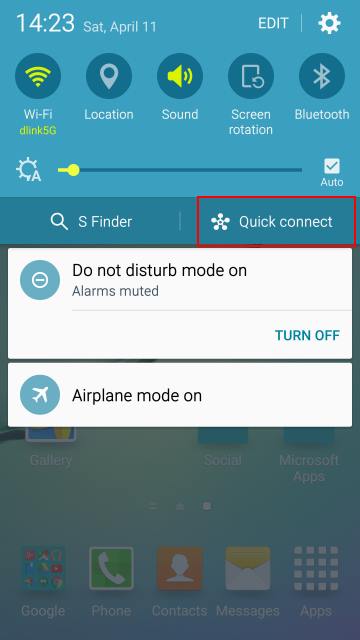
You can modify the Galaxy S6 visibility later by tapping Settings on top right.
You can also set the privacy for Samsung Galaxy S6 Quick connect as shown above so that Galaxy S6 is visible to contacts only.
Step 2: Find and connect to other devices
Once you turn on Samsung Galaxy S6 Quick connect, Wi-Fi and the Bluetooth features will be activated automatically in your Galaxy S6.
Galaxy S6 will start to search for nearby devices.
For other devices, you can turn on Quick connect, or enable Bluetooth and WiFi Direct manually. If you turn on Bluetooth manually, you need make sure the visibility of such a device is on.
In this example, my Galaxy S6 edge found Galaxy Note 4 nearby as shown below.
Tap the found device (in this case, as shown in the screenshot, it is Galaxy Note 4) to connect to it and find possible operations.
After tapping the available devices, you can find you can share content or share WiFi profile with Galaxy Note 4 through Quick connect.
To share content through Samsung Galaxy S6 Quick connect, tap Share content as shown below.
You can now select various types of contents to be shared to Galaxy Note 4.
Tap any of them and then select the content. The content in Galaxy S6 will be shared with the other device (Galaxy Note 4 in this case).
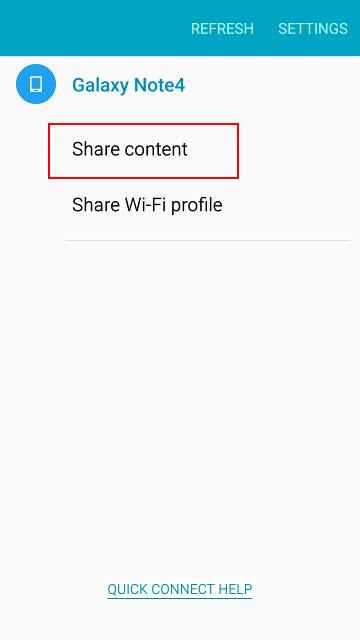
Why I cannot find Galaxy S6 Quick Connect on your Galaxy S6 or Galaxy S6 edge?
In some regions, some carriers chose to remove this feature.
So, if you cannot find Quick Connect in Galaxy S6 or S6 edge from the notification panel, very likely, your carrier or distributor opted to remove this feature.
Can I disable Galaxy S6 Quick Connect?
No, you cannot disable Samsung Galaxy S6 Quick Connect. This is enabled (if it is enabled) as an essential feature (although it is not essential) in Galaxy S6 TouchWiz.
Can you use Samsung Galaxy S6 Quick Connect on your Galaxy S6 or Galaxy S6 edge?
If you have any questions on using Samsung Galaxy S6 Quick Connect on your Galaxy S6 or Galaxy S6 edge, please let us know in the comment box below. We will try to help you.
For other features of Galaxy S6, please check Galaxy S6 online manual page.
For detailed guides on how to use Samsung Galaxy S6, please check Galaxy S6 how-to guides page.
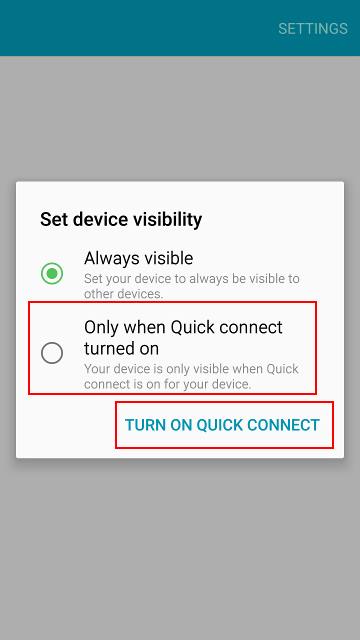
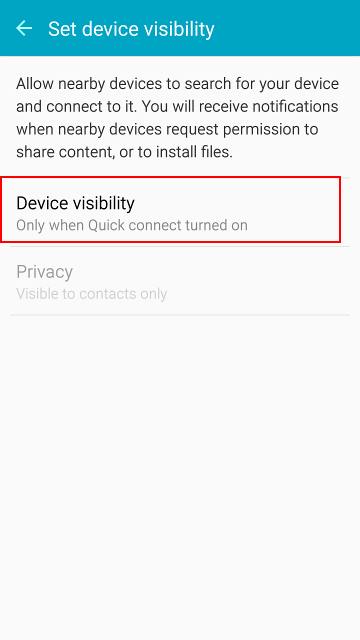
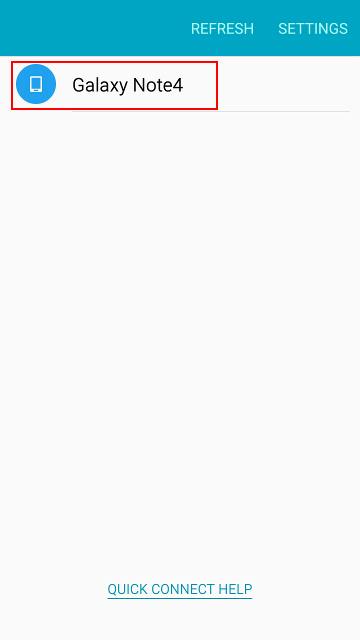
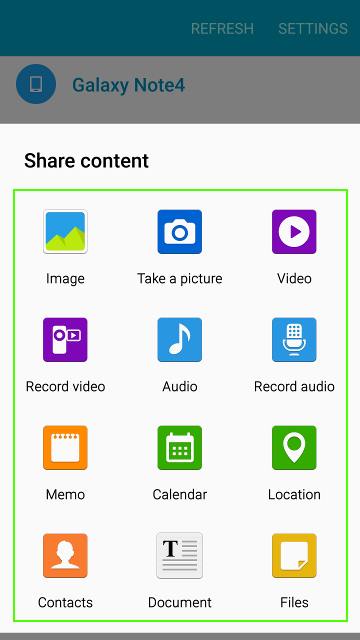
skybluehuw says
Hi, good help topics. I am having issues connecting to anything via Bluetooth with my S6 edge. I am not a Samsung newbie but not matter what I try I have no joy. Do you know of any reported issues from anyone else.
simon says
No, there are no reported issues on Bluetooth. Did you turn on visibility of both devices?
-- Our Facebook page || Galaxy S6 Guides || Galaxy S7 Guides || Android Guides || Galaxy S8 Guides || Galaxy S9 Guides || Google Home Guides || Headphone Guides || Galaxy Note Guides || Fire tablet guide || Moto G Guides || Chromecast Guides || Moto E Guides || Galaxy S10 Guides || Galaxy S20 Guides || Samsung Galaxy S21 Guides || Samsung Galaxy S22 Guides || Samsung Galaxy S23 Guides
George X. Patton. says
Galaxy S6 will NOT connect or recognize ANY devices thru Bluetooth. There is a problem with these phones apparently. I have tried rebooting phone, changing visibility, etc. There are multiple postings on this problem with the S6. So far, none of the “fixes” has helped my brand new phone. Can’t wait for G4! This Samsung is going back.
Duane says
Actually Samsung has made a change to quick connect on the S6 edge. Quick Connect will play music to your DNLA device now ONEY if you use Samsung’s music app. Try this open Samsung’s music app and start playing a song, then swipe down from the top and tap on “Quick Connect” and you will see and be able to play to your DNLA device. Now close the Samsung music app, open the google music app and follow the same steps as before. You will now notice that “Quick Connect” has now suddenly lost its ability to locate your DNLA device!
debra says
How do you turn off quick connect
simon says
You cannot turn off quick connect in galaxy s6.
-- Our Facebook page || Galaxy S6 Guides || Galaxy S7 Guides || Android Guides || Galaxy S8 Guides || Galaxy S9 Guides || Google Home Guides || Headphone Guides || Galaxy Note Guides || Fire tablet guide || Moto G Guides || Chromecast Guides || Moto E Guides || Galaxy S10 Guides || Galaxy S20 Guides || Samsung Galaxy S21 Guides || Samsung Galaxy S22 Guides || Samsung Galaxy S23 Guides
Hali says
The s6 does have mNy Bluetooth problems. There are plenty of threads on this issue with many users
I’ve been a long time Galaxy user and never had a problem till the s6.
simon says
As I know, most problems and confusions are caused by Quick connect. If you try to discover, and pair other Bluetooth devices manually in Settings–Bluetooth, there are not so many problems.
-- Our Facebook page || Galaxy S6 Guides || Galaxy S7 Guides || Android Guides || Galaxy S8 Guides || Galaxy S9 Guides || Google Home Guides || Headphone Guides || Galaxy Note Guides || Fire tablet guide || Moto G Guides || Chromecast Guides || Moto E Guides || Galaxy S10 Guides || Galaxy S20 Guides || Samsung Galaxy S21 Guides || Samsung Galaxy S22 Guides || Samsung Galaxy S23 Guides
Debbie Butcher says
I am connected to Bluetooth with my S6, but it doesn’t recognize my contacts. I have to use a # to call someone.
simon says
What Bluetooth device? What exactly do you want to do?
-- Our Facebook page || Galaxy S6 Guides || Galaxy S7 Guides || Android Guides || Galaxy S8 Guides || Galaxy S9 Guides || Google Home Guides || Headphone Guides || Galaxy Note Guides || Fire tablet guide || Moto G Guides || Chromecast Guides || Moto E Guides || Galaxy S10 Guides || Galaxy S20 Guides || Samsung Galaxy S21 Guides || Samsung Galaxy S22 Guides || Samsung Galaxy S23 Guides
Reetta says
Im trying to connect bose soyndlink II. But wont work.
simon says
it works best with Samsung devices that support quick connect. For other devices, you need enable WiFi direct on them before launching quick connect on your S6.
-- Our Facebook page || Galaxy S6 Guides || Galaxy S7 Guides || Android Guides || Galaxy S8 Guides || Galaxy S9 Guides || Google Home Guides || Headphone Guides || Galaxy Note Guides || Fire tablet guide || Moto G Guides || Chromecast Guides || Moto E Guides || Galaxy S10 Guides || Galaxy S20 Guides || Samsung Galaxy S21 Guides || Samsung Galaxy S22 Guides || Samsung Galaxy S23 Guides
Ti says
Hi. Is there a way to turn off both Quick Connect & Wifi Direct on the S6 edge? Please help.
simon says
No, you cannot turn off quick connection or wifi direct on galaxy s6. But you can just choose not to use them.
-- Our Facebook page || Galaxy S6 Guides || Galaxy S7 Guides || Android Guides || Galaxy S8 Guides || Galaxy S9 Guides || Google Home Guides || Headphone Guides || Galaxy Note Guides || Fire tablet guide || Moto G Guides || Chromecast Guides || Moto E Guides || Galaxy S10 Guides || Galaxy S20 Guides || Samsung Galaxy S21 Guides || Samsung Galaxy S22 Guides || Samsung Galaxy S23 Guides
Paula says
When I click on the Quick Connect it automatically turns on the blue tooth and searches for devices. I do not get the accessibility option. How do I fix this?
simon says
Do you mean visibility? Tap the settings on the top right of Quick settings page to change visibility.
Accessibility is not under Quick settings. In the notification panel, tap gear icon to access accessibility settings.
-- Our Facebook page || Galaxy S6 Guides || Galaxy S7 Guides || Android Guides || Galaxy S8 Guides || Galaxy S9 Guides || Google Home Guides || Headphone Guides || Galaxy Note Guides || Fire tablet guide || Moto G Guides || Chromecast Guides || Moto E Guides || Galaxy S10 Guides || Galaxy S20 Guides || Samsung Galaxy S21 Guides || Samsung Galaxy S22 Guides || Samsung Galaxy S23 Guides
William Miller says
Before reading your article I activated quick connect on my new Samsung 6s Edge. However, I selected always visible (which was highlighted by default). After reading your article I now realize that I should have selected Only when quick connect turn on. How can I go back to that option to correct my mistake?
simon says
Open Quick Connect, tap settings in top right, tap device visibility. You can then change the visibility to “Only when Quick connect turned on”.
-- Our Facebook page || Galaxy S6 Guides || Galaxy S7 Guides || Android Guides || Galaxy S8 Guides || Galaxy S9 Guides || Google Home Guides || Headphone Guides || Galaxy Note Guides || Fire tablet guide || Moto G Guides || Chromecast Guides || Moto E Guides || Galaxy S10 Guides || Galaxy S20 Guides || Samsung Galaxy S21 Guides || Samsung Galaxy S22 Guides || Samsung Galaxy S23 Guides
Evan says
If I cannot turn off quick connect then what does it mean to be visible only when Quick Connect is turned on?
simon says
Then your Galaxy S7 is only visible to other devices after you open quick connect. Before you manually open quick connect, other devices will not “see” your S6. This means they cannot connect to S6 before you tap quick connect.
-- Our Facebook page || Galaxy S6 Guides || Galaxy S7 Guides || Android Guides || Galaxy S8 Guides || Galaxy S9 Guides || Google Home Guides || Headphone Guides || Galaxy Note Guides || Fire tablet guide || Moto G Guides || Chromecast Guides || Moto E Guides || Galaxy S10 Guides || Galaxy S20 Guides || Samsung Galaxy S21 Guides || Samsung Galaxy S22 Guides || Samsung Galaxy S23 Guides
Evan says
(I believe I have an S6, whatever that matters.) OK. So if it is ” only visible to other devices after you open quick connect. ” then when is it NOT visible, that is how do I close it? I did do a Force quit but I do get nervous at the warning that comes with Force stop: Force stop may cause problems with your device. Also “Force Stop” seems like a drastic measure. maybe it’s just me. Thank you for the advice
simon says
It’s not necessary to force stop it although it’s ok to do it.
Don’t mess up the phone if it works.
If you want to be extra safe, you can turn off wifi and Bluetooth when you are not using them. Don’t try to stop the system services, which may be used by other processes.
-- Our Facebook page || Galaxy S6 Guides || Galaxy S7 Guides || Android Guides || Galaxy S8 Guides || Galaxy S9 Guides || Google Home Guides || Headphone Guides || Galaxy Note Guides || Fire tablet guide || Moto G Guides || Chromecast Guides || Moto E Guides || Galaxy S10 Guides || Galaxy S20 Guides || Samsung Galaxy S21 Guides || Samsung Galaxy S22 Guides || Samsung Galaxy S23 Guides
Bernie says
Got my S6 yesterday and it will not connect to ANY Bluetooth device! Should have kept my S4 🙁
simon says
it depends on other Bluetooth as well. Pairing the device first time may be different.
For most Bluetooth devices, when you pair it first time, you need press and hold a button (usually power button) a few seconds so that it is in pairing mode. Check the manual of your Bluetooth devices.
-- Our Facebook page || Galaxy S6 Guides || Galaxy S7 Guides || Android Guides || Galaxy S8 Guides || Galaxy S9 Guides || Google Home Guides || Headphone Guides || Galaxy Note Guides || Fire tablet guide || Moto G Guides || Chromecast Guides || Moto E Guides || Galaxy S10 Guides || Galaxy S20 Guides || Samsung Galaxy S21 Guides || Samsung Galaxy S22 Guides || Samsung Galaxy S23 Guides
S Murray says
I cannot pair my s6 to my PS3 no matter what I do, or my samsung s3. It’s driving me mad.
simon says
Can Galaxy S6 find s3 or ps3? Do you want to connect through Bluetooth or wifi direct?
-- Our Facebook page || Galaxy S6 Guides || Galaxy S7 Guides || Android Guides || Galaxy S8 Guides || Galaxy S9 Guides || Google Home Guides || Headphone Guides || Galaxy Note Guides || Fire tablet guide || Moto G Guides || Chromecast Guides || Moto E Guides || Galaxy S10 Guides || Galaxy S20 Guides || Samsung Galaxy S21 Guides || Samsung Galaxy S22 Guides || Samsung Galaxy S23 Guides
Vincent Tamboli says
I cannot figure out how to connect my gs6 to my ps3 no matter what I do. I admit I’m a dummy so I probably need my hand held to do it, but if anyone knows how to do this and would post it I would appreciate it. And like I said I need it completely spelled out for me like 1)…2)…3)etc. I really appreciate it and thank you all in advance for the help.
simon says
Why do you want to connect your S6 to PS 3?
-- Our Facebook page || Galaxy S6 Guides || Galaxy S7 Guides || Android Guides || Galaxy S8 Guides || Galaxy S9 Guides || Google Home Guides || Headphone Guides || Galaxy Note Guides || Fire tablet guide || Moto G Guides || Chromecast Guides || Moto E Guides || Galaxy S10 Guides || Galaxy S20 Guides || Samsung Galaxy S21 Guides || Samsung Galaxy S22 Guides || Samsung Galaxy S23 Guides
Vincent Tamboli says
Because I have items on my phone I would like to play through my ps3 so I may view on my TV like I was able to with the s3
simon says
It’s not straightforward to play contents in S6 from PS 3. You need a DLNA server.
Anyway, I would recommend Chromecast.
-- Our Facebook page || Galaxy S6 Guides || Galaxy S7 Guides || Android Guides || Galaxy S8 Guides || Galaxy S9 Guides || Google Home Guides || Headphone Guides || Galaxy Note Guides || Fire tablet guide || Moto G Guides || Chromecast Guides || Moto E Guides || Galaxy S10 Guides || Galaxy S20 Guides || Samsung Galaxy S21 Guides || Samsung Galaxy S22 Guides || Samsung Galaxy S23 Guides
laura says
Hi there; I have tried to pair my phone to my car Bluetooth device (parrot). I put the code in wrong the first time and now it won’t let me change the code, so just fails to pair with it every time. I can’t work out how to reenter the password, there doesn’t seem to be an option. As it never paired in the first place there isn’t the option to unpair and do it again. Any suggestions?
simon says
If it appears in the paired list, you can tap the edit icon (gear) and unpair it.
-- Our Facebook page || Galaxy S6 Guides || Galaxy S7 Guides || Android Guides || Galaxy S8 Guides || Galaxy S9 Guides || Google Home Guides || Headphone Guides || Galaxy Note Guides || Fire tablet guide || Moto G Guides || Chromecast Guides || Moto E Guides || Galaxy S10 Guides || Galaxy S20 Guides || Samsung Galaxy S21 Guides || Samsung Galaxy S22 Guides || Samsung Galaxy S23 Guides
laura says
It doesn’t appear in the paired list, just the nearby devices list. But it seems to have saved the incorrect password and I can’t put in the correct one
simon says
If you tap and hold the device, what do you get?
-- Our Facebook page || Galaxy S6 Guides || Galaxy S7 Guides || Android Guides || Galaxy S8 Guides || Galaxy S9 Guides || Google Home Guides || Headphone Guides || Galaxy Note Guides || Fire tablet guide || Moto G Guides || Chromecast Guides || Moto E Guides || Galaxy S10 Guides || Galaxy S20 Guides || Samsung Galaxy S21 Guides || Samsung Galaxy S22 Guides || Samsung Galaxy S23 Guides
laura says
It just automatically tries to connect in the incorrect password, I tried to tap it in different ways but it just does that each time
simon says
Go to Settings–Bluetooth to unpair it first.
-- Our Facebook page || Galaxy S6 Guides || Galaxy S7 Guides || Android Guides || Galaxy S8 Guides || Galaxy S9 Guides || Google Home Guides || Headphone Guides || Galaxy Note Guides || Fire tablet guide || Moto G Guides || Chromecast Guides || Moto E Guides || Galaxy S10 Guides || Galaxy S20 Guides || Samsung Galaxy S21 Guides || Samsung Galaxy S22 Guides || Samsung Galaxy S23 Guides
laura says
I can’t unpair it as it is not in the paired list, it is in the available devices list
simon says
Tap and hold the device on the list, can you get anything? You may also reboot the phone to see whether it helps.
-- Our Facebook page || Galaxy S6 Guides || Galaxy S7 Guides || Android Guides || Galaxy S8 Guides || Galaxy S9 Guides || Google Home Guides || Headphone Guides || Galaxy Note Guides || Fire tablet guide || Moto G Guides || Chromecast Guides || Moto E Guides || Galaxy S10 Guides || Galaxy S20 Guides || Samsung Galaxy S21 Guides || Samsung Galaxy S22 Guides || Samsung Galaxy S23 Guides
Graham says
Just bought an S6 64gb. Mine connects my notebook ( HP Pavillion ) without a problem. Are there different versions of the S6 ? I bought mine from Czech Republic.
simon says
These phones update each year. So, there is usually only one version with a few variants. Besides S6 edge, there are S6, S6 duos and S6 active.
In each region, the firmware ma be slightly different. But the hardware specs should be identical for the same model. Different batch of phones may use a few parts from different suppliers, but users will not be able to know it unless you tear it down.
-- Our Facebook page || Galaxy S6 Guides || Galaxy S7 Guides || Android Guides || Galaxy S8 Guides || Galaxy S9 Guides || Google Home Guides || Headphone Guides || Galaxy Note Guides || Fire tablet guide || Moto G Guides || Chromecast Guides || Moto E Guides || Galaxy S10 Guides || Galaxy S20 Guides || Samsung Galaxy S21 Guides || Samsung Galaxy S22 Guides || Samsung Galaxy S23 Guides
Nancy says
I found a solution for galaxy s6 bluetooth not pairing. On the phone dial keypad dial *#7353#, it will take u to 12 diagnostic phone issues. #7 is bluetooth once press it will turn on phone bluetooth. Hope that helps. It sure help me and my frustration with bluetooth
simon says
Thank you for sharing this. We actually are preparing a guide on this menu and the test menu (*#0*#). We need more tests….
-- Our Facebook page || Galaxy S6 Guides || Galaxy S7 Guides || Android Guides || Galaxy S8 Guides || Galaxy S9 Guides || Google Home Guides || Headphone Guides || Galaxy Note Guides || Fire tablet guide || Moto G Guides || Chromecast Guides || Moto E Guides || Galaxy S10 Guides || Galaxy S20 Guides || Samsung Galaxy S21 Guides || Samsung Galaxy S22 Guides || Samsung Galaxy S23 Guides
Graham says
My Galaxy S6 Bluetooth was working fine sending and receiving from my computer. I didn’t even get prompted for a password. Now, something has changed. Could this be an Android or Windows update ? I now get asked for a passcode to pair. When I verify the passcode on my laptop, I am still told incorrect passcode. So I am stuck. Can anyone help ? Thanks.
I guess I can open my email on my phone and download to my phone. Havn’t tried that yet but I would rather have Bluetooth working again.
Graham says
I seem to have sorted out the problem. I looked back to a previous chat and I rebooted the phone and computer. It then opened a wizard and installed some software. Then the pairing worked. Strange that it worked before without this. But anyway, problem solved. So a reboot is the first thing to try if you cannot pair devices.
simon says
Thank you for sharing the solution.
-- Our Facebook page || Galaxy S6 Guides || Galaxy S7 Guides || Android Guides || Galaxy S8 Guides || Galaxy S9 Guides || Google Home Guides || Headphone Guides || Galaxy Note Guides || Fire tablet guide || Moto G Guides || Chromecast Guides || Moto E Guides || Galaxy S10 Guides || Galaxy S20 Guides || Samsung Galaxy S21 Guides || Samsung Galaxy S22 Guides || Samsung Galaxy S23 Guides
Marya says
Every time I click on video content to share through quick connect it just brings me back to page of selecting device to share with.
simon says
do you have problems to select devices?
-- Our Facebook page || Galaxy S6 Guides || Galaxy S7 Guides || Android Guides || Galaxy S8 Guides || Galaxy S9 Guides || Google Home Guides || Headphone Guides || Galaxy Note Guides || Fire tablet guide || Moto G Guides || Chromecast Guides || Moto E Guides || Galaxy S10 Guides || Galaxy S20 Guides || Samsung Galaxy S21 Guides || Samsung Galaxy S22 Guides || Samsung Galaxy S23 Guides
Dave says
I’ve ordered the S6, and was wondering if I will be able to connect it to my bluetooth card terminal (Paypal Here) and bluetooth receipt printer at the same time?
simon says
Normally, you can pair multiple Bluetooth devices simulateously if they are of different types (profiles) . You need try it.
-- Our Facebook page || Galaxy S6 Guides || Galaxy S7 Guides || Android Guides || Galaxy S8 Guides || Galaxy S9 Guides || Google Home Guides || Headphone Guides || Galaxy Note Guides || Fire tablet guide || Moto G Guides || Chromecast Guides || Moto E Guides || Galaxy S10 Guides || Galaxy S20 Guides || Samsung Galaxy S21 Guides || Samsung Galaxy S22 Guides || Samsung Galaxy S23 Guides
pbsantos79 says
I’ve just bought the Galaxy S6 and having bluetooth problems. My S4 connected to everything without problem. My S6 has only managed to connect to my in car bluetooth when i used a pairing code. My S6 wont connect to my Samsung Smart Tv’s (not a single one of the 3 I own). Won’t connect to several other devices my S4 connected to. Emabrrassing….. going to change for something else. not staying with Samsung if bluetooth is this flakey…..
simon says
Did you turn on visibility of both devices? When you try to pair devices the first time, you should turn on visibility of both devices.
-- Our Facebook page || Galaxy S6 Guides || Galaxy S7 Guides || Android Guides || Galaxy S8 Guides || Galaxy S9 Guides || Google Home Guides || Headphone Guides || Galaxy Note Guides || Fire tablet guide || Moto G Guides || Chromecast Guides || Moto E Guides || Galaxy S10 Guides || Galaxy S20 Guides || Samsung Galaxy S21 Guides || Samsung Galaxy S22 Guides || Samsung Galaxy S23 Guides
sham says
On my s6 64gb if i turn on quick connect evey time I getting a message ” a new version is available, update now . When I tap ok nothing happens.
simon says
Can you use it normally?
You may open Galaxy Apps, tap the menu bar (top left), then tap purchased to check update for some pre-installed components as well.
-- Our Facebook page || Galaxy S6 Guides || Galaxy S7 Guides || Android Guides || Galaxy S8 Guides || Galaxy S9 Guides || Google Home Guides || Headphone Guides || Galaxy Note Guides || Fire tablet guide || Moto G Guides || Chromecast Guides || Moto E Guides || Galaxy S10 Guides || Galaxy S20 Guides || Samsung Galaxy S21 Guides || Samsung Galaxy S22 Guides || Samsung Galaxy S23 Guides
June says
You had probably disabled Galaxy Aps. Go to App Manager and enable it, then open Quick Connect again an it will update.
Paul says
Thanks, June!
Fl says
Quick connect can work on all apps such as internet browser?
simon says
No, quick connect is for connecting to other devices. It has nothing to do with browser.
-- Our Facebook page || Galaxy S6 Guides || Galaxy S7 Guides || Android Guides || Galaxy S8 Guides || Galaxy S9 Guides || Google Home Guides || Headphone Guides || Galaxy Note Guides || Fire tablet guide || Moto G Guides || Chromecast Guides || Moto E Guides || Galaxy S10 Guides || Galaxy S20 Guides || Samsung Galaxy S21 Guides || Samsung Galaxy S22 Guides || Samsung Galaxy S23 Guides
Fl says
I understand quick connect is to connect to other device but it also works as screen mirroring after connect my s6 to my TV right? So I was just asking then once connected if I can screen mirror anything from my phone onto TV but I think can only mirror photos and videos only
simon says
Yes, screen mirroring duplicates display and sound on the TV. So everything on your s6 screen will be shown on the TV.
-- Our Facebook page || Galaxy S6 Guides || Galaxy S7 Guides || Android Guides || Galaxy S8 Guides || Galaxy S9 Guides || Google Home Guides || Headphone Guides || Galaxy Note Guides || Fire tablet guide || Moto G Guides || Chromecast Guides || Moto E Guides || Galaxy S10 Guides || Galaxy S20 Guides || Samsung Galaxy S21 Guides || Samsung Galaxy S22 Guides || Samsung Galaxy S23 Guides
Fl says
Problem is not sure why only quick connect can detect my TV but when press on screen mirroring, my TV doesn’t show up, So right now I can only mirrors videos to my TV thru quick connect but if I want to mirror a website by pressing screen mirror, nothing happens. any idea what is the problem and what I need to do? Thanks
simon says
Is your TV a Samsung TV?
-- Our Facebook page || Galaxy S6 Guides || Galaxy S7 Guides || Android Guides || Galaxy S8 Guides || Galaxy S9 Guides || Google Home Guides || Headphone Guides || Galaxy Note Guides || Fire tablet guide || Moto G Guides || Chromecast Guides || Moto E Guides || Galaxy S10 Guides || Galaxy S20 Guides || Samsung Galaxy S21 Guides || Samsung Galaxy S22 Guides || Samsung Galaxy S23 Guides
Fl says
Yes it is a Samsung smart TV
simon says
Quick connect in S6 uses proprietary protocols to connect S6 and the TV for video sharing. It is not Miracast.
You need check your Samsung TV and turn on Miracast (or AllCast).
-- Our Facebook page || Galaxy S6 Guides || Galaxy S7 Guides || Android Guides || Galaxy S8 Guides || Galaxy S9 Guides || Google Home Guides || Headphone Guides || Galaxy Note Guides || Fire tablet guide || Moto G Guides || Chromecast Guides || Moto E Guides || Galaxy S10 Guides || Galaxy S20 Guides || Samsung Galaxy S21 Guides || Samsung Galaxy S22 Guides || Samsung Galaxy S23 Guides
Brandon says
The Samsung 6s quick connect is horrible!!! I’m a long time Samsung user and the 6s will not automatically connect to my car Bluetooth. I have called customer service numerous times and even went to the ATT store several times. Still doesn’t work. Samsung needs to fix the quick connect issue on the Samsung 6s models!!!! Horrible!!!!
Belinda says
I have just got a samsung s6 and cant connect to my stereo, its a new stereo, and automatically linking when i turn it on bluetooth, but my samsung wont find it. How do I get this to work??
simon says
Bluetooth? You need turn on pairing mode for your Bluetooth device. This is required if the two devices are not paired before. Check the manual of the device on how to enter pairing mode.
-- Our Facebook page || Galaxy S6 Guides || Galaxy S7 Guides || Android Guides || Galaxy S8 Guides || Galaxy S9 Guides || Google Home Guides || Headphone Guides || Galaxy Note Guides || Fire tablet guide || Moto G Guides || Chromecast Guides || Moto E Guides || Galaxy S10 Guides || Galaxy S20 Guides || Samsung Galaxy S21 Guides || Samsung Galaxy S22 Guides || Samsung Galaxy S23 Guides
Sekhar says
When I click on Quick Connect, I get a error message “no app can perform this action”. Can you please help?
I am trying to use Miracast and unable to connect to the device.
simon says
Did you root the phone or disable any Samsung apps/services?
You may try to update all Samsung apps in Galaxy Apps.
-- Our Facebook page || Galaxy S6 Guides || Galaxy S7 Guides || Android Guides || Galaxy S8 Guides || Galaxy S9 Guides || Google Home Guides || Headphone Guides || Galaxy Note Guides || Fire tablet guide || Moto G Guides || Chromecast Guides || Moto E Guides || Galaxy S10 Guides || Galaxy S20 Guides || Samsung Galaxy S21 Guides || Samsung Galaxy S22 Guides || Samsung Galaxy S23 Guides
Jamie Campos says
I thought I would try this application. Samsung wanted me to update it, so I clicked ‘ok’. Then I was presented with a screen that said Samsung wanted access to ALL KINDS of stuff that they have no legitimate need…. for example… why do they need access to my social media to install quick connect?
This is noting but big-brother shit.
simon says
It’s common that apps request unnecessary permissions.
But don’t overreact.
Some permissions are inherited from the library the app is using and the apps actually may never user.
Also, the permission is usually just a permission to launch the app. Of course, this depends on the features offered by the app to be launched.
Of course, malicious apps may exploit these permissions. This is the reason why you should get apps from reliable sources.
Anyway, you need trust companies and some apps. Otherwise, you may not use phones at all (remember your carrier/isp records everything you are doing…)
-- Our Facebook page || Galaxy S6 Guides || Galaxy S7 Guides || Android Guides || Galaxy S8 Guides || Galaxy S9 Guides || Google Home Guides || Headphone Guides || Galaxy Note Guides || Fire tablet guide || Moto G Guides || Chromecast Guides || Moto E Guides || Galaxy S10 Guides || Galaxy S20 Guides || Samsung Galaxy S21 Guides || Samsung Galaxy S22 Guides || Samsung Galaxy S23 Guides
Shelly says
Hoping you can help me! Trying to connect my s6 edge+ to my hp pavilion laptop. It shows up under devices in quick connect but it only gives a “start screen mirroring” option. There’s no ‘share content’ option like in the above image. I want to send videos from my phone to edit on my laptop.
simon says
Just use Bluetooth or USB cable. Quick connect us mainly for TVs, accessories and other smartphones. It’s not good for laptop.
-- Our Facebook page || Galaxy S6 Guides || Galaxy S7 Guides || Android Guides || Galaxy S8 Guides || Galaxy S9 Guides || Google Home Guides || Headphone Guides || Galaxy Note Guides || Fire tablet guide || Moto G Guides || Chromecast Guides || Moto E Guides || Galaxy S10 Guides || Galaxy S20 Guides || Samsung Galaxy S21 Guides || Samsung Galaxy S22 Guides || Samsung Galaxy S23 Guides
LCSR says
Can someone please help me!!
I decided to transfer a few songs from my pc to my galaxy S6 via quick connect. After the download was complete I opened the music app but I couldn’t find the songs, not a single one. So I opened the documents folder and there they were (under recent downloads) , but now there’s now way to transfer them to the music library. What do I do ?
simon says
What’s the file format?
You music library needs scan the music files on the phone. Files transferred through quick connect are not scanned when they are transferred. You may reboot the phone to force the media scanner to index the file.
-- Our Facebook page || Galaxy S6 Guides || Galaxy S7 Guides || Android Guides || Galaxy S8 Guides || Galaxy S9 Guides || Google Home Guides || Headphone Guides || Galaxy Note Guides || Fire tablet guide || Moto G Guides || Chromecast Guides || Moto E Guides || Galaxy S10 Guides || Galaxy S20 Guides || Samsung Galaxy S21 Guides || Samsung Galaxy S22 Guides || Samsung Galaxy S23 Guides
fernando ricagno says
hello . I have a Galaxy S6 edge .
I`m trying to work with quick connect . (version 3 last version )
It doesn`t work , once I start it gives me No se encontraron dispositivos Devices not found .
I have two Pc’s with bluetooth activated and didn’t find.
If I enter in the option bluetooth all works fine
simon says
There are no settings for this. If it does notwork, you have to manually connect them. Quick connect works best with “accessories” or other smartphones, not a PC.
-- Our Facebook page || Galaxy S6 Guides || Galaxy S7 Guides || Android Guides || Galaxy S8 Guides || Galaxy S9 Guides || Google Home Guides || Headphone Guides || Galaxy Note Guides || Fire tablet guide || Moto G Guides || Chromecast Guides || Moto E Guides || Galaxy S10 Guides || Galaxy S20 Guides || Samsung Galaxy S21 Guides || Samsung Galaxy S22 Guides || Samsung Galaxy S23 Guides
fernando ricagno says
I`m trying to connect also to a Samsung S4 mini and to a pair of earphones , and it’s the same NO DEVICES FOUND
simon says
You can try to pair them with your S6 once, then try again.
-- Our Facebook page || Galaxy S6 Guides || Galaxy S7 Guides || Android Guides || Galaxy S8 Guides || Galaxy S9 Guides || Google Home Guides || Headphone Guides || Galaxy Note Guides || Fire tablet guide || Moto G Guides || Chromecast Guides || Moto E Guides || Galaxy S10 Guides || Galaxy S20 Guides || Samsung Galaxy S21 Guides || Samsung Galaxy S22 Guides || Samsung Galaxy S23 Guides
Kim Baxter says
I have the Samsung gear circle. When I am connected to my S6 edge plus, everytime a phone call comes in, my gear circle disconnects and it rings through my phone, it didn’t use to do this. I hate that after every phone call, I have to go into the stupid “quick connect” and select the audio path. If my gear circle is turned on and I am using it, then that is where I want it ALL THE TIME. How do I fix it the way it used to be, all notifications thru the head gear?
simon says
You can unpair it from S6 edge plus, then pair it again.
-- Our Facebook page || Galaxy S6 Guides || Galaxy S7 Guides || Android Guides || Galaxy S8 Guides || Galaxy S9 Guides || Google Home Guides || Headphone Guides || Galaxy Note Guides || Fire tablet guide || Moto G Guides || Chromecast Guides || Moto E Guides || Galaxy S10 Guides || Galaxy S20 Guides || Samsung Galaxy S21 Guides || Samsung Galaxy S22 Guides || Samsung Galaxy S23 Guides
Dustin Johnson says
This is crap and I mean bs I want screen mirroring back it worked so much better than this piece of shit
simon says
Screen mirroring through Miracast still works. What problem did you get?
-- Our Facebook page || Galaxy S6 Guides || Galaxy S7 Guides || Android Guides || Galaxy S8 Guides || Galaxy S9 Guides || Google Home Guides || Headphone Guides || Galaxy Note Guides || Fire tablet guide || Moto G Guides || Chromecast Guides || Moto E Guides || Galaxy S10 Guides || Galaxy S20 Guides || Samsung Galaxy S21 Guides || Samsung Galaxy S22 Guides || Samsung Galaxy S23 Guides
Vincent Tamboli says
Also is there a way to do this by turning something in my phone on/off, without having to add an app that will make me purchase items in order to keep my connection
Pb says
Not working for me either, thanks to the latest software upgrade. Will recognize my Roku 3, but won’t keep a connection. Never had this issue before with mirroring. Using the S6. Why do they always have to shag with something that works fine beforehand?
simon says
Did you try to reboot the phone to see whether it helps?
-- Our Facebook page || Galaxy S6 Guides || Galaxy S7 Guides || Android Guides || Galaxy S8 Guides || Galaxy S9 Guides || Google Home Guides || Headphone Guides || Galaxy Note Guides || Fire tablet guide || Moto G Guides || Chromecast Guides || Moto E Guides || Galaxy S10 Guides || Galaxy S20 Guides || Samsung Galaxy S21 Guides || Samsung Galaxy S22 Guides || Samsung Galaxy S23 Guides
Francine says
Bluetooth problems! my acer laptop and my new HP Envy 360 will pair successfully with my GS6 but will not hold onto a connection. I try to send photo files and they fail constantly. this has only been happening since Quick Connect was turned on (in last 3 months, didn’t know it was there before). tried rebooting both devices, pairing & unpairing. updated Bluetooth drivers on the new laptop, still won’t hold connection. quick connect is not your friend and you should be able to disable it if you don’t want to use it.
Chris says
I can no longer use my s5 edge quick connect to stream anything to my samsung dvd player. It always worked until recently, now all it says is failed to transfer file. I have tried resetting everything and updating both but nothing helps.
Chris says
sorry that should have said s6 edge
simon says
Your Samsung DVD player or TV? What exactly are you trying to do?
-- Our Facebook page || Galaxy S6 Guides || Galaxy S7 Guides || Android Guides || Galaxy S8 Guides || Galaxy S9 Guides || Google Home Guides || Headphone Guides || Galaxy Note Guides || Fire tablet guide || Moto G Guides || Chromecast Guides || Moto E Guides || Galaxy S10 Guides || Galaxy S20 Guides || Samsung Galaxy S21 Guides || Samsung Galaxy S22 Guides || Samsung Galaxy S23 Guides
Richard says
When i use Quick Connect between my Galaxy s6edge plus and Samsung tab s 10.5 another name comes up from my contact list and not my phone name. If i delete the name from contact list then my phone name comes up. I can still use Q.C perfectly. It is just a name issue
simon says
This is a known problem.
-- Our Facebook page || Galaxy S6 Guides || Galaxy S7 Guides || Android Guides || Galaxy S8 Guides || Galaxy S9 Guides || Google Home Guides || Headphone Guides || Galaxy Note Guides || Fire tablet guide || Moto G Guides || Chromecast Guides || Moto E Guides || Galaxy S10 Guides || Galaxy S20 Guides || Samsung Galaxy S21 Guides || Samsung Galaxy S22 Guides || Samsung Galaxy S23 Guides
Country girl says
On my galaxy s4 I could start screen mirroring and after it started, as long as I was connected, I could use my phone regularly while viewing content on the connected device without interrupting what I was watching (while viewing a movie). How do I make it to where I can view contents on my phone while watching a movie on my connected device without interrupting the movie?
Country girl says
I needed to set where I get replies to my email.
simon says
Are you sure you are referring to screen mirroring on S4? Only Chromecast has that feature. The built-in screen mirroring is based on Miracast, which can only mirror your S4 screen.
If your TV is Samsung smart TV, you may have additional features when you mirror the screen.
Anyway, you should get a Chromecast if you need to cast the screen, instead of mirroring. When casting, you can do other things on the phone. But screen mirroring will not.
-- Our Facebook page || Galaxy S6 Guides || Galaxy S7 Guides || Android Guides || Galaxy S8 Guides || Galaxy S9 Guides || Google Home Guides || Headphone Guides || Galaxy Note Guides || Fire tablet guide || Moto G Guides || Chromecast Guides || Moto E Guides || Galaxy S10 Guides || Galaxy S20 Guides || Samsung Galaxy S21 Guides || Samsung Galaxy S22 Guides || Samsung Galaxy S23 Guides
Verna says
I’ve already been using Quick Connect no problem. I have a Samsung LED TV and a Galaxy but now when I try I only get the option to share content. Previously I had two options…share content and display phone. I don’t know how to get the display phone option back.
simon says
it depends on the TV. You can check whether you turned off some features like Miracast off on the TV.
-- Our Facebook page || Galaxy S6 Guides || Galaxy S7 Guides || Android Guides || Galaxy S8 Guides || Galaxy S9 Guides || Google Home Guides || Headphone Guides || Galaxy Note Guides || Fire tablet guide || Moto G Guides || Chromecast Guides || Moto E Guides || Galaxy S10 Guides || Galaxy S20 Guides || Samsung Galaxy S21 Guides || Samsung Galaxy S22 Guides || Samsung Galaxy S23 Guides
D. Lang says
I have a Galaxy S6.
Cannot pair it with Wireless Headphones > Aftershokz Bluez 2S ,
Does not recognize the device, does not allow me to manually add a device. I have turned on my Blue tooth, my Wireless, and Let my phone be discovered. The wireless headphones and phone, are sitting side by side. Both have lots of charge. I am stuck. I tried Quick Connect and it does not work. My friend’s Galaxy S7 , can find the device no problem, can find all my devices! My Galaxy S6 , also keeps dropping the wireless connection, yet the S7 stays strong and steady.. What the heck!!!?!
simon says
The headphone need to be in pairing mode if you try to pair it with the phone first time. Normally, for a Bluetooth headphones, whener on the headphone, you need hold power button for more than 5-10 seconds. Anyway check the guide for the headphone.
-- Our Facebook page || Galaxy S6 Guides || Galaxy S7 Guides || Android Guides || Galaxy S8 Guides || Galaxy S9 Guides || Google Home Guides || Headphone Guides || Galaxy Note Guides || Fire tablet guide || Moto G Guides || Chromecast Guides || Moto E Guides || Galaxy S10 Guides || Galaxy S20 Guides || Samsung Galaxy S21 Guides || Samsung Galaxy S22 Guides || Samsung Galaxy S23 Guides
Rob Hurt says
Quick connect got set as the default share option in My Files app. I cannot find the settings for Quick Connect to change this. I have tried everything listed here. It is NOT on the screen when I slide down from the top of my home screen. How do I turn this OFF as the default for opening .jpg files in My Files?
simon says
The quick connect button was removed in Android Nougat update. You can turn off scan nearby devices under more connections.
To rest default app, go to settings – apps, tap the menu key (3 vertical dots in top right), then tap reset app preferences.
-- Our Facebook page || Galaxy S6 Guides || Galaxy S7 Guides || Android Guides || Galaxy S8 Guides || Galaxy S9 Guides || Google Home Guides || Headphone Guides || Galaxy Note Guides || Fire tablet guide || Moto G Guides || Chromecast Guides || Moto E Guides || Galaxy S10 Guides || Galaxy S20 Guides || Samsung Galaxy S21 Guides || Samsung Galaxy S22 Guides || Samsung Galaxy S23 Guides