What’s Galaxy S6 recovery mode?
All Android devices have a special partition named recovery. Tools helping you repair Android installations and install official Android/firmware updates are saved in this partition.
Galaxy S6 is not an exception.
Recovery partition is bootable, i.e., it is a self-contained, although usually simple, system (aka recovery console). Different Android manufacturers may deploy different tools in recovery mode.
When you turn on Galaxy S6 or S6 edge, by default, Galaxy S6 is booted into Android and Android is ready to use on the phone.
But if you want, you can also boot into recovery partition and enter Galaxy S6 recovery mode to fix some issues or reset Galaxy S6 or S6 edge.
You can imagine Galaxy S6 recovery mode in this way: it can alter Android installation in Galaxy S6. Normally, if Galaxy S6 is booted into Android, you can only change the “settings”, but not the system files.
When you need boot into Galaxy S6 recovery mode?
There are many possible usages of Galaxy S6 recovery mode.
But for most Galaxy S6 owners, you may need boot into Galaxy S6 recovery mode for two scenarios.
If your Galaxy S6 is not responsive even after rebooting, and therefore you cannot access the settings menu to reset the phone, you may use Galaxy S6 recovery mode to perform a factory reset for Galaxy S6.
Also, sometimes, the lock screen refuses to accept your password/PIN/fingerprints. You may swear what you entered is correct one, but Galaxy S6 does not nudge. In this case, if you have added a Samsung account to Galaxy S6, you may use Find My Mobile to unlock the phone as detailed in this guide.
But if you haven’t added a Samsung account, or if you disabled both WiFi and mobile data before you are locked out, you then have no choice but to reset the phone through Galaxy S6 recovery mode.
Please note, when you reset Galaxy S6, all of your data, settings and apps will be removed. Galaxy S6 will be simply in a state as you got it first time. This is why it is referred as factory reset.
So, it is important to backup your data and files in Galaxy S6 regularly as detailed in this guide.
Scenario 2. You want to clear cache partition.
Occasionally, Galaxy S6 may behave slowly, especially after an OS update.
If this happens to your Galaxy S6, you can try to clear cache partition to solve most of the problem related to updating.
Clearing Galaxy S6 cache partition does NOT affect your files or settings. So, it is normally safe to use. Actually the cache partition is a separate partition for the OS, not for user.
If you want to decide whether some problems are caused by third-party apps you installed, you should use Galaxy S6 safe mode, not recovery mode.
How to boot into Galaxy S6 recovery mode?
To boot into Galaxy S6 recovery mode, please follow these steps.
Step 1: Power off Galaxy S6
Press and hold power button to get the Galaxy S6 power options as shown below.
Please note, in most scenarios, Galaxy S6 or S6 edge should respond to the operation of holding power button because it is implemented at hardware level.
Tap Power off as shown below.
After tapping power off, you need confirm the operation by tapping Power off as shown below.
This is to avoid accidental tap of power off option.
Now Galaxy S6 should be off in a few seconds.
You may refer to Turn on/off Galaxy S6 page for this step.
Step 2: Wait 1-2 mins.
Please wait 1 or 2 mins after Galaxy S6 is powered off.
Don’t ask why. Just wait.

You need use two hands for this operation. If you are not sure about these buttons, please check Galaxy S6 layout or Galaxy S6 edge layout pages.
You need keep holding these 3 buttons until you see the Android screen as shown in the left.
If Galaxy S6 reboots into normal lock screen, you have to power off the phone and start again.
Please note, if you use volume down button with Home and Power options, Galaxy S6 will boot into download mode. If this happens to you, try to reboot the phone and try again.
Once you are in Galaxy S6 recovery mode, you should get the recovery console as shown below.
In Galaxy S6 recovery console, touch screen is not responsive to touch. You have to use Galaxy S6 hardware buttons.
- Volume up to move the cursor up;
- Volume down to move the cursor down;
- Power button to apply.
For example, if you want to wipe cache partition, you move the cursor down to wipe cache partition, then press power button once.
If you want to reset Galaxy S6, move the cursor to wipe data/factory reset, then press power button once.
Step 5: Exit Galaxy S6 recovery mode.
Once you finish the operations in Galaxy S6 recovery console, you can choose reboot system now to reboot Galaxy S6 normally.
Of course, Galaxy S6 will then exit Galaxy S6 recovery mode.
You can also press and hold power button to reboot Galaxy S6 normally.
How about recovery mode for Galaxy S6 edge?
Galaxy S6 edge has an identical Galaxy S6 edge recovery mode as Galaxy S6.
This guide applies to Galaxy S6 edge equally, although in the guide I used Galaxy S6.
Can you use Galaxy S6 recovery mode for your Galaxy S6 or S6 edge?
If you have any questions or get any problems to use Galaxy S6 recovery mode for your Galaxy S6 or S6 edge to wipe cache partition or reset Galaxy S6, please let the community know in the comment box below.
We will try to help you.
For other features of Galaxy S6, please check Galaxy S6 online manual page.
For detailed guides on how to use Samsung Galaxy S6, please check Galaxy S6 how-to guides page.
For detailed guides on how to use Galaxy S6 camera, please check Galaxy S6 camera guide page.
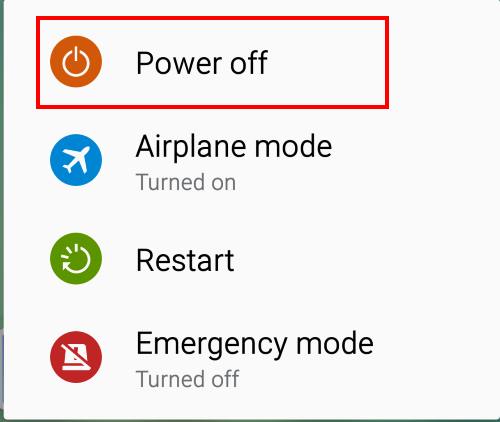
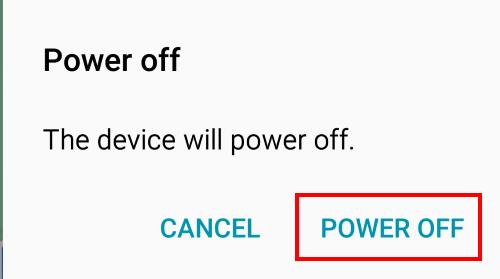
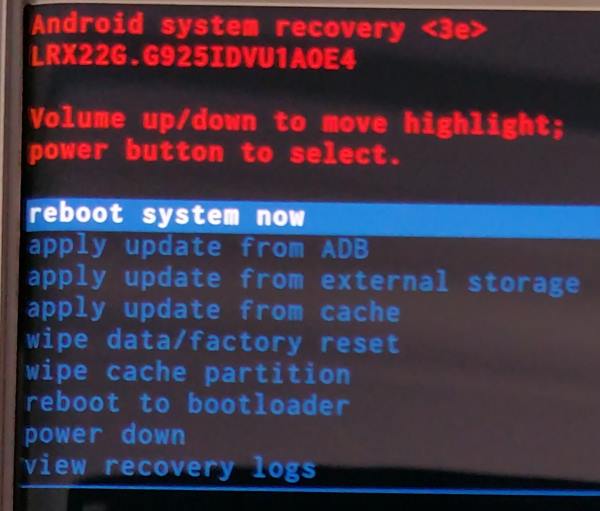
Gene says
I have tried a dozen or more tutorials on getting into recovery mode on a stock Galaxy S6. Yours worked fine. The rest were old rehashed and incorrect information from previous Galaxy versions. Thanks!
Kim says
It doesn’t let me enter any google account when going through the device setup. It has to be the Google account that was “previously synced on this device”.
simon says
Settings- account – add account?
-- Our Facebook page || Galaxy S6 Guides || Galaxy S7 Guides || Android Guides || Galaxy S8 Guides || Galaxy S9 Guides || Google Home Guides || Headphone Guides || Galaxy Note Guides || Fire tablet guide || Moto G Guides || Chromecast Guides || Moto E Guides || Galaxy S10 Guides || Galaxy S20 Guides || Samsung Galaxy S21 Guides || Samsung Galaxy S22 Guides || Samsung Galaxy S23 Guides
Liz says
after a hard reset, it asks to verify my account and enter the google account that was previously synced with the device!.. i bought this phone off the streets and i have no idea what the account or password is! any help pls?!
simon says
What exactly does it ask for? Did you set some lock with your Samsung account (to prevent phone theft) ?
-- Our Facebook page || Galaxy S6 Guides || Galaxy S7 Guides || Android Guides || Galaxy S8 Guides || Galaxy S9 Guides || Google Home Guides || Headphone Guides || Galaxy Note Guides || Fire tablet guide || Moto G Guides || Chromecast Guides || Moto E Guides || Galaxy S10 Guides || Galaxy S20 Guides || Samsung Galaxy S21 Guides || Samsung Galaxy S22 Guides || Samsung Galaxy S23 Guides
Liz says
It asks for the google account it was previously synced with.. I bought it off someone, so I’m guessing who ever the phone belonged to must have set it up .. Is there anyway to go around it ..
simon says
There are two ways to disable the anti theft protection:
1. the owner can remove the account before resetting.
Or 2. The owner can set lovk screen security as none or swipe.
Of course, the owner need set this before resetting.
We are preparing a detailed guide on this.
-- Our Facebook page || Galaxy S6 Guides || Galaxy S7 Guides || Android Guides || Galaxy S8 Guides || Galaxy S9 Guides || Google Home Guides || Headphone Guides || Galaxy Note Guides || Fire tablet guide || Moto G Guides || Chromecast Guides || Moto E Guides || Galaxy S10 Guides || Galaxy S20 Guides || Samsung Galaxy S21 Guides || Samsung Galaxy S22 Guides || Samsung Galaxy S23 Guides
Dan says
Galaxy does not go into recovery mode. Unable to add a recovery using odin. am able to go into download mode. on restart phone just hangs on samsumg splash screenj. any ideas?
simon says
Can you reboot the phone normally?
-- Our Facebook page || Galaxy S6 Guides || Galaxy S7 Guides || Android Guides || Galaxy S8 Guides || Galaxy S9 Guides || Google Home Guides || Headphone Guides || Galaxy Note Guides || Fire tablet guide || Moto G Guides || Chromecast Guides || Moto E Guides || Galaxy S10 Guides || Galaxy S20 Guides || Samsung Galaxy S21 Guides || Samsung Galaxy S22 Guides || Samsung Galaxy S23 Guides
Ali says
I was able to go to recovery mode and wipe all data but now the phone will not boot. it get stuck on the initial splash screen for the Galaxy S6 edge.
simon says
Did you mean factory reset? You may try it again. Then power it off, wait a few mins, power on again.
-- Our Facebook page || Galaxy S6 Guides || Galaxy S7 Guides || Android Guides || Galaxy S8 Guides || Galaxy S9 Guides || Google Home Guides || Headphone Guides || Galaxy Note Guides || Fire tablet guide || Moto G Guides || Chromecast Guides || Moto E Guides || Galaxy S10 Guides || Galaxy S20 Guides || Samsung Galaxy S21 Guides || Samsung Galaxy S22 Guides || Samsung Galaxy S23 Guides
kels says
thank you…..it help me a lot
Maddie Eddy says
Thank you so much! I was freaking out and then it finally worked! Thank you!!!!!
MARTYN says
Thankyou so easy to follow! got my phone back! BRILLIANT!!
Audrey says
You are the it was simple and easy to follow… Thanks a lot
Joshua says
I this save I scared my phone can’t on after it
simon says
Not sure what you want to say. But you can always reboot the phone normally by pressing and holding the power button for more than 7 seconds.
-- Our Facebook page || Galaxy S6 Guides || Galaxy S7 Guides || Android Guides || Galaxy S8 Guides || Galaxy S9 Guides || Google Home Guides || Headphone Guides || Galaxy Note Guides || Fire tablet guide || Moto G Guides || Chromecast Guides || Moto E Guides || Galaxy S10 Guides || Galaxy S20 Guides || Samsung Galaxy S21 Guides || Samsung Galaxy S22 Guides || Samsung Galaxy S23 Guides
Chris says
I factory reset the phone, and able to get to the screen to verify your account I enter in the correct email and password nut it goes bacj=k to the verification screen every time. I am able to access google account on desktop and tablet.
simon says
Did you get any messages?
You need use the gmail account you used on the phone before the reset.
If you change the gmail account, you need wait 72 hours before you can use it to activate the phone.
-- Our Facebook page || Galaxy S6 Guides || Galaxy S7 Guides || Android Guides || Galaxy S8 Guides || Galaxy S9 Guides || Google Home Guides || Headphone Guides || Galaxy Note Guides || Fire tablet guide || Moto G Guides || Chromecast Guides || Moto E Guides || Galaxy S10 Guides || Galaxy S20 Guides || Samsung Galaxy S21 Guides || Samsung Galaxy S22 Guides || Samsung Galaxy S23 Guides
Dan says
if I use the same gmail account, but it would not take the password. I went on my tablet to change my password and now stuck in the land of use the previous account. must I wait 72 hours as well?
simon says
After you reset your s6, you need a Google account to activate the phone if there was one of more Google accounts on the phone before resetting AND the lucky screen security was anything except none of swipe.
If the Google account was changed within last 72 hours, it can not activate the phone.
Please read this guide for details https://gadgetguideonline.com/android/lollipop/how-to-bypass-device-protection-in-android-lollipop-5-1-when-you-do-a-factory-data-reset/
-- Our Facebook page || Galaxy S6 Guides || Galaxy S7 Guides || Android Guides || Galaxy S8 Guides || Galaxy S9 Guides || Google Home Guides || Headphone Guides || Galaxy Note Guides || Fire tablet guide || Moto G Guides || Chromecast Guides || Moto E Guides || Galaxy S10 Guides || Galaxy S20 Guides || Samsung Galaxy S21 Guides || Samsung Galaxy S22 Guides || Samsung Galaxy S23 Guides
Gerhard says
Thank you great guide. Phone reset easy and uploaded all my files and contacts via blue tooth from my old device
Sach says
Thank you so so so much! This was the only thing that worked
Moses says
i ve followed step 1 to 5 on how to boot into the recovery mode but after the step 5, the device refuse to boot normal and when i tried booting it normal by holding down the power button this message came up ‘Now send the package you want to apply to the device with “adb sideload “. how can i solve this problem?
simon says
Are you using stock ROM?
-- Our Facebook page || Galaxy S6 Guides || Galaxy S7 Guides || Android Guides || Galaxy S8 Guides || Galaxy S9 Guides || Google Home Guides || Headphone Guides || Galaxy Note Guides || Fire tablet guide || Moto G Guides || Chromecast Guides || Moto E Guides || Galaxy S10 Guides || Galaxy S20 Guides || Samsung Galaxy S21 Guides || Samsung Galaxy S22 Guides || Samsung Galaxy S23 Guides
Moses says
i use samsung s6
Moses says
i guess yes
emiliothoeee says
i found a galaxy s6 and i restarted it and everything but, it need the google account that was perviously used, is their any way around this? i need help and im not sire what to do.
simon says
This is the new anti-theft feature in lollipop. You cannot bypass it officially. Please read this guide for details of this feature https://gadgetguideonline.com/android/lollipop/how-to-bypass-device-protection-in-android-lollipop-5-1-when-you-do-a-factory-data-reset/
-- Our Facebook page || Galaxy S6 Guides || Galaxy S7 Guides || Android Guides || Galaxy S8 Guides || Galaxy S9 Guides || Google Home Guides || Headphone Guides || Galaxy Note Guides || Fire tablet guide || Moto G Guides || Chromecast Guides || Moto E Guides || Galaxy S10 Guides || Galaxy S20 Guides || Samsung Galaxy S21 Guides || Samsung Galaxy S22 Guides || Samsung Galaxy S23 Guides
Viral says
I have tried to boot in to recovery mode for 5 times, but it always keep booting into Download mode. I am using Vol UP, Home, And Power button.
simon says
I guess you pressed volume down,not volume up.
-- Our Facebook page || Galaxy S6 Guides || Galaxy S7 Guides || Android Guides || Galaxy S8 Guides || Galaxy S9 Guides || Google Home Guides || Headphone Guides || Galaxy Note Guides || Fire tablet guide || Moto G Guides || Chromecast Guides || Moto E Guides || Galaxy S10 Guides || Galaxy S20 Guides || Samsung Galaxy S21 Guides || Samsung Galaxy S22 Guides || Samsung Galaxy S23 Guides
andile says
when I use vol up,home and power nothing hapens but when I use vul down the download screen appers. galaxy s6 plus
simon says
What do you mean nothing happens? It should at least boot the phone. Anyway, make sure you press and hold the 3 keys until you see something on the screen. You can hold volume up button first, then home button, then power button.
-- Our Facebook page || Galaxy S6 Guides || Galaxy S7 Guides || Android Guides || Galaxy S8 Guides || Galaxy S9 Guides || Google Home Guides || Headphone Guides || Galaxy Note Guides || Fire tablet guide || Moto G Guides || Chromecast Guides || Moto E Guides || Galaxy S10 Guides || Galaxy S20 Guides || Samsung Galaxy S21 Guides || Samsung Galaxy S22 Guides || Samsung Galaxy S23 Guides
Steven says
I am having this exact same issue (Galaxy s6) phone was working fine then screen just went black, didn’t shut down or anything, tried putting it into recovery mode but all i got was the lightning bolt symbol, then the splash screen, now no matter what combination of buttons I push I cannot get access to anything other than the warning screen about custom OS or the splash screen, only other thing that happens is screen goes black for a second then just goes back to the splash screen, if I click Continue (Volume Up) on the OS page nothing happens and if I click volume down to cancel, the phone just restarts and goes back to being stuck on the splash screen, getting very frustrated
simon says
it is time to visit service center if S6 cannot enter recovery mode. It is very likely a hardware issue.
-- Our Facebook page || Galaxy S6 Guides || Galaxy S7 Guides || Android Guides || Galaxy S8 Guides || Galaxy S9 Guides || Google Home Guides || Headphone Guides || Galaxy Note Guides || Fire tablet guide || Moto G Guides || Chromecast Guides || Moto E Guides || Galaxy S10 Guides || Galaxy S20 Guides || Samsung Galaxy S21 Guides || Samsung Galaxy S22 Guides || Samsung Galaxy S23 Guides
Jose says
When putting my S6 into recovery mode I get a android with a triangle hanging above it.
simon says
I think you mean the dead Android screen. You must wait a while.
-- Our Facebook page || Galaxy S6 Guides || Galaxy S7 Guides || Android Guides || Galaxy S8 Guides || Galaxy S9 Guides || Google Home Guides || Headphone Guides || Galaxy Note Guides || Fire tablet guide || Moto G Guides || Chromecast Guides || Moto E Guides || Galaxy S10 Guides || Galaxy S20 Guides || Samsung Galaxy S21 Guides || Samsung Galaxy S22 Guides || Samsung Galaxy S23 Guides
Joe says
I have and android with the eyes x’d out and the triangle above it. What do u mean wait a while? I have tried waiting half a day before trying to put it back into recovery mode
simon says
Can you reboot the phone normally? Did you root the phone?
-- Our Facebook page || Galaxy S6 Guides || Galaxy S7 Guides || Android Guides || Galaxy S8 Guides || Galaxy S9 Guides || Google Home Guides || Headphone Guides || Galaxy Note Guides || Fire tablet guide || Moto G Guides || Chromecast Guides || Moto E Guides || Galaxy S10 Guides || Galaxy S20 Guides || Samsung Galaxy S21 Guides || Samsung Galaxy S22 Guides || Samsung Galaxy S23 Guides
Joe says
Yes the phone can boot properly… And no the phone is not rooted.
simon says
Not sure. In most Galaxy S6, the dead Android page is like a splash page. It should not stay there for long time.
If the phone is stuck on that page, there probably are some issues with partitions or file system.
Anyway, you can backup the phone and try a factory data reset in Settings– Back up and reset –factory data reset.
If you cannot reset the phone, you may have to visit Samsung service center to check and reset the phone.
-- Our Facebook page || Galaxy S6 Guides || Galaxy S7 Guides || Android Guides || Galaxy S8 Guides || Galaxy S9 Guides || Google Home Guides || Headphone Guides || Galaxy Note Guides || Fire tablet guide || Moto G Guides || Chromecast Guides || Moto E Guides || Galaxy S10 Guides || Galaxy S20 Guides || Samsung Galaxy S21 Guides || Samsung Galaxy S22 Guides || Samsung Galaxy S23 Guides
joshua gibson says
I used volume up, power button and home button for 7 seconds because my phone constantly restarted itself after i got the smashed screen fix. i chose “reboot sytem” and now the phone is just stuck on a black screen with “samsung galaxys6 powered by android” the only thing i can do is hold down “volume down, power, home”buttons which makes it comes up with a screen about the warning of downloading a custom OS. help!
simon says
It’s download mode. You should be able to hold power button to restart tried phone.
If the phone cannot reboot, you probably have to visit service center to check the phone.
If you can reboot the phone, youth can try safe mode.
-- Our Facebook page || Galaxy S6 Guides || Galaxy S7 Guides || Android Guides || Galaxy S8 Guides || Galaxy S9 Guides || Google Home Guides || Headphone Guides || Galaxy Note Guides || Fire tablet guide || Moto G Guides || Chromecast Guides || Moto E Guides || Galaxy S10 Guides || Galaxy S20 Guides || Samsung Galaxy S21 Guides || Samsung Galaxy S22 Guides || Samsung Galaxy S23 Guides
tds101 says
Cache cleared, thanks to you!!!
kmsl says
I held the power, volume up and home key like you said and it goes into the blue/green android screen with Galaxy at the bottom. But it just stays there and does not go into recovery mode. What can I do?
simon says
after you get the screen, you need release the buttons to enter recovery mode.
-- Our Facebook page || Galaxy S6 Guides || Galaxy S7 Guides || Android Guides || Galaxy S8 Guides || Galaxy S9 Guides || Google Home Guides || Headphone Guides || Galaxy Note Guides || Fire tablet guide || Moto G Guides || Chromecast Guides || Moto E Guides || Galaxy S10 Guides || Galaxy S20 Guides || Samsung Galaxy S21 Guides || Samsung Galaxy S22 Guides || Samsung Galaxy S23 Guides
simon says
Can you reboot the phone normally? If your phone cannot reboot into recovery mode, you may have to visit Samsung service center to check the phone. It usually means one or more partition corrupted.
-- Our Facebook page || Galaxy S6 Guides || Galaxy S7 Guides || Android Guides || Galaxy S8 Guides || Galaxy S9 Guides || Google Home Guides || Headphone Guides || Galaxy Note Guides || Fire tablet guide || Moto G Guides || Chromecast Guides || Moto E Guides || Galaxy S10 Guides || Galaxy S20 Guides || Samsung Galaxy S21 Guides || Samsung Galaxy S22 Guides || Samsung Galaxy S23 Guides
lisa-marie says
these instructions didnt help me at all i still cnt get into my phone 🙁
Natalie says
After I clear the cache partition.. still the icons on my lockscreen isnt appearing. I turned it off and on still nothing happens
simon says
Then you probably have to backup the phone and try a factory data reset.
-- Our Facebook page || Galaxy S6 Guides || Galaxy S7 Guides || Android Guides || Galaxy S8 Guides || Galaxy S9 Guides || Google Home Guides || Headphone Guides || Galaxy Note Guides || Fire tablet guide || Moto G Guides || Chromecast Guides || Moto E Guides || Galaxy S10 Guides || Galaxy S20 Guides || Samsung Galaxy S21 Guides || Samsung Galaxy S22 Guides || Samsung Galaxy S23 Guides
nicky says
hi-iv cleared cache partition however on the quick access panel in the settings area i can only get 8 not the full 9. iv tried inputting 9 it says 9/9 but when g to the screen can only see 8 every time ?
lile says
Amazing! You totally rock. Your steps were easy to follow for a novice and worked like a charm. Thanks for saving my phone!
Espen Østby says
I followed the instructions, but all that appear i an Android figure and the text galaxy below, on an blue/green screen. I doest come up at reset meny.
Anyone with an advice?
simon says
Do you mean the phone just reboot? Or did it stop at certain screen?
You can share details: what you do and what you get, step by step.
-- Our Facebook page || Galaxy S6 Guides || Galaxy S7 Guides || Android Guides || Galaxy S8 Guides || Galaxy S9 Guides || Google Home Guides || Headphone Guides || Galaxy Note Guides || Fire tablet guide || Moto G Guides || Chromecast Guides || Moto E Guides || Galaxy S10 Guides || Galaxy S20 Guides || Samsung Galaxy S21 Guides || Samsung Galaxy S22 Guides || Samsung Galaxy S23 Guides
Nickie says
Hi my samsung s6 goes into the boot menu but i cant read chinese and so i can not delete cache partitions and also not change the language my phone gives me popups and its driving me crazy and its downloading aps without my permission and that is unacceptable please help.
simon says
You can post a photo in our Facebook page so that others can help you.
-- Our Facebook page || Galaxy S6 Guides || Galaxy S7 Guides || Android Guides || Galaxy S8 Guides || Galaxy S9 Guides || Google Home Guides || Headphone Guides || Galaxy Note Guides || Fire tablet guide || Moto G Guides || Chromecast Guides || Moto E Guides || Galaxy S10 Guides || Galaxy S20 Guides || Samsung Galaxy S21 Guides || Samsung Galaxy S22 Guides || Samsung Galaxy S23 Guides
Rusell says
Hello..my s6 edge was rooted wit trfw recently.when i tried to enter recovery mode using those buttons the welcome screen showed up but then it goes to dark screen wit flashing white light from upper part of the screen.what seems to be the problem?tq
simon says
it sounds like 1). wrong recovery installed; or 2). some hardware issues.
-- Our Facebook page || Galaxy S6 Guides || Galaxy S7 Guides || Android Guides || Galaxy S8 Guides || Galaxy S9 Guides || Google Home Guides || Headphone Guides || Galaxy Note Guides || Fire tablet guide || Moto G Guides || Chromecast Guides || Moto E Guides || Galaxy S10 Guides || Galaxy S20 Guides || Samsung Galaxy S21 Guides || Samsung Galaxy S22 Guides || Samsung Galaxy S23 Guides
Belbiche says
I have a galaxy s6. Having a problem of switching on my phone. All these steps you very explain here works with me only when my phone is on charging mode. But when I remove it from the charger it not working at all even with all those recovery mode. I checked my battery and it shows me that the battery is in very good condition. I am confused to use my phone only under charge…plus help…cause I can’t go out with my phone …it turns up in toy
simon says
If the phone turns off when you disconnect it from the charger, it means the battery is dead. How did you check the battery? You’d better check the battery in Samsung service centre.
-- Our Facebook page || Galaxy S6 Guides || Galaxy S7 Guides || Android Guides || Galaxy S8 Guides || Galaxy S9 Guides || Google Home Guides || Headphone Guides || Galaxy Note Guides || Fire tablet guide || Moto G Guides || Chromecast Guides || Moto E Guides || Galaxy S10 Guides || Galaxy S20 Guides || Samsung Galaxy S21 Guides || Samsung Galaxy S22 Guides || Samsung Galaxy S23 Guides
Mark says
What is my screen does not look like that and I I have another option Mount unmount
simon says
Because Samsung updated Galaxy S6 from Lollipop, to Marshmallow, and now to Nougat, the recovery menu also changed a bit.
What do you want to find?
-- Our Facebook page || Galaxy S6 Guides || Galaxy S7 Guides || Android Guides || Galaxy S8 Guides || Galaxy S9 Guides || Google Home Guides || Headphone Guides || Galaxy Note Guides || Fire tablet guide || Moto G Guides || Chromecast Guides || Moto E Guides || Galaxy S10 Guides || Galaxy S20 Guides || Samsung Galaxy S21 Guides || Samsung Galaxy S22 Guides || Samsung Galaxy S23 Guides
Jeno says
Phone does not start Recovery Mode, just boots normaly..
Holding the buttons until i can draw my pattern to unlock it.
-Galaxy S6
simon says
Power off, then try again. Your may hold power button too early. Your should hold the other two buttons first.
-- Our Facebook page || Galaxy S6 Guides || Galaxy S7 Guides || Android Guides || Galaxy S8 Guides || Galaxy S9 Guides || Google Home Guides || Headphone Guides || Galaxy Note Guides || Fire tablet guide || Moto G Guides || Chromecast Guides || Moto E Guides || Galaxy S10 Guides || Galaxy S20 Guides || Samsung Galaxy S21 Guides || Samsung Galaxy S22 Guides || Samsung Galaxy S23 Guides