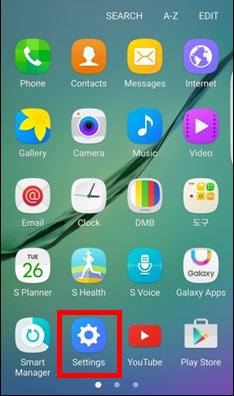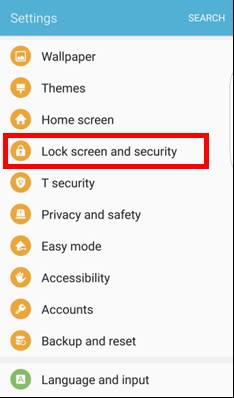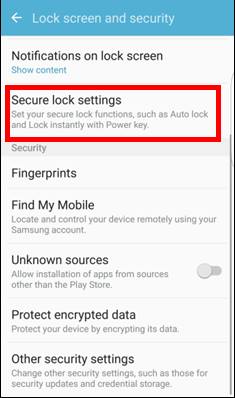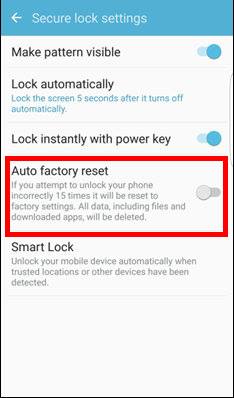What is Galaxy S6 auto factory reset in Android Marshmallow update?
Galaxy S6 auto factory reset is one of the new security features in Android Marshmallow update for Galaxy S6, Galaxy S6 edge and S6 edge+.
If enabled, Galaxy S6 (S6 edge and S6 edge+) will be wiped out if you attempt to unlock the phone incorrectly for 15 times.
So, Galaxy S6 auto factory reset is intended to protect your phone from unlocking by repeated attempting when it’s stolen.
Normally, the thief may use brute-force attack to guess your PIN/password automatically (with some software). For a 6-digit PIN, it only takes a few minutes to crack it on a normal desktop.
Now, if he fails 15 times, your phone will be reset. Your data on your S6 will be destroyed. Similar features has been in iPhones for a few years.
After the phone is reset, the thief still cannot activate your Galaxy S6 without your Google account thanks for the factory data reset (FDR) protection feature since Android Lollipop 5.1.
In short, Galaxy S6 auto factory reset adds one more layer of support for your data if you lost your Galaxy S6, S6 edge or S6 edge+.
How to enable/disable Galaxy S6 auto factory reset in Android Marshmallow update?
By default, Galaxy S6 auto factory reset is turned off after you update Galaxy S6, S6 edge or S6 edge+ to Android Marshmallow.
To enable Galaxy S6 auto factory reset, you may follow these steps.
Step 1: Enter Settings
You can access Galaxy S6 Settings in different ways:
- from apps screen, tap Settings icon as shown below.
- from Galaxy S6 Home screen, tap Settings icon if it is added to home screen.
- from notification panel (swipe down from status bar or top of the screen with one finger), tap Settings (gear) icon.
Step 2: Enter lock screen and security settings
Tap Lock screen and security as shown above.
Step 3: Enter Secure lock settings
Tap Secure lock settings as shown below.
Step 4: enable Galaxy S6 auto factory reset
Now in Secure lock settings page, you can find Auto factory reset as shown below.
Tap the switch to enable Galaxy S6 auto factory reset.
If the switch is blue, it means this feature is enabled already. Tap the switch to disable auto factory reset.
Should I enable Galaxy S6 auto factory reset?
Just like any security settings, auto factory reset may backfire.
If you forget your PIN/password/pattern, you may be in trouble because you have only 15 chances to guess.
In addition, as discussed in this page, Android Marshmallow update for Galaxy S6 does not allow you to use your fingerprint to unlock the phone after you reboot the phone, or after the phone is not used for last 24 hours.
So, if you forget your password/PIN/pattern for lock screen, you may be locked out of your phone. The only solution to unlock the screen is through Find My mobile service (see this guide), which requires internet connection and Samsung account on the phone.
You should think carefully before enabling auto factory reset on your Galaxy S6, S6 edge and S6 edge+.
If you have many sensitive or private data on your Galaxy S6, you may consider to enable it.
Do you know what Galaxy S6 auto factory reset is in Android Marshmallow update? Do you know how to enable or disable auto factory reset on Galaxy S6, Galaxy S6 edge and Galaxy S6 edge+?
If you have any comments, questions or problems on auto factory reset for Galaxy S6, S6 edge and S6 edge+, please let us know them in the comment box below.
The community will help you.
For other features of Galaxy S6, please check Galaxy S6 online manual page.
For detailed guides on how to use Samsung Galaxy S6, please check Galaxy S6 how-to guides page.
Please check Galaxy S6 Android Marshmallow update guide for more on new features in Android Marshmallow update for Galaxy S6, Galaxy S6 edge and S6 edge+.