As in all Android devices, Samsung Galaxy S6 and galaxy S6 edge has a notification center where you can access all notifications, reminders and alerts.
But you can do more in Samsung Galaxy S6 notification panel. As Galaxy S6 edge notification panel is identical to that of Galaxy S6, this guide also applies to Galaxy S6 edge. For notifications on the edge screen, please check this guide.
What’s Samsung Galaxy S6 notification panel?
As shown below, Samsung Galaxy S6 notification panel provides lots of functions of features.
It is surely not just for you to access notifications.
You can use Samsung Galaxy S6 notification panel to:
- Read notifications, reminders and alerts.
- Take actions on notifications, reminders and alerts, including dismissing notifications, snoozing/stopping alarms and reminders. Some apps allow you take further actions depending on the nature of the notification.
- Access Quick Setting buttons to toggle on/off some features.
- Rearrange Quick Settings buttons so that frequently used buttons appear first.
- Launch Settings for your Samsung Galaxy S6.
- Adjust brightness of the screen.
- Launch S Finder to search contents in Galaxy S6.
- Launch Quick Connect for sharing with nearby devices.
- Clear all notifications.
Please note, Samsung Galaxy S6 notification panel is slightly different from previous Galaxy devices:
- EDIT button replaced quick settings panel. There is no quick settings panel any more.
- Two finger swiping is no longer supported.
Samsung Galaxy S6 notification panel is also different from vanilla Android Lollipop as you can find in Nexus devices or Motorola Moto devices:
- Galaxy S6 does not support swipe down twice as shown in this guide.
- Galaxy S6 does not support Android Lollipop multiple users (for example guest users). So, there are no user-related settings in the notification panel.
How to access Samsung Galaxy S6 notification panel
To access Samsung Galaxy S6 notification panel, you can swipe down (please refer to this guide on using gestures in Galaxy S6) from the status bar (i.e. top of the screen if status bar is hidden in some apps) at any time from any apps, home screen or apps screen, as shown below.
When you receive new notifications, such as messages or missed calls, indicator icons appear on the status bar in your Galaxy S6. To read the notifications, open the notification panel and read the details.
For the meaning of the notifications icons and status icons in Galaxy S6, please check this guide.
How to close Samsung Galaxy S6 notification panel
You can close Samsung Galaxy S6 notification panel in many ways:
- by swiping upwards in the notification panel.
- by pressing Home button.
- by pressing Back button.
Update: if some quick settings icons/buttons are suddenly missing, please follow this guide to install and run Quick Panel Restore app.
Samsung removed the quick settings panels in Samsung Galaxy S6 notification panel. Many long-term Galaxy phone users will miss that feature.
You can tap quick setting buttons to activate/deactivate the corresponding features. Swipe to the left or right on the buttons area to view more buttons in Samsung Galaxy S6 notification panel.
If you tap and hold a button, you can view more detailed settings. This is a new feature in TouchWiz.
To rearrange buttons in the buttons area, you can tap EDIT as shown above, tap and hold a button, and then drag it to another location.
A detailed guide on how to use Galaxy S6 quick settings was created here. It covers how to use the quick settings buttons, how to rearrange them.
Are you happy with the new Samsung Galaxy S6 notification panel? Do you have any questions on using Samsung Galaxy S6 notification panel?
Please feel free to leave your comments if you have any questions or comments on Samsung Galaxy S6 notification panel or Galaxy S6 edge notification panel.
For other features of Galaxy S6, please check Galaxy S6 online manual page.
For detailed guides on how to use Samsung Galaxy S6, please check Galaxy S6 how-to guides page.
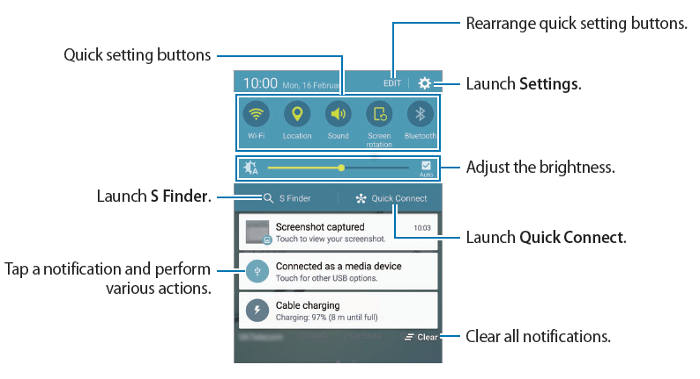
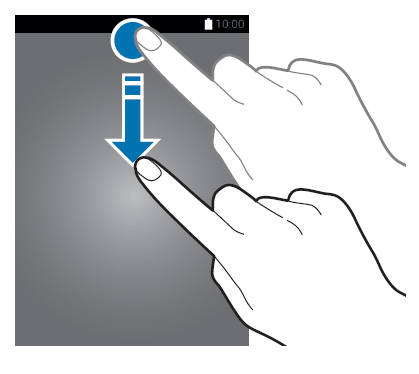
joe says
where is gps icon on notification panel? How to enable gps on?.
simon says
It is Location.
-- Our Facebook page || Galaxy S6 Guides || Galaxy S7 Guides || Android Guides || Galaxy S8 Guides || Galaxy S9 Guides || Google Home Guides || Headphone Guides || Galaxy Note Guides || Fire tablet guide || Moto G Guides || Chromecast Guides || Moto E Guides || Galaxy S10 Guides || Galaxy S20 Guides || Samsung Galaxy S21 Guides || Samsung Galaxy S22 Guides || Samsung Galaxy S23 Guides
LUCY says
I have the S6 Edge, I don’t like that the Data icon is not on the notification panel. It was so much easier to slide panel down and turn on or off the Data. Now you have to go into settings to do this.
simon says
Mobile data icon should be in the quick settings in the notification panel.
Did you tap edit to see more icons? You may refer to this page: https://gadgetguideonline.com/galaxys6/samsung-galaxy-s6-guides/how-to-use-samsung-galaxy-s6-quick-settings/
-- Our Facebook page || Galaxy S6 Guides || Galaxy S7 Guides || Android Guides || Galaxy S8 Guides || Galaxy S9 Guides || Google Home Guides || Headphone Guides || Galaxy Note Guides || Fire tablet guide || Moto G Guides || Chromecast Guides || Moto E Guides || Galaxy S10 Guides || Galaxy S20 Guides || Samsung Galaxy S21 Guides || Samsung Galaxy S22 Guides || Samsung Galaxy S23 Guides
Tian says
My data switch disappeared from my quick settings panel. I’ve tried restoring through edit, but it’s gone. I’ve had the phone for 3 days.
simon says
reboot the phone?
-- Our Facebook page || Galaxy S6 Guides || Galaxy S7 Guides || Android Guides || Galaxy S8 Guides || Galaxy S9 Guides || Google Home Guides || Headphone Guides || Galaxy Note Guides || Fire tablet guide || Moto G Guides || Chromecast Guides || Moto E Guides || Galaxy S10 Guides || Galaxy S20 Guides || Samsung Galaxy S21 Guides || Samsung Galaxy S22 Guides || Samsung Galaxy S23 Guides
Phil says
Same, yesterday my Mobile data switch disappeared and same with Privacy mode after running out of power when I woke up. Checked the edit settings, rebooted the phone numerous times. There seems to be more than just those 2 that disappeared because I only see 3 lines of settings now instead of 4 when i initially got the phone on release day.
Rahul Bhateshra says
Even I am also suffering from the same problem…
Mary says
Hello guys. For the Mobile data or other shortcuts missing, you can use the Quick Panel Restore app which you can find in Galaxy Apps store. Install, run and it will restore your shortcut(s).
Sam says
Mary you just saved my life. I’ve been so perplexed over this problem for the last few days! You are awesome!
warren says
My mobile icon data also just disappeared completely from my phone. Did u manage to restore your icon and if so how?
Mary says
See above
Sam says
Purusoth says
Whenever I get a notification on my s6 it stays on my screen for about 15 seconds and then disappears . How can I make the notification go away in less time and Is there a way I can swipe up notifications ?
simon says
if it is notification for text messages, you can try to uncheck pop-up display in Settings–Applications–Messages (under application settings)–Notifications–pop-up display.
-- Our Facebook page || Galaxy S6 Guides || Galaxy S7 Guides || Android Guides || Galaxy S8 Guides || Galaxy S9 Guides || Google Home Guides || Headphone Guides || Galaxy Note Guides || Fire tablet guide || Moto G Guides || Chromecast Guides || Moto E Guides || Galaxy S10 Guides || Galaxy S20 Guides || Samsung Galaxy S21 Guides || Samsung Galaxy S22 Guides || Samsung Galaxy S23 Guides
Jérôme Haes says
When my scène is black and i recieve a notification it only stads for 2 sec. I want it to pop up it longer so i don need to push home botten every time i get message to see Who message me. Pls help
simon says
This is to save your battery. And it is designed in this way.
If you turned on power saving, you can turn it off to get the duration longer.
-- Our Facebook page || Galaxy S6 Guides || Galaxy S7 Guides || Android Guides || Galaxy S8 Guides || Galaxy S9 Guides || Google Home Guides || Headphone Guides || Galaxy Note Guides || Fire tablet guide || Moto G Guides || Chromecast Guides || Moto E Guides || Galaxy S10 Guides || Galaxy S20 Guides || Samsung Galaxy S21 Guides || Samsung Galaxy S22 Guides || Samsung Galaxy S23 Guides
Jordan says
How do you turn off message preview on the status bar and lock screen?
simon says
In galaxy S6, you can only turn off preview in lock screen, not the status bar. In the old versions, you can turn off both.
The rational behind this setting is that status bar is secured by your lock already.
You can go to Settings–Sounds and notifications — Notifications on lock screen. You can choose Show content, hide content or do not show notifications for the lock screen.
-- Our Facebook page || Galaxy S6 Guides || Galaxy S7 Guides || Android Guides || Galaxy S8 Guides || Galaxy S9 Guides || Google Home Guides || Headphone Guides || Galaxy Note Guides || Fire tablet guide || Moto G Guides || Chromecast Guides || Moto E Guides || Galaxy S10 Guides || Galaxy S20 Guides || Samsung Galaxy S21 Guides || Samsung Galaxy S22 Guides || Samsung Galaxy S23 Guides
donna Hayes says
But is that not ridiculous . If ur or someone is using your phone & a message comes in the whole message is displayed on the status bar . Unless I’m missing something . What happened to privacy ?
simon says
Google already solved this issue with guest user mode and multiple users in android lollipop https://gadgetguideonline.com/android/lollipop/how-to-use-android-lollipop-guest-user-mode-and-multiple-users/
But, for unknown reasons, Samsung chose to remove them in galaxy s6.
Anyway, you can always turn off notifications if you have to share the phone. You should not share the phone if you don’t feel comfortable with it.
-- Our Facebook page || Galaxy S6 Guides || Galaxy S7 Guides || Android Guides || Galaxy S8 Guides || Galaxy S9 Guides || Google Home Guides || Headphone Guides || Galaxy Note Guides || Fire tablet guide || Moto G Guides || Chromecast Guides || Moto E Guides || Galaxy S10 Guides || Galaxy S20 Guides || Samsung Galaxy S21 Guides || Samsung Galaxy S22 Guides || Samsung Galaxy S23 Guides
Emmy says
I feel that this feature should come back. There ate many people that don’t have a lock on there phone and if you are at work everyone can see a text that comes in and can also read it. I think that it’s horrible and I am very disappointed.
simon says
I think the rational behind the change is more and more galaxy s6 owners are using the phone as purely personal device, not for sharing.
You should set screen lock if you know someone may look at or take your phone.
-- Our Facebook page || Galaxy S6 Guides || Galaxy S7 Guides || Android Guides || Galaxy S8 Guides || Galaxy S9 Guides || Google Home Guides || Headphone Guides || Galaxy Note Guides || Fire tablet guide || Moto G Guides || Chromecast Guides || Moto E Guides || Galaxy S10 Guides || Galaxy S20 Guides || Samsung Galaxy S21 Guides || Samsung Galaxy S22 Guides || Samsung Galaxy S23 Guides
mike says
The problem i have with this is say your dating and your on a date. You are in the setting next to your date showing pictures or something on your phone. Then you get a personal message you don’t want the other person to see. I had this happen with the s5 but was able to turn it off after the issue happened.
simon says
In Galaxy S6, there is no option to turn off message preview for the messages app.
-- Our Facebook page || Galaxy S6 Guides || Galaxy S7 Guides || Android Guides || Galaxy S8 Guides || Galaxy S9 Guides || Google Home Guides || Headphone Guides || Galaxy Note Guides || Fire tablet guide || Moto G Guides || Chromecast Guides || Moto E Guides || Galaxy S10 Guides || Galaxy S20 Guides || Samsung Galaxy S21 Guides || Samsung Galaxy S22 Guides || Samsung Galaxy S23 Guides
tim randall says
My s6 edge does not have the option of hide content for text messages on the lock screen, only show content or turn off.
?
My s5 had this
simon says
In Galaxy S6 and s6 edge, you should have 3 options for notification on lock screen as well: show contents, hide contents and tien off.
-- Our Facebook page || Galaxy S6 Guides || Galaxy S7 Guides || Android Guides || Galaxy S8 Guides || Galaxy S9 Guides || Google Home Guides || Headphone Guides || Galaxy Note Guides || Fire tablet guide || Moto G Guides || Chromecast Guides || Moto E Guides || Galaxy S10 Guides || Galaxy S20 Guides || Samsung Galaxy S21 Guides || Samsung Galaxy S22 Guides || Samsung Galaxy S23 Guides
Kat says
I only have two options also. Show all or nothing
Kat says
I found out you need a security measure in place. I set a pattern and the “hide content” option popped up. hopefully it works
Tharun says
There is no data usage toggle on notification panel (Samsung S6 T-mobile)
simon says
If you cannot find it after tapping edit button in notification panel, you may add it manually in settings.
Tap edit (below search) near the top of the Settings window. Then you can add whatever you want to quick settings.
Samsung makes the quick settings customizable in galaxy s6.
-- Our Facebook page || Galaxy S6 Guides || Galaxy S7 Guides || Android Guides || Galaxy S8 Guides || Galaxy S9 Guides || Google Home Guides || Headphone Guides || Galaxy Note Guides || Fire tablet guide || Moto G Guides || Chromecast Guides || Moto E Guides || Galaxy S10 Guides || Galaxy S20 Guides || Samsung Galaxy S21 Guides || Samsung Galaxy S22 Guides || Samsung Galaxy S23 Guides
Tharun says
When i entered into “edit” option on notification panel there is no “data usage” option to add to notification panel, I need to go to settings from Notification panel and then select “Data Usage” from quick settings. Instead of that, i cannot see the Data Usage toggle in notification panel
simon says
In settings, tap edit (near top right, below search).
-- Our Facebook page || Galaxy S6 Guides || Galaxy S7 Guides || Android Guides || Galaxy S8 Guides || Galaxy S9 Guides || Google Home Guides || Headphone Guides || Galaxy Note Guides || Fire tablet guide || Moto G Guides || Chromecast Guides || Moto E Guides || Galaxy S10 Guides || Galaxy S20 Guides || Samsung Galaxy S21 Guides || Samsung Galaxy S22 Guides || Samsung Galaxy S23 Guides
Tharun says
Adding “Data Usage” to Quick settings buttons. That is what i needed,is there anyway?
simon says
No, you can only add it to quick settings under settings. The buttons (toggles) you can use for quick settings in notification panel are fixed.
-- Our Facebook page || Galaxy S6 Guides || Galaxy S7 Guides || Android Guides || Galaxy S8 Guides || Galaxy S9 Guides || Google Home Guides || Headphone Guides || Galaxy Note Guides || Fire tablet guide || Moto G Guides || Chromecast Guides || Moto E Guides || Galaxy S10 Guides || Galaxy S20 Guides || Samsung Galaxy S21 Guides || Samsung Galaxy S22 Guides || Samsung Galaxy S23 Guides
Natasha says
I had the mobile data toggle button in my notification panel and then last night it just disappeared from my notification panel and the editing for the notification panel. I don’t understand what’s going on how could it just dissapear?
krystal Duran says
How do you make it to where your phone doesn’t vibrate every 15 seconds when you have a notification? It’s driving me nuts and I’ve tried everything. have the s6 edge.
simon says
You probably turned on notification reminder. You can turn it off in Settings–accessibility –notification reminder.
-- Our Facebook page || Galaxy S6 Guides || Galaxy S7 Guides || Android Guides || Galaxy S8 Guides || Galaxy S9 Guides || Google Home Guides || Headphone Guides || Galaxy Note Guides || Fire tablet guide || Moto G Guides || Chromecast Guides || Moto E Guides || Galaxy S10 Guides || Galaxy S20 Guides || Samsung Galaxy S21 Guides || Samsung Galaxy S22 Guides || Samsung Galaxy S23 Guides
L says
I had set GMail notifications to silent and NO vibrate but for some reason I kept getting notifications with sound and vibrations even when I was on a phone call. I followed your post for notification reminder and turned the notifications off in that section for GMail and it worked. I went into GMail and set the GMail settings to receive notifications and only to use the LED and so far it has worked. Thanks!
simon says
Thank you for sharing your solution.
-- Our Facebook page || Galaxy S6 Guides || Galaxy S7 Guides || Android Guides || Galaxy S8 Guides || Galaxy S9 Guides || Google Home Guides || Headphone Guides || Galaxy Note Guides || Fire tablet guide || Moto G Guides || Chromecast Guides || Moto E Guides || Galaxy S10 Guides || Galaxy S20 Guides || Samsung Galaxy S21 Guides || Samsung Galaxy S22 Guides || Samsung Galaxy S23 Guides
sam says
Double tap to open notification does not work?
simon says
Did you try single tap or tap and hold?
-- Our Facebook page || Galaxy S6 Guides || Galaxy S7 Guides || Android Guides || Galaxy S8 Guides || Galaxy S9 Guides || Google Home Guides || Headphone Guides || Galaxy Note Guides || Fire tablet guide || Moto G Guides || Chromecast Guides || Moto E Guides || Galaxy S10 Guides || Galaxy S20 Guides || Samsung Galaxy S21 Guides || Samsung Galaxy S22 Guides || Samsung Galaxy S23 Guides
Nidal says
I’m not getting any facebook notifications. I’ll just get a badge ticker on the app icon, but if someone likes my post or something I don’t get a notification at the top of the screen like I would from Gmail, messages, or twitter.
How can I get this working?
I checked settings/sounds and notifications/app notifications/facebook and made sure “block notifications” was deselected.
simon says
In Facebook app, did you turn on notifications?
-- Our Facebook page || Galaxy S6 Guides || Galaxy S7 Guides || Android Guides || Galaxy S8 Guides || Galaxy S9 Guides || Google Home Guides || Headphone Guides || Galaxy Note Guides || Fire tablet guide || Moto G Guides || Chromecast Guides || Moto E Guides || Galaxy S10 Guides || Galaxy S20 Guides || Samsung Galaxy S21 Guides || Samsung Galaxy S22 Guides || Samsung Galaxy S23 Guides
Nidal says
Yes
sam says
Yep.. I have to pull down the notification n then tap. Then only it opens..
simon says
Do you want to open the notification or do anything else?
-- Our Facebook page || Galaxy S6 Guides || Galaxy S7 Guides || Android Guides || Galaxy S8 Guides || Galaxy S9 Guides || Google Home Guides || Headphone Guides || Galaxy Note Guides || Fire tablet guide || Moto G Guides || Chromecast Guides || Moto E Guides || Galaxy S10 Guides || Galaxy S20 Guides || Samsung Galaxy S21 Guides || Samsung Galaxy S22 Guides || Samsung Galaxy S23 Guides
sam says
Normal messages? Watsspp message, to reply them
donna Hayes says
I cannot connect my s6 to bluetooth in my car . I ve tried everything . Please help .
simon says
Can your galaxy s6 “see” car bluetooth? You should also try to turn on the visibility of your galaxy s6.
Please note, some car entertainment systems do not use standard Bluetooth. In this case, you need check with the car vendor on supported devices.
-- Our Facebook page || Galaxy S6 Guides || Galaxy S7 Guides || Android Guides || Galaxy S8 Guides || Galaxy S9 Guides || Google Home Guides || Headphone Guides || Galaxy Note Guides || Fire tablet guide || Moto G Guides || Chromecast Guides || Moto E Guides || Galaxy S10 Guides || Galaxy S20 Guides || Samsung Galaxy S21 Guides || Samsung Galaxy S22 Guides || Samsung Galaxy S23 Guides
Devinair says
Click Refresh in the Bluetooth settings on your Galaxy s6 when the car is looking for your device. That worked for me.
donna Hayes says
Ya it has recognised my s6 . It’s a new car so should be up to date . I ll keep trying . Thanks
Mark B. says
On the new Galaxy S6 – It would be really nice to have the Quick Settings toolbar be adjustable in either size of icons or be able to turn it off so you don’t have to see it or have it take away screen space from the rest on your notifications – which are more important than the same info. all the time.
Camie says
Does anyone know how to disable the message where it says Mobile data will be disabled? I have to press ok every time. It is annoying. And is there a way to remove the Power Saving Enabled on the notification bar? Thank you
simon says
You have to acknowledge it everytime whenever disabling mobile data. This is the purpose of the warning. It’s not necessary to turn off mobile data so frequently. You can set sync through wifi only if data usage is a concern. Most apps allows you to set this.
Power saving notification cannot be dismissed from notification panel in galaxy s6. This is considered as a continuous notification. You can only dismiss one-time notifications in Samsung phones.
-- Our Facebook page || Galaxy S6 Guides || Galaxy S7 Guides || Android Guides || Galaxy S8 Guides || Galaxy S9 Guides || Google Home Guides || Headphone Guides || Galaxy Note Guides || Fire tablet guide || Moto G Guides || Chromecast Guides || Moto E Guides || Galaxy S10 Guides || Galaxy S20 Guides || Samsung Galaxy S21 Guides || Samsung Galaxy S22 Guides || Samsung Galaxy S23 Guides
paulkingasertPaul King says
> You have to acknowledge it everytime whenever disabling mobile data. This is the purpose of the warning
Yes, how annoying in the extreme! Surely no-one would want that as the default let alone having no way to turn it off!
Christina says
How can k put location in my setting bar
simon says
In the notification panel, tap edit. Then move it to the top 10. Quick settings toggle has 10 spots.
-- Our Facebook page || Galaxy S6 Guides || Galaxy S7 Guides || Android Guides || Galaxy S8 Guides || Galaxy S9 Guides || Google Home Guides || Headphone Guides || Galaxy Note Guides || Fire tablet guide || Moto G Guides || Chromecast Guides || Moto E Guides || Galaxy S10 Guides || Galaxy S20 Guides || Samsung Galaxy S21 Guides || Samsung Galaxy S22 Guides || Samsung Galaxy S23 Guides
tori says
Can t mobile be removed from the notification bar in the upper left corner
simon says
Probably not.
-- Our Facebook page || Galaxy S6 Guides || Galaxy S7 Guides || Android Guides || Galaxy S8 Guides || Galaxy S9 Guides || Google Home Guides || Headphone Guides || Galaxy Note Guides || Fire tablet guide || Moto G Guides || Chromecast Guides || Moto E Guides || Galaxy S10 Guides || Galaxy S20 Guides || Samsung Galaxy S21 Guides || Samsung Galaxy S22 Guides || Samsung Galaxy S23 Guides
Mark says
Is it possible to get rid of the s finder and the quick connect buttons? They are driving me mad and I’ll never need them!
simon says
You cannot remove the quick connections, and S finder in the Galaxy S6 notification panel. There is no option for you to disable them.
-- Our Facebook page || Galaxy S6 Guides || Galaxy S7 Guides || Android Guides || Galaxy S8 Guides || Galaxy S9 Guides || Google Home Guides || Headphone Guides || Galaxy Note Guides || Fire tablet guide || Moto G Guides || Chromecast Guides || Moto E Guides || Galaxy S10 Guides || Galaxy S20 Guides || Samsung Galaxy S21 Guides || Samsung Galaxy S22 Guides || Samsung Galaxy S23 Guides
Devinair says
When connecting your Bluetooth to your car, when the car is finding the Bluetooth device, click on refresh on the Galaxy S6 in the Bluetooth settings. Then your car will pick it up. At least that’s what I did and it worked. I could not get my car to recognize my device until I did that.
cass says
how do i adjust the snooze time duration as well as amount of snoozes on my alarm? my s4 had these options
simon says
Unfortunately, in Galaxy S6, you can only turn on/off the snooze. But you cannot adjust the interval: it is always 5 mins. You can also not adjust the times of snooze: it is always 3. For each alarm, your only choice is turning this setting on/off.
Yes, it is really a bad design of the Galaxy S6 clock app.
-- Our Facebook page || Galaxy S6 Guides || Galaxy S7 Guides || Android Guides || Galaxy S8 Guides || Galaxy S9 Guides || Google Home Guides || Headphone Guides || Galaxy Note Guides || Fire tablet guide || Moto G Guides || Chromecast Guides || Moto E Guides || Galaxy S10 Guides || Galaxy S20 Guides || Samsung Galaxy S21 Guides || Samsung Galaxy S22 Guides || Samsung Galaxy S23 Guides
lee says
i do not get any info on my lock screen when i recieve a message missed call facebook post or whats app my lock screen never changes however if i unlock it i could have missed all of these and the setting seems to be set to show all even each app is set to show
simon says
You can turn on notification on Galaxy S6 lock screen in Settings — Sound and notifications — Notifications on lock screen. You can choose show contents (you will get the preview of the notifications on the lock screen) or hide content (it will just show icons of the notification without contents).
-- Our Facebook page || Galaxy S6 Guides || Galaxy S7 Guides || Android Guides || Galaxy S8 Guides || Galaxy S9 Guides || Google Home Guides || Headphone Guides || Galaxy Note Guides || Fire tablet guide || Moto G Guides || Chromecast Guides || Moto E Guides || Galaxy S10 Guides || Galaxy S20 Guides || Samsung Galaxy S21 Guides || Samsung Galaxy S22 Guides || Samsung Galaxy S23 Guides
Tammy Shepherd-Collins says
My Galaxy 3 had a reminder for unread text messages that went off every 10 minutes. I cannot find any sort of reminder on the Galaxy 6 Edge. Are there any options?
simon says
You can still use notification reminder in Galaxy S6 edge.
On Galaxy S6 or S6 edge, you need turn on (by default, it is off) the notification reminder in Settings–Accessibility–notification reminder. You can also customize it for different notifications as well.
-- Our Facebook page || Galaxy S6 Guides || Galaxy S7 Guides || Android Guides || Galaxy S8 Guides || Galaxy S9 Guides || Google Home Guides || Headphone Guides || Galaxy Note Guides || Fire tablet guide || Moto G Guides || Chromecast Guides || Moto E Guides || Galaxy S10 Guides || Galaxy S20 Guides || Samsung Galaxy S21 Guides || Samsung Galaxy S22 Guides || Samsung Galaxy S23 Guides
shawn says
Is there a way to have my S6 vibrate when receiving a message or notification? when the phone is on vibrate mode, I receive the icons, but no vibration of new messages
simon says
You probably turned off vibrate in messaging settings. You need set notifications in messaging app. There is an option to switch on/off vibrate.
Please note, some apps have their own notification settings. You need set vibrate inside each of these apps.
-- Our Facebook page || Galaxy S6 Guides || Galaxy S7 Guides || Android Guides || Galaxy S8 Guides || Galaxy S9 Guides || Google Home Guides || Headphone Guides || Galaxy Note Guides || Fire tablet guide || Moto G Guides || Chromecast Guides || Moto E Guides || Galaxy S10 Guides || Galaxy S20 Guides || Samsung Galaxy S21 Guides || Samsung Galaxy S22 Guides || Samsung Galaxy S23 Guides
jASON says
I do not get notifications on the message or phone icons. When I get a text it shows up on the top bar but doesn’t give a #1 or 2 or 3, etc. to show that I have new messages or calls. I have tried everything…. Can anyone help??
simon says
Actually, you cannot disable the number badge in TouchWiz. You may try to reboot your Galaxy S6 to see whether it helps.
-- Our Facebook page || Galaxy S6 Guides || Galaxy S7 Guides || Android Guides || Galaxy S8 Guides || Galaxy S9 Guides || Google Home Guides || Headphone Guides || Galaxy Note Guides || Fire tablet guide || Moto G Guides || Chromecast Guides || Moto E Guides || Galaxy S10 Guides || Galaxy S20 Guides || Samsung Galaxy S21 Guides || Samsung Galaxy S22 Guides || Samsung Galaxy S23 Guides
hadiya says
The gps signal is constantly blinking even though location is set off…any solution
simon says
You can check Settings–Privacy and safety –Location. Make sure it is off. Also in the same page, check the apps under Recent location request.
You can turn it on for a few mins, then turn it off.
Of course, you can also try to reboot the phone to see whether it helps.
-- Our Facebook page || Galaxy S6 Guides || Galaxy S7 Guides || Android Guides || Galaxy S8 Guides || Galaxy S9 Guides || Google Home Guides || Headphone Guides || Galaxy Note Guides || Fire tablet guide || Moto G Guides || Chromecast Guides || Moto E Guides || Galaxy S10 Guides || Galaxy S20 Guides || Samsung Galaxy S21 Guides || Samsung Galaxy S22 Guides || Samsung Galaxy S23 Guides
roger says
How do you turn off the text showing on the status bar on the galaxy s6 edge
roger says
…edit that’s how do I stop text messages showing on the status bar
simon says
You can only hide notification contents in lock screen, not notification panel or status bar. Notification panel or status bar is considered as locked area and only you can access.
Anyway, Samsung removed its own notification preview policy in old generations of Gaalxy devices and implemented standard Lollipop policy on notification privacy on Galaxy S6 and Galaxy S6 edge.
-- Our Facebook page || Galaxy S6 Guides || Galaxy S7 Guides || Android Guides || Galaxy S8 Guides || Galaxy S9 Guides || Google Home Guides || Headphone Guides || Galaxy Note Guides || Fire tablet guide || Moto G Guides || Chromecast Guides || Moto E Guides || Galaxy S10 Guides || Galaxy S20 Guides || Samsung Galaxy S21 Guides || Samsung Galaxy S22 Guides || Samsung Galaxy S23 Guides
Erwin says
Hi, no red badge notification appears on my apps such as instagram and viber. i need to open the app to know that there are new messages.
appreciate if you could help.
thanks.
simon says
The number badge is only available for pre-installed apps.
-- Our Facebook page || Galaxy S6 Guides || Galaxy S7 Guides || Android Guides || Galaxy S8 Guides || Galaxy S9 Guides || Google Home Guides || Headphone Guides || Galaxy Note Guides || Fire tablet guide || Moto G Guides || Chromecast Guides || Moto E Guides || Galaxy S10 Guides || Galaxy S20 Guides || Samsung Galaxy S21 Guides || Samsung Galaxy S22 Guides || Samsung Galaxy S23 Guides
Erwin says
What are those pre-installed apps?
this is my first time to use android. been using ios since.
Thanks.
simon says
Apps that are not installed by you.
-- Our Facebook page || Galaxy S6 Guides || Galaxy S7 Guides || Android Guides || Galaxy S8 Guides || Galaxy S9 Guides || Google Home Guides || Headphone Guides || Galaxy Note Guides || Fire tablet guide || Moto G Guides || Chromecast Guides || Moto E Guides || Galaxy S10 Guides || Galaxy S20 Guides || Samsung Galaxy S21 Guides || Samsung Galaxy S22 Guides || Samsung Galaxy S23 Guides
Todd says
Any way to turn off the mode notifications in the notifications screen (not the locked screen, the one you get when you swipe down from the top) I have “do not disturb” and “power saving” modes enabled, and those notification always show. I don;t need to see them constantly.
simon says
No, such system function related notifications cannot be dismissed. The purpose of this arrangement, as I know, is that many users may forget the changes made.
-- Our Facebook page || Galaxy S6 Guides || Galaxy S7 Guides || Android Guides || Galaxy S8 Guides || Galaxy S9 Guides || Google Home Guides || Headphone Guides || Galaxy Note Guides || Fire tablet guide || Moto G Guides || Chromecast Guides || Moto E Guides || Galaxy S10 Guides || Galaxy S20 Guides || Samsung Galaxy S21 Guides || Samsung Galaxy S22 Guides || Samsung Galaxy S23 Guides
weiwei says
why S6 block quick expand notification bar feature? most other launcher can use gesture by swipe down any place at home screen and it will expand notification bar, but now Samsung has block it, can’t use that feature anymore. Why?
simon says
Nobody knows. Samsung tried to simplify the TouchWiz (this is good). But apparently, it is overdone.
-- Our Facebook page || Galaxy S6 Guides || Galaxy S7 Guides || Android Guides || Galaxy S8 Guides || Galaxy S9 Guides || Google Home Guides || Headphone Guides || Galaxy Note Guides || Fire tablet guide || Moto G Guides || Chromecast Guides || Moto E Guides || Galaxy S10 Guides || Galaxy S20 Guides || Samsung Galaxy S21 Guides || Samsung Galaxy S22 Guides || Samsung Galaxy S23 Guides
MC says
Hi,
I use the Buzz Launcher and tried to set up the gestures. All the gestures work, except where I need to notification to expand. Has Samsung deliberately blocked this? Is there a way around?
kleigh says
I have a facebook notification in the notification panel (little facebook aymbol top left corner ) but when i pull the notification panel down nothing is there how do i ger rid of the symbol ?
simon says
Did you open facebook app and check?
-- Our Facebook page || Galaxy S6 Guides || Galaxy S7 Guides || Android Guides || Galaxy S8 Guides || Galaxy S9 Guides || Google Home Guides || Headphone Guides || Galaxy Note Guides || Fire tablet guide || Moto G Guides || Chromecast Guides || Moto E Guides || Galaxy S10 Guides || Galaxy S20 Guides || Samsung Galaxy S21 Guides || Samsung Galaxy S22 Guides || Samsung Galaxy S23 Guides
Paula says
Hi i have a problem with my edge s6 Samsung i get no notifications from my Outlook or ebay or facebook or anything i have turned all on i checked everything but nothing please help
simon says
Do you get notifications from other apps?
For these apps, you also need turn on notifications inside each app. By default, it should be on.
-- Our Facebook page || Galaxy S6 Guides || Galaxy S7 Guides || Android Guides || Galaxy S8 Guides || Galaxy S9 Guides || Google Home Guides || Headphone Guides || Galaxy Note Guides || Fire tablet guide || Moto G Guides || Chromecast Guides || Moto E Guides || Galaxy S10 Guides || Galaxy S20 Guides || Samsung Galaxy S21 Guides || Samsung Galaxy S22 Guides || Samsung Galaxy S23 Guides
Paula says
everything is on i get notifications only from text its a brand new phone i got it yesterday
simon says
In Settings–Sounds and notifications. Did you turn on Do not disturb?
-- Our Facebook page || Galaxy S6 Guides || Galaxy S7 Guides || Android Guides || Galaxy S8 Guides || Galaxy S9 Guides || Google Home Guides || Headphone Guides || Galaxy Note Guides || Fire tablet guide || Moto G Guides || Chromecast Guides || Moto E Guides || Galaxy S10 Guides || Galaxy S20 Guides || Samsung Galaxy S21 Guides || Samsung Galaxy S22 Guides || Samsung Galaxy S23 Guides
savana says
My phone keeps notifying me after I get a notification and won’t stop until I click on it or clear my notifications. Is there a way to make it notify me once?
simon says
Very likely, you enabled notification reminder in Settings–Accessibility. Please turn it off.
-- Our Facebook page || Galaxy S6 Guides || Galaxy S7 Guides || Android Guides || Galaxy S8 Guides || Galaxy S9 Guides || Google Home Guides || Headphone Guides || Galaxy Note Guides || Fire tablet guide || Moto G Guides || Chromecast Guides || Moto E Guides || Galaxy S10 Guides || Galaxy S20 Guides || Samsung Galaxy S21 Guides || Samsung Galaxy S22 Guides || Samsung Galaxy S23 Guides
Demarcus says
Omg thank you so much!!! The notification reminder has kept me up for 2 nights now.
Samihah S Zaman says
How can I block email and other notifications during a call on my S6? They’re very annoying an keep beeping in my ear but there seems to be no way to block them only during calls. Please note that I want the app notifications to be on when I’m not a call.
simon says
Unfortunately, this feature was removed in Galaxy S6. In previous generations of galaxy devices, you can disable notify during calls under call alerts.
-- Our Facebook page || Galaxy S6 Guides || Galaxy S7 Guides || Android Guides || Galaxy S8 Guides || Galaxy S9 Guides || Google Home Guides || Headphone Guides || Galaxy Note Guides || Fire tablet guide || Moto G Guides || Chromecast Guides || Moto E Guides || Galaxy S10 Guides || Galaxy S20 Guides || Samsung Galaxy S21 Guides || Samsung Galaxy S22 Guides || Samsung Galaxy S23 Guides
Paula says
Simon no i did not turn on DO NOT DISTURB i don’t know whats wrong
simon says
How do you know notifications are missing? Did you check the settings of the app ?
-- Our Facebook page || Galaxy S6 Guides || Galaxy S7 Guides || Android Guides || Galaxy S8 Guides || Galaxy S9 Guides || Google Home Guides || Headphone Guides || Galaxy Note Guides || Fire tablet guide || Moto G Guides || Chromecast Guides || Moto E Guides || Galaxy S10 Guides || Galaxy S20 Guides || Samsung Galaxy S21 Guides || Samsung Galaxy S22 Guides || Samsung Galaxy S23 Guides
Paula says
because when I log on my Outlook email I see that I have email but notifications to not pop up
simon says
I don’t use Outlook app, but inside the app, you should find the notification settings.
-- Our Facebook page || Galaxy S6 Guides || Galaxy S7 Guides || Android Guides || Galaxy S8 Guides || Galaxy S9 Guides || Google Home Guides || Headphone Guides || Galaxy Note Guides || Fire tablet guide || Moto G Guides || Chromecast Guides || Moto E Guides || Galaxy S10 Guides || Galaxy S20 Guides || Samsung Galaxy S21 Guides || Samsung Galaxy S22 Guides || Samsung Galaxy S23 Guides
Scott says
Any way to set the email to ding when a new email arrives but not show in the notifications panel?
Alternatively, any way to set the phone to automatically remove the notifications when the email has been read on my work computer? This is a work phone and when I clear the messages on my computer the phone updates my email showing that everything has been read, but the notifications don’t ever clear… It is a waste to have to clear the notifications manually…
simon says
Probably not. The notification system doesn’t work in that way. The email app on the phone only send notification when a new email on the server is available. The status change of the email will not trigger the notification or any actions.
-- Our Facebook page || Galaxy S6 Guides || Galaxy S7 Guides || Android Guides || Galaxy S8 Guides || Galaxy S9 Guides || Google Home Guides || Headphone Guides || Galaxy Note Guides || Fire tablet guide || Moto G Guides || Chromecast Guides || Moto E Guides || Galaxy S10 Guides || Galaxy S20 Guides || Samsung Galaxy S21 Guides || Samsung Galaxy S22 Guides || Samsung Galaxy S23 Guides
amber Unsworth says
It used to show the # of messages on each app, fb and text messages abs phone calls, as a red circled #. I think it’s called badge ticker on app icons. But now it Doednt show it, I just get regular notifications in my status bar and on lock screen. How can I turn on the badge ticker notifications for each app ? Pop ups are activated on fb and messages and phone calls. Thx
simon says
The number badger is only available for pre-installed apps.
-- Our Facebook page || Galaxy S6 Guides || Galaxy S7 Guides || Android Guides || Galaxy S8 Guides || Galaxy S9 Guides || Google Home Guides || Headphone Guides || Galaxy Note Guides || Fire tablet guide || Moto G Guides || Chromecast Guides || Moto E Guides || Galaxy S10 Guides || Galaxy S20 Guides || Samsung Galaxy S21 Guides || Samsung Galaxy S22 Guides || Samsung Galaxy S23 Guides
amber Unsworth says
I know, and all these apps came with phone and had the ticker. I did something when I was going thru settings and it disappeared. My phone is only a week old.
simon says
Actually this feature is not configurable. It could be due to other apps. You may reboot the phone to see whether the number badge comes back.
-- Our Facebook page || Galaxy S6 Guides || Galaxy S7 Guides || Android Guides || Galaxy S8 Guides || Galaxy S9 Guides || Google Home Guides || Headphone Guides || Galaxy Note Guides || Fire tablet guide || Moto G Guides || Chromecast Guides || Moto E Guides || Galaxy S10 Guides || Galaxy S20 Guides || Samsung Galaxy S21 Guides || Samsung Galaxy S22 Guides || Samsung Galaxy S23 Guides
Joe says
What do I do if the notification bar has stopped functioning? It no longer can be pulled down.
simon says
Did you install any task manager or related apps?
Reboot your S6 to see whether it helps.
Reboot S6 into safe mode, and try again. You may refer to this guide on Galaxy S6 safe mode: https://gadgetguideonline.com/galaxys6/samsung-galaxy-s6-guides/how-to-use-samsung-galaxy-s6-safe-mode/
If you cannot swipe down from the status bar, you may have to backup your data and do a factory reset or visit local Samsung service center.
-- Our Facebook page || Galaxy S6 Guides || Galaxy S7 Guides || Android Guides || Galaxy S8 Guides || Galaxy S9 Guides || Google Home Guides || Headphone Guides || Galaxy Note Guides || Fire tablet guide || Moto G Guides || Chromecast Guides || Moto E Guides || Galaxy S10 Guides || Galaxy S20 Guides || Samsung Galaxy S21 Guides || Samsung Galaxy S22 Guides || Samsung Galaxy S23 Guides
Alex says
Holding an icon to access detailed settings is not new at all, it’s been around for quite a long time
Fab says
I was wondering if there is any way for me to see the full notification on the lock screen without me having to pinch out of every single tweet or press on it to open Twitter?
simon says
it is up to individual apps. I don’t think Twitter has this option for its notifications.
-- Our Facebook page || Galaxy S6 Guides || Galaxy S7 Guides || Android Guides || Galaxy S8 Guides || Galaxy S9 Guides || Google Home Guides || Headphone Guides || Galaxy Note Guides || Fire tablet guide || Moto G Guides || Chromecast Guides || Moto E Guides || Galaxy S10 Guides || Galaxy S20 Guides || Samsung Galaxy S21 Guides || Samsung Galaxy S22 Guides || Samsung Galaxy S23 Guides
Fab says
Thanks for the reply…But it is my phone that is requiring me to pinch out on every tweet I get notified about to see all of it. Is there a way for me to change that? There doesn’t seem to be many options in regards to notification settings… It’s the same for text messages I receive. I would like to see every message in full without any action on my part.
simon says
Notification is just notification.
Widget is probably what you want. You can add the message widget on home screen.
-- Our Facebook page || Galaxy S6 Guides || Galaxy S7 Guides || Android Guides || Galaxy S8 Guides || Galaxy S9 Guides || Google Home Guides || Headphone Guides || Galaxy Note Guides || Fire tablet guide || Moto G Guides || Chromecast Guides || Moto E Guides || Galaxy S10 Guides || Galaxy S20 Guides || Samsung Galaxy S21 Guides || Samsung Galaxy S22 Guides || Samsung Galaxy S23 Guides
Felipe Oliveira says
My data icon is missing.. I got the phone for 2 weeks and it was working perfectly.. Tonight the data icon disappeared.. Any help?
Ketrin says
Same here. Mobile data icon and Hot spot have disappeared from toggle. Any solution?
Tian says
My mobile data switch are disappeared from the “quick settings panel”. Editing the panel and restarting the phone are unfortunately dead ends.
Timothy Muyiwa says
Same problem. Mobile Data and Hotspot disappeared about an hour ago.
hamza says
me too i have the same probleme some icons disappeared itself !
Jurgen Calderon says
My Private Mode Icon Has Disappeared From The Control Panel, Now I Have To Take The Long Way To Turn It On. Does Anyone Know How To Bring It Back To The Control Panel ?
Danish says
S6 is drving me nuts. I even factory reset it but all in vain. There is no sound of any notification during a call. I have checked all the settings.
Notifications are on.
Tried default notification sound and other sounds as well.
prince jatt says
Mobile data icon disappered from quick settings panel.any solution to this problem
simon says
Wait for a update. It should be available in a few days.
-- Our Facebook page || Galaxy S6 Guides || Galaxy S7 Guides || Android Guides || Galaxy S8 Guides || Galaxy S9 Guides || Google Home Guides || Headphone Guides || Galaxy Note Guides || Fire tablet guide || Moto G Guides || Chromecast Guides || Moto E Guides || Galaxy S10 Guides || Galaxy S20 Guides || Samsung Galaxy S21 Guides || Samsung Galaxy S22 Guides || Samsung Galaxy S23 Guides
JL says
How to put back Data Toggle icon in notification Panel. URGENT, please
nana says
My mobile data icon just dissappear today. I dodnt do anything. Help. How to put it back in notification panel.
Jameel says
On my status bar, I am missing private mode, mobile data and mobile hotspot
simon says
The problem of missing these icons is due to a recent firmware update for galaxy s6 and s6 edge in some regions. You have to wait for a new update you address the issue.
-- Our Facebook page || Galaxy S6 Guides || Galaxy S7 Guides || Android Guides || Galaxy S8 Guides || Galaxy S9 Guides || Google Home Guides || Headphone Guides || Galaxy Note Guides || Fire tablet guide || Moto G Guides || Chromecast Guides || Moto E Guides || Galaxy S10 Guides || Galaxy S20 Guides || Samsung Galaxy S21 Guides || Samsung Galaxy S22 Guides || Samsung Galaxy S23 Guides
tracy says
is there any way to hide the pull down menu when you aren’t using it? With the S5 you could make it so you could use your whole screen but still pull the menu into view from the top when you needed it. With the S6, I have the pull down menu black bar thing showing almost all the time, and I don’t like it! I would like to be able to use the whole screen especially when reading online. Any ideas?
simon says
Do you mean the status bar? It depends on individual apps. Some apps have own settings for whole screen. You need check it inside each app.
Which app are you talking about?
-- Our Facebook page || Galaxy S6 Guides || Galaxy S7 Guides || Android Guides || Galaxy S8 Guides || Galaxy S9 Guides || Google Home Guides || Headphone Guides || Galaxy Note Guides || Fire tablet guide || Moto G Guides || Chromecast Guides || Moto E Guides || Galaxy S10 Guides || Galaxy S20 Guides || Samsung Galaxy S21 Guides || Samsung Galaxy S22 Guides || Samsung Galaxy S23 Guides
Allison says
I actually have the opposite question. My status bar is hidden in some apps and the app will be full screen. However, I would like to see the status bar. I’ve tried looking in the app settings but am unable to change it. Is there any way to always have the top bar showing?
simon says
You cannot change this app behavior (immersive full screen). You can tap the screen to see the status bar.
You can also swipe down from top of the screen to get notifications panel.
-- Our Facebook page || Galaxy S6 Guides || Galaxy S7 Guides || Android Guides || Galaxy S8 Guides || Galaxy S9 Guides || Google Home Guides || Headphone Guides || Galaxy Note Guides || Fire tablet guide || Moto G Guides || Chromecast Guides || Moto E Guides || Galaxy S10 Guides || Galaxy S20 Guides || Samsung Galaxy S21 Guides || Samsung Galaxy S22 Guides || Samsung Galaxy S23 Guides
sail says
now actually i m not getting any icon of data connection in notification panel….and i alsaw tried editing my panel still there is no icon for my data conection..plzz
mark ogbeide says
A factory reset is the only solution for now…
Make sure u backup your data…
mark says
You would have to do a factory reset to get those quick settings that disappeared…
Either a factory reset or you wait for an update that might correct the issue..
Problem has to do with a recent update
shara says
The mobile data..hotspot.. private…all these options just disappered out of my quick settings panel…i cant find it wen i clicked edit also. How do i bring it back on the quick acess panel?
Simone says
The vibrate icon disappeared from the notification panel. I’ve rebooted, but it still doesn’t appear. Other status icons do appear. How can I get this back? On my SIII, I was able to change the device sound from the lock screen position. I really miss that feature. Now I have to unlock screen to do this while at work. It’s pretty annoying. Thanks.
Anspua says
It is useless to do the factory reset, I did it yesterday and all the icons came back as normal but this morning I woke up and noticed the three icons not there anymore (mobile data, hotspot and private) …….please help ……!!!!
Vera93 says
My brightness slider disappeared, does somebody know how i can get it back??
And for the problem for the disappearing other buttons in the quickpanel you can use the app QuickPanel Restore that you can find in the Galaxy apps store:
http://www.galaxyclub.nl/2015/06/samsung-galaxy-s6-edge-sneltoetsen-verdwenen-missing-quicksettings
http://www.galaxyclub.nl/2015/06/samsung-galaxy-s6-edge-snelle-instellingen-mobiele-gegevens-weg-fix-herstellen-tip
This unfortunately didn’t work for my brightness slider 🙁
sachin Bhardwaj says
Dont worry below is the solution for this issue
Just go to samsung galaxy app store (not google play store) and download a app QUICK PANEL RESTORE. Open it and press Restore button and run it.
If you still not see the icon you just reboot your mobile. After rebooting you definitely got solution for this problem.
After solution just say thanks to me……..
Timothy Muyiwa says
Worked for me. I’m hoping It’s a permanent fix. Thanks
Robert Bradford says
Is there a way to make it so when I read a message on my phone the notification goes away? That’s how it worked on the s3, but with the s6 I have to manually clear the notification every time.
simon says
The call alerts option was removed in Galaxy S6.
-- Our Facebook page || Galaxy S6 Guides || Galaxy S7 Guides || Android Guides || Galaxy S8 Guides || Galaxy S9 Guides || Google Home Guides || Headphone Guides || Galaxy Note Guides || Fire tablet guide || Moto G Guides || Chromecast Guides || Moto E Guides || Galaxy S10 Guides || Galaxy S20 Guides || Samsung Galaxy S21 Guides || Samsung Galaxy S22 Guides || Samsung Galaxy S23 Guides
Robert Bradford says
Great. Yet one more reason to regret “upgrading.”
NM says
My notifications are NOT appearing on my lock screen even though i have them turned on. No email, messages or calls are showing up. Is there a way to fix this?
simon says
Did you get notifications when phone is unlocked?
-- Our Facebook page || Galaxy S6 Guides || Galaxy S7 Guides || Android Guides || Galaxy S8 Guides || Galaxy S9 Guides || Google Home Guides || Headphone Guides || Galaxy Note Guides || Fire tablet guide || Moto G Guides || Chromecast Guides || Moto E Guides || Galaxy S10 Guides || Galaxy S20 Guides || Samsung Galaxy S21 Guides || Samsung Galaxy S22 Guides || Samsung Galaxy S23 Guides
jessica says
Does anyone know how to enable the unread notification badge bubble on the stock message app for the galaxy s6? I used to have it on the s5 and when I get messages it would say I have 1 or 2 but in the s6 I see nothing.
simon says
Actually, there is no options for your to turn off the number badge. It is permanently turned on in the firmware.
If the number badge does not work for stock Samsung apps, it could be due to other apps. You can try to reboot the phone to see whether it helps.
-- Our Facebook page || Galaxy S6 Guides || Galaxy S7 Guides || Android Guides || Galaxy S8 Guides || Galaxy S9 Guides || Google Home Guides || Headphone Guides || Galaxy Note Guides || Fire tablet guide || Moto G Guides || Chromecast Guides || Moto E Guides || Galaxy S10 Guides || Galaxy S20 Guides || Samsung Galaxy S21 Guides || Samsung Galaxy S22 Guides || Samsung Galaxy S23 Guides
Kevin says
Anyway to make the screen stay off when a notification comes in? All I want is the LED indicator on. Very annoying when screen always turns on for a notification. Galaxy 3 you could change the setting for the lock screen.
Jen says
How can I lock text messages on my S6 and is there a way to change the colour of the message banner?..the orange is awful! And why does it make a two tone beeping noise randomly?? It’s a very odd noise not connected to any open apps or notifications.
simon says
What do you mean lock? You cannot hide messages unless you delete them. You should not pass the phone to anyone when you are not comfortable for it.
The orange color is part of the default theme. You can try other galaxy s6 themes by following this guide https://gadgetguideonline.com/galaxys6/samsung-galaxy-s6-guides/how-to-use-samsung-galaxy-s6-themes/
The beeping sound sounds like battery level warning. When the battery level is reaching 15% and 5%,you should get the sound. It should not sound randomly.
-- Our Facebook page || Galaxy S6 Guides || Galaxy S7 Guides || Android Guides || Galaxy S8 Guides || Galaxy S9 Guides || Google Home Guides || Headphone Guides || Galaxy Note Guides || Fire tablet guide || Moto G Guides || Chromecast Guides || Moto E Guides || Galaxy S10 Guides || Galaxy S20 Guides || Samsung Galaxy S21 Guides || Samsung Galaxy S22 Guides || Samsung Galaxy S23 Guides
Jen says
I want to lock a message to keep it. I delete my messages regularly but some I need to keep. On my S4 and S5 I could lock the ones I needed and delete the rest. The beeping has nothing to do with the battery, it happens randomly whether the battery is full, half full ir nearly dead. It has nothing to do with an app runing either as I close down all apps and it still bleeps. I have downloaded some themes but the theme option in my settings has disappeared so I can’t access any of them….they weren’t suitable anyway…space themes and lovehearts aren’t my thing.
simon says
For messages, you can still lock them if you are using the Samsung messages app.
The beep could be notification from some background apps. But normally you should get notification messages as well.
For galaxy s6 themes, please discuss it in this dedicated page https://gadgetguideonline.com/galaxys6/samsung-galaxy-s6-guides/how-to-use-samsung-galaxy-s6-themes/
-- Our Facebook page || Galaxy S6 Guides || Galaxy S7 Guides || Android Guides || Galaxy S8 Guides || Galaxy S9 Guides || Google Home Guides || Headphone Guides || Galaxy Note Guides || Fire tablet guide || Moto G Guides || Chromecast Guides || Moto E Guides || Galaxy S10 Guides || Galaxy S20 Guides || Samsung Galaxy S21 Guides || Samsung Galaxy S22 Guides || Samsung Galaxy S23 Guides
Jen says
So I can’t lock messages in the standard message service? I have to download a message app? No, the beeping isn’t due to any background apps, that was the 1st thing I checked. I have taken my debit card out of my phone case and haven’t heard the beeping since so may have been that. The Theme option in my settings menu has disappeared…just gone?! I’m thinking of changing back to my S5 as the S6 is quite difficult to navigate.
simon says
You need get used to it…
The Samsung message app does have the lock feature. If you tap More, do you have an entry for Locked messages?
Then the beep is very likely due to NFC. You can turn off NFC if you are not using it.
For Galaxy S6 theme, as detailed in this guide, you can access in several ways: 1). in home screen, tap and hold any empty area to enter edit mode; or 2). in Settings, under Personal, or 3). from the shortcut in home screen (if you didn’t delete it. If you did, you can add it again.). When you say you cannot access the theme, you didn’t mention how you tried.
-- Our Facebook page || Galaxy S6 Guides || Galaxy S7 Guides || Android Guides || Galaxy S8 Guides || Galaxy S9 Guides || Google Home Guides || Headphone Guides || Galaxy Note Guides || Fire tablet guide || Moto G Guides || Chromecast Guides || Moto E Guides || Galaxy S10 Guides || Galaxy S20 Guides || Samsung Galaxy S21 Guides || Samsung Galaxy S22 Guides || Samsung Galaxy S23 Guides
Jen says
Thanks for your help Simon. I don’t have a lock option in my message settings. When I hit More my options are: edit (which only gives me a delete option!) start chat group, font size and settings and there is no lock option in the settings… I’ve checked and looked in all areas of my message options and can’t see any lock option anywhere. Regarding the theme I don’t have a personal option in my settings and when I hit edit in my home screen it only gives me the option to delete apps. I tried what the manaul said ie; settings, theme…but no theme (or personal) in my settings! I found all my previous samsungs very easy and straight forward and I’m not a complete dimwit….this phone setup just seems to have me stumped! Thanks again.
simon says
Are you in easy mode? Check settings – easy mode. Switch back to standard mode.
-- Our Facebook page || Galaxy S6 Guides || Galaxy S7 Guides || Android Guides || Galaxy S8 Guides || Galaxy S9 Guides || Google Home Guides || Headphone Guides || Galaxy Note Guides || Fire tablet guide || Moto G Guides || Chromecast Guides || Moto E Guides || Galaxy S10 Guides || Galaxy S20 Guides || Samsung Galaxy S21 Guides || Samsung Galaxy S22 Guides || Samsung Galaxy S23 Guides
Kizzy says
when I set a reminder for myself it shows up in my notification panel. But once I have viewed it, it disappears. Shouldn’t a reminder stay until you have accomplished the task and dismiss it?
simon says
It’s normal. Reminder is not an event or task.
-- Our Facebook page || Galaxy S6 Guides || Galaxy S7 Guides || Android Guides || Galaxy S8 Guides || Galaxy S9 Guides || Google Home Guides || Headphone Guides || Galaxy Note Guides || Fire tablet guide || Moto G Guides || Chromecast Guides || Moto E Guides || Galaxy S10 Guides || Galaxy S20 Guides || Samsung Galaxy S21 Guides || Samsung Galaxy S22 Guides || Samsung Galaxy S23 Guides
Erica says
How to I get the phone to keep giving me the sound notification when I receive a text message until I check it. When I miss a text message is there a way I can set it to sound every 5 or 15 minutes to remind me?
simon says
You can turn on and fine tune Notification Reminder in Settings–Accessibility–Notification reminder.
-- Our Facebook page || Galaxy S6 Guides || Galaxy S7 Guides || Android Guides || Galaxy S8 Guides || Galaxy S9 Guides || Google Home Guides || Headphone Guides || Galaxy Note Guides || Fire tablet guide || Moto G Guides || Chromecast Guides || Moto E Guides || Galaxy S10 Guides || Galaxy S20 Guides || Samsung Galaxy S21 Guides || Samsung Galaxy S22 Guides || Samsung Galaxy S23 Guides
Keziah says
I can’t see my twitter notifictions anywhre unless I havr to manually open thm in the app. It doesn’t show up in my notifications bar
And it doesn’t have a number bade in it. Can you guys please help me? It’s really annoying to have to go to the app jst to see if somebody mentioned me or retweeted my tweet. Itried everythin tho.
simon says
Did you turn on notifications inside the Twitter app?
-- Our Facebook page || Galaxy S6 Guides || Galaxy S7 Guides || Android Guides || Galaxy S8 Guides || Galaxy S9 Guides || Google Home Guides || Headphone Guides || Galaxy Note Guides || Fire tablet guide || Moto G Guides || Chromecast Guides || Moto E Guides || Galaxy S10 Guides || Galaxy S20 Guides || Samsung Galaxy S21 Guides || Samsung Galaxy S22 Guides || Samsung Galaxy S23 Guides
bibo says
Is there a way to show something like a to-do list/checklist on your lock screen just like on an iphone’s notifications?
simon says
Actually, old Android has this configurable widget feature in lock screen. Google removed this in favor of the new notification system.
If you still want to add you own widgets to lock screen, you may try this Notifidgets app.
-- Our Facebook page || Galaxy S6 Guides || Galaxy S7 Guides || Android Guides || Galaxy S8 Guides || Galaxy S9 Guides || Google Home Guides || Headphone Guides || Galaxy Note Guides || Fire tablet guide || Moto G Guides || Chromecast Guides || Moto E Guides || Galaxy S10 Guides || Galaxy S20 Guides || Samsung Galaxy S21 Guides || Samsung Galaxy S22 Guides || Samsung Galaxy S23 Guides
Sheeza Farooq says
please tell me how do i turn off the recent message preview shown when that person is calling on s6. i have looked for every option and its not there
thanx
simon says
You cannot turn it off.
-- Our Facebook page || Galaxy S6 Guides || Galaxy S7 Guides || Android Guides || Galaxy S8 Guides || Galaxy S9 Guides || Google Home Guides || Headphone Guides || Galaxy Note Guides || Fire tablet guide || Moto G Guides || Chromecast Guides || Moto E Guides || Galaxy S10 Guides || Galaxy S20 Guides || Samsung Galaxy S21 Guides || Samsung Galaxy S22 Guides || Samsung Galaxy S23 Guides
Mary says
Hello, I can’t get my Edge notifications to turn on. I’ve set everything up. The only time the light shows is if I have it face down but it never streams any notifications or messages and the only thing that shows up is the clock at night.
simon says
When the screen is facing up, and when the screen is off, use the gesture to wake up edge screen. Then you can scroll up and down the edge screen. S6 edge doesn’t. activate info stream automatically.
-- Our Facebook page || Galaxy S6 Guides || Galaxy S7 Guides || Android Guides || Galaxy S8 Guides || Galaxy S9 Guides || Google Home Guides || Headphone Guides || Galaxy Note Guides || Fire tablet guide || Moto G Guides || Chromecast Guides || Moto E Guides || Galaxy S10 Guides || Galaxy S20 Guides || Samsung Galaxy S21 Guides || Samsung Galaxy S22 Guides || Samsung Galaxy S23 Guides
Fiona says
My husband and I both have galaxy s6 phones we just purchased this spring. In what I think is called the “application notification panel”with all the little icons at the very top of my home screen, there also appears, in blue, the current temperature where I live. My husband’s phone does not show the temperature and he would like to add it. Is there a way to do that?
simon says
Is the temperature from weather forecast?
-- Our Facebook page || Galaxy S6 Guides || Galaxy S7 Guides || Android Guides || Galaxy S8 Guides || Galaxy S9 Guides || Google Home Guides || Headphone Guides || Galaxy Note Guides || Fire tablet guide || Moto G Guides || Chromecast Guides || Moto E Guides || Galaxy S10 Guides || Galaxy S20 Guides || Samsung Galaxy S21 Guides || Samsung Galaxy S22 Guides || Samsung Galaxy S23 Guides
Jessica says
I would like to know how the heck you adjust the snooze times for the alarm clock!
simon says
S6 only allows you turn on/off snooze. If it is turned on, it will snooze up to 3 times at 5-minute intervals. You can NOT adjust them with the default alarm (clock).
-- Our Facebook page || Galaxy S6 Guides || Galaxy S7 Guides || Android Guides || Galaxy S8 Guides || Galaxy S9 Guides || Google Home Guides || Headphone Guides || Galaxy Note Guides || Fire tablet guide || Moto G Guides || Chromecast Guides || Moto E Guides || Galaxy S10 Guides || Galaxy S20 Guides || Samsung Galaxy S21 Guides || Samsung Galaxy S22 Guides || Samsung Galaxy S23 Guides
David says
I would like to silence all notifications besides incoming calls and text messages. I do however want notifications on the screen and for the light to flash. Please can you tell me how to do it. Thanks.
simon says
Set the default notification tone to silent. Then set ringtone and message notification tones.
Some apps have its own notification tone settings inside the app, you need set them inside these apps.
-- Our Facebook page || Galaxy S6 Guides || Galaxy S7 Guides || Android Guides || Galaxy S8 Guides || Galaxy S9 Guides || Google Home Guides || Headphone Guides || Galaxy Note Guides || Fire tablet guide || Moto G Guides || Chromecast Guides || Moto E Guides || Galaxy S10 Guides || Galaxy S20 Guides || Samsung Galaxy S21 Guides || Samsung Galaxy S22 Guides || Samsung Galaxy S23 Guides
Cindy Richardson says
My unread badge alarm keeps going off every 2 minutes until I dismiss it manually. I only need it to tell me once. How do I stop this? It’s driving me crazy. Thank you
simon says
the number badge does NOT send any alarms. The notification is sent by the app. You probably turned on notification reminder in Settings–Accessibility–Notification reminder. Turn it off.
-- Our Facebook page || Galaxy S6 Guides || Galaxy S7 Guides || Android Guides || Galaxy S8 Guides || Galaxy S9 Guides || Google Home Guides || Headphone Guides || Galaxy Note Guides || Fire tablet guide || Moto G Guides || Chromecast Guides || Moto E Guides || Galaxy S10 Guides || Galaxy S20 Guides || Samsung Galaxy S21 Guides || Samsung Galaxy S22 Guides || Samsung Galaxy S23 Guides
Paula says
Im having the same problem i used to have with my edge6 it wont give me notifications from my outlook email i had that before it was working good for a month or 2 but now it does not send me any notifications again please help
simon says
Did you turn off notifications in the email account settings? Which app are you using?
-- Our Facebook page || Galaxy S6 Guides || Galaxy S7 Guides || Android Guides || Galaxy S8 Guides || Galaxy S9 Guides || Google Home Guides || Headphone Guides || Galaxy Note Guides || Fire tablet guide || Moto G Guides || Chromecast Guides || Moto E Guides || Galaxy S10 Guides || Galaxy S20 Guides || Samsung Galaxy S21 Guides || Samsung Galaxy S22 Guides || Samsung Galaxy S23 Guides
Paula says
No i have not turned them off im using Microsoft outlook
simon says
Check: 1). Notification settings inside the outlook app; 2). Did you turn on do not disturb on settings – sound and notifications – do not disturb ? 3). Did you block notification from this app on settings – sound and notifications – app notifications?
-- Our Facebook page || Galaxy S6 Guides || Galaxy S7 Guides || Android Guides || Galaxy S8 Guides || Galaxy S9 Guides || Google Home Guides || Headphone Guides || Galaxy Note Guides || Fire tablet guide || Moto G Guides || Chromecast Guides || Moto E Guides || Galaxy S10 Guides || Galaxy S20 Guides || Samsung Galaxy S21 Guides || Samsung Galaxy S22 Guides || Samsung Galaxy S23 Guides
Paula says
i have checked all 3 options you told me and i have them all right i dont know what happend
simon says
Occasionally, you can turn them off and then turn them on again.
-- Our Facebook page || Galaxy S6 Guides || Galaxy S7 Guides || Android Guides || Galaxy S8 Guides || Galaxy S9 Guides || Google Home Guides || Headphone Guides || Galaxy Note Guides || Fire tablet guide || Moto G Guides || Chromecast Guides || Moto E Guides || Galaxy S10 Guides || Galaxy S20 Guides || Samsung Galaxy S21 Guides || Samsung Galaxy S22 Guides || Samsung Galaxy S23 Guides
Erin says
Hi, hoping you can help, just got the S6 but when I open pre installed apps ie. Calendar and gallery the notification bar disappears. Not much of a problem in gallery but in calendar I want to see the current time if scheduling an event for that day.
simon says
This is normal in all Android phones. After you open the app, the notification associated with the app should disappear.
You should add a calendar widget to home screen. I found Google calendar widget is better.
-- Our Facebook page || Galaxy S6 Guides || Galaxy S7 Guides || Android Guides || Galaxy S8 Guides || Galaxy S9 Guides || Google Home Guides || Headphone Guides || Galaxy Note Guides || Fire tablet guide || Moto G Guides || Chromecast Guides || Moto E Guides || Galaxy S10 Guides || Galaxy S20 Guides || Samsung Galaxy S21 Guides || Samsung Galaxy S22 Guides || Samsung Galaxy S23 Guides
KS says
I have a Samsung s6 and am struggling with the following:
1. the quick setting button (Sound mute), doesn’t always work. There are times, when I have to hit clear before it will work. Why? What can I do to fix it?
2. Every time I want to turn my “sync” or data off, it wants me to unlock the phone first. Whats the point of quick access then?
3. I know you said “In Galaxy S6 and s6 edge, you should have 3 options for notification on lock screen as well: show contents, hide contents and tien off.” Although, I do have show content on, the text messages are not displayed, unlike S3. Why or do you know how I can fix it?
simon says
1.not sure. The notification messages should not affect the quick settings button. You may try to reboot the phone to see whether it helps.
2. This is designed to work in this way for d Samsung phones. You cannot change any settings before you unlock the screen. This is not the default behavior of Android. It is Samsung’s customization for security.
3.very likely, you turned off message preview. In settings – applications- messages – notifications, you can turn on message preview.
-- Our Facebook page || Galaxy S6 Guides || Galaxy S7 Guides || Android Guides || Galaxy S8 Guides || Galaxy S9 Guides || Google Home Guides || Headphone Guides || Galaxy Note Guides || Fire tablet guide || Moto G Guides || Chromecast Guides || Moto E Guides || Galaxy S10 Guides || Galaxy S20 Guides || Samsung Galaxy S21 Guides || Samsung Galaxy S22 Guides || Samsung Galaxy S23 Guides
petri71 says
I can’t find a way to get my notification history, there used to be a settings shortcut widget but it’s not there in this phone. So how can I manage my notification history in case I deleted or cleared some by mistake ?
simon says
The settings widget was removed by Samsung for no reasons on s6. In Nexus devices, it’s still available. So it’s not removed by Google.
You have to find third party apps for this on s6.
-- Our Facebook page || Galaxy S6 Guides || Galaxy S7 Guides || Android Guides || Galaxy S8 Guides || Galaxy S9 Guides || Google Home Guides || Headphone Guides || Galaxy Note Guides || Fire tablet guide || Moto G Guides || Chromecast Guides || Moto E Guides || Galaxy S10 Guides || Galaxy S20 Guides || Samsung Galaxy S21 Guides || Samsung Galaxy S22 Guides || Samsung Galaxy S23 Guides
Mike says
All I want is to get a notification when an SMS or WhatsApp message arrives with my sound of choice (Knock Knock) I want it ONCE and ONCE ONLY. Now nearly everything is knock knocking at me and then it continues until I’ve opened the app. It has become SO ANNOYING ! I’m sure it didn’t work this way before.
simon says
Very likely you turned on notification reminder. Turn it off in settings -accessibility – notification reminder. By default, it is off.
-- Our Facebook page || Galaxy S6 Guides || Galaxy S7 Guides || Android Guides || Galaxy S8 Guides || Galaxy S9 Guides || Google Home Guides || Headphone Guides || Galaxy Note Guides || Fire tablet guide || Moto G Guides || Chromecast Guides || Moto E Guides || Galaxy S10 Guides || Galaxy S20 Guides || Samsung Galaxy S21 Guides || Samsung Galaxy S22 Guides || Samsung Galaxy S23 Guides
MM says
I receive banner notifications for the factory-installed Gmail app but no badge. I receive badges for other apps such as messages. Notifications are turned to “on” for all inboxes and “labels”. How do I add the badge to the Gmail app?
Mary Pratt says
I am not getting Pages Manager notifications and as a social media manager it is important to my job. I have checked both settings and the settings in the app yet I seem to still not be getting them. Can you help?
simon says
Do you get notifications from other apps normally?
-- Our Facebook page || Galaxy S6 Guides || Galaxy S7 Guides || Android Guides || Galaxy S8 Guides || Galaxy S9 Guides || Google Home Guides || Headphone Guides || Galaxy Note Guides || Fire tablet guide || Moto G Guides || Chromecast Guides || Moto E Guides || Galaxy S10 Guides || Galaxy S20 Guides || Samsung Galaxy S21 Guides || Samsung Galaxy S22 Guides || Samsung Galaxy S23 Guides
Alex says
Is there a way that I can get a notification, like a text or a sound, when I receive an email from a specific person, like my boss on my phone. I don’t want this for my gmail account I want it for my work email (outlook).
simon says
No, I don’t think you can do it directly. You can try to forward important emails to a special account. Then set notifications for this special email account.
-- Our Facebook page || Galaxy S6 Guides || Galaxy S7 Guides || Android Guides || Galaxy S8 Guides || Galaxy S9 Guides || Google Home Guides || Headphone Guides || Galaxy Note Guides || Fire tablet guide || Moto G Guides || Chromecast Guides || Moto E Guides || Galaxy S10 Guides || Galaxy S20 Guides || Samsung Galaxy S21 Guides || Samsung Galaxy S22 Guides || Samsung Galaxy S23 Guides
Cindy says
On the homescreen when you pull down the notifications, many notifications are multi lined. But the notification screen only shows 2 lines for each notice, 1 for the app name and 1 for the notification, sometimes cutting off the reat of the notification message. If I click on the notification to open it, the app will open and default to the app’s homepage and not go to whatever the alert was for. The S5 used to let me hold down on the notification and scroll thru the entire alert message but the S6 won’t let me do that. Anybody know how to make this an option? Or know how to get the alerts to open the apropriate place in the app?
simon says
can you give an example? The notification depends on individual apps.
-- Our Facebook page || Galaxy S6 Guides || Galaxy S7 Guides || Android Guides || Galaxy S8 Guides || Galaxy S9 Guides || Google Home Guides || Headphone Guides || Galaxy Note Guides || Fire tablet guide || Moto G Guides || Chromecast Guides || Moto E Guides || Galaxy S10 Guides || Galaxy S20 Guides || Samsung Galaxy S21 Guides || Samsung Galaxy S22 Guides || Samsung Galaxy S23 Guides
Stephany says
I have set my Default Notification sound and my Messages Notifications to one of the verizon pre-loaded tones but it doesn’t change. Regardless of what I choose, it shows it as what I want but that isn’t what plays. For example, I choose Temple Bell but it plays something different
simon says
Each app may have it’s own notification tone settings. Did you check the settings inside the app that sends notifications?
-- Our Facebook page || Galaxy S6 Guides || Galaxy S7 Guides || Android Guides || Galaxy S8 Guides || Galaxy S9 Guides || Google Home Guides || Headphone Guides || Galaxy Note Guides || Fire tablet guide || Moto G Guides || Chromecast Guides || Moto E Guides || Galaxy S10 Guides || Galaxy S20 Guides || Samsung Galaxy S21 Guides || Samsung Galaxy S22 Guides || Samsung Galaxy S23 Guides
Christina says
The x button used to exit the youtube app from the notifications panel does not work. I tried pressing pause and than the x and it stays. U have to literally stop what ur working on, enter the youtube app just to back of app. Thats the only way it disappears from the notification panel.
simon says
What happens if you just dismiss the notification?
-- Our Facebook page || Galaxy S6 Guides || Galaxy S7 Guides || Android Guides || Galaxy S8 Guides || Galaxy S9 Guides || Google Home Guides || Headphone Guides || Galaxy Note Guides || Fire tablet guide || Moto G Guides || Chromecast Guides || Moto E Guides || Galaxy S10 Guides || Galaxy S20 Guides || Samsung Galaxy S21 Guides || Samsung Galaxy S22 Guides || Samsung Galaxy S23 Guides
Finnbogi says
Í just hate the gray notification on top of the screen when the phone ís in power saving mode. This happened when it update to marshmallow
simon says
You have no options top change the style of notification panel when power saving mode is on. Actually, you can check whether it’s necessary to turn on power saving for you.
-- Our Facebook page || Galaxy S6 Guides || Galaxy S7 Guides || Android Guides || Galaxy S8 Guides || Galaxy S9 Guides || Google Home Guides || Headphone Guides || Galaxy Note Guides || Fire tablet guide || Moto G Guides || Chromecast Guides || Moto E Guides || Galaxy S10 Guides || Galaxy S20 Guides || Samsung Galaxy S21 Guides || Samsung Galaxy S22 Guides || Samsung Galaxy S23 Guides
Steve Reece says
When i schedule an appt I usually set a reminder notification. What is troubling is that the reminder notification keeps reminding me for days after the appt was scheduled. I turn off the reminder and hit save but it does not stop the notification. Any clue? it is rather annoying.
Steve
simon says
What calendar app are you using?
-- Our Facebook page || Galaxy S6 Guides || Galaxy S7 Guides || Android Guides || Galaxy S8 Guides || Galaxy S9 Guides || Google Home Guides || Headphone Guides || Galaxy Note Guides || Fire tablet guide || Moto G Guides || Chromecast Guides || Moto E Guides || Galaxy S10 Guides || Galaxy S20 Guides || Samsung Galaxy S21 Guides || Samsung Galaxy S22 Guides || Samsung Galaxy S23 Guides
Murray says
now that my S6 has upgraded to Marshmallow, I appear to have lost the full functionality of the ‘two finger swipe’ on the notification panel. Previously I could swipe with two fingers on an item in the notification panel to expand it (Exchange Email for example). Now when I try to swipe down on an item with two fingers, it tells me ‘content hidden’ – where I previously would expect the first few lines of the email. If I swipe down with only one finger, it expands the toolbox at the top of the screen. sometimes the content/email summary is displayed, sometimes it isn’t – has something been lost in the transition to Marshmallow? (I can send a screenshot if required)
simon says
I don’t think Samsung officially supports two finger swipe.
For the notifications, you may check Settings–Notifications, tap Advanced (near top right), tap Email, make sure “Previews in pop-ups” is enabled.
-- Our Facebook page || Galaxy S6 Guides || Galaxy S7 Guides || Android Guides || Galaxy S8 Guides || Galaxy S9 Guides || Google Home Guides || Headphone Guides || Galaxy Note Guides || Fire tablet guide || Moto G Guides || Chromecast Guides || Moto E Guides || Galaxy S10 Guides || Galaxy S20 Guides || Samsung Galaxy S21 Guides || Samsung Galaxy S22 Guides || Samsung Galaxy S23 Guides
Janet Wilson says
Please, Please, Please, Someone from Samsung Galaxy products help me. I have been on the phone with Technical Support at Verizon for over four hours, I called Samsung Customer Service and spoke with Level one technical support and am now on hold for Level 2 technical support for over an hour. I have seen blog after blog of people complaining about this issue, yet I still have yet to find a fix. Please help me fix this, so I don’t have to switch over to another phone, our family is dedicated loyal customers of Samsung with three Samsung S5 phones, two Samsung 10 inch tablets, and 2 Samsung S6 phones. My ongoing frustrations encountered in trying to get help to fix my problem makes me question my loyalty (and I don’t want to) Here’s my problem…..
I am an open heart nurse. On my cell phone, I have always received emergency pages from our hospital Emergin email/ paging system. Prior to the lollipop update, I had a contact created for this emergency paging system that allowed these pages to come through with a special notification tone so that I could differentiate an emergency from other non important emails/texts/posts etc. Now, I am no longer able to set a special notification tone for these pages. The option to go to the contact and create a specific ringtone or message tone works fine, if perhaps the paging system called me or texted me, but since it comes through an email to my text messages I can’t change the notification sound. To date, in order to circumvent the problem, I have gone into settings and set every notification to be loud and obnoxious so that I can make sure I hear everything regardless of its importance, to avoid missing an emergency. As you can imagine, this causes much unnecessary stress every time my phone sends any notification, but I have no other choice, please contact me and help me and the thousands of other loyal Samsung customers fix this. I would be forever grateful.
Sincerely,
Janet Wilson
simon says
This is a community for owners to help owners. You should check with the tech support on any solutions.
To be honest, I didn’t get what you want to achieve. Customized notification tone for SMS from specific contact? Or email notification?
-- Our Facebook page || Galaxy S6 Guides || Galaxy S7 Guides || Android Guides || Galaxy S8 Guides || Galaxy S9 Guides || Google Home Guides || Headphone Guides || Galaxy Note Guides || Fire tablet guide || Moto G Guides || Chromecast Guides || Moto E Guides || Galaxy S10 Guides || Galaxy S20 Guides || Samsung Galaxy S21 Guides || Samsung Galaxy S22 Guides || Samsung Galaxy S23 Guides
Cindy says
This is what I would suggest. On one of the text messages that you’ve received from the email address, open the text message to view it. At the top of the screen (top right corner), there’s three vertical dots. Click on that and pick Customize. Pick the option for the TONES. Select whatever tone you want to use that you loaded on your phone in media storage or some other app like ZEDGE. The next time you receive a text message from that email address, it should have the revised TONE that you just selected. If you get text messages from several different email addresses, you’ll have to do this for each one of them.
Hope this helps.
Kate says
I have a Samsung s6 edge and now all of a sudden I cannot view my notifications. The icons are at the top showing me I have notifications but when I swipe down nothing happens. This means I can’t easy turn my phone on silent and turn on my Bluetooth etc..
Please can you advise me as to why it has stopped working
Kind regards
simon says
Did you install any mew apps, or change any accessibility settings?
You may try to reboot the phone to see whether it helps. If not, you can try to clear cache partition.
-- Our Facebook page || Galaxy S6 Guides || Galaxy S7 Guides || Android Guides || Galaxy S8 Guides || Galaxy S9 Guides || Google Home Guides || Headphone Guides || Galaxy Note Guides || Fire tablet guide || Moto G Guides || Chromecast Guides || Moto E Guides || Galaxy S10 Guides || Galaxy S20 Guides || Samsung Galaxy S21 Guides || Samsung Galaxy S22 Guides || Samsung Galaxy S23 Guides
Christine Parker says
I have updated the software on my Samsung S6 the notification panel is awful. I hate the white colour & the small writing, it makes it so difficult to see how. Is there anyway I can change these.
simon says
You can use different themes if you don’t like the color scheme. There are many free themes in the theme store.
-- Our Facebook page || Galaxy S6 Guides || Galaxy S7 Guides || Android Guides || Galaxy S8 Guides || Galaxy S9 Guides || Google Home Guides || Headphone Guides || Galaxy Note Guides || Fire tablet guide || Moto G Guides || Chromecast Guides || Moto E Guides || Galaxy S10 Guides || Galaxy S20 Guides || Samsung Galaxy S21 Guides || Samsung Galaxy S22 Guides || Samsung Galaxy S23 Guides
Sol Vasquez says
Moderator, you’re not very helpful at all! Did you even bother to read the post by Janet Wilson? And themes do not change the dreadful display of the latest Samsung update atrocity!
Samsung have potentially lost more customers with this sad excuse for an update! Myself included! Going back to iPhone from tomorrow!
simon says
If you try some themes, you will understand what are being discussed. A lot of S6 themes can change the background color of the notification shed.
-- Our Facebook page || Galaxy S6 Guides || Galaxy S7 Guides || Android Guides || Galaxy S8 Guides || Galaxy S9 Guides || Google Home Guides || Headphone Guides || Galaxy Note Guides || Fire tablet guide || Moto G Guides || Chromecast Guides || Moto E Guides || Galaxy S10 Guides || Galaxy S20 Guides || Samsung Galaxy S21 Guides || Samsung Galaxy S22 Guides || Samsung Galaxy S23 Guides
Sam says
Hi. My galaxy s6 doesn’t show smart stay shortcut in the quick panel. How can I get it? I tried the running the quick panel restore app but it says my phone is not compatible for this app.
I have an android 6.0.1 . Model: SM-G920A
Would appreciate your help.
simon says
Can you enable it in Settings– Advanced features?
Anyway, some carrier specific models may disable a few buttons.
-- Our Facebook page || Galaxy S6 Guides || Galaxy S7 Guides || Android Guides || Galaxy S8 Guides || Galaxy S9 Guides || Google Home Guides || Headphone Guides || Galaxy Note Guides || Fire tablet guide || Moto G Guides || Chromecast Guides || Moto E Guides || Galaxy S10 Guides || Galaxy S20 Guides || Samsung Galaxy S21 Guides || Samsung Galaxy S22 Guides || Samsung Galaxy S23 Guides
Sam says
Nope there are no options for quick panel in advance.
It’s an AT&T model
simon says
No, your are looking for smart stay, aren’t you?
Anyway, you may back up the phone and try a factory data reset.
-- Our Facebook page || Galaxy S6 Guides || Galaxy S7 Guides || Android Guides || Galaxy S8 Guides || Galaxy S9 Guides || Google Home Guides || Headphone Guides || Galaxy Note Guides || Fire tablet guide || Moto G Guides || Chromecast Guides || Moto E Guides || Galaxy S10 Guides || Galaxy S20 Guides || Samsung Galaxy S21 Guides || Samsung Galaxy S22 Guides || Samsung Galaxy S23 Guides
Sam says
Thanks for the replies, i did try factory reset, yet couldnt get smart stay in quick panel.
Although it is there in the display setting, but i need it on the quick panel
simon says
In some regions, the smart stay icon was removed from quick settings panel in Android Nougat update.
If this is the case, you cannot add it to the quick settings panel.
-- Our Facebook page || Galaxy S6 Guides || Galaxy S7 Guides || Android Guides || Galaxy S8 Guides || Galaxy S9 Guides || Google Home Guides || Headphone Guides || Galaxy Note Guides || Fire tablet guide || Moto G Guides || Chromecast Guides || Moto E Guides || Galaxy S10 Guides || Galaxy S20 Guides || Samsung Galaxy S21 Guides || Samsung Galaxy S22 Guides || Samsung Galaxy S23 Guides
Peter Williams says
This feature is the bane of my life. Every single time i make a phone call either Bluetooth gets swithched off or the phone gets set to mute. Please introduce double swipe
simon says
Double swiping will access full quick settings panel. You can put other icons in the first 6 positions. These 6 buttons will be shown above notifications. Others can be access by swipping down twice.
-- Our Facebook page || Galaxy S6 Guides || Galaxy S7 Guides || Android Guides || Galaxy S8 Guides || Galaxy S9 Guides || Google Home Guides || Headphone Guides || Galaxy Note Guides || Fire tablet guide || Moto G Guides || Chromecast Guides || Moto E Guides || Galaxy S10 Guides || Galaxy S20 Guides || Samsung Galaxy S21 Guides || Samsung Galaxy S22 Guides || Samsung Galaxy S23 Guides