 You can use Galaxy S6 motions and gestures to control your Galaxy S6 or S6 edge
You can use Galaxy S6 motions and gestures to control your Galaxy S6 or S6 edge
As you already learnt, you can use your palm to take screenshot on Galaxy S6. This is one example of Galaxy S6 motions and gestures.
Basically, Galaxy S6 allows you to control your phone with certain gestures and motions.
The accelerometer and gyroscope in Galaxy S6 is able to determine the orientation of the Galaxy S6 and motions. The front camera and proximity sensor is able to identify your gestures.
This is how Galaxy S6 motions and gestures work.
Actually, Galaxy S6 motions and gestures are not new. In previous generations of Galaxy devices, Samsung already introduced motions and gestures. But in Galaxy S6, this feature works better.
What functions are offered by Galaxy S6 motions and gestures?
Galaxy S6 motions and gestures offers 4 different features:
- Direct call;
- Smart alert;
- Mute;
- Screen capture (screenshot).
Direct Call
When you are checking phone logs, or checking details of a contact, or reading a message, if you move the phone to your ear, Galaxy S6 will call the contact automatically. You don’t need to dial the number.
Samsung named this feature as direct call.
When you in contact page, if the contact has several numbers, the direct call will call the first one in the list.
Smart Alert
Galaxy S6 can alert you by vibrating once if you have missed calls or new messages when you pick up the phone.
Smart alert may not work if the screen is turned on or if Galaxy S6 is not on a flat surface.
Mute
You can mute incoming calls or alarms on Galaxy S6 by putting your palm over the screen, or turn over the screen so that the screen is facing downwards.
Of course, this works when you are in sound mode. When it rings, you want to mute the ring. If you want to silence Galaxy S6 or Galaxy S6 edge, please read this guide.
Please note, mute function of Galaxy S6 motions and gestures can only mute ringtones and alarm tones. It does not mute music or videos.
Screen capture
As discussed in how to take screenshot on Galaxy S6 page, swipe your palm over the screen (method 2) is one of the two methods available on Galaxy S6 and S6 edge to take a screenshot without using any apps.
Of course, this method has lower successful rate than Home+Power key method when taking screenshot on Galaxy S6. It requires some training.
If you fails to get a screenshot, you may try to practice more. It is quite fun.
How to enable/disable Galaxy S6 motions and gestures?
Samsung allows you to enable or disable Galaxy S6 motions and gestures. You can enable/disable individual features as well.
To enable or disable Galaxy S6 motions and gestures, you may Go to Settings— Motions and gestures as shown below.
In Galaxy S6 motions and gestures page, you can enable/turn on individual features as shown below.
Drag the switch the right to enable the corresponding feature. The color of the switch will be shown as green in the default theme. If you are using other Galaxy S6 themes, the color may be different.
Drag the switch to left to disable the corresponding feature.
How to use Galaxy S6 motions and gestures?
Once any of the 4 features in Galaxy S6 motions and gestures are enabled, Galaxy S6 will detect the corresponding motions and gestures automatically, and therefore you can use them.
Please note, some other motions and gestures are grouped into other categories in the Galaxy S6 settings. For example, smart stay is under Settings—Display.
Also, Galaxy S6 front camera can be controlled by gesture (palm). The setting is under camera app. Please refer to this guide on using Galaxy S6 camera gesture control.
Can you use Galaxy S6 motions and gestures now?
If you have any questions or get any problems to use Galaxy S6 motions and gestures on your Galaxy S6 or Galaxy S6 edge, please let us know them in the comment box below.
The community will try to help you.
For other features of Galaxy S6, please check Galaxy S6 online manual page.
For detailed guides on how to use Samsung Galaxy S6, please check Galaxy S6 how-to guides page.
For detailed guides on how to use Galaxy S6 camera, please check Galaxy S6 camera guide page.
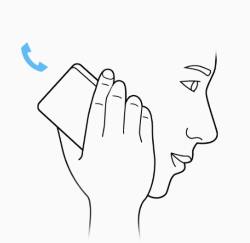
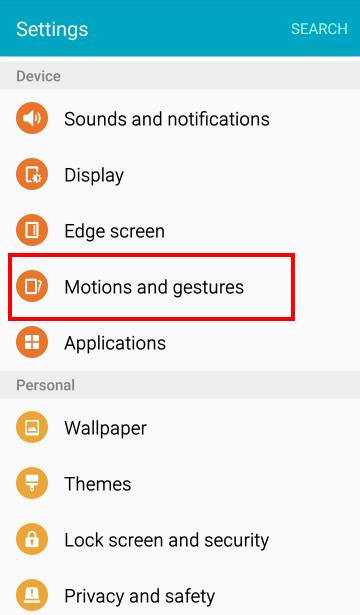
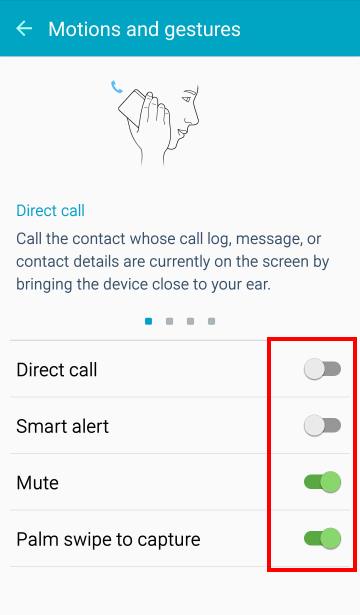
Aj says
The Palm Swipe motion on my S6 has suddenly stopped working even though it is enabled, any thoughts?
simon says
Sometimes, it is due to software software glitches. Try to reboot the phone to see whether it helps.
-- Our Facebook page || Galaxy S6 Guides || Galaxy S7 Guides || Android Guides || Galaxy S8 Guides || Galaxy S9 Guides || Google Home Guides || Headphone Guides || Galaxy Note Guides || Fire tablet guide || Moto G Guides || Chromecast Guides || Moto E Guides || Galaxy S10 Guides || Galaxy S20 Guides || Samsung Galaxy S21 Guides || Samsung Galaxy S22 Guides || Samsung Galaxy S23 Guides
Aj says
Hi Simon, thanks for your prompt reply, that seems to do no such thing, any other thoughts, any help is appreciated!!!
simon says
Not sure. But you can try to clear cache partition and it may help if the problem is due to software.
-- Our Facebook page || Galaxy S6 Guides || Galaxy S7 Guides || Android Guides || Galaxy S8 Guides || Galaxy S9 Guides || Google Home Guides || Headphone Guides || Galaxy Note Guides || Fire tablet guide || Moto G Guides || Chromecast Guides || Moto E Guides || Galaxy S10 Guides || Galaxy S20 Guides || Samsung Galaxy S21 Guides || Samsung Galaxy S22 Guides || Samsung Galaxy S23 Guides
Andy Stanley says
Does the opaque border of the Tech Armor ballistic glass screen protector interfere with the motion sensors? Palm swipe and screen capture doesn’t work. I never tried using these features prior to installing the screen protector.
Thank you.
simon says
Screen protector seldom affects the palm motion. Palm swipe is not so reliable. You may just treat it as a gimmick, not a serious features.
If you want to take screenshot quickly, user home button+ power button. If you need take a lot of screenshot, you can use assistant menu. You can enabled it under settings- accessibility – dexterity and interaction.
-- Our Facebook page || Galaxy S6 Guides || Galaxy S7 Guides || Android Guides || Galaxy S8 Guides || Galaxy S9 Guides || Google Home Guides || Headphone Guides || Galaxy Note Guides || Fire tablet guide || Moto G Guides || Chromecast Guides || Moto E Guides || Galaxy S10 Guides || Galaxy S20 Guides || Samsung Galaxy S21 Guides || Samsung Galaxy S22 Guides || Samsung Galaxy S23 Guides
Ashley says
On my galaxy s6 my rear camera works. My facing camera usnt working when i click on it it brings up the finger senor then error waring error not working it has a box saying ok on it i click it it brings me to my home page, i already tryed rebooting my phone clearing camera data like everything. I dont know much about this phone i just got it a few days ago week tops, everything else works great but the front facing camera ?????
simon says
What do you mean not working? Can you switch to front camera?
-- Our Facebook page || Galaxy S6 Guides || Galaxy S7 Guides || Android Guides || Galaxy S8 Guides || Galaxy S9 Guides || Google Home Guides || Headphone Guides || Galaxy Note Guides || Fire tablet guide || Moto G Guides || Chromecast Guides || Moto E Guides || Galaxy S10 Guides || Galaxy S20 Guides || Samsung Galaxy S21 Guides || Samsung Galaxy S22 Guides || Samsung Galaxy S23 Guides
Richard says
my motion gestures are not working, even though I turned them on, only the palm swipe is work, the mute, smart alert, direct call, are not working at all. please what can i do?
simon says
Please note the limitations of these features. For example, mute is for incoming calls and alarms only. It will not work with media players or other apps.
-- Our Facebook page || Galaxy S6 Guides || Galaxy S7 Guides || Android Guides || Galaxy S8 Guides || Galaxy S9 Guides || Google Home Guides || Headphone Guides || Galaxy Note Guides || Fire tablet guide || Moto G Guides || Chromecast Guides || Moto E Guides || Galaxy S10 Guides || Galaxy S20 Guides || Samsung Galaxy S21 Guides || Samsung Galaxy S22 Guides || Samsung Galaxy S23 Guides
Kish says
Hi I recently got a brand new S6
However the motions and gestures never seems to work even after I have disabled and enabled them all
Non of the gestures seem to work why 🙁
simon says
Not sure. You can reboot the phone to see whether it helps.
-- Our Facebook page || Galaxy S6 Guides || Galaxy S7 Guides || Android Guides || Galaxy S8 Guides || Galaxy S9 Guides || Google Home Guides || Headphone Guides || Galaxy Note Guides || Fire tablet guide || Moto G Guides || Chromecast Guides || Moto E Guides || Galaxy S10 Guides || Galaxy S20 Guides || Samsung Galaxy S21 Guides || Samsung Galaxy S22 Guides || Samsung Galaxy S23 Guides
Alisa says
My motion and gestures to make a direct call and palm swipe to not work and I don’t know why please help
simon says
Palm swipe is a bit tricky. Your can try to make your hand “slightly” touch the screen.
For direct call, you can try to move the phone slowly.
-- Our Facebook page || Galaxy S6 Guides || Galaxy S7 Guides || Android Guides || Galaxy S8 Guides || Galaxy S9 Guides || Google Home Guides || Headphone Guides || Galaxy Note Guides || Fire tablet guide || Moto G Guides || Chromecast Guides || Moto E Guides || Galaxy S10 Guides || Galaxy S20 Guides || Samsung Galaxy S21 Guides || Samsung Galaxy S22 Guides || Samsung Galaxy S23 Guides
Emma Hudson says
I’ve just got the S6 this week and the screen shot is the only gesture to work. I’ve restarted the phone a few times and move the phone slowly. I’ve love to get direct call and smart alert to work – any help appreciated.
simon says
There are no other settings for direct call and smart alert. Once enabled, they should work.
-- Our Facebook page || Galaxy S6 Guides || Galaxy S7 Guides || Android Guides || Galaxy S8 Guides || Galaxy S9 Guides || Google Home Guides || Headphone Guides || Galaxy Note Guides || Fire tablet guide || Moto G Guides || Chromecast Guides || Moto E Guides || Galaxy S10 Guides || Galaxy S20 Guides || Samsung Galaxy S21 Guides || Samsung Galaxy S22 Guides || Samsung Galaxy S23 Guides
Maleeha says
Even if I have enabled motions and gestures, none of them is working out for me.. Its not been even a week using this phone.,samsung galaxy s6., and this problem.
simon says
Some features may not work in the way you expected. You may test them one by one.
-- Our Facebook page || Galaxy S6 Guides || Galaxy S7 Guides || Android Guides || Galaxy S8 Guides || Galaxy S9 Guides || Google Home Guides || Headphone Guides || Galaxy Note Guides || Fire tablet guide || Moto G Guides || Chromecast Guides || Moto E Guides || Galaxy S10 Guides || Galaxy S20 Guides || Samsung Galaxy S21 Guides || Samsung Galaxy S22 Guides || Samsung Galaxy S23 Guides
Kanchan Bhujel says
How to enable motion and gestures on android version 7???
There is no features to enable it
simon says
Settings –Advanced features.
-- Our Facebook page || Galaxy S6 Guides || Galaxy S7 Guides || Android Guides || Galaxy S8 Guides || Galaxy S9 Guides || Google Home Guides || Headphone Guides || Galaxy Note Guides || Fire tablet guide || Moto G Guides || Chromecast Guides || Moto E Guides || Galaxy S10 Guides || Galaxy S20 Guides || Samsung Galaxy S21 Guides || Samsung Galaxy S22 Guides || Samsung Galaxy S23 Guides