 What are Samsung Galaxy S6 camera modes?
What are Samsung Galaxy S6 camera modes?
Samsung Galaxy S6 brings the best smartphone camera in 2015. The Galaxy S6 camera is fast and easy to use. It outperforms all other smartphone cameras, including iPhone 6 Plus, in most scenarios, especially in low-light conditions.
You can even double tap the Home button to launch the camera at any time, even when your Galaxy S6 is locked. We illustrated this quick launch feature in this page.
Most Galaxy S6 or S6 edge owners just use Auto mode to get outstanding photos in most cases.
But Samsung Galaxy S6 and S6 edge give you even more controls and options.
In this guide, we will show you the meaning of various Samsung Galaxy S6 camera modes, when you should use them and how to use them, and how to download additional Samsung Galaxy S6 camera modes.
You can imagine Samsung Galaxy S6 camera modes are actually pre-defined templates for you to take special photos under certain scenarios.
By default, for the main (rear) camera (see Galaxy S6 device layout), there are 7 -pre-installed Samsung Galaxy S6 camera modes:
- Auto mode (default).
- Pro mode.
- Selective focus mode.
- Panorama mode.
- Slow motion mode (for video recording).
- Fast motion mode (for video recording).
- Virtual shot mode.
For the front camera, there are 4 pre-installed Samsung Galaxy S6 camera modes:
- Selfie mode (default).
- Wide selfie mode.
- Virtual shot mode.
- Interval shot mode.
In addition to these 11 pre-installed Samsung Galaxy S6 camera modes, you can also download and install more camera modes from Galaxy Apps for your Galaxy S6. You may follow this guide to add more Galaxy S6 camera modes for your S6 or S6 edge.
Please note, the camera (hardware) and camera app in Galaxy S6 are identical to Galaxy S6 edge camera. Although Galaxy S6 is often used in this guide, this guide equally applies to Samsung Galaxy S6 edge camera.
When and how to use Samsung Galaxy S6 camera modes?
Please note, Samsung Galaxy S6 camera modes for front camera and rear (main) camera are different. Some modes, e.g., selfie mode, are for front camera only as mentioned above.
1. Auto mode
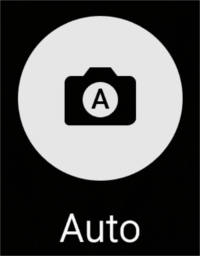
The Galaxy S6 camera Auto mode actually is a combination of several modes in some old Galaxy devices.
For example, Galaxy S6 Auto mode will automatically apply low-light condition settings when Galaxy S6 detects the lighting is not good or it is in night. In some old devices, you probably have to manually set “night mode”. Galaxy S6 also detects whether the lighting is from fluorescent source or incandescent source and apply the Auto mode settings accordingly.
How to use lock focus and exposure in Galaxy S6 Auto mode?
Samsung Galaxy S6 Auto mode also allows you to lock the focus and exposure. You will find this feature useful when the object is outside the auto-focus area.
To lock the focus and exposure in Galaxy S6 Auto mode, you need tap and hold the area to focus, the AF/AE frame will appear on the area and the focus and exposure setting will be locked.
To cancel the focus and exposure lock in Galaxy S6 Auto mode, you just tap the AF/AE frame again. Otherwise, the setting remains locked even after you take a photo. The focus and exposure lock will only be automatically removed when you relaunch the camera app.
Anyway, the Auto mode is probably your first choice if you do not fiddling around with other Galaxy S6 camera modes.
2. Pro mode
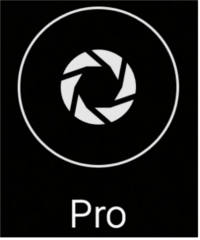
Galaxy S6 Pro mode allows you to manually adjust 5 items: ISO, exposure, white balance, focal length and color tone, like a pro (using a DSLR camera).
Of course, if you have no experience with photography, it is better to use Galaxy S6 Auto mode mentioned above.
How to use custom settings in Galaxy S6 Pro mode?
In Galaxy S6 Pro mode, you can save the current setting as a custom setting so that you can re-use the same settings in the future.
To save current settings as a custom setting, on the preview screen, tap Custom — Save current settings, Choose a name, and then tap Save.
To use the saved custom settings to the camera, open the preview screen, tap Custom, and then select the name of a custome setting.
How to separate exposure area and focus area in Galaxy S6 Pro mode?
If bright light affects the contrast or the subject is outside the auto focus area, you can separate the exposure area and the focus area in Galaxy S6 Pro mode to achieve an appropriate exposure. You can separate the exposure and focus areas and select the exposure level you want for the subject.
To separate exposure area and focus area in Galaxy S6 Pro mode, on the preview screen, tap and hold the area to focus. The AF/AE frame will appear on the focus area. When you drag the frame, it the ring (frame) is separated into two: one for AF (focus) and the other one for AE (exposure). You can move the two frames independently.
Please remember, Galaxy S6 Pro mode is for owners who have some understanding of photography. It is one of the most useful Galaxy S6 camera modes.
3. Selective focus mode
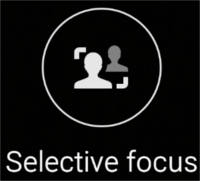
Once the photo is taken with Galaxy S6 selective focus mode, you can change the focus in Gallery app.
Key points of using Galaxy S6 selective focus mode
- It is recommended that you position subjects within 50 cm of your Galaxy S6.
- Position the subject that you want to focus on close to Galaxy S6.
- When taking photos with Galaxy S6 selective focus mode, ensure there is sufficient distance between the subject and the background. The distance should be more than three times the distance between Galaxy S6 and the subject.
- The quality of photos taken in Galaxy S6 selective focus mode can be affected in the following conditions:
- Galaxy S6 or the subject is moving.
- There is strong background light, low levels of light, or you are taking photos indoors.
- The subject or background has no pattern, or consists of a plain color.
4. Panorama mode
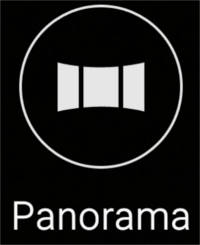
Panorama mode is available in almost all Android phones. But each Android manufacturer may implement this feature slightly different.
When taking photos with Galaxy S6 Panorama mode, you are limited to 6MP as the picture resolution. There is no way to get 16MP resolution for Galaxy S6 Panorama mode.
In addition, you are not allowed to use flash or set exposure or white balance when in Galaxy S6 Panorama mode. All these will be set by Galaxy S6.
To take a photo with Samsung Galaxy S6 Panorama mode, you can tap the camera button, then move the phone in one direction by following the on-screen instructions. Galaxy S6 will stitch and process the photos to one final photo without artificial traces between frames.
Tips for using Galaxy S6 Panorama mode
To get the best shots using Galaxy S6 Panorama mode, follow these tips:
- Move the camera slowly in one direction.
- Keep the image within the frame on the camera’s viewfinder.
- Avoid taking photos of indistinct backgrounds, such as an empty sky or a plain wall.
5. Slow motion (for video recording)
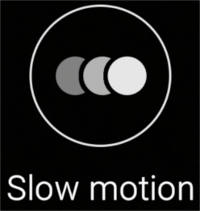
You may need this Galaxy S6 camera mode when you recording a sports event or events with fast moving objects.
If you play a video recorded with Galaxy S6 slow motion mode in high frame rate, the video is similar to smooth motion which can be found in Galaxy Note 4. In Galaxy S6, smooth motion recording mode was removed.
When using Galaxy S6 slow motion recording mode, the video resolution is limited to 720p. It is impossible to increase it to full HD (1080p). This is probably due to hardware limitations.
For videos recorded in slow motion mode, you can edit them in Gallery app. You can choose:
- Play speed (1/2, 1/4 or 1/8) or normal speed.
- Set slow motion section.
- Export the edited videos so that they can be played on other devices with desired playing speed you specified.
- Split videos and trim videos.
6. Fast motion (for video recording).
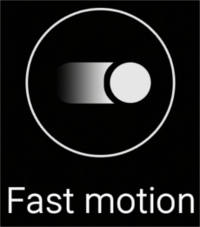
Galaxy S6 fast motion video recording mode allows you to record a video for viewing it in fast motion.
For videos recorded with Galaxy S6 fast motion mode, you can specify sections of your videos to be played in fast motion. Other parts can be played in normal speed.
Similar to the editing features for slow motion videos, you can also edit the fast motion videos to specify:
- Play speed (2x, 4x or 8x) or normal speed.
- Set fast motion section. (other sections will be played in normal speed)
- Export the edited videos so that they can be play speed on other devices with desired playing speed you specified.
- Split videos and trim videos.
7. Virtual shot mode
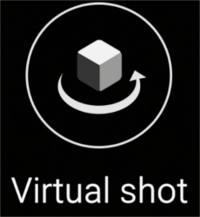
This Galaxy S6 camera mode is useful when you want to create a multi-directional views for an object or an environment in one photo. Otherwise, you may have to record a video or take several photos.
With the photo taken in Galaxy S6 Virtual shot mode, you can view the subject from different angles by dragging your finger left or right on the photo.
Please note, the photo can be viewed only on Samsung devices. In other non-Samsung devices, it is normal photo with a single directional view.
How to use Galaxy S6 Virtual shot?
To use Galaxy S6 Virtual shot mode to take photos, you need select the virtual shot mode first, make sure the subject is in the center of the preview screen. then tap the camera (shutter) button.
Next move Galaxy S6 around the subject slowly in one direction to take more photos. When the on-screen arrow becomes completely yellow or when you stop circling the subject, Galaxy S6 will automatically stop taking photos.
How to view Galaxy S6 virtual shot photos?
You can view the Galaxy S6 virtual shot photos in Gallery app.
By default, the photo will change the view based on your moving directions automatically. You can tap and drag to left or right to manually control the view directions.
8. Selfie mode (front camera only)
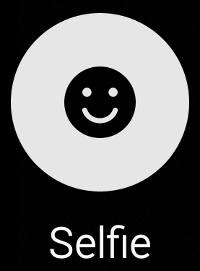
Galaxy S6 Selfie mode allows you to take selfie shots and apply some effects automatically so that you look even better.
The effects are applied automatically and you are not allowed to configure the effects (e.g., the brush strength).
How to use Galaxy S6 Selfie mode?
- Open camera app. You can use quick launch as detailed in this guide.
- Switch to front camera.
- The default mode should be galaxy S6 selfie mode already. If not, tap MODE, then tap Selfie.
- Once you are ready, you have several ways to take the photo:
9. Wide selfie mode (front camera only)

Galaxy S6 wide selfie mode allows you take wide-angle (up top 120 degrees) selfie photos so that you can fit more people in the photo.
How to use Galaxy S6 wide selfie mode?
Step 1: Open camera app.
You can use quick launch as detailed in this guide.
Step 2: Switch to front camera.
Step 3: Tap MODE, then tap Wide Selfie.
Step 4: Press the shutter button.
When your face is detected, you have several ways to take the photo:
- you can tap the camera (shutter) icon;
- you can use your finger to cover the heart rate monitor (see Galaxy S6 layout here, Galaxy S6 edge layout here);
- you can use your voice to control (see this guide);
- you can use your palm if gesture control is enabled.
Step 5: Move Galaxy S6 to left and right.
Slowly swivel Galaxy S6 left and then right or vice versa to take a wide self-portrait. You need follow the instructions on the screen.
Additional photos will be taken and merged when the white frame moves to each end of the viewfinder window.
Step 6: Wide selfie photo saved automatically.
If there are no errors, the final Galaxy S6 wide selfie photo will be saved automatically.
Tips for using Galaxy S6 wide selfie mode
- Make sure to keep the white frame inside the viewfinder window.
- The subjects should remain still while taking wide self-portraits.
- The resolution of a photo may be affected by lighting conditions.
- The top and bottom parts of the image displayed on the preview screen may be cut out of the photo depending on the shooting conditions.
10. Interval shot mode (front camera only)

The Galaxy S6 Interval shot mode allows you to take 4 selfie shots continuously at an interval of 2 seconds. You then save any of the 4 photos you want.
How to use Galaxy S6 Interval shot mode?
Step 1: Open camera app.
You can use quick launch as detailed in this guide.
Step 2: Switch to front camera.
Step 3: Tap MODE, then tap Interval shot.
Step 4: Press the shutter button.
When your face are ready you have several ways to take the photo:
- you can tap the camera (shutter) icon;
- you can use your finger to cover the heart rate monitor (see Galaxy S6 layout here, Galaxy S6 edge layout here);
- you can use your voice to control (see this guide);
- you can use your palm if gesture control is enabled.
Step 5: Take 4 photos in next 8 seconds.
The timer will be shown on the screen. After 4 photos were taken with Galaxy S6 interval shot mode, you are prompt to chose photos to be saved.
If you are not happy with any photos, you can cancel so that none of them will be saved.
Need more Galaxy S6 camera modes?
Please follow this guide to download and install additional Galaxy S6 camera modes.
How about Samsung Galaxy S6 edge camera modes?
Galaxy S6 edge has an identical camera app as Galaxy S6. So, the Galaxy S6 camera modes mentioned above apply to Galaxy S6 edge equally.
Do you have any questions on Samsung Galaxy S6 camera modes and Samsung Galaxy S6 edge camera modes?
If you have any questions or encounter any problems on using or understanding Samsung Galaxy S6 camera modes on your Galaxy S6 or Galaxy S6 edge, please let us know them in the comment box below
We will try to help you.
For other features of Galaxy S6, please check Galaxy S6 online manual page.
For detailed guides on how to use Samsung Galaxy S6, please check Galaxy S6 how-to guides page.
For detailed guides on how to use Galaxy S6 camera, please check Galaxy S6 camera guide page.
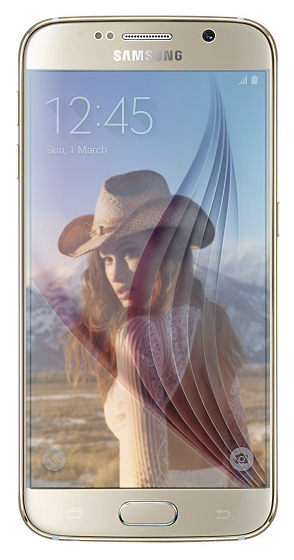
Bart Van Damme says
Since purchasing the galaxy note edge, i have no setting logo in the camera mode, I only can take pictures in auto, panorama and facecorrection. Zoom and other things are not possible. How i can activate the settings for the camera?
simon says
Are you in easy mode? You can check it in settings–easy mode. Change the phone to standard mode to use all settings and options.
-- Our Facebook page || Galaxy S6 Guides || Galaxy S7 Guides || Android Guides || Galaxy S8 Guides || Galaxy S9 Guides || Google Home Guides || Headphone Guides || Galaxy Note Guides || Fire tablet guide || Moto G Guides || Chromecast Guides || Moto E Guides || Galaxy S10 Guides || Galaxy S20 Guides || Samsung Galaxy S21 Guides || Samsung Galaxy S22 Guides || Samsung Galaxy S23 Guides
Jeff says
Today, I tried to record a 1-hour gym class in fast motion mode. After class, I discovered that the video had stopped after about 20 mins. Is there a timeout function of the rear video camera? I know I didn’t run outta space or touch the camera at all. It was weird. Anything helps. Thank you
simon says
20-min is the hard limit set by the app (considering the battery, heating and storage). You have to manually start it again for a new video. You can use any video editor to glue them together if you want.
Why 20 mins? Not sure.
-- Our Facebook page || Galaxy S6 Guides || Galaxy S7 Guides || Android Guides || Galaxy S8 Guides || Galaxy S9 Guides || Google Home Guides || Headphone Guides || Galaxy Note Guides || Fire tablet guide || Moto G Guides || Chromecast Guides || Moto E Guides || Galaxy S10 Guides || Galaxy S20 Guides || Samsung Galaxy S21 Guides || Samsung Galaxy S22 Guides || Samsung Galaxy S23 Guides
Dr Khurram Mirza says
I installed 2 modes from galaxy store. First a rear camera selfie and sports mode. After this my normal selfie would not work. Everytime I press selfie camera crashes and shows camera failed error. I cleared camera cache and data to be able to start the camera again. Through mode and dowload went to galaxy store and uninstalled the two new modes but still the selfie fails the camera. ow should i fix this problem? Thanks
simon says
Both camera modes should not affect the front camera (selfie mode ).
When did the camera app crash? Tap the icon to switch to front camera or when you choose the mode for front camera?
-- Our Facebook page || Galaxy S6 Guides || Galaxy S7 Guides || Android Guides || Galaxy S8 Guides || Galaxy S9 Guides || Google Home Guides || Headphone Guides || Galaxy Note Guides || Fire tablet guide || Moto G Guides || Chromecast Guides || Moto E Guides || Galaxy S10 Guides || Galaxy S20 Guides || Samsung Galaxy S21 Guides || Samsung Galaxy S22 Guides || Samsung Galaxy S23 Guides
Chelsea says
I’m having the same problem. My phone flashed red and now my camera won’t work. Iv rebooted, restarted,.cleared cache, everything. I don’t know what to do
Thomas weikel says
I had a Samsung galaxy s4 which took a sports picture, took four or five photos and combined them together to make one, which I’ve been trying to do on my new s6 edge. I installed the sports camera option and shots and more. I believe shots and more can do this action shot I’m speaking of but every time I use this mode it just takes best shot mode and a bunch of pictures of it. I can’t figure out how to do this action shot were pictures are combined into one, like my son running and catching a football. How do I do this, if I can?
simon says
This feature is not available in galaxy s6. You need use photo editors to combine them manually.
-- Our Facebook page || Galaxy S6 Guides || Galaxy S7 Guides || Android Guides || Galaxy S8 Guides || Galaxy S9 Guides || Google Home Guides || Headphone Guides || Galaxy Note Guides || Fire tablet guide || Moto G Guides || Chromecast Guides || Moto E Guides || Galaxy S10 Guides || Galaxy S20 Guides || Samsung Galaxy S21 Guides || Samsung Galaxy S22 Guides || Samsung Galaxy S23 Guides
Dr. Khurram Mirza says
I’ve had a terrible experience with the modes on s6 edge 64gb. All was perfect then I installed rear camera selfie mode. Took a snap and something happened and my front camera died. Tried all like factory reset. No good. I had ordered it internationally as we didn’t have 64gb in Pakistan. Trying to sort things with on line retailers. I’m very upset with Samsung. This beautiful product has had the worst quality control. And their support has been terrible. They would just give you more and more automated links.
Hoping to get somewhere with my phone.
simon says
How do you know the front canera is dead? Did you try other third-party camers apps, e.g.,camera360, or Google camera?
Of course, if it’s a hardware problem, you have to visit local Samsung service center. If the warranty is not covered in your country, you can still visit them and pay normal service charges.
-- Our Facebook page || Galaxy S6 Guides || Galaxy S7 Guides || Android Guides || Galaxy S8 Guides || Galaxy S9 Guides || Google Home Guides || Headphone Guides || Galaxy Note Guides || Fire tablet guide || Moto G Guides || Chromecast Guides || Moto E Guides || Galaxy S10 Guides || Galaxy S20 Guides || Samsung Galaxy S21 Guides || Samsung Galaxy S22 Guides || Samsung Galaxy S23 Guides
Antares says
Ive been enjoying the virtual shot feature, but recently, i think its after the latest software update, i could only take angles not even up to 180 degrees when it was at least 270 degrees before =( anyone know what the problem is?
Dr Khurram Mirza says
Yes Ive tried all 3rd party cameras . They all get stuck when I press for front camera. Ive tried the diagnostic tools as well. They do not pick up the front camera. Thats how I can tell that its hardware. Plus I also did full factory resets but still same. I’m trying at my end to get the service people to do something. Lets see.
kath says
how to use double cam mode like in s4?
simon says
if you cannot find the dual camera mode, you can download it by following the download link in camera app.
-- Our Facebook page || Galaxy S6 Guides || Galaxy S7 Guides || Android Guides || Galaxy S8 Guides || Galaxy S9 Guides || Google Home Guides || Headphone Guides || Galaxy Note Guides || Fire tablet guide || Moto G Guides || Chromecast Guides || Moto E Guides || Galaxy S10 Guides || Galaxy S20 Guides || Samsung Galaxy S21 Guides || Samsung Galaxy S22 Guides || Samsung Galaxy S23 Guides
Donald ritter says
What are the best settings for taking pictures on moving racecars on my s6
simon says
Not easy. You can try Sports mode and Pro mode.
-- Our Facebook page || Galaxy S6 Guides || Galaxy S7 Guides || Android Guides || Galaxy S8 Guides || Galaxy S9 Guides || Google Home Guides || Headphone Guides || Galaxy Note Guides || Fire tablet guide || Moto G Guides || Chromecast Guides || Moto E Guides || Galaxy S10 Guides || Galaxy S20 Guides || Samsung Galaxy S21 Guides || Samsung Galaxy S22 Guides || Samsung Galaxy S23 Guides
Baljit singh says
i have s6. auto focusing is not working and i did not find setting……..what horrible phone
simon says
Did you try to reset the camera app? Did you try other camera apps?
Auto focus is always on. There are no settings for it.
-- Our Facebook page || Galaxy S6 Guides || Galaxy S7 Guides || Android Guides || Galaxy S8 Guides || Galaxy S9 Guides || Google Home Guides || Headphone Guides || Galaxy Note Guides || Fire tablet guide || Moto G Guides || Chromecast Guides || Moto E Guides || Galaxy S10 Guides || Galaxy S20 Guides || Samsung Galaxy S21 Guides || Samsung Galaxy S22 Guides || Samsung Galaxy S23 Guides
Anna says
Hi, I recently bought the new samsung s6 however I can only view 2 camera modes auto and panorama whereas my friends can choose up to 10 already on their phones? I tried downloading more camera modes but it didnt work.
simon says
First, make sure you are not in easy mode. In settings – easy mode, change back to standard mode.
-- Our Facebook page || Galaxy S6 Guides || Galaxy S7 Guides || Android Guides || Galaxy S8 Guides || Galaxy S9 Guides || Google Home Guides || Headphone Guides || Galaxy Note Guides || Fire tablet guide || Moto G Guides || Chromecast Guides || Moto E Guides || Galaxy S10 Guides || Galaxy S20 Guides || Samsung Galaxy S21 Guides || Samsung Galaxy S22 Guides || Samsung Galaxy S23 Guides
drewscape says
I love my S6 edge. But I cant for the life of me figure out how to access and use the timer for the camera. Im probably just making a bone head mistake and overlooking the obvious but I don’ know where it is at. Please help.
Thanks
simon says
The timer is “always” in your camera interface. Please check this guide (shown as item 8 in the screenshot):https://gadgetguideonline.com/galaxys6/galaxy-s6-camera-guide/galaxy-s6-camera-interface/
-- Our Facebook page || Galaxy S6 Guides || Galaxy S7 Guides || Android Guides || Galaxy S8 Guides || Galaxy S9 Guides || Google Home Guides || Headphone Guides || Galaxy Note Guides || Fire tablet guide || Moto G Guides || Chromecast Guides || Moto E Guides || Galaxy S10 Guides || Galaxy S20 Guides || Samsung Galaxy S21 Guides || Samsung Galaxy S22 Guides || Samsung Galaxy S23 Guides
Reelika says
Hi! I recently got Samsung Galaxy S6 Edge Plus. The only camera modes I have on my phone are Auto and Panorama for rear and Selfie and Wide Selfie for front camera. Cannot see the timer button either like someone before already wrote. It’s not on the interface, I only have a flash button there, nothing else. What could be the reason? What should I do?
simon says
Very likely, you are in easy mode. Switch back to normal mode (settings–easy mode) and you will get all options.
-- Our Facebook page || Galaxy S6 Guides || Galaxy S7 Guides || Android Guides || Galaxy S8 Guides || Galaxy S9 Guides || Google Home Guides || Headphone Guides || Galaxy Note Guides || Fire tablet guide || Moto G Guides || Chromecast Guides || Moto E Guides || Galaxy S10 Guides || Galaxy S20 Guides || Samsung Galaxy S21 Guides || Samsung Galaxy S22 Guides || Samsung Galaxy S23 Guides
ron says
for some reason a brightness slider appeared out of no where on the screen when I tap to focus. I have no idea how it was enabled or how to disable it,. It’s very distracting when trying to focus and re-focus because the brightness slider moves when I touch the area of the screen where I want to focus.
Any idea how to disable it? Can’t find it in camera settings. Thanks!
Matt says
What is/are the best settings for pictures and videos at a concert? The phone is freaking out (focus wise) with all of the light changes and pyrotechnics at these events. All of my pictures so far come out blurry. It’s very frustrating because I am missing out on some great photo ops… Any help is appreciated!
simon says
It is hard to see which mode is the best for such scenarios. It depends on the real time lighting situations.
Normally, you just use Auto mode and at least, the photos should be OK. Sometimes, HDR helps, sometimes, not, in an indoor environment.
If you know a bit about photography, you can try Pro Mode, which gives you most controls you need.
-- Our Facebook page || Galaxy S6 Guides || Galaxy S7 Guides || Android Guides || Galaxy S8 Guides || Galaxy S9 Guides || Google Home Guides || Headphone Guides || Galaxy Note Guides || Fire tablet guide || Moto G Guides || Chromecast Guides || Moto E Guides || Galaxy S10 Guides || Galaxy S20 Guides || Samsung Galaxy S21 Guides || Samsung Galaxy S22 Guides || Samsung Galaxy S23 Guides
JR says
When I take a selfie shot the camera automatically flips the picture. How can I stop this from happening?
simon says
In camera app, switch to front camera, then tap settings. Toggle on/off save picture as preview.
-- Our Facebook page || Galaxy S6 Guides || Galaxy S7 Guides || Android Guides || Galaxy S8 Guides || Galaxy S9 Guides || Google Home Guides || Headphone Guides || Galaxy Note Guides || Fire tablet guide || Moto G Guides || Chromecast Guides || Moto E Guides || Galaxy S10 Guides || Galaxy S20 Guides || Samsung Galaxy S21 Guides || Samsung Galaxy S22 Guides || Samsung Galaxy S23 Guides
JR says
Thanks that worked. But why did I have to go thru this? Whats the point of automatically flipping the pic?
simon says
Some owners like it……
-- Our Facebook page || Galaxy S6 Guides || Galaxy S7 Guides || Android Guides || Galaxy S8 Guides || Galaxy S9 Guides || Google Home Guides || Headphone Guides || Galaxy Note Guides || Fire tablet guide || Moto G Guides || Chromecast Guides || Moto E Guides || Galaxy S10 Guides || Galaxy S20 Guides || Samsung Galaxy S21 Guides || Samsung Galaxy S22 Guides || Samsung Galaxy S23 Guides
Jan Ott says
How do I get the delete button back on my pictures it used to be at the bottom with all the other buttons but now it is gone how do I retrieve
simon says
DO you have other buttons (favourite, share, and edit)? Did you try to check it in Gallery app directly?
-- Our Facebook page || Galaxy S6 Guides || Galaxy S7 Guides || Android Guides || Galaxy S8 Guides || Galaxy S9 Guides || Google Home Guides || Headphone Guides || Galaxy Note Guides || Fire tablet guide || Moto G Guides || Chromecast Guides || Moto E Guides || Galaxy S10 Guides || Galaxy S20 Guides || Samsung Galaxy S21 Guides || Samsung Galaxy S22 Guides || Samsung Galaxy S23 Guides
valerie Afanador says
How do I get the flash to work on the front camera? When I google peoe said the beauty button that doesn’t work.
simon says
there is no flash for front camera in Galaxy S6.
Some vendors use the screen to act as flash. Some apps can do this as well. But the result varies.
-- Our Facebook page || Galaxy S6 Guides || Galaxy S7 Guides || Android Guides || Galaxy S8 Guides || Galaxy S9 Guides || Google Home Guides || Headphone Guides || Galaxy Note Guides || Fire tablet guide || Moto G Guides || Chromecast Guides || Moto E Guides || Galaxy S10 Guides || Galaxy S20 Guides || Samsung Galaxy S21 Guides || Samsung Galaxy S22 Guides || Samsung Galaxy S23 Guides
Courtney says
I used to use my s4 for nighttime shots. It had a specific mode, throwing the shutter speed way down and I would get beautiful shots at night. Not 100% on quality but great for a phone. What happened to that, and is there anyway I can get more shutter control?
Courtney says
I retract my comment, I just did a comparison and regardless of the mode I get a better picture on my S6 at night than on my s4. I would still love to know if I can push the shutter speed to be drastically slower?
simon says
You have 2 options depending on your photography experience. The simple one is auto mode. Galaxy S6 detects the light condition automatically and applies similar settings like night mode in S4.
The better solution is the pro mode. You can adjust ISO and many other parameters manually. You can save your customized modes so that you do not adjust them every time.
-- Our Facebook page || Galaxy S6 Guides || Galaxy S7 Guides || Android Guides || Galaxy S8 Guides || Galaxy S9 Guides || Google Home Guides || Headphone Guides || Galaxy Note Guides || Fire tablet guide || Moto G Guides || Chromecast Guides || Moto E Guides || Galaxy S10 Guides || Galaxy S20 Guides || Samsung Galaxy S21 Guides || Samsung Galaxy S22 Guides || Samsung Galaxy S23 Guides
juan says
when edit a pit i see the portrait feature to slim your face or open your eyes pops up once in a while. how can i get that feature to pop up always
simon says
In Gallery app?
-- Our Facebook page || Galaxy S6 Guides || Galaxy S7 Guides || Android Guides || Galaxy S8 Guides || Galaxy S9 Guides || Google Home Guides || Headphone Guides || Galaxy Note Guides || Fire tablet guide || Moto G Guides || Chromecast Guides || Moto E Guides || Galaxy S10 Guides || Galaxy S20 Guides || Samsung Galaxy S21 Guides || Samsung Galaxy S22 Guides || Samsung Galaxy S23 Guides
khulan says
hi my s6 edge set auto slo-mo mode
take a video or watch a video on facebook. how stop it ?
simon says
These are two unrelated issues.
For taking videos, you can switch back to auto mode. Then shoot videos
For playing videos on Facebook, you can control it individually.
-- Our Facebook page || Galaxy S6 Guides || Galaxy S7 Guides || Android Guides || Galaxy S8 Guides || Galaxy S9 Guides || Google Home Guides || Headphone Guides || Galaxy Note Guides || Fire tablet guide || Moto G Guides || Chromecast Guides || Moto E Guides || Galaxy S10 Guides || Galaxy S20 Guides || Samsung Galaxy S21 Guides || Samsung Galaxy S22 Guides || Samsung Galaxy S23 Guides
khulan says
thank you. i restart my phone now its okey 🙂
Selena says
When I take a selfie in selfie mode I angle it and it makes me look wider
mark says
a friend sent me photos to edit on photoshop for them…the trouble is the photos are so poor they look like theyve been compressed and no detail in them they was sent from there phone..and camera set to best quality ?? they look like something that came of a phone 15 years ago……thank you
simon says
very likely, it is due to the way the photo is sent. If your send the photo through MMS, it will be downsized automatically.
You should exchange photos through file directly, e.g., share through Google drive.
-- Our Facebook page || Galaxy S6 Guides || Galaxy S7 Guides || Android Guides || Galaxy S8 Guides || Galaxy S9 Guides || Google Home Guides || Headphone Guides || Galaxy Note Guides || Fire tablet guide || Moto G Guides || Chromecast Guides || Moto E Guides || Galaxy S10 Guides || Galaxy S20 Guides || Samsung Galaxy S21 Guides || Samsung Galaxy S22 Guides || Samsung Galaxy S23 Guides
Kim says
I have 2 questions:
1. Do you know how to hide the Pro settings, because they cover about 1/3 of my screen and are in a part I want to tap/focus. But if I tap the screen where the Pro info is displayed, it just takes me to WB or ISO or whatever icon is there. Having the Pro info on my screen renders that part of my screen unusable (to focus/tap).
2. I want to use Pro mode, but my phone “screens out” every 10 minutes, and when I re-open the camera app, I have to reset it to Pro Mode. Is there a way to prevent the camera from shutting down? I just turned on Pin-It – do you think that will work?
Thank you for your help!
simon says
For the first question, there are no solutions. It seems the app was designed in this way. Of course, if we can hide/call out the settings with a gesture , it would be better.
For the second question, you can open the camera from Recent apps button (left to home button). It should resume your camera app, instead of start a new session.
-- Our Facebook page || Galaxy S6 Guides || Galaxy S7 Guides || Android Guides || Galaxy S8 Guides || Galaxy S9 Guides || Google Home Guides || Headphone Guides || Galaxy Note Guides || Fire tablet guide || Moto G Guides || Chromecast Guides || Moto E Guides || Galaxy S10 Guides || Galaxy S20 Guides || Samsung Galaxy S21 Guides || Samsung Galaxy S22 Guides || Samsung Galaxy S23 Guides
Bob says
How do I turn on voice control. Went to settings and ther are no options I have a Galaxy S6
simon says
You can follow this guide: How to use Galaxy S6 camera voice control?
What error did you get when following that guide?
-- Our Facebook page || Galaxy S6 Guides || Galaxy S7 Guides || Android Guides || Galaxy S8 Guides || Galaxy S9 Guides || Google Home Guides || Headphone Guides || Galaxy Note Guides || Fire tablet guide || Moto G Guides || Chromecast Guides || Moto E Guides || Galaxy S10 Guides || Galaxy S20 Guides || Samsung Galaxy S21 Guides || Samsung Galaxy S22 Guides || Samsung Galaxy S23 Guides
termosa says
Hello!
Modes in S6 camera are awesome.
But I can’t figure out how to share that for others or to view it in different apps on Samsung.
Is there anyway to share pictures made via “Virtual Shot” or others modes?
simon says
The photos can only be viewed as a special photo in Samsung’s Gallery app. In other words, it works only among Samsung devices.
When you want to transfer the photo to other devices, do NOT use the share button. Copy the jpg file directly, or use NFC (Android beam).
-- Our Facebook page || Galaxy S6 Guides || Galaxy S7 Guides || Android Guides || Galaxy S8 Guides || Galaxy S9 Guides || Google Home Guides || Headphone Guides || Galaxy Note Guides || Fire tablet guide || Moto G Guides || Chromecast Guides || Moto E Guides || Galaxy S10 Guides || Galaxy S20 Guides || Samsung Galaxy S21 Guides || Samsung Galaxy S22 Guides || Samsung Galaxy S23 Guides
cetaa says
Hello
I want to ask
Why my front facing camera always save as horizontally flipped ?
Since the first day I’m using my S6 its never horizontally flipped automaticaly but since yesterday my S6 just flipped every photo that shot using the front facing camera
I also have browse another web said it has the camera option it self on the phone to save as horizontally flipped, but not in my phone or is it possible the option is gone ?
how to fix it ?
sorry for my english
simon says
You need switch to front camera, then tap settings inside camera app.
-- Our Facebook page || Galaxy S6 Guides || Galaxy S7 Guides || Android Guides || Galaxy S8 Guides || Galaxy S9 Guides || Google Home Guides || Headphone Guides || Galaxy Note Guides || Fire tablet guide || Moto G Guides || Chromecast Guides || Moto E Guides || Galaxy S10 Guides || Galaxy S20 Guides || Samsung Galaxy S21 Guides || Samsung Galaxy S22 Guides || Samsung Galaxy S23 Guides
jeremy says
how do i close brush shoot for s6edge plus camera?
simon says
What brush shoot?
-- Our Facebook page || Galaxy S6 Guides || Galaxy S7 Guides || Android Guides || Galaxy S8 Guides || Galaxy S9 Guides || Google Home Guides || Headphone Guides || Galaxy Note Guides || Fire tablet guide || Moto G Guides || Chromecast Guides || Moto E Guides || Galaxy S10 Guides || Galaxy S20 Guides || Samsung Galaxy S21 Guides || Samsung Galaxy S22 Guides || Samsung Galaxy S23 Guides
jeremy says
brust shot
simon says
You cannot turn off burst mode in the s6 camera. Tapping and holding shutter button always trigger burst mode.
-- Our Facebook page || Galaxy S6 Guides || Galaxy S7 Guides || Android Guides || Galaxy S8 Guides || Galaxy S9 Guides || Google Home Guides || Headphone Guides || Galaxy Note Guides || Fire tablet guide || Moto G Guides || Chromecast Guides || Moto E Guides || Galaxy S10 Guides || Galaxy S20 Guides || Samsung Galaxy S21 Guides || Samsung Galaxy S22 Guides || Samsung Galaxy S23 Guides
jeremy says
thanks for your advice.
GiewKo Giewmiko says
Hi, I’m using S6 Edge Plus. I download “Shot & more” and found that there is only “Best Photo” available and I can’t find any other options in the “Shot & more” mode like you mentioned (Best Face, Eraser, Etc.) Where can I find that ?
GiewKo Giewmiko says
One more question. I can’t find “Shot & More” mode when I’m using the front camera.
simon says
It’s for rear camera only.
-- Our Facebook page || Galaxy S6 Guides || Galaxy S7 Guides || Android Guides || Galaxy S8 Guides || Galaxy S9 Guides || Google Home Guides || Headphone Guides || Galaxy Note Guides || Fire tablet guide || Moto G Guides || Chromecast Guides || Moto E Guides || Galaxy S10 Guides || Galaxy S20 Guides || Samsung Galaxy S21 Guides || Samsung Galaxy S22 Guides || Samsung Galaxy S23 Guides
Samantha Fortier says
Every time I take pictures in my house they come out a different color than what it really is and are very grainy. There’s no natural lighting but definitely enough lights on to get a good picture I would think considering this camera is supposed to be good in low light conditions. Any idea why the strange hues in the photo and crappy quality? I’ve used both auto and several different settings in pro mode.
simon says
You can post some samples on our Facebook page so that other members may give suggestions. For non-natural light, you need adjust some settings on Pro mode.
-- Our Facebook page || Galaxy S6 Guides || Galaxy S7 Guides || Android Guides || Galaxy S8 Guides || Galaxy S9 Guides || Google Home Guides || Headphone Guides || Galaxy Note Guides || Fire tablet guide || Moto G Guides || Chromecast Guides || Moto E Guides || Galaxy S10 Guides || Galaxy S20 Guides || Samsung Galaxy S21 Guides || Samsung Galaxy S22 Guides || Samsung Galaxy S23 Guides
bafana says
I’m having problems with downloading other camera modes on my Samsung galaxy s6. It says check your network every time I try to download them
simon says
It means there’s no internet connection. Downloading camera modes need active internet connection to Samsung’s Galaxy apps server.
-- Our Facebook page || Galaxy S6 Guides || Galaxy S7 Guides || Android Guides || Galaxy S8 Guides || Galaxy S9 Guides || Google Home Guides || Headphone Guides || Galaxy Note Guides || Fire tablet guide || Moto G Guides || Chromecast Guides || Moto E Guides || Galaxy S10 Guides || Galaxy S20 Guides || Samsung Galaxy S21 Guides || Samsung Galaxy S22 Guides || Samsung Galaxy S23 Guides
bafana says
It says check your network when I try to download camera modes even when I have internet connection….?
simon says
it probably means you cannot connect to Samsung server.
Can you access Galaxy Apps?
-- Our Facebook page || Galaxy S6 Guides || Galaxy S7 Guides || Android Guides || Galaxy S8 Guides || Galaxy S9 Guides || Google Home Guides || Headphone Guides || Galaxy Note Guides || Fire tablet guide || Moto G Guides || Chromecast Guides || Moto E Guides || Galaxy S10 Guides || Galaxy S20 Guides || Samsung Galaxy S21 Guides || Samsung Galaxy S22 Guides || Samsung Galaxy S23 Guides
bafana says
Yes, I can access Galaxy Apps, but still can’t download camera modes
simon says
Then it is strange. The camera modes are just in the same Samsung servers.
-- Our Facebook page || Galaxy S6 Guides || Galaxy S7 Guides || Android Guides || Galaxy S8 Guides || Galaxy S9 Guides || Google Home Guides || Headphone Guides || Galaxy Note Guides || Fire tablet guide || Moto G Guides || Chromecast Guides || Moto E Guides || Galaxy S10 Guides || Galaxy S20 Guides || Samsung Galaxy S21 Guides || Samsung Galaxy S22 Guides || Samsung Galaxy S23 Guides
bafana says
Do you maybe have an idea or suggestion on how to solve the problem?
simon says
No idea, normally if you can download apps from Galaxy apps, there should be no issue to download camera modes.
-- Our Facebook page || Galaxy S6 Guides || Galaxy S7 Guides || Android Guides || Galaxy S8 Guides || Galaxy S9 Guides || Google Home Guides || Headphone Guides || Galaxy Note Guides || Fire tablet guide || Moto G Guides || Chromecast Guides || Moto E Guides || Galaxy S10 Guides || Galaxy S20 Guides || Samsung Galaxy S21 Guides || Samsung Galaxy S22 Guides || Samsung Galaxy S23 Guides
sandor says
I recognized that when downloading camera modes high traffic from ads are present! It looks like those have priority over everything. If the internet speed is not enough you get this messages. The bandwith of the ads are 10-20 times of your download speed!
simon says
What ads? I don’t think there are any ads when downloading camera modes for Galaxy S6. Probably you installed some apps from other sources.
-- Our Facebook page || Galaxy S6 Guides || Galaxy S7 Guides || Android Guides || Galaxy S8 Guides || Galaxy S9 Guides || Google Home Guides || Headphone Guides || Galaxy Note Guides || Fire tablet guide || Moto G Guides || Chromecast Guides || Moto E Guides || Galaxy S10 Guides || Galaxy S20 Guides || Samsung Galaxy S21 Guides || Samsung Galaxy S22 Guides || Samsung Galaxy S23 Guides
giewko19 says
It was facing the same problem. Try to reset your wi-fi modem and click download again or use your Cellular network instead.
Amanda G. says
I own a Galaxy S6 and I was really excited because everyone bragged about the great pictures. However, when I went to one of my daughters basketball games, every photo I took ended up blurry. I downloaded the sports mode and it still comes out blurry. I’m very frustrated, as a friend has an iphone and it will take excellent stop action pics. Can someone please tell me what I am doing wrong? I tried to sit two bleacher seats up from the court, thinking I needed to be closer, but this did not help. I have seen pictures of people taking pictures of moving cars and dogs shaking after getting wet that turned out perfect, so I know it has to be possible. Help! I love the phone otherwise.
simon says
Like any gadgets, you need get used to your s6.
For moving objects, you can also try burst mode. Sometimes, auto mode is good enough. If you have some knowledge of photography, you can try Pro mode.
-- Our Facebook page || Galaxy S6 Guides || Galaxy S7 Guides || Android Guides || Galaxy S8 Guides || Galaxy S9 Guides || Google Home Guides || Headphone Guides || Galaxy Note Guides || Fire tablet guide || Moto G Guides || Chromecast Guides || Moto E Guides || Galaxy S10 Guides || Galaxy S20 Guides || Samsung Galaxy S21 Guides || Samsung Galaxy S22 Guides || Samsung Galaxy S23 Guides
Junior says
Hi
My Samsung galaxy 6 has a very very low ,poor quality camera resolution. i tried to download other camera mode but i have error asking to check the network when im fully connected to the wifi. can someone help me please ?
simon says
Set camera resolution (picture size) in camera app.
-- Our Facebook page || Galaxy S6 Guides || Galaxy S7 Guides || Android Guides || Galaxy S8 Guides || Galaxy S9 Guides || Google Home Guides || Headphone Guides || Galaxy Note Guides || Fire tablet guide || Moto G Guides || Chromecast Guides || Moto E Guides || Galaxy S10 Guides || Galaxy S20 Guides || Samsung Galaxy S21 Guides || Samsung Galaxy S22 Guides || Samsung Galaxy S23 Guides
Stephen Silva says
Is there a way to lock the focus to a setting of about 5 feet from the camera? I want to video myself playing the guitar, but the auto-focus will make minor corrections to the focus during the shoot. I just want to kill the auto-focus while in video mode.
simon says
yes, you can lock focus exposure when shooting videos (of course, and taking photos) with Galaxy S6 camera.
When in video mode, tap and hold on the location, you will see AF icon near top left. You can tap and hold any area on the screen to lock the focus and exposure. You will see a circus icon pops if exposure and focus is locked. You can then release your finger from the screen. You can also so this when the recording is paused.
anyway, it is similar to that for photos. But you cannot manually change the exposure (which you can for photos.)
-- Our Facebook page || Galaxy S6 Guides || Galaxy S7 Guides || Android Guides || Galaxy S8 Guides || Galaxy S9 Guides || Google Home Guides || Headphone Guides || Galaxy Note Guides || Fire tablet guide || Moto G Guides || Chromecast Guides || Moto E Guides || Galaxy S10 Guides || Galaxy S20 Guides || Samsung Galaxy S21 Guides || Samsung Galaxy S22 Guides || Samsung Galaxy S23 Guides
Debora says
Is there the option to take a picture with just touching the screen on the S6? I had this on my S5 and I loved it.
Also, is there a way to adjust the snooze time on the alarm?
Thank you!!!
simon says
The default camera app (Samsung camera app) uses touch to adjust focus. So you cannot use touch to take photos. You have to use the shutter button or voice commands. Of course, you can try other camera apps with touch to snap feature.
For the alarm, you cannot adjust the snooze time. You can only enable or disable it in the alarm settings. Yes, this is a step back…
-- Our Facebook page || Galaxy S6 Guides || Galaxy S7 Guides || Android Guides || Galaxy S8 Guides || Galaxy S9 Guides || Google Home Guides || Headphone Guides || Galaxy Note Guides || Fire tablet guide || Moto G Guides || Chromecast Guides || Moto E Guides || Galaxy S10 Guides || Galaxy S20 Guides || Samsung Galaxy S21 Guides || Samsung Galaxy S22 Guides || Samsung Galaxy S23 Guides
Katelyn says
I have an S6 (regular, not the edge) and one of the things I’ve noticed is that it doesn’t like sunsets or sunrises. my S3 was great for this. I try to take a picture of the sunset and what is an amazing palette of blues, pinks, reds and yellows in reality, turns orange on the camera. I have downloaded the sunset mode from the app store, but even then, the camera is not quite bringing in the colors that my S3 was able to get in auto mode. What do I need to do to get the sunsets?
simon says
Galaxy S6 camera puts most modes into auto mode. If you are using auto mode, you can try to turn on/off HDR to see whether you can get better shots.
The sunset mode you downloaded is very likely just camera effects, not a camera mode. You can get similar photos by editing photos.
If you have some knowledge in photography, you can try pro mode.
-- Our Facebook page || Galaxy S6 Guides || Galaxy S7 Guides || Android Guides || Galaxy S8 Guides || Galaxy S9 Guides || Google Home Guides || Headphone Guides || Galaxy Note Guides || Fire tablet guide || Moto G Guides || Chromecast Guides || Moto E Guides || Galaxy S10 Guides || Galaxy S20 Guides || Samsung Galaxy S21 Guides || Samsung Galaxy S22 Guides || Samsung Galaxy S23 Guides
Grant says
Hi, I’ve just tried to get a really rare photo of a bunch of chickens staring at the camera. But instead of taking the pic, the screen just froze the ‘take pic’ button and instead gave me the zoom square on the screen. I’ve sadly missed out on a great photo op there and want to avoid ever being frozen out like that again. Can you please tell me what I’m doing wrong. Thanks
simon says
Can you reproduce the problem?
-- Our Facebook page || Galaxy S6 Guides || Galaxy S7 Guides || Android Guides || Galaxy S8 Guides || Galaxy S9 Guides || Google Home Guides || Headphone Guides || Galaxy Note Guides || Fire tablet guide || Moto G Guides || Chromecast Guides || Moto E Guides || Galaxy S10 Guides || Galaxy S20 Guides || Samsung Galaxy S21 Guides || Samsung Galaxy S22 Guides || Samsung Galaxy S23 Guides
annus says
how i can off the face detection of front camera in s6 edge
simon says
No, the Samsung camera app always detect your face for front camera. You can try other camera apps if it is annoying.
-- Our Facebook page || Galaxy S6 Guides || Galaxy S7 Guides || Android Guides || Galaxy S8 Guides || Galaxy S9 Guides || Google Home Guides || Headphone Guides || Galaxy Note Guides || Fire tablet guide || Moto G Guides || Chromecast Guides || Moto E Guides || Galaxy S10 Guides || Galaxy S20 Guides || Samsung Galaxy S21 Guides || Samsung Galaxy S22 Guides || Samsung Galaxy S23 Guides
Lesley says
Can anyone help with the following? Sometimes when I try to take a photo a circle appears on the screen (sometimes I think its a square) and it wont allow me to take a picture even when I switch camera off and back on again and I’m not sure why? This always seems to happen when I take photos with people in, can anyone help?
simon says
Change the camera mode to auto mode.
-- Our Facebook page || Galaxy S6 Guides || Galaxy S7 Guides || Android Guides || Galaxy S8 Guides || Galaxy S9 Guides || Google Home Guides || Headphone Guides || Galaxy Note Guides || Fire tablet guide || Moto G Guides || Chromecast Guides || Moto E Guides || Galaxy S10 Guides || Galaxy S20 Guides || Samsung Galaxy S21 Guides || Samsung Galaxy S22 Guides || Samsung Galaxy S23 Guides
James Nkurunziza says
How can I activate date and time display of my camera so that they are visible on the picture?
simon says
The default Samsung Camera app doesn’t have this feature. Actually, most camera apps in smartphones don’t have the option to print time and date because it’s not necessary for a smartphone.
There are many apps that can batch process of printing time and date on photos automatically.
-- Our Facebook page || Galaxy S6 Guides || Galaxy S7 Guides || Android Guides || Galaxy S8 Guides || Galaxy S9 Guides || Google Home Guides || Headphone Guides || Galaxy Note Guides || Fire tablet guide || Moto G Guides || Chromecast Guides || Moto E Guides || Galaxy S10 Guides || Galaxy S20 Guides || Samsung Galaxy S21 Guides || Samsung Galaxy S22 Guides || Samsung Galaxy S23 Guides
eza says
How to off flipped camera on Samsung Galaxy S6 edge plus
simon says
In camera settings, toggle on/off “save picture as previewed”. If you cannot find the setting, switch to front camera, then tap settings in preview screen.
-- Our Facebook page || Galaxy S6 Guides || Galaxy S7 Guides || Android Guides || Galaxy S8 Guides || Galaxy S9 Guides || Google Home Guides || Headphone Guides || Galaxy Note Guides || Fire tablet guide || Moto G Guides || Chromecast Guides || Moto E Guides || Galaxy S10 Guides || Galaxy S20 Guides || Samsung Galaxy S21 Guides || Samsung Galaxy S22 Guides || Samsung Galaxy S23 Guides
Anil Philip says
Great page! I am trying to measure an event which takes less than one second so the stopwatch is not reliable. I wondered about taking the video and then viewing the timestamp on the frames to determine the elapsed time. However, the timestamp is not shown on playback of the video. Do you know how to do it?
simon says
I am not aware of any apps for this in Android.
But you can record the video in 60fps, then with most video editors on PC or Android, to extract all frames individually. Then you can at least know the elapse time for each frame.
In PC, some video editing tools may also allow you to embed a clock in the video. I saw it in many engineering and scientific visualization videos.
-- Our Facebook page || Galaxy S6 Guides || Galaxy S7 Guides || Android Guides || Galaxy S8 Guides || Galaxy S9 Guides || Google Home Guides || Headphone Guides || Galaxy Note Guides || Fire tablet guide || Moto G Guides || Chromecast Guides || Moto E Guides || Galaxy S10 Guides || Galaxy S20 Guides || Samsung Galaxy S21 Guides || Samsung Galaxy S22 Guides || Samsung Galaxy S23 Guides
Art says
Since my recent software update I used the video mode for the camera for the first time and I cannot turn it off. If I swipe to see the “mode” there is no option which shows the regular camera icon and nothing has seemed to work. Please let me know how to turn on the regular camera mode, and understand that the “mode” only shows: auto, pro, panorama, sleelectve focus, slow motion, fast motion, virtual shot, video collage and live broadcast. I cannot see the old camera icon anywhere. Many thanks for your prompt reply.
Art
Art says
I think the new upgrade leaves video mode on all the time – am suspecting it is for ease of taking videos and the middle button on the camera screen is for still shots. Please correct me if I’m wrong.
simon says
Yes, you can read this guide on the new camera app in Android Nougat update: https://gadgetguideonline.com/s7/galaxy-s7-and-galaxy-s7-edge-android-nougat-update-guide/use-galaxy-s7-camera-app-with-android-nougat-update-in-s7-and-s7-edge/
-- Our Facebook page || Galaxy S6 Guides || Galaxy S7 Guides || Android Guides || Galaxy S8 Guides || Galaxy S9 Guides || Google Home Guides || Headphone Guides || Galaxy Note Guides || Fire tablet guide || Moto G Guides || Chromecast Guides || Moto E Guides || Galaxy S10 Guides || Galaxy S20 Guides || Samsung Galaxy S21 Guides || Samsung Galaxy S22 Guides || Samsung Galaxy S23 Guides
Barbara Cherry says
why when taking some photos on my Galaxy 6 do I get 1×0 showing and the camera locks and wont take
simon says
Reboot the phone.
-- Our Facebook page || Galaxy S6 Guides || Galaxy S7 Guides || Android Guides || Galaxy S8 Guides || Galaxy S9 Guides || Google Home Guides || Headphone Guides || Galaxy Note Guides || Fire tablet guide || Moto G Guides || Chromecast Guides || Moto E Guides || Galaxy S10 Guides || Galaxy S20 Guides || Samsung Galaxy S21 Guides || Samsung Galaxy S22 Guides || Samsung Galaxy S23 Guides
Abraham says
What type of media does the Samsung Galaxy S6 camera use? and does the camera have manual settings?
simon says
What “type of media” are you refer to? You have some manual controls in the pro mode.
-- Our Facebook page || Galaxy S6 Guides || Galaxy S7 Guides || Android Guides || Galaxy S8 Guides || Galaxy S9 Guides || Google Home Guides || Headphone Guides || Galaxy Note Guides || Fire tablet guide || Moto G Guides || Chromecast Guides || Moto E Guides || Galaxy S10 Guides || Galaxy S20 Guides || Samsung Galaxy S21 Guides || Samsung Galaxy S22 Guides || Samsung Galaxy S23 Guides