What is Samsung Galaxy S6 Apps screen?
Samsung Galaxy S6 Apps screen is sometimes referred as app drawer, or app tray or app list. All of the apps, including pre-installed apps, and apps installed by the user, are all displayed in Samsung Galaxy S6 Apps page as icons.
When an app is uninstalled or disabled, it will disappear from the Galaxy S6 Apps screen.
Please note, app icons in Samsung Galaxy Apps page is different from those in Galaxy S6 home screen. The app icons in Galaxy S6 home screen are actually shortcuts to app icons in Galaxy S6 Apps screen.
When you remove an app from home screen, only the shortcut is removed. The corresponding app icon in Samsung Galaxy S6 Apps screen will not be affected.
But when you uninstall/disable apps from Galaxy S6, the corresponding app icons in both Galaxy S6 home screen and Apps screen are removed automatically.
Samsung Galaxy S6 edge has an identical apps screen, so this guide applies to Samsung Galaxy S6 edge as well, although, in the page, only Galaxy S6 is used.
How to access Samsung Galaxy S6 Apps screen?
To access Samsung Galaxy S6 Apps screen, you can tap the Apps icon (16 white dots in 4×4) in the favorite apps area in Galaxy S6 home screen.
You can customize favorite apps in Galaxy S6 home screen as shown in this page, but you cannot remove the the Apps icon.
Once in Samsung Galaxy S6 Apps screen, you can switch to other panels by swiping to the left or right (see this page on Galaxy S6 touchscreen gestures), or selecting a screen indicator at the bottom of the screen.
If you are a long-term Galaxy device user, you will notice one missing feature of the Samsung Galaxy S6 Apps screen: you cannot cycle through panels when you reach the first or last panel. Samsung purposely disabled this for no reasons. Same happened to Galaxy S6 home screen panels.
There is no empty panel of Samsung Galaxy S6 Apps screen. If there is no apps on a panel, the panel will not be displayed.
But empty spots are allowed in all (not just the last) panels. In other words, it is not necessary to fill all spots in a Galaxy S6 Apps screen panel .
How to move apps in Samsung Galaxy S6 Apps screen?
By default, the apps in Samsung Galaxy S6 Apps screen are sorted based on time of installation. Newly-installed apps appear in the last spots.
You can organize the app icons in your own way by manually moving them to desired spot in the Samsung Galaxy S6 Apps screen.
On the Samsung Galaxy S6 Apps screen, tap EDIT near the top right, then tap and hold an item and drag it to a new location.
If you want to move an app to another panel, drag it to the side of the screen panel.
How to create app folders in Samsung Galaxy S6 Apps screen?
If you have many apps installed in your Galaxy S6, you may want to create app folders to organize them in Samsung Galaxy S6 Apps screen.
To create folders in Samsung Galaxy S6 Apps screen, you may follow these steps.
Step 1: enter Samsung Galaxy S6 Apps screen
On home screen, you can tap the Apps icon in favorite app tray to enter Galaxy S6 Apps screen.
If you are using other apps, press home button to return to home screen.
Step 2: On Samsung Galaxy Apps screen, tap EDIT.
You can find the EDIT button near top right in the Apps screen.
Tap EDIT to enter editing mode of Samsung Galaxy Apps screen.
Step 3: Tap and hold an app, and then drag it over another app.
Unlike that in Galaxy S5 or Galaxy Note 4, you cannot create folders directly in Galaxy S6 or Galaxy S6 edge.
You need drag an app and drop it to another one in editing mode of Samsung Galaxy Apps screen, as shown below. This will then create a folder automatically.
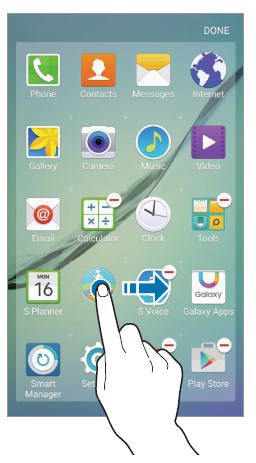
Step 4: Drop the app when a folder frame appears around the target app.
When you drag the app over the target app, a folder frame appears as shown above.
Now drop the app (by releasing your finger) to create a folder containing the two apps in Samsung Galaxy Apps screen.
Step 5: Name and customize the app folder
You can tap Enter folder name to name this app folder.
You can change the app folder color by tapping the color palette.
To add more apps to the app folder, tap and hold another app, and then drag it to the folder.
Can you use Samsung Galaxy S6 Apps screen now? Can you create folders in Samsung Galaxy S6 Apps screen?
If you have any questions or encounter any problems on how to use or customize Samsung Galaxy S6 Apps screen, Galaxy S6 edge Apps screen, or how to create folders in Samsung Galaxy S6 Apps screen and Galaxy S6 edge Apps screen, please let us know in the comment box below.
We will try to help you.
For other features of Galaxy S6, please check Galaxy S6 online manual page.
For detailed guides on how to use Samsung Galaxy S6, please check Galaxy S6 how-to guides page.
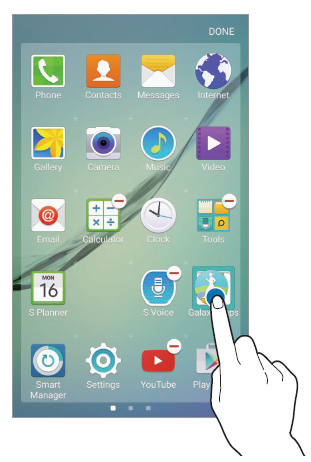
Lars Erik Jensen says
What about sorting based on most used apps?
simon says
No, there are no sorting options in App screen now. You have to manually sort apps (by default, the apps are sorted based on installation date).
-- Our Facebook page || Galaxy S6 Guides || Galaxy S7 Guides || Android Guides || Galaxy S8 Guides || Galaxy S9 Guides || Google Home Guides || Headphone Guides || Galaxy Note Guides || Fire tablet guide || Moto G Guides || Chromecast Guides || Moto E Guides || Galaxy S10 Guides || Galaxy S20 Guides || Samsung Galaxy S21 Guides || Samsung Galaxy S22 Guides || Samsung Galaxy S23 Guides
Kim says
on my S4 I’m able to change the settings so that the app “pages” spin around. so If I wanted to go to the first page from the third (last) page I could just flick right to get there. Now on the S6 I need to go back through the other page to get there. I hope that makes sense. Not sure how else to word it. Is there a way to change that setting? I’ve looked for days non stop and it’s frustratingly annoying.
simon says
This is “new” feature in Galaxy S6 (the new TouchWiz).
Yes, it is annoying. Samsung just removed the feature to cycle through pages in both Apps screen and home screen.
Probably, Samsung will add it in the future because this is a very useful feature in old TouchWiz.
-- Our Facebook page || Galaxy S6 Guides || Galaxy S7 Guides || Android Guides || Galaxy S8 Guides || Galaxy S9 Guides || Google Home Guides || Headphone Guides || Galaxy Note Guides || Fire tablet guide || Moto G Guides || Chromecast Guides || Moto E Guides || Galaxy S10 Guides || Galaxy S20 Guides || Samsung Galaxy S21 Guides || Samsung Galaxy S22 Guides || Samsung Galaxy S23 Guides
Rob D says
It’s a backward step to no longer allow sorting options in the Apps screen. They could have added A SORT option next to thhe EDIT option (or similar) in my view.
simon says
I agree. Samsung is trying to trim the features of bloated TouchWiz. But it seems many nice features were removed as well unfortunately. App sorting option is welcomed if one has a few pages of apps/folders.
-- Our Facebook page || Galaxy S6 Guides || Galaxy S7 Guides || Android Guides || Galaxy S8 Guides || Galaxy S9 Guides || Google Home Guides || Headphone Guides || Galaxy Note Guides || Fire tablet guide || Moto G Guides || Chromecast Guides || Moto E Guides || Galaxy S10 Guides || Galaxy S20 Guides || Samsung Galaxy S21 Guides || Samsung Galaxy S22 Guides || Samsung Galaxy S23 Guides
Richard says
Not having alphabetical sorting and the option to hide apps on my S6 Edge is terrible. I’ve owed an S2,S3 & S4 and this is pants. Ok software update may bring this back later I hope.
Has anyone tried moving 100 apps around an S6 Edge app folder! Its so painful. The edge screen makes it so hit and miss to move an app between pages.
Seriously thinking of sticking with my S4. Beautiful phone (S6 Edge) needs software changes fast. Perhaps a new launcher?
simon says
Yes, a lot of long term Samsung users will miss these features. I guess Samsung will gradually add more features to TouchWiz.
-- Our Facebook page || Galaxy S6 Guides || Galaxy S7 Guides || Android Guides || Galaxy S8 Guides || Galaxy S9 Guides || Google Home Guides || Headphone Guides || Galaxy Note Guides || Fire tablet guide || Moto G Guides || Chromecast Guides || Moto E Guides || Galaxy S10 Guides || Galaxy S20 Guides || Samsung Galaxy S21 Guides || Samsung Galaxy S22 Guides || Samsung Galaxy S23 Guides
Georganne says
No alphabetical sorting of apps! What is wrong with you guys? This is really a pain to use.
luigi says
I am unable to created folder in the apps section I tried several times any suggestions?
simon says
To create app folders in Galaxy S6 app screen, tap edit button, then tap and hold one app, move it and drop it on another app.
what did you get?
-- Our Facebook page || Galaxy S6 Guides || Galaxy S7 Guides || Android Guides || Galaxy S8 Guides || Galaxy S9 Guides || Google Home Guides || Headphone Guides || Galaxy Note Guides || Fire tablet guide || Moto G Guides || Chromecast Guides || Moto E Guides || Galaxy S10 Guides || Galaxy S20 Guides || Samsung Galaxy S21 Guides || Samsung Galaxy S22 Guides || Samsung Galaxy S23 Guides
luigi says
Notting the app go back to the previous spot 🙁
Harry M. says
I have the same problem. Go into edit mode, select an app, move and drop it on another app and it just gets back to its previous place. Nothing happened.
simon says
You may drop the app too fast. Before you release your finger, do you see the folder icon in the destination app?
-- Our Facebook page || Galaxy S6 Guides || Galaxy S7 Guides || Android Guides || Galaxy S8 Guides || Galaxy S9 Guides || Google Home Guides || Headphone Guides || Galaxy Note Guides || Fire tablet guide || Moto G Guides || Chromecast Guides || Moto E Guides || Galaxy S10 Guides || Galaxy S20 Guides || Samsung Galaxy S21 Guides || Samsung Galaxy S22 Guides || Samsung Galaxy S23 Guides
Harry M. says
I did it very slow. The bottom icon stays the same. No folder icon appears.
simon says
Can you drop apps to existing app folders?
-- Our Facebook page || Galaxy S6 Guides || Galaxy S7 Guides || Android Guides || Galaxy S8 Guides || Galaxy S9 Guides || Google Home Guides || Headphone Guides || Galaxy Note Guides || Fire tablet guide || Moto G Guides || Chromecast Guides || Moto E Guides || Galaxy S10 Guides || Galaxy S20 Guides || Samsung Galaxy S21 Guides || Samsung Galaxy S22 Guides || Samsung Galaxy S23 Guides
Harry M. says
In the main screen I can. In the app-screen I don’t know because I don’t have any existing folder there.
simon says
Not sure. But in most regions, there are a few folders like tools (for Samsung calculator, myfiles and a few other Samsung apps), Google, and Microsoft apps.
-- Our Facebook page || Galaxy S6 Guides || Galaxy S7 Guides || Android Guides || Galaxy S8 Guides || Galaxy S9 Guides || Google Home Guides || Headphone Guides || Galaxy Note Guides || Fire tablet guide || Moto G Guides || Chromecast Guides || Moto E Guides || Galaxy S10 Guides || Galaxy S20 Guides || Samsung Galaxy S21 Guides || Samsung Galaxy S22 Guides || Samsung Galaxy S23 Guides
Harry M. says
I took a second look, but no folders in de app screen.I already deleted/disabled some stuff, maybe some folders too. But as far as I know all the apps you mention were not in a map, but single icons in the app screen.
simon says
Not sure. But after tapping edit, does the “-” sign appear near the apps?
-- Our Facebook page || Galaxy S6 Guides || Galaxy S7 Guides || Android Guides || Galaxy S8 Guides || Galaxy S9 Guides || Google Home Guides || Headphone Guides || Galaxy Note Guides || Fire tablet guide || Moto G Guides || Chromecast Guides || Moto E Guides || Galaxy S10 Guides || Galaxy S20 Guides || Samsung Galaxy S21 Guides || Samsung Galaxy S22 Guides || Samsung Galaxy S23 Guides
Harry M. says
Yes, a red minus-sign on a white background appears in the right-top corner of almost all apps (the pre-installed basic apps like Phone, Contacts etc. don’t get a minus-sign).
Cheryl says
I can’t even drag the apps. When I move my finger the whole pane moves.
simon says
What did you get if you tap and hold the app icon? it seems you were tapping an blank area.
-- Our Facebook page || Galaxy S6 Guides || Galaxy S7 Guides || Android Guides || Galaxy S8 Guides || Galaxy S9 Guides || Google Home Guides || Headphone Guides || Galaxy Note Guides || Fire tablet guide || Moto G Guides || Chromecast Guides || Moto E Guides || Galaxy S10 Guides || Galaxy S20 Guides || Samsung Galaxy S21 Guides || Samsung Galaxy S22 Guides || Samsung Galaxy S23 Guides
smasher says
How can i hide apps in the Apps screen like we can do on note 4 or s5 ?
simon says
No, you cannot hide apps on the app screen unless you use third party launchers.
Samsung removed this feature in the new TouchWiz in galaxy s6.
-- Our Facebook page || Galaxy S6 Guides || Galaxy S7 Guides || Android Guides || Galaxy S8 Guides || Galaxy S9 Guides || Google Home Guides || Headphone Guides || Galaxy Note Guides || Fire tablet guide || Moto G Guides || Chromecast Guides || Moto E Guides || Galaxy S10 Guides || Galaxy S20 Guides || Samsung Galaxy S21 Guides || Samsung Galaxy S22 Guides || Samsung Galaxy S23 Guides
Faye says
Where can I find the edit button on S6 edge? I don’t see it on the top right corner.
simon says
In the apps screen, between status bar and icons near top right. You can find the EDIT.
-- Our Facebook page || Galaxy S6 Guides || Galaxy S7 Guides || Android Guides || Galaxy S8 Guides || Galaxy S9 Guides || Google Home Guides || Headphone Guides || Galaxy Note Guides || Fire tablet guide || Moto G Guides || Chromecast Guides || Moto E Guides || Galaxy S10 Guides || Galaxy S20 Guides || Samsung Galaxy S21 Guides || Samsung Galaxy S22 Guides || Samsung Galaxy S23 Guides
rachael says
Hi, i dont have an EDIT option on my apps screen, is there anything i might have changed to move this? i definitely dont have an EDIT on any of the 3 pages of apps i have?
thanks
simon says
Did you use any wallpapers with white background? or use any other launchers?
-- Our Facebook page || Galaxy S6 Guides || Galaxy S7 Guides || Android Guides || Galaxy S8 Guides || Galaxy S9 Guides || Google Home Guides || Headphone Guides || Galaxy Note Guides || Fire tablet guide || Moto G Guides || Chromecast Guides || Moto E Guides || Galaxy S10 Guides || Galaxy S20 Guides || Samsung Galaxy S21 Guides || Samsung Galaxy S22 Guides || Samsung Galaxy S23 Guides
Paul Cohn says
I am very disappointed about the loss of some of the features I had on my S4. Bought the S6 Edge on launch day, for me the edge screen added no value and I didn’t like it, so I traded it for the regular S6. I have 5 home screens and 7 screens in the app drawer. On all other Galaxy phones, including the Note Edge and the S5 all you have to do to jump from one screen to another was to hit the tiny little white indicator at the bottom. On my S6 all that does now is move to the next screen (same as swiping). Is there a way to directly jump from say, the 1st screen on the left to the last screen on the right with one push? If not, Samsung needs to figure out a way for us to add the missing features we love! Thanks
simon says
The cycling through pages feature in app screen and home screen is formally removed from TouchWiz in galaxy s6. Samsung apparently made a wrong decision on this.
-- Our Facebook page || Galaxy S6 Guides || Galaxy S7 Guides || Android Guides || Galaxy S8 Guides || Galaxy S9 Guides || Google Home Guides || Headphone Guides || Galaxy Note Guides || Fire tablet guide || Moto G Guides || Chromecast Guides || Moto E Guides || Galaxy S10 Guides || Galaxy S20 Guides || Samsung Galaxy S21 Guides || Samsung Galaxy S22 Guides || Samsung Galaxy S23 Guides
technicolourandsea says
I’m going to leave this here for anyone that may encounter this problem.
Problem:
I’ve had my s6 edge for about 2 or 3 weeks and recently I’ve noticed this problem after I organized all my apps into folders. Sometimes an app will dissappear for no reason like its been deleted from the device but, when going into the app store and searching for the missing app, realize it’s still installed on the device. The only way to reach the app after this disappearance is to open the app store and open the app through there.
To fix the problem:
Restart device. It should return to your app screen; if you had it in a folder or a shortcut for it on the home/main screen you will have to reorganize it back into the folder it was in as well as create a new short cut for it.
Michael says
G’day. I’m having a major issue with this i have restarted it multiple times and still none of the missing apps reappear the only ways I can get to them are through the play store and something called app source.
Jason says
I’m having the exact same problem, however, restarting the phone has not fixed the issue. The missing app icons are still missing from all locations. It’s quite aggravating! What else to do?
simon says
Are they listed in settings -applications – application manager ?
You can also try to clear cache partition to see whether it helps. https://gadgetguideonline.com/galaxys6/samsung-galaxy-s6-guides/how-to-boot-into-galaxy-s6-recovery-mode/
-- Our Facebook page || Galaxy S6 Guides || Galaxy S7 Guides || Android Guides || Galaxy S8 Guides || Galaxy S9 Guides || Google Home Guides || Headphone Guides || Galaxy Note Guides || Fire tablet guide || Moto G Guides || Chromecast Guides || Moto E Guides || Galaxy S10 Guides || Galaxy S20 Guides || Samsung Galaxy S21 Guides || Samsung Galaxy S22 Guides || Samsung Galaxy S23 Guides
linda says
So i just got a new galaxy s6 today and all of my apps were not showing in my phone. They were showing in the application manager and in the play store as downloaded. This was driving me nuts!!!!!! After unstalling and restarting several times and nothing worked. I looked in my apps one more time and I saw what looked like an app called social. BOOM there was instagram. Then i saw another one called google and BOOM there was gmail. So apprarently the S6 is hiding some apps in these little folders. Very tricky I must say. looks like lots of people are having this issue because I searched the internet for the solution and no one had it.
simon says
These are just app folders.
-- Our Facebook page || Galaxy S6 Guides || Galaxy S7 Guides || Android Guides || Galaxy S8 Guides || Galaxy S9 Guides || Google Home Guides || Headphone Guides || Galaxy Note Guides || Fire tablet guide || Moto G Guides || Chromecast Guides || Moto E Guides || Galaxy S10 Guides || Galaxy S20 Guides || Samsung Galaxy S21 Guides || Samsung Galaxy S22 Guides || Samsung Galaxy S23 Guides
Mairenne says
Is there any way to lock the home screen so you can’t move apps around?
I lose apps all the time, but I think it’s because I delete them from the home screen without realizing it.
It gets really annoying trying to figure out which app is missing so I can add it back.
simon says
Did you have a screen lock? You can set it to swipe, instead of none. Actually, it is not so easy to remove apps accidentally from home screen
Your problems are different from others’. Their problem is due to some firmware bugs (apps or folders disappear after rebooting).
-- Our Facebook page || Galaxy S6 Guides || Galaxy S7 Guides || Android Guides || Galaxy S8 Guides || Galaxy S9 Guides || Google Home Guides || Headphone Guides || Galaxy Note Guides || Fire tablet guide || Moto G Guides || Chromecast Guides || Moto E Guides || Galaxy S10 Guides || Galaxy S20 Guides || Samsung Galaxy S21 Guides || Samsung Galaxy S22 Guides || Samsung Galaxy S23 Guides
Mairenne says
I do use a screen lock. But every once in a while, I unlock the screen and an app is missing. Its still installed, still listed in the apps menu, still everywhere it should be, EXCEPT on the home screen where I put it. This happens with bookmarked websites I save to the home screen too.
simon says
no idea. did you install any task manager related apps?
-- Our Facebook page || Galaxy S6 Guides || Galaxy S7 Guides || Android Guides || Galaxy S8 Guides || Galaxy S9 Guides || Google Home Guides || Headphone Guides || Galaxy Note Guides || Fire tablet guide || Moto G Guides || Chromecast Guides || Moto E Guides || Galaxy S10 Guides || Galaxy S20 Guides || Samsung Galaxy S21 Guides || Samsung Galaxy S22 Guides || Samsung Galaxy S23 Guides
[email protected] Ramogi says
Just bought me a Samsung Galaxy S6 but I am unable to create folders. I have tried the Edit, tap, drug, drop suggestions but nothing happens. Anymore suggestions?
simon says
Are there any existing folders in the app screen?
When you move an app over another app, before releasing your finger from the screen, do you see any changes of the target app icon?
-- Our Facebook page || Galaxy S6 Guides || Galaxy S7 Guides || Android Guides || Galaxy S8 Guides || Galaxy S9 Guides || Google Home Guides || Headphone Guides || Galaxy Note Guides || Fire tablet guide || Moto G Guides || Chromecast Guides || Moto E Guides || Galaxy S10 Guides || Galaxy S20 Guides || Samsung Galaxy S21 Guides || Samsung Galaxy S22 Guides || Samsung Galaxy S23 Guides
th st says
creating folder in the apps works fine for me, but the missing “sort my apps” option is really not nice. PLus, from tiem to time, apps dissapear and I have to start them trhough the apps shop, restarting the phone didn´t work for me unfortunateley.
simon says
Do apps disappear from App screen or from home screen? Which apps disappeared before?
-- Our Facebook page || Galaxy S6 Guides || Galaxy S7 Guides || Android Guides || Galaxy S8 Guides || Galaxy S9 Guides || Google Home Guides || Headphone Guides || Galaxy Note Guides || Fire tablet guide || Moto G Guides || Chromecast Guides || Moto E Guides || Galaxy S10 Guides || Galaxy S20 Guides || Samsung Galaxy S21 Guides || Samsung Galaxy S22 Guides || Samsung Galaxy S23 Guides
Michael says
For me I’m not sure how many others (lots seem to be missing) but gmail, drive and the several games.
Michael says
The apps aren’t on ether screen.
Michael says
Sorry for spamming but i found gmail and drive in a new google button that holds them so that at least is not an issue.
vahe boyajian says
HI, i am trying to hide an app that was installed from the market place. In the past, you were able to do the following:
1. Open the App drawer.
2.Tap on the Menu.
3.Select Hide applications option.
4.Here you can choose the apps or games that you want to hide by tapping on the little black box in the upper right of each app.
5. Click the Done button to save your changes.
However, you can’t do this in the newer version of S6. Can you please explain how you can do the hide.
simon says
The hiding apps feature was removed in new TouchWiz launcher in Galaxy S6. You need try some third party launcher if you need hide some apps in galaxy s6.
-- Our Facebook page || Galaxy S6 Guides || Galaxy S7 Guides || Android Guides || Galaxy S8 Guides || Galaxy S9 Guides || Google Home Guides || Headphone Guides || Galaxy Note Guides || Fire tablet guide || Moto G Guides || Chromecast Guides || Moto E Guides || Galaxy S10 Guides || Galaxy S20 Guides || Samsung Galaxy S21 Guides || Samsung Galaxy S22 Guides || Samsung Galaxy S23 Guides
riverracer says
i made a couple of folders to store less used apps/tools by dragging an app on top of another app.
how do i now return the app from the folder back to the main app page?
hopefully a firmware upgrade will fix the annoying missing utility’s.
i upgraded my S4 to lollipop and the features were there, but not in S6 lollipop….
simon says
In apps screen, tap edit, tap the folder, tap, hold and move the apps to desired location.
-- Our Facebook page || Galaxy S6 Guides || Galaxy S7 Guides || Android Guides || Galaxy S8 Guides || Galaxy S9 Guides || Google Home Guides || Headphone Guides || Galaxy Note Guides || Fire tablet guide || Moto G Guides || Chromecast Guides || Moto E Guides || Galaxy S10 Guides || Galaxy S20 Guides || Samsung Galaxy S21 Guides || Samsung Galaxy S22 Guides || Samsung Galaxy S23 Guides
riverracer says
that only allows me to put the app on the home/front pages,
i want to put it back in the app draw on it’s own.
simon says
You need tap edit button first in the apps screen.
-- Our Facebook page || Galaxy S6 Guides || Galaxy S7 Guides || Android Guides || Galaxy S8 Guides || Galaxy S9 Guides || Google Home Guides || Headphone Guides || Galaxy Note Guides || Fire tablet guide || Moto G Guides || Chromecast Guides || Moto E Guides || Galaxy S10 Guides || Galaxy S20 Guides || Samsung Galaxy S21 Guides || Samsung Galaxy S22 Guides || Samsung Galaxy S23 Guides
zozza says
my s6 doesn’t make a folder i used many things but it didn’t work any suggestions
simon says
Did you tap the EDIT button?
-- Our Facebook page || Galaxy S6 Guides || Galaxy S7 Guides || Android Guides || Galaxy S8 Guides || Galaxy S9 Guides || Google Home Guides || Headphone Guides || Galaxy Note Guides || Fire tablet guide || Moto G Guides || Chromecast Guides || Moto E Guides || Galaxy S10 Guides || Galaxy S20 Guides || Samsung Galaxy S21 Guides || Samsung Galaxy S22 Guides || Samsung Galaxy S23 Guides
Ilias says
Hi,
i am having the exact same problem with Harry M.
My apps menu is not editable. The only thing i can do after tapping edit is to remove-unintall apps. I can’t move them or create folders. Any suggestions?
simon says
After tapping edit button, you need tap and hold one item, then you can move it. If you move it over another app, it will create a folder.
-- Our Facebook page || Galaxy S6 Guides || Galaxy S7 Guides || Android Guides || Galaxy S8 Guides || Galaxy S9 Guides || Google Home Guides || Headphone Guides || Galaxy Note Guides || Fire tablet guide || Moto G Guides || Chromecast Guides || Moto E Guides || Galaxy S10 Guides || Galaxy S20 Guides || Samsung Galaxy S21 Guides || Samsung Galaxy S22 Guides || Samsung Galaxy S23 Guides
AMINATH SHAHEEMA says
How to unhide files hidden in samsung galaxy s6 egde???
simon says
How did you guide them? Which app was used to hide files?
-- Our Facebook page || Galaxy S6 Guides || Galaxy S7 Guides || Android Guides || Galaxy S8 Guides || Galaxy S9 Guides || Google Home Guides || Headphone Guides || Galaxy Note Guides || Fire tablet guide || Moto G Guides || Chromecast Guides || Moto E Guides || Galaxy S10 Guides || Galaxy S20 Guides || Samsung Galaxy S21 Guides || Samsung Galaxy S22 Guides || Samsung Galaxy S23 Guides
AMINATH SHAHEEMA says
How can you unhide the files you have hidden in Samsung galaxy s6 egde
simon says
It depends on how you hided them.
-- Our Facebook page || Galaxy S6 Guides || Galaxy S7 Guides || Android Guides || Galaxy S8 Guides || Galaxy S9 Guides || Google Home Guides || Headphone Guides || Galaxy Note Guides || Fire tablet guide || Moto G Guides || Chromecast Guides || Moto E Guides || Galaxy S10 Guides || Galaxy S20 Guides || Samsung Galaxy S21 Guides || Samsung Galaxy S22 Guides || Samsung Galaxy S23 Guides
Jessica says
Having a weird issue where I create folders, put apps in them, and it’s fine for a few days. Then for no apparent reason one folder will just not be there anymore. Happened twice now. Could be I’m inadvertently deleting them, but that’s quite tricky to do given you have to drag and drop, holding down til the bin icon appears. Anyone else having similar issues?
simon says
It could be due to some software bugs in TouchWiz.
-- Our Facebook page || Galaxy S6 Guides || Galaxy S7 Guides || Android Guides || Galaxy S8 Guides || Galaxy S9 Guides || Google Home Guides || Headphone Guides || Galaxy Note Guides || Fire tablet guide || Moto G Guides || Chromecast Guides || Moto E Guides || Galaxy S10 Guides || Galaxy S20 Guides || Samsung Galaxy S21 Guides || Samsung Galaxy S22 Guides || Samsung Galaxy S23 Guides
Greg Jones says
I’ve had the same issue. Not sure how to get the apps back on the app screen?
simon says
Did you install any task manager/antivirus/battery saving/file clearing apps? These apps may remove the app folders on your home screen.
-- Our Facebook page || Galaxy S6 Guides || Galaxy S7 Guides || Android Guides || Galaxy S8 Guides || Galaxy S9 Guides || Google Home Guides || Headphone Guides || Galaxy Note Guides || Fire tablet guide || Moto G Guides || Chromecast Guides || Moto E Guides || Galaxy S10 Guides || Galaxy S20 Guides || Samsung Galaxy S21 Guides || Samsung Galaxy S22 Guides || Samsung Galaxy S23 Guides
Greg Jones says
Nope. In fact, I chatted with Verizon last night and the rep was able to repeat the failure. The only fix was to uninstall and reinstall the app to get it to show in the app drawer.
So, if you sort your apps into folders within the app drawer and for whatever reason boot into safe mode and then back into regular mode your folders may disappear and the apps not sorted AND/OR you may lose the ability to see the apps altogether. Verizon rep told me they had no “fix” and to call Samsung help.
simon says
yes, there are some bugs in TouchWiz when exiting safe mode. Some settings are not properly restored.
but it seems in this thread, nobody was bothered to tell what action caused the problem.
-- Our Facebook page || Galaxy S6 Guides || Galaxy S7 Guides || Android Guides || Galaxy S8 Guides || Galaxy S9 Guides || Google Home Guides || Headphone Guides || Galaxy Note Guides || Fire tablet guide || Moto G Guides || Chromecast Guides || Moto E Guides || Galaxy S10 Guides || Galaxy S20 Guides || Samsung Galaxy S21 Guides || Samsung Galaxy S22 Guides || Samsung Galaxy S23 Guides
Fred says
I have no Edit or Menu buttons in my app drawer.
This a known issue?
simon says
You should have edit button in apps screen as shown in this page.
-- Our Facebook page || Galaxy S6 Guides || Galaxy S7 Guides || Android Guides || Galaxy S8 Guides || Galaxy S9 Guides || Google Home Guides || Headphone Guides || Galaxy Note Guides || Fire tablet guide || Moto G Guides || Chromecast Guides || Moto E Guides || Galaxy S10 Guides || Galaxy S20 Guides || Samsung Galaxy S21 Guides || Samsung Galaxy S22 Guides || Samsung Galaxy S23 Guides
Fred says
Yes, I agree. I should. And yet, after multiple restarts, I still have no buttons on my app drawer display.
Mark says
I can’t see Skype in apps list even though it’s clearly pre-installed by Samsung
If I go into the Application Manager, Skype appears to be pre-installed. However it doesn’t appear on my actual apps screen.
I can’t uninstall and reinstall it – presumably because it came pre-installed.
The only time I’ve managed to open it is when I went to the Play store in an attempt to download it. Because it’s already installed, instead of offering me the option of installing it, it offered me the option of opening it which I did.
How on earth do I get the Skype app to actually show up on my phone?
simon says
Try to clear cache partition and try again. Please follow this guide to clear cache partition for S6: https://gadgetguideonline.com/galaxys6/samsung-galaxy-s6-guides/how-to-boot-into-galaxy-s6-recovery-mode/
You can also try to disable the Skype app, reboot the phone, then enable it.
-- Our Facebook page || Galaxy S6 Guides || Galaxy S7 Guides || Android Guides || Galaxy S8 Guides || Galaxy S9 Guides || Google Home Guides || Headphone Guides || Galaxy Note Guides || Fire tablet guide || Moto G Guides || Chromecast Guides || Moto E Guides || Galaxy S10 Guides || Galaxy S20 Guides || Samsung Galaxy S21 Guides || Samsung Galaxy S22 Guides || Samsung Galaxy S23 Guides
Joti says
I dont even have that edit button
simon says
Are you in easy mode?
-- Our Facebook page || Galaxy S6 Guides || Galaxy S7 Guides || Android Guides || Galaxy S8 Guides || Galaxy S9 Guides || Google Home Guides || Headphone Guides || Galaxy Note Guides || Fire tablet guide || Moto G Guides || Chromecast Guides || Moto E Guides || Galaxy S10 Guides || Galaxy S20 Guides || Samsung Galaxy S21 Guides || Samsung Galaxy S22 Guides || Samsung Galaxy S23 Guides
Chris Kemp says
Hi, I’m on this page as I am googling how to search the App Screen. Is it possible? I’m not getting any hits on google, which suggests not, but to my mind, it is an obvious thing to include (as it was on the Z1 I am moving away from).
simon says
Samsung TouchWiz does not offer app search feature. S Finder can search the whole phone including apps.
The normal way to manage apps on Galaxy S6 is to use app folders.
-- Our Facebook page || Galaxy S6 Guides || Galaxy S7 Guides || Android Guides || Galaxy S8 Guides || Galaxy S9 Guides || Google Home Guides || Headphone Guides || Galaxy Note Guides || Fire tablet guide || Moto G Guides || Chromecast Guides || Moto E Guides || Galaxy S10 Guides || Galaxy S20 Guides || Samsung Galaxy S21 Guides || Samsung Galaxy S22 Guides || Samsung Galaxy S23 Guides
Nara says
Samsung has made many wrong decisions. It sucks. I will return my S6. Basic options like sorting should always be available.
simon says
A-Z sorting in app screen is available in lollipop 5.1 update. You may wait for the update in your region.
-- Our Facebook page || Galaxy S6 Guides || Galaxy S7 Guides || Android Guides || Galaxy S8 Guides || Galaxy S9 Guides || Google Home Guides || Headphone Guides || Galaxy Note Guides || Fire tablet guide || Moto G Guides || Chromecast Guides || Moto E Guides || Galaxy S10 Guides || Galaxy S20 Guides || Samsung Galaxy S21 Guides || Samsung Galaxy S22 Guides || Samsung Galaxy S23 Guides
Austin Hesseltine says
I have a question ……. yesterday I was able to swipe my finger diagonal from the left and right bottom corner of my screen to view recently used apps and favorite apps. Today for some reason it won’t work. How do I get that back? Please help me its driving me crazy and I called att and they aren’t of any help.
simon says
I don’t think apps screen sports this gesture. Are you using third party launcher?
-- Our Facebook page || Galaxy S6 Guides || Galaxy S7 Guides || Android Guides || Galaxy S8 Guides || Galaxy S9 Guides || Google Home Guides || Headphone Guides || Galaxy Note Guides || Fire tablet guide || Moto G Guides || Chromecast Guides || Moto E Guides || Galaxy S10 Guides || Galaxy S20 Guides || Samsung Galaxy S21 Guides || Samsung Galaxy S22 Guides || Samsung Galaxy S23 Guides
abdul says
when I installed the update of skype the screen is jumping in my Galaxy S6 phone can you guide me
simon says
Reboot the phone and try again.
-- Our Facebook page || Galaxy S6 Guides || Galaxy S7 Guides || Android Guides || Galaxy S8 Guides || Galaxy S9 Guides || Google Home Guides || Headphone Guides || Galaxy Note Guides || Fire tablet guide || Moto G Guides || Chromecast Guides || Moto E Guides || Galaxy S10 Guides || Galaxy S20 Guides || Samsung Galaxy S21 Guides || Samsung Galaxy S22 Guides || Samsung Galaxy S23 Guides
Ein says
I accidentally deleted my app screen icon from my home screen. How can I restore this?
simon says
I don’t think you can delete the apps screen icon unless the phone is rooted. Are you using the stock launcher?
-- Our Facebook page || Galaxy S6 Guides || Galaxy S7 Guides || Android Guides || Galaxy S8 Guides || Galaxy S9 Guides || Google Home Guides || Headphone Guides || Galaxy Note Guides || Fire tablet guide || Moto G Guides || Chromecast Guides || Moto E Guides || Galaxy S10 Guides || Galaxy S20 Guides || Samsung Galaxy S21 Guides || Samsung Galaxy S22 Guides || Samsung Galaxy S23 Guides
manohar singh says
Hi
I am samsung galaxy s6 user. For more than 5 months I am using it. I made some folders as games, news, tools etc. But don’t know when but these folders are invisible and apps in the folders are installed.
.
Now I am unable to access folders and apps in it.
Shocked ……
What to do…
I am helpless….
Could somebody help me ??
simon says
Are you using any third party launchers? Did you try to reboot the phone?
-- Our Facebook page || Galaxy S6 Guides || Galaxy S7 Guides || Android Guides || Galaxy S8 Guides || Galaxy S9 Guides || Google Home Guides || Headphone Guides || Galaxy Note Guides || Fire tablet guide || Moto G Guides || Chromecast Guides || Moto E Guides || Galaxy S10 Guides || Galaxy S20 Guides || Samsung Galaxy S21 Guides || Samsung Galaxy S22 Guides || Samsung Galaxy S23 Guides
manohar singh says
no third party launcher
i am using touchwiz only…
.
i rebooted it so many times
even i updated the software to 5.1.1
but it is happening….
simon says
Not sure. This may happen for some users when they exit safe mode.
Anyway, can you find the invisible apps in Settings-Application–Application manager? Also did you install any task manager/storage cleaner apps?\
You can also try to clear cache partition to see whether it helps.
-- Our Facebook page || Galaxy S6 Guides || Galaxy S7 Guides || Android Guides || Galaxy S8 Guides || Galaxy S9 Guides || Google Home Guides || Headphone Guides || Galaxy Note Guides || Fire tablet guide || Moto G Guides || Chromecast Guides || Moto E Guides || Galaxy S10 Guides || Galaxy S20 Guides || Samsung Galaxy S21 Guides || Samsung Galaxy S22 Guides || Samsung Galaxy S23 Guides
Jason says
I am having trouble with some apps not showing up in the app drawer or as a shortcut on the home screens…. The apps are installed, but the only way to access them is to find them in the play store and open that way. However, upon clearing my cache and some of the default applications, they showed up. For example, when using “TouchWiz home”, they don’t show up. But, when I switched the default to “TouchWiz home easy”, they do show up. How can I fix it to where they all show up in normal mode?? I have tried all kinds of advice. (reboot, clearing cache, etc.)
simon says
Normally, clearing cache partition should solve the issue if the app is not shown in app drawer.
-- Our Facebook page || Galaxy S6 Guides || Galaxy S7 Guides || Android Guides || Galaxy S8 Guides || Galaxy S9 Guides || Google Home Guides || Headphone Guides || Galaxy Note Guides || Fire tablet guide || Moto G Guides || Chromecast Guides || Moto E Guides || Galaxy S10 Guides || Galaxy S20 Guides || Samsung Galaxy S21 Guides || Samsung Galaxy S22 Guides || Samsung Galaxy S23 Guides
Greg says
Simon – “normally” is the key word. We’ve tried all suggestions listed above. It appears I’m going to have to break down and do a full reset in order to get all my applications showing again in TouchWiz home. It sucks all around and really pisses me off!
Jacqueline S. Gonzales says
My Internet Icon isn’t on the application manager screen. All I have is google chrome. I want to get the other browser back. Can anyone help me please. The internet explore(world icon) isn’t even under the defalt apps section. Chrome isn’t letting me access sites I need only the exporer browser works. I have a galaxy s6.
simon says
It should be under all tab of application manager. These pre-installed apps cannot be uninstalled unless the phone is rooted.
You can take a screenshot of the all tab in the application manager and share it through our Facebook page so that others can see it.
-- Our Facebook page || Galaxy S6 Guides || Galaxy S7 Guides || Android Guides || Galaxy S8 Guides || Galaxy S9 Guides || Google Home Guides || Headphone Guides || Galaxy Note Guides || Fire tablet guide || Moto G Guides || Chromecast Guides || Moto E Guides || Galaxy S10 Guides || Galaxy S20 Guides || Samsung Galaxy S21 Guides || Samsung Galaxy S22 Guides || Samsung Galaxy S23 Guides
yt6yt6 says
how to arrange apps in appdrawer to navigate vertically instead of navigating horizontally.
simon says
Google Now launcher just changed to vertical scrolling.
The TouchWiz Home launcher in S6 does not have this option. You can try Google Now launcher.
-- Our Facebook page || Galaxy S6 Guides || Galaxy S7 Guides || Android Guides || Galaxy S8 Guides || Galaxy S9 Guides || Google Home Guides || Headphone Guides || Galaxy Note Guides || Fire tablet guide || Moto G Guides || Chromecast Guides || Moto E Guides || Galaxy S10 Guides || Galaxy S20 Guides || Samsung Galaxy S21 Guides || Samsung Galaxy S22 Guides || Samsung Galaxy S23 Guides
Jillian says
I dropped apps into a folder with no problem however that folder has disappeared from my screen. I cannot access any of those apps at all now unless I use voice command. How can I retrieve that folder and those apps?
simon says
Did you try to reboot the phone? Some owners reported missed folders on home screen after exiting safe mode. But it seems it’s very uncommon that the folders disappear from apps screen.
-- Our Facebook page || Galaxy S6 Guides || Galaxy S7 Guides || Android Guides || Galaxy S8 Guides || Galaxy S9 Guides || Google Home Guides || Headphone Guides || Galaxy Note Guides || Fire tablet guide || Moto G Guides || Chromecast Guides || Moto E Guides || Galaxy S10 Guides || Galaxy S20 Guides || Samsung Galaxy S21 Guides || Samsung Galaxy S22 Guides || Samsung Galaxy S23 Guides
Jillian says
That definitely didn’t work. This happened more than a month ago so my phone has been off and on several times. How would I pull up my apps if there are no icons for them? They are still there because I can get to thru voice command.
simon says
It is very rare that apps disappear from apps screen. Does it affect some pre-installed folders, e.g., Google and tools?
anyway, if I were you, I would backup the phone and try a factory reset. Of course, you can try to clear cache and clear settings in Settings– Applications –Application manager –All –Settings (NOT settings storage) to see whether it helps.
Another trick you can try is to install another launcher,e.g., Google Now launcher. After switching launcher, the app list usually will be rebuilt.
-- Our Facebook page || Galaxy S6 Guides || Galaxy S7 Guides || Android Guides || Galaxy S8 Guides || Galaxy S9 Guides || Google Home Guides || Headphone Guides || Galaxy Note Guides || Fire tablet guide || Moto G Guides || Chromecast Guides || Moto E Guides || Galaxy S10 Guides || Galaxy S20 Guides || Samsung Galaxy S21 Guides || Samsung Galaxy S22 Guides || Samsung Galaxy S23 Guides
Belastol says
I arranged my apps in a custom way, but then without noticing I pressed the A-Z and now they are arranged alphabetically. Is there any way I can go back to my previous order? I tried doing it manually, but I don’t remember the exact same order, so then i’m stuck looking for an app for 5 minutes.
simon says
Unfortunately, there is no undo option. You cannot go back. The new TouchWiz is a bit stupid.
-- Our Facebook page || Galaxy S6 Guides || Galaxy S7 Guides || Android Guides || Galaxy S8 Guides || Galaxy S9 Guides || Google Home Guides || Headphone Guides || Galaxy Note Guides || Fire tablet guide || Moto G Guides || Chromecast Guides || Moto E Guides || Galaxy S10 Guides || Galaxy S20 Guides || Samsung Galaxy S21 Guides || Samsung Galaxy S22 Guides || Samsung Galaxy S23 Guides
ronmaltase says
Hello, I’m trying to open the Smart Manager App on my S6, but there is not an icon on the apps pages. I can see the app when I go to Applications Manager (all), but I can’t ‘open’ the app. I’m sure it’s user error. Can anyone help?
simon says
You don’t need the app. Just forget it.
-- Our Facebook page || Galaxy S6 Guides || Galaxy S7 Guides || Android Guides || Galaxy S8 Guides || Galaxy S9 Guides || Google Home Guides || Headphone Guides || Galaxy Note Guides || Fire tablet guide || Moto G Guides || Chromecast Guides || Moto E Guides || Galaxy S10 Guides || Galaxy S20 Guides || Samsung Galaxy S21 Guides || Samsung Galaxy S22 Guides || Samsung Galaxy S23 Guides
Ayesha says
I tried to rearrange my apps and now i have an app stuck on the screen. How do I remove it?
simon says
You can move any apps to an app folder.
If you don’t need the app, you can uninstall it or deactivate it.
-- Our Facebook page || Galaxy S6 Guides || Galaxy S7 Guides || Android Guides || Galaxy S8 Guides || Galaxy S9 Guides || Google Home Guides || Headphone Guides || Galaxy Note Guides || Fire tablet guide || Moto G Guides || Chromecast Guides || Moto E Guides || Galaxy S10 Guides || Galaxy S20 Guides || Samsung Galaxy S21 Guides || Samsung Galaxy S22 Guides || Samsung Galaxy S23 Guides
Andrew Blackmore says
hi since doing an upgrade on sunday 10th april 2016 i cannot now organise my apps into folders to cut down on space on my home screen can anyone help please
thanks
Andrew Blackmore says
my phone is a samsung s6
simon says
If you tap and hold an app, move and drop it to another app, what do you get?
Please tell us in detail the errors you get.
-- Our Facebook page || Galaxy S6 Guides || Galaxy S7 Guides || Android Guides || Galaxy S8 Guides || Galaxy S9 Guides || Google Home Guides || Headphone Guides || Galaxy Note Guides || Fire tablet guide || Moto G Guides || Chromecast Guides || Moto E Guides || Galaxy S10 Guides || Galaxy S20 Guides || Samsung Galaxy S21 Guides || Samsung Galaxy S22 Guides || Samsung Galaxy S23 Guides
bash says
i created some folders but they disappeared after a while along with the apps though when i search for the app i can find it and use it. it seems like they are hidden or something. how can i get them back to be displayed on the app screen?
simon says
Not sure. Actually Galaxy S6 and S7 do NOT allow you to hide apps in Apps screen.
Are you using the default launcher or third-party launcher?
-- Our Facebook page || Galaxy S6 Guides || Galaxy S7 Guides || Android Guides || Galaxy S8 Guides || Galaxy S9 Guides || Google Home Guides || Headphone Guides || Galaxy Note Guides || Fire tablet guide || Moto G Guides || Chromecast Guides || Moto E Guides || Galaxy S10 Guides || Galaxy S20 Guides || Samsung Galaxy S21 Guides || Samsung Galaxy S22 Guides || Samsung Galaxy S23 Guides