What is Galaxy S6 camera burst mode?
Galaxy S6 (and S6 edge) has the best smartphone camera you can find in 2015. Galaxy S6 camera is not only fast to focus, fast to launch (quick launch), but also fast to take photos.
When you want to take photos continuously for any critical moments, you can use Galaxy S6 camera burst mode.
Galaxy S6 camera burst mode allows you to take up to 30 photos (in about 3-4 seconds) continuously in one shot. You can choose the best photos later or manage individual photos.
Galaxy S6 camera burst mode is most useful when:
- you want to capture the transition of facial expression or body language.
- you want to select the best photo later.
- you want to capture the transition of the background (e.g., fountain)
Please note, Galaxy S6 camera burst mode is NOT good for fast moving objects. You may try Sports mode (please follow this guide to install Sports mode for Galaxy S6 camera).
How to use Galaxy S6 camera burst mode?
If you follow this Galaxy S6 camera modes guide, you will find there is no burst mode for galaxy S6 camera.
You cannot download and install Galaxy S6 camera burst mode either.
So, where is Galaxy S6 camera burst mode?
Burst mode is always enabled on Galaxy S6 (and S6 edge). It is NOT necessary to enable or choose it.
To use Galaxy S6 camera burst mode, you just press and hold the on-screen shutter button in Camera app.
Galaxy S6 will stop taking photos when either:
- you release the shutter button;
- or, 30 photos have been taken.
Of course, you can use the burst mode again immediately 30 photos were taken.
If you didn’t silence Galaxy S6 camera shutter sound, you should hear the shutter sound when photos are being taken.
How to manage photos taken with Galaxy S6 camera burst mode?
Photos taken with Galaxy S6 camera burst mode can be managed as a group or as individuals in Gallery app.
However, if you are using other apps, or copy the photos to other devices, you have to treat them as individual photos.
Manage burst mode photos as a group
By default, in Gallery app, burst mode photos are shown as a group as shown below.
The icon illustrated in green circle indicates this is a group of photos taken with Galaxy S6 camera burst mode. The number below it indicates the total number of photos in this group. In this case, there are 30 photos.
The functions illustrated in the blue rectangle are for all photos in this group. The available functions include:
- Favorite
- Share
- Edit
- Delete
For example, if you tap Delete, all 30 photos will be deleted. This is the quickest way to delete burst mode photos. It is NOT necessary to delete one by one if you want to delete all of them.
Manage burst mode photos as individual photos
Burst mode photos can also be managed as individual photos in Gallery app.
Tap the group icon as shown above to collapse the group.
The collapsed group will be shown as individual photos as shown below.
You can flick right or left to switch to individual photos.
The available functions include:
- Share
- Delete
- Save as new. This will save this individual photo as normal photo (out of the group).
These functions will be applied to individual photos only. For example, if you tap Delete, it will only delete the individual photo, not other photos or the group.
Why Galaxy S6 camera burst mode is not working?
Galaxy S6 camera burst mode will not work in low-light conditions.
Can I disable Galaxy S6 camera burst mode?
Some owners may accidentally trigger burst mode if they release the shutter button too slow. In this case, you may want to disable Galaxy S6 camera burst mode.
Unfortunately, in Galaxy S6 and Galaxy S6 edge, there is no option to disable burst mode.
In other words, Galaxy S6 burst mode is always enabled, no matter you like it or not. You cannot disable Galaxy S6 camera burst mode.
How to use flash in Galaxy S6 camera burst mode?
Galaxy S6 camera burst mode do NOT use flash even you set the flash as on or auto. There is no option to use flash in burst mode.
Can you use Galaxy S6 camera burst mode for Galaxy S6 or Galaxy S6 edge? Do you have questions or problems on using burst mode on Galaxy S6 or Galaxy S6 edge?
Please let us know your questions or problems on using burst mode on Galaxy S6 or Galaxy S6 edge in the comment box below.
The community will try to help you.
For other features of Galaxy S6, please check Galaxy S6 online manual page.
For detailed guides on how to use Samsung Galaxy S6, please check Galaxy S6 how-to guides page.
For detailed guides on how to use Galaxy S6 camera, please check Galaxy S6 camera guide page.
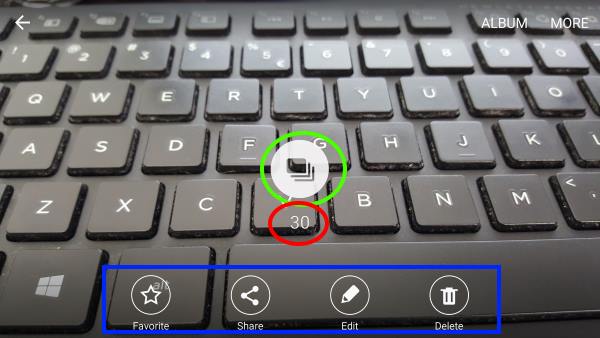

lordogbearoocozlander says
Not being able to disable burst mode on the Samsung S6 is driving me crazy.!
I wouldn’t mind even if you could restrict the burst say to 3 frames. That would give you the benefits without the frustration.
My old HTC One used to give you 3 to 4 depending on your hold and that was about right.
simon says
yes, the burst mode can be annoying. it can be easily triggered inadvertently.
I am not sure why Samsung removed the option to enable/disable this feature in the recent camera app.
-- Our Facebook page || Galaxy S6 Guides || Galaxy S7 Guides || Android Guides || Galaxy S8 Guides || Galaxy S9 Guides || Google Home Guides || Headphone Guides || Galaxy Note Guides || Fire tablet guide || Moto G Guides || Chromecast Guides || Moto E Guides || Galaxy S10 Guides || Galaxy S20 Guides || Samsung Galaxy S21 Guides || Samsung Galaxy S22 Guides || Samsung Galaxy S23 Guides
Beulah Kelly says
It’s DRIVING ME CRAZY IT TAKES OVER TO MANY PICTURES AT ONE TIME….I HATE IT!..ALSO HOW CAN I STOP MY PICTURES FROM GOING ON FACEBOOK WHEN EVER I TAKE A PICTURE?
simon says
For burst mode, you cannot disable it in Galaxy S6. Samsung removed the option to enable/disable it. But very often, the problem is caused by volume button, especially for S6 edge. You can disable the volume button for taking photos.
For auto uploading photos to Facebook, this is due to your settings in Facebook app. You should disable photo sync inside Facebook app.
-- Our Facebook page || Galaxy S6 Guides || Galaxy S7 Guides || Android Guides || Galaxy S8 Guides || Galaxy S9 Guides || Google Home Guides || Headphone Guides || Galaxy Note Guides || Fire tablet guide || Moto G Guides || Chromecast Guides || Moto E Guides || Galaxy S10 Guides || Galaxy S20 Guides || Samsung Galaxy S21 Guides || Samsung Galaxy S22 Guides || Samsung Galaxy S23 Guides
Susan says
I have a Note 4, but was referred to these instructions for how to manage burst photos. My burst photos are all shown as individual photos. How do I return them to the grouped view?
simon says
They are shown as group only when 1). You are using Gallery app and 2). You didn’t move the photos.
Burst mode itself takes a series of individual photos. They are saved as individual photos as well. Normally, you choose some good ones afterwards. Then treat them as individual photos.
Even the photos are grouped, you still have to view them one by one.
What do you want to do with the photos?
-- Our Facebook page || Galaxy S6 Guides || Galaxy S7 Guides || Android Guides || Galaxy S8 Guides || Galaxy S9 Guides || Google Home Guides || Headphone Guides || Galaxy Note Guides || Fire tablet guide || Moto G Guides || Chromecast Guides || Moto E Guides || Galaxy S10 Guides || Galaxy S20 Guides || Samsung Galaxy S21 Guides || Samsung Galaxy S22 Guides || Samsung Galaxy S23 Guides
Amit says
Can i use the the timer and the burst mode together? ( after 20 sec it will take 30 pics)
Thanks!
simon says
No, it does not make sense because you need hold the shutter button to use burst mode. Once you hold the shutter button, the camera should start to take photos.
Timer is for camera modes that only require tapping of the shutter button, not holding the button.
-- Our Facebook page || Galaxy S6 Guides || Galaxy S7 Guides || Android Guides || Galaxy S8 Guides || Galaxy S9 Guides || Google Home Guides || Headphone Guides || Galaxy Note Guides || Fire tablet guide || Moto G Guides || Chromecast Guides || Moto E Guides || Galaxy S10 Guides || Galaxy S20 Guides || Samsung Galaxy S21 Guides || Samsung Galaxy S22 Guides || Samsung Galaxy S23 Guides
jack Ass says
Burst mode is just dumb. Thank for stupid idea.
rj says
I enjoy using the burst function. However, the S5 would allow you to replay the burst shots which was very entertaining. Disappointed they removed that function with the S6. In fact, several of the design changes from the S5 to the S6 are disappointing.
Paul Seligman says
Thanks for these helpful guides. Finding out that you can’t disable burst mode wasn’t the answer I was hoping for but it is the answer and it saved me from searching more.
If you do take a burst of shots, is there no way to select the best and then delete the others, except for manually moving through them all, deleting one at a time and hoping not to mess up and delete the wrong one? On many compact cameras, there is a function when editing a group of shots from a burst mode such as ‘delete all except this one’. S6 only seems to have ‘delete this group’ or ‘delete this one’. No fun if you have 15 or 20 images! Perhaps they will upgrade the software one day.
simon says
Try to use Photos app to manage these photos as individual photos.
The problem is due to that gallery app treats then as a group.
-- Our Facebook page || Galaxy S6 Guides || Galaxy S7 Guides || Android Guides || Galaxy S8 Guides || Galaxy S9 Guides || Google Home Guides || Headphone Guides || Galaxy Note Guides || Fire tablet guide || Moto G Guides || Chromecast Guides || Moto E Guides || Galaxy S10 Guides || Galaxy S20 Guides || Samsung Galaxy S21 Guides || Samsung Galaxy S22 Guides || Samsung Galaxy S23 Guides
Skype: Captain.Techlord says
I hope that that the Smartphones in the coming year 2016 (S7 and especially Note 6) are not limited to just 30 Shots in row. The G901F was limited to 1000 Shots, which is still OK. But power users rely on smartphones with less limitaions. Samsung is well known to be for power users and NOT for minimalists! However, Apples iPhone have no ridiculous burst shot limits. I can’t believe that Samsung intentionally limited their burst shots to just thirty shots. That’s just a ridiculous software-based limit. How stupid! But better that the twenty shot limit of the S4 and the Note 3. S5/Note 4 also allow HDR burst shots. But THITRTY SHOTS is a ridiculous limitation.
TechLord777 says
The G900F was actually limited to thirty. But the G900X life demo unit was limited to 1000. Probably to impress buyers at the tech shop/stores and proving, that this software-based limitation is unnecessary and brusts could theoretically work without it.
When I tried the G900X, the burst shot went a bit slower at 120, but probably, this was caused by the heat of the device.
Walt Stare says
My phone goes into burst shot mode every time i turn it horizontal. I don’t touch a thing and it takes burst shots. If i continue to hold it horizontal it continues to take burst shots. Help!!!
simon says
Very likely, you pressed volume key. You can turn off volume key for taking pictures. In Camera app, tap gear icon, and set volume key function.
-- Our Facebook page || Galaxy S6 Guides || Galaxy S7 Guides || Android Guides || Galaxy S8 Guides || Galaxy S9 Guides || Google Home Guides || Headphone Guides || Galaxy Note Guides || Fire tablet guide || Moto G Guides || Chromecast Guides || Moto E Guides || Galaxy S10 Guides || Galaxy S20 Guides || Samsung Galaxy S21 Guides || Samsung Galaxy S22 Guides || Samsung Galaxy S23 Guides
Sharon says
Just got my galaxy S6 Today..used it at a family event..THE BURST SHOT COULDN’T BE MORE ANNOYING!!!!! Samsung please allow us to disable the burst shot feature…I’m about to go back to my old phone & I have only used this one once today….I’m about to Chuck the phone across the room. I absolutely hate the burst feature!!!! Help
simon says
In old generations of Galaxy S phones, you can disable it. But in S6 (and later phones), Samsung removed the option. Yes, it can be very annoying.
-- Our Facebook page || Galaxy S6 Guides || Galaxy S7 Guides || Android Guides || Galaxy S8 Guides || Galaxy S9 Guides || Google Home Guides || Headphone Guides || Galaxy Note Guides || Fire tablet guide || Moto G Guides || Chromecast Guides || Moto E Guides || Galaxy S10 Guides || Galaxy S20 Guides || Samsung Galaxy S21 Guides || Samsung Galaxy S22 Guides || Samsung Galaxy S23 Guides
the Tech Lord says
Hello.
You can still use AutoFocus/AutoExposure lock by tapping a spot inside of the live-viewfinder on the screen, and holding down for a second.
The Galaxy K Zoom (also known as the Galaxy S5Zoom) allows seperate Focus and Exposure spotting. That would be a nice feature for the main flagships!
However, unfortionately, (I don’t know, how to write this word properly. The german word „Leider“ is much shorter! Please do not blame me for that.) Samsung started removing many settings in the past. When I saw the Note Four for the first time, I was disappointed badly every time, where I saw something, which is missing. Burst shots were limited to 30 (G901F was limited to 1000, so that’s just a superflous and useless software limitation) and remote viewfinder was missing. I was glad about the OIS, which should have been released for the Note Two!, and the Note 4 still much better than the Note 5, but I also realized, that it’s no longer possible to toggle burst shots. I actually always enable burst shots, but some users like you might have trouble with less costumization possibilities. I compared the Galaxy S6 to my Note 3, and I was shocked. 60% of the options in the context menus, camera settings and features such as the remote viewfinder and settings have been removed. Adrian Isén was also disappointed about that. (ksa5HKcqrW8) Additionally, the legacy TouchWiz looked more professional and more beautiful. The new one looks as ugly as the new Google logo. http://www.reddit.com/r/rant/comments/3j93ja/end_the_new_google_logo/
But eight months after the release of the Galaxy S6, I saw a terrifying part of Unpacked2015 Episode 1. In the eighteenth minute, Hyun Yeul Lee proudly talks about removed features and reduced settings. I was speechless and badly disappointed, that somebody makes such an ugly
statement! „We started with a more logical structure, and REDUCED the stuff to the menues and settings. Plus+, we swapped out abstract icons, and replaced them with clear (ugly), precise [pronounciation]Taaxt. WE REMOVED EVERYTHING, THAT GOT IN THE WAY OF YOU HAVING THE BEST EXPERIENCE“ so ridicolous! A feature can’t be in the way of somebody having a better experience. Just don’t use features instead of whining about them. Bloatware does not exist. There is no bloatware at all. The word bloatware really intimidated Samsung. Now, many power users are suffering from phones with reduced features. Additionally, this TEXT, which replaced the Icons on the S6 was also something, that disappointed me eight months before I saw the video of Hyun Yeul Lee. What if you don’t know the menu language? The icons in the context menus have been removed at TouchWizUI NatureUX 3.0, which was released with the S5. But now, they’ve totally messed it up.
I had to repost this comment, because of the linebreaks.
the Tech Lord says
Delete the first comment please.
It has faulty linebreaks.
dmsTash says
Hello.
Can I somehow maniplate the camera applcitaion to continue shooting more than 30?
I made a phone battle with an iPHone 5s user from our class. And I was badly embarrassed, when my phone was unable to continue shooting at thirty. Why does this limitation even exist?
simon says
It is hard-coded in the camera app for burst mode.
-- Our Facebook page || Galaxy S6 Guides || Galaxy S7 Guides || Android Guides || Galaxy S8 Guides || Galaxy S9 Guides || Google Home Guides || Headphone Guides || Galaxy Note Guides || Fire tablet guide || Moto G Guides || Chromecast Guides || Moto E Guides || Galaxy S10 Guides || Galaxy S20 Guides || Samsung Galaxy S21 Guides || Samsung Galaxy S22 Guides || Samsung Galaxy S23 Guides
Bill C. says
What does the crown that appears on one or more of the pictures mean?
simon says
It indicates those one is probably the best one of all photos in this series taken in burst mode based on Samsung’s algorithm. Anyway, it’s just a recommendation. You can choose which to use.
-- Our Facebook page || Galaxy S6 Guides || Galaxy S7 Guides || Android Guides || Galaxy S8 Guides || Galaxy S9 Guides || Google Home Guides || Headphone Guides || Galaxy Note Guides || Fire tablet guide || Moto G Guides || Chromecast Guides || Moto E Guides || Galaxy S10 Guides || Galaxy S20 Guides || Samsung Galaxy S21 Guides || Samsung Galaxy S22 Guides || Samsung Galaxy S23 Guides
Barnes says
Can i enable the timer function on my s6 as well as the ‘burst mode’ simultaneously???
If so, how do I put my phone in this mode?
simon says
No, you cannot sue timer together with burst mode in Galaxy S6 because timer only trigger one click.
-- Our Facebook page || Galaxy S6 Guides || Galaxy S7 Guides || Android Guides || Galaxy S8 Guides || Galaxy S9 Guides || Google Home Guides || Headphone Guides || Galaxy Note Guides || Fire tablet guide || Moto G Guides || Chromecast Guides || Moto E Guides || Galaxy S10 Guides || Galaxy S20 Guides || Samsung Galaxy S21 Guides || Samsung Galaxy S22 Guides || Samsung Galaxy S23 Guides
Sharon says
I love the burst mode for nature pictures but it is waaaay too fast. I would love to see a slider or a setting so that I could slow it down at will. Please consider making that possible as an update for the S7 and in future releases. And as the others have mentioned, an on/off toggle would be appreciated, too. Thanks!