What’s Galaxy S6 developer options?
Just like other Android devices, Samsung Galaxy S6 developer options are mainly for developers. Developers can test their apps in Galaxy S6 (and Galaxy S6 edge) under various simulated scenarios, for example, how the app performs under low memory situation.
Galaxy S6 developer options also provide some useful features for advanced Android users. For example, you may want to run some ADB commands on Galaxy S6, or take a lot of screenshots on Galaxy S6 (if you just take a few screenshots on Galaxy S6 directly, please follow this guide.), or control and animation speed, or record the Galaxy S6 screen.
Please note, Samsung Galaxy S6 developer options are identical to those of Galaxy S6 edge. So this guide also applies to Samsung Galaxy S6 edge developer options.
How to enable and access Galaxy S6 developer options?
Since Android Jelly Bean 4.2, the developer options have been hidden by default in all Android phones. The main purpose of hiding developer options is to avoid the accidental usage of these options. Some options, especially those for app testing, may adversely affect the performance of the phone.
So, when you get Samsung Galaxy S6 or S6 edge, the developer options are hidden. You need enable (un-hide) it first before you can use Galaxy S6 developer options.
Here are the steps you can follow to enable and access Galaxy S6 developer options.
Step 1: Go to Settings—About device.
Step 2: Tap Build number 7 times.
After tapping build number two or more times, the notifications will be shown on the screen telling you the progress:
You are now X steps away from being a developer.
After tapping the build number 7 times, you will be notified you are a developer.
Now, Galaxy S6 developer options will be available in the Settings menu.
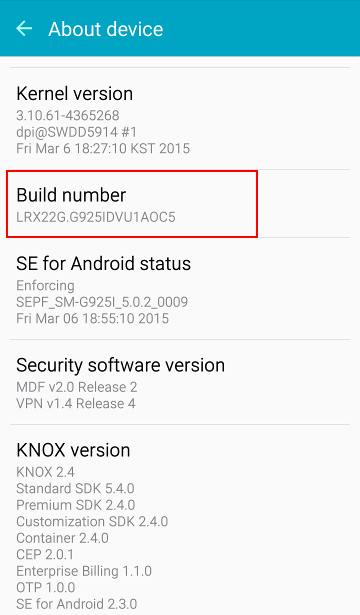
Step 3: Go to Settings — Developer options.
In the Settings menu, you can find the Developer options right above About device.
Tap Developer options.
Step 4: Enable Galaxy S6 Developer options.
In Developer options page, drag the switch to right to turn it on. The color should change to green as shown below.
Step 5: Use Galaxy S6 Developer options.
For example, you want to turn on USB debugging on Galaxy S6. You can tap USB debugging as shown below. This will enable USB debugging for Galaxy S6.
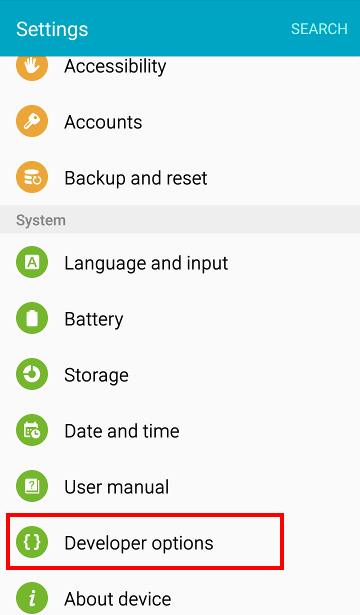
Full list of Galaxy S6 developer options
Please note, most of the Galaxy S6 developer options are for app developers or Android hackers. Please do NOT change the settings unless you know what you are doing.
- Take bug report
- Set desktop backup password
- Stay awake while charging (screen will not sleep)
- Bluetooth HCI snoop log
- Processes stats (lists the stats of running processes)
- USB debugging (you can then run ADB command from PC)
- Revoke USB debugging authorizations
- Include bug reports in power menu options
- Allow mock locations
- View attribute inspection
- Select app to be debugged
- Wait for debugger
- Verify apps vis USB
- WiFi verbose logging
- Aggressive WiFi/cell handover
- Allow WiFi roaming scans
- Buffer size for logging
- Show touches
- Show pointer location
- Show screen updates
- Show layout boundaries
- Force RTL layout
- Window animation scale
- Transition animation scale
- Animator duration scale
- Simulate secondary displays
- Force GPU rendering
- Show GPU view updates
- Show hardware layers update
- Debug GPU overdraw
- Show non-rectangular clips
- Turn on 4x MSAA
- Turn off hardware overlays
- Simulate color space
- Use NuPlayer (instead of AwesomePlayer)
- Prevent USB audio routing
- Strict mode
- Show CPU usage
- GPU rendering profile
- Turn on OpenGL traces
- Do not keep activities
- Limit background processes
- Show all ANRs (app not responding)
Can you enable and use Galaxy S6 developer options? Do you have any questions on using Galaxy S6 developer options?
Please leave your questions or problems in the comment box below if you have any questions on Galaxy S6 developer options, or Galaxy S6 edge developer options.
For other features of Galaxy S6, please check Galaxy S6 online manual page.
For detailed guides on how to use Samsung Galaxy S6, please check Galaxy S6 how-to guides page.
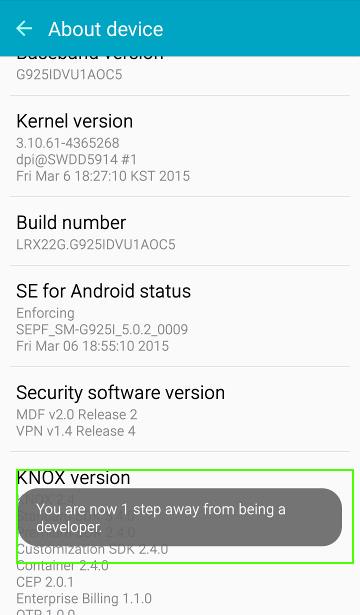
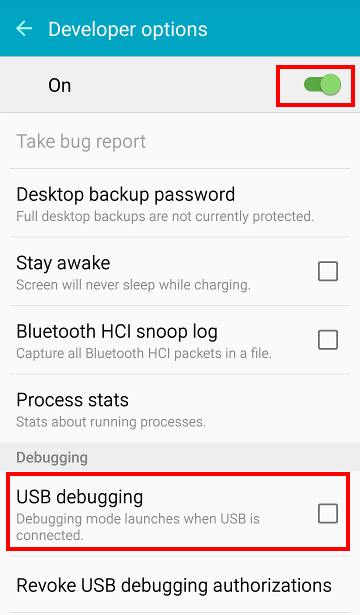
[email protected] says
Is there a way go turn off developer options ?
simon says
Yes, you can hide the developers option again in Settings–Applications–Application manager–All -settings, tap clear data.
-- Our Facebook page || Galaxy S6 Guides || Galaxy S7 Guides || Android Guides || Galaxy S8 Guides || Galaxy S9 Guides || Google Home Guides || Headphone Guides || Galaxy Note Guides || Fire tablet guide || Moto G Guides || Chromecast Guides || Moto E Guides || Galaxy S10 Guides || Galaxy S20 Guides || Samsung Galaxy S21 Guides || Samsung Galaxy S22 Guides || Samsung Galaxy S23 Guides
Le says
I heard that data (included file, application, pix, music, … file) will be clear also.
Is that true?
simon says
No, it only clear some settings. It should NOT affect your files and apps.
it is different from factory reset Galaxy S6.
-- Our Facebook page || Galaxy S6 Guides || Galaxy S7 Guides || Android Guides || Galaxy S8 Guides || Galaxy S9 Guides || Google Home Guides || Headphone Guides || Galaxy Note Guides || Fire tablet guide || Moto G Guides || Chromecast Guides || Moto E Guides || Galaxy S10 Guides || Galaxy S20 Guides || Samsung Galaxy S21 Guides || Samsung Galaxy S22 Guides || Samsung Galaxy S23 Guides
Ana says
Thank you! Very clear.
John says
To hide Developer Options, I cant find Clear Data in the following “Settings–Applications–Application manager–All -settings, tap clear data.” ?!
simon says
Is it grayed out?
-- Our Facebook page || Galaxy S6 Guides || Galaxy S7 Guides || Android Guides || Galaxy S8 Guides || Galaxy S9 Guides || Google Home Guides || Headphone Guides || Galaxy Note Guides || Fire tablet guide || Moto G Guides || Chromecast Guides || Moto E Guides || Galaxy S10 Guides || Galaxy S20 Guides || Samsung Galaxy S21 Guides || Samsung Galaxy S22 Guides || Samsung Galaxy S23 Guides
Devon says
the Color Scheme setups they have are pretty cool.
Go to Simulate Color Space in your developer options and can can your color scheme. Using various 3D Live wallpapers and Galaxy s6 Themes, Can see some really cool animations, effects, and colors. S6 Edge has best developer options setup of all android devices to date , Hopefully android builds new color codes from The Stimulated Color Space to use in Android Studio! Happy Developing all!
chris G says
Limit background processes,,i find that i brings down the RAM usage , should i keep it on , to solve the RAM issues that the S6 has been having
simon says
Usually it is not necessary. Do you really face the RAM issues?
Galaxy S6 is actually very aggressive in RAM management.
-- Our Facebook page || Galaxy S6 Guides || Galaxy S7 Guides || Android Guides || Galaxy S8 Guides || Galaxy S9 Guides || Google Home Guides || Headphone Guides || Galaxy Note Guides || Fire tablet guide || Moto G Guides || Chromecast Guides || Moto E Guides || Galaxy S10 Guides || Galaxy S20 Guides || Samsung Galaxy S21 Guides || Samsung Galaxy S22 Guides || Samsung Galaxy S23 Guides
chris G says
mine is around 85% , , i always hit the smart manager to close down the apps , and i have shut off some back ground stuff as well , i maintain it well , so when i saw the Limit background processes i hit that , and seems to lower the RAM issues ,, and lower the battery usage as well . ,,i do not plan on making any apps, i just love exploring new things ,, ,,,now as a developer , would that use more DATA , on my LTE 4G ?
simon says
You should NEVER clean ram with smartmanager. The usage reported includes cached memory. In short, clean memory only cause problems. You should reboot the phone and don’t use it to clean memory.
If the phone works as expected, don’t mess it.
For the data usage, it depends on sync settings and apps. Enabling developer options unlikely consumes more data.
-- Our Facebook page || Galaxy S6 Guides || Galaxy S7 Guides || Android Guides || Galaxy S8 Guides || Galaxy S9 Guides || Google Home Guides || Headphone Guides || Galaxy Note Guides || Fire tablet guide || Moto G Guides || Chromecast Guides || Moto E Guides || Galaxy S10 Guides || Galaxy S20 Guides || Samsung Galaxy S21 Guides || Samsung Galaxy S22 Guides || Samsung Galaxy S23 Guides
Rusty says
My RAM was also unnecessarily high. Always hovering around the 85% mark and sometimes as high as 92%. Enabling developer mode and limiting processes to 4 has brought the RAM down to 52%. Thats a massive drop. I still think it’s an issue that should be looked at in the next firmware update though.
Thanks for the info guys
simon says
Unless you can feel the phone is sluggish, you should not worry about the RAM usage.
The memory “usage” reported includes cache memory, which are ready for re-use at any time. All un-used memory are wasted. Cached memory can make you phone more agile.
Of course, occasionally some bugs or poor-written apps may ruin the beauty….
-- Our Facebook page || Galaxy S6 Guides || Galaxy S7 Guides || Android Guides || Galaxy S8 Guides || Galaxy S9 Guides || Google Home Guides || Headphone Guides || Galaxy Note Guides || Fire tablet guide || Moto G Guides || Chromecast Guides || Moto E Guides || Galaxy S10 Guides || Galaxy S20 Guides || Samsung Galaxy S21 Guides || Samsung Galaxy S22 Guides || Samsung Galaxy S23 Guides
Cheyenne says
So I clicked the build number button alot and the words popped up saying I changed something. I don’t developed or use my phone for anything other than talk text n social media. Did I just ruin my phone or what?
simon says
No, if you don’t change the settings under developer options, nothing will be changed. If you enable some of the options, you need understand the meaning of these items.
-- Our Facebook page || Galaxy S6 Guides || Galaxy S7 Guides || Android Guides || Galaxy S8 Guides || Galaxy S9 Guides || Google Home Guides || Headphone Guides || Galaxy Note Guides || Fire tablet guide || Moto G Guides || Chromecast Guides || Moto E Guides || Galaxy S10 Guides || Galaxy S20 Guides || Samsung Galaxy S21 Guides || Samsung Galaxy S22 Guides || Samsung Galaxy S23 Guides
Allenson says
Does turning on the developer mode affect the battery? Because since I turned it on, I’ve been having problems with my battery life and it also takes a lot longer to charge as well.
simon says
it depends on what you turned on in developer options.
If you didn’t change the settings under developer options, it should not affect your battery life.
You should check the detailed battery usage.
-- Our Facebook page || Galaxy S6 Guides || Galaxy S7 Guides || Android Guides || Galaxy S8 Guides || Galaxy S9 Guides || Google Home Guides || Headphone Guides || Galaxy Note Guides || Fire tablet guide || Moto G Guides || Chromecast Guides || Moto E Guides || Galaxy S10 Guides || Galaxy S20 Guides || Samsung Galaxy S21 Guides || Samsung Galaxy S22 Guides || Samsung Galaxy S23 Guides
Shazly says
After i downloaded 5.1.1 update on my s6 edge the wallpaper motion effect is not working however it’s on so can the developer option fix it?
simon says
No settings in the developer options for the motion effects of wallpaper.
Did you use the stock wallpaper?
-- Our Facebook page || Galaxy S6 Guides || Galaxy S7 Guides || Android Guides || Galaxy S8 Guides || Galaxy S9 Guides || Google Home Guides || Headphone Guides || Galaxy Note Guides || Fire tablet guide || Moto G Guides || Chromecast Guides || Moto E Guides || Galaxy S10 Guides || Galaxy S20 Guides || Samsung Galaxy S21 Guides || Samsung Galaxy S22 Guides || Samsung Galaxy S23 Guides
BRT says
I enabled “developer options” Checked USB debugging on. When I connected a cable it comes back with “Charger connected”.
simon says
What do you want to do?
Did you use USB cable you got with your S6?
-- Our Facebook page || Galaxy S6 Guides || Galaxy S7 Guides || Android Guides || Galaxy S8 Guides || Galaxy S9 Guides || Google Home Guides || Headphone Guides || Galaxy Note Guides || Fire tablet guide || Moto G Guides || Chromecast Guides || Moto E Guides || Galaxy S10 Guides || Galaxy S20 Guides || Samsung Galaxy S21 Guides || Samsung Galaxy S22 Guides || Samsung Galaxy S23 Guides
BRT says
No I used a cable that I have used in the past with other Samsung Galaxy phones. I switched to the cable that came with the S6 and now I can see the files on the S6. Why would it make a difference what cable is used? Isn’t a USB cable a USB cable.
simon says
probably you did not insert the cable tightly before.
there are basically 2 types USB cables: one is for charging only and the other is for data and charging. There are some differences in the internal wiring. The “normal” USB cable is for data+charging.
But your problem is NOT caused by this. USB cable with Samsung smartphones should be capable of data. Only some handphone shops may sell some cheap charging cables.
-- Our Facebook page || Galaxy S6 Guides || Galaxy S7 Guides || Android Guides || Galaxy S8 Guides || Galaxy S9 Guides || Google Home Guides || Headphone Guides || Galaxy Note Guides || Fire tablet guide || Moto G Guides || Chromecast Guides || Moto E Guides || Galaxy S10 Guides || Galaxy S20 Guides || Samsung Galaxy S21 Guides || Samsung Galaxy S22 Guides || Samsung Galaxy S23 Guides
Tony says
I did everything you suggested and I still can not see my files on my PC. My PC will not detect my phone. Do you have any other suggestions? Thanks.
simon says
Did you install SamrtSwitch program on your PC?
-- Our Facebook page || Galaxy S6 Guides || Galaxy S7 Guides || Android Guides || Galaxy S8 Guides || Galaxy S9 Guides || Google Home Guides || Headphone Guides || Galaxy Note Guides || Fire tablet guide || Moto G Guides || Chromecast Guides || Moto E Guides || Galaxy S10 Guides || Galaxy S20 Guides || Samsung Galaxy S21 Guides || Samsung Galaxy S22 Guides || Samsung Galaxy S23 Guides
Tony says
Thank you for responding. Yes,I did install Smart Switch on both my phone and computer but during the installation process it asks to connect the phone but it never sees the phone so it gets stuck on the install
simon says
When it ask you to connect the phone to the PC, you need unlock the phone.
Also, please use the USB cable given in the the S6 box.
-- Our Facebook page || Galaxy S6 Guides || Galaxy S7 Guides || Android Guides || Galaxy S8 Guides || Galaxy S9 Guides || Google Home Guides || Headphone Guides || Galaxy Note Guides || Fire tablet guide || Moto G Guides || Chromecast Guides || Moto E Guides || Galaxy S10 Guides || Galaxy S20 Guides || Samsung Galaxy S21 Guides || Samsung Galaxy S22 Guides || Samsung Galaxy S23 Guides
Tony says
Yes sir, the phone is unlocked and I used the cord that came with the phone in the box. It’s the fast charge cable. I don’t know if that makes a difference or not. All I’m trying to do is copy my pictures and my music onto my pc. Thanks
simon says
After the phone is connected to the PC, you need unlock the phone screen once. Did you try other USB ports on the PC?
-- Our Facebook page || Galaxy S6 Guides || Galaxy S7 Guides || Android Guides || Galaxy S8 Guides || Galaxy S9 Guides || Google Home Guides || Headphone Guides || Galaxy Note Guides || Fire tablet guide || Moto G Guides || Chromecast Guides || Moto E Guides || Galaxy S10 Guides || Galaxy S20 Guides || Samsung Galaxy S21 Guides || Samsung Galaxy S22 Guides || Samsung Galaxy S23 Guides
luqmanoley says
Hi I have the same problem! Tried everything, even change the USB port but still my PC couldn’t detect it. Please help! Thanks!
P/S : I accidentally replied to other thread lol I meant this one
simon says
Did you install Samsung USB driver? You can install SmartSwitch on the PC. Samsung USB driver for Galaxy S6 is included in SmartSwitch.
-- Our Facebook page || Galaxy S6 Guides || Galaxy S7 Guides || Android Guides || Galaxy S8 Guides || Galaxy S9 Guides || Google Home Guides || Headphone Guides || Galaxy Note Guides || Fire tablet guide || Moto G Guides || Chromecast Guides || Moto E Guides || Galaxy S10 Guides || Galaxy S20 Guides || Samsung Galaxy S21 Guides || Samsung Galaxy S22 Guides || Samsung Galaxy S23 Guides
Yasir says
In samsung s6 edge , i m in the developer options but i cannot find OEM enable settings in developer options
Can u please help where can i find it
simon says
In some Samsung devices, OEM unlock is not available in developer options. The reason is unknown.
-- Our Facebook page || Galaxy S6 Guides || Galaxy S7 Guides || Android Guides || Galaxy S8 Guides || Galaxy S9 Guides || Google Home Guides || Headphone Guides || Galaxy Note Guides || Fire tablet guide || Moto G Guides || Chromecast Guides || Moto E Guides || Galaxy S10 Guides || Galaxy S20 Guides || Samsung Galaxy S21 Guides || Samsung Galaxy S22 Guides || Samsung Galaxy S23 Guides
Luke says
What does this oem setting do
simon says
OEM unlock? It’s for you to flash the phone by temporally unlocking the bootloader. But it will not work on some phones.
-- Our Facebook page || Galaxy S6 Guides || Galaxy S7 Guides || Android Guides || Galaxy S8 Guides || Galaxy S9 Guides || Google Home Guides || Headphone Guides || Galaxy Note Guides || Fire tablet guide || Moto G Guides || Chromecast Guides || Moto E Guides || Galaxy S10 Guides || Galaxy S20 Guides || Samsung Galaxy S21 Guides || Samsung Galaxy S22 Guides || Samsung Galaxy S23 Guides
lanny says
In Galaxy s6 after enabled the ‘Do not keep activities’ it cannot be turned off. After turned it off and minimize the Settings then re open it, the ‘Do not keep activities’ is turned on again. How to turn it off? Thanks!
simon says
First, do not change settings in developer options unless you know what you are doing. They will not solve any battery/ram problems.
You can turn it off, then tap back (not home) button until you exit settings. You can also reboot the phone after closing settings.
-- Our Facebook page || Galaxy S6 Guides || Galaxy S7 Guides || Android Guides || Galaxy S8 Guides || Galaxy S9 Guides || Google Home Guides || Headphone Guides || Galaxy Note Guides || Fire tablet guide || Moto G Guides || Chromecast Guides || Moto E Guides || Galaxy S10 Guides || Galaxy S20 Guides || Samsung Galaxy S21 Guides || Samsung Galaxy S22 Guides || Samsung Galaxy S23 Guides
Lanny Ford says
I do need to turn it on for my app dev testing. I tried to turn it off and force to exit the settings. But when restart the settings in the ‘Developer options” the the ‘Do not keep activities’ is turn on again.
simon says
You can clear cache and clear data for Settings in application manager as detailed in this guide.
-- Our Facebook page || Galaxy S6 Guides || Galaxy S7 Guides || Android Guides || Galaxy S8 Guides || Galaxy S9 Guides || Google Home Guides || Headphone Guides || Galaxy Note Guides || Fire tablet guide || Moto G Guides || Chromecast Guides || Moto E Guides || Galaxy S10 Guides || Galaxy S20 Guides || Samsung Galaxy S21 Guides || Samsung Galaxy S22 Guides || Samsung Galaxy S23 Guides
Lanny Ford says
tried to clear cache and clear data for Settings, after that the developer options disappeared but if reenable the developer options the ‘dont keep activities’ is turned on automatically, which means as long as the developer options is there it is turned on. This only happen to my Galaxy s6. Not sure if any Galaxy s6 user has the same.
simon says
After clearing cache and clear data for Settings. You need also clear cache partition.
-- Our Facebook page || Galaxy S6 Guides || Galaxy S7 Guides || Android Guides || Galaxy S8 Guides || Galaxy S9 Guides || Google Home Guides || Headphone Guides || Galaxy Note Guides || Fire tablet guide || Moto G Guides || Chromecast Guides || Moto E Guides || Galaxy S10 Guides || Galaxy S20 Guides || Samsung Galaxy S21 Guides || Samsung Galaxy S22 Guides || Samsung Galaxy S23 Guides
airgiles1 says
Can I affect the volume playback level using this method? My phone sucks when it comes to playing it on portable Bluetooth Speakers, and I’ve tried a lot of apps, to no avail
simon says
No, the developer options are not for solving such problems.
If the output volume is too low, you can visit local Samsung service center. They can adjust the volume for you.
Do NOT use apps to change volume by yourself. This may void your warranty and damage the phone.
-- Our Facebook page || Galaxy S6 Guides || Galaxy S7 Guides || Android Guides || Galaxy S8 Guides || Galaxy S9 Guides || Google Home Guides || Headphone Guides || Galaxy Note Guides || Fire tablet guide || Moto G Guides || Chromecast Guides || Moto E Guides || Galaxy S10 Guides || Galaxy S20 Guides || Samsung Galaxy S21 Guides || Samsung Galaxy S22 Guides || Samsung Galaxy S23 Guides
luqmanoley says
Hi I have the same problem! Tried everything, even change the USB port but still my PC couldn’t detect it. Please help! Thanks
jade says
Hi. I have deleted by accident my albums in the gallery. I wanted to retrieve the photos so badly. I did everything as instructed and allowed USB debugging on my galaxy s6. However, when I try to connect it to a data recovery software on my computer, it says usb debug settings are not found. Please help me. I’m so desperate to retrieve my photos. huhu
simon says
Did you install Samsung USB driver? You can install SmartSwitch (usb driver will be installed automatically with smartswitch).
When you connect S6 to the PC, you should see something on the phone screen, and follow the instructions to enable usb debugging.
Good luck with the recovery.
You would have not counted on your luck if you have enabled backup in Photos apps. It is never too late to backup, backup and backup……
-- Our Facebook page || Galaxy S6 Guides || Galaxy S7 Guides || Android Guides || Galaxy S8 Guides || Galaxy S9 Guides || Google Home Guides || Headphone Guides || Galaxy Note Guides || Fire tablet guide || Moto G Guides || Chromecast Guides || Moto E Guides || Galaxy S10 Guides || Galaxy S20 Guides || Samsung Galaxy S21 Guides || Samsung Galaxy S22 Guides || Samsung Galaxy S23 Guides
Yoel Gluschnaider says
Enabling the “Do not keep activities” option doesn’t seem to stick. As soon as I exit the options screen this option is disabled. Any thoughts? (Galaxy S6 Edge).
The rest of the options seems to be persistent.
simon says
it should only reset after a reboot (or clear data).
anyway, do you really need this feature? Most of the developer options only makes your phone slower, not faster. These options are mainly for developers to test apps in some extreme conditions.
-- Our Facebook page || Galaxy S6 Guides || Galaxy S7 Guides || Android Guides || Galaxy S8 Guides || Galaxy S9 Guides || Google Home Guides || Headphone Guides || Galaxy Note Guides || Fire tablet guide || Moto G Guides || Chromecast Guides || Moto E Guides || Galaxy S10 Guides || Galaxy S20 Guides || Samsung Galaxy S21 Guides || Samsung Galaxy S22 Guides || Samsung Galaxy S23 Guides
Lanny Ford says
had same problem that the ‘Don’t keep activities’ setting does not stick. Tried clear dat a and cache to make the ‘Developer options’ not showing. But after re-enabled the ‘Developer options’ (by tap multiple times on the build number), the ‘Don’t keep activities’ is still not stick. This is only observed on Galaxy s6 (Edge). For me I do need this setting for help app dev testing.
simon says
In previous comments, you said the don’t keep activities option is always on, and you cannot turn it off. Now, do you get the opposite issue?
Some developer options are not persistent. After a reboot (or a few reboots), some options will be reset.
Anyway, if clear cache, clear data, and clear cache partition do not solve the issue, you probably have to reset the phone.
-- Our Facebook page || Galaxy S6 Guides || Galaxy S7 Guides || Android Guides || Galaxy S8 Guides || Galaxy S9 Guides || Google Home Guides || Headphone Guides || Galaxy Note Guides || Fire tablet guide || Moto G Guides || Chromecast Guides || Moto E Guides || Galaxy S10 Guides || Galaxy S20 Guides || Samsung Galaxy S21 Guides || Samsung Galaxy S22 Guides || Samsung Galaxy S23 Guides
Yoel Gluschnaider says
I am a developer, therefore I need these options to stick. The ‘Do Not Keep Activities’ option is disabled by default and i can’t seem to be able to change that. Every time I tick that box and do anything else (click back, switch to the app that I am testing and so on) it gets cleared. It is the same device as @Lanny Ford has and I guess it is just broken on this specific device.
simon says
it can be due to specific firmware. Normally, it is cleared only after a few reboots.
anyway, you should get a Nexus device. There will be less problems on such features.
-- Our Facebook page || Galaxy S6 Guides || Galaxy S7 Guides || Android Guides || Galaxy S8 Guides || Galaxy S9 Guides || Google Home Guides || Headphone Guides || Galaxy Note Guides || Fire tablet guide || Moto G Guides || Chromecast Guides || Moto E Guides || Galaxy S10 Guides || Galaxy S20 Guides || Samsung Galaxy S21 Guides || Samsung Galaxy S22 Guides || Samsung Galaxy S23 Guides
luqmanoley says
I did install the SmartSwitch but still couldn’t detect it. I’m transferring my files via DropBox now sigh.
simon says
Not sure. You should check the device manager in your PC after connecting the phone. Also, remember to unlock the screen.
-- Our Facebook page || Galaxy S6 Guides || Galaxy S7 Guides || Android Guides || Galaxy S8 Guides || Galaxy S9 Guides || Google Home Guides || Headphone Guides || Galaxy Note Guides || Fire tablet guide || Moto G Guides || Chromecast Guides || Moto E Guides || Galaxy S10 Guides || Galaxy S20 Guides || Samsung Galaxy S21 Guides || Samsung Galaxy S22 Guides || Samsung Galaxy S23 Guides
Jack M says
I am trying to recover some lost pictures on my Samsung S6. I go into developer mode but my USB debugging option stays grayed out (I cant turn it on). Can any help
simon says
Reboot the phone, and don’t connect the phone to the PC. Then try again.
-- Our Facebook page || Galaxy S6 Guides || Galaxy S7 Guides || Android Guides || Galaxy S8 Guides || Galaxy S9 Guides || Google Home Guides || Headphone Guides || Galaxy Note Guides || Fire tablet guide || Moto G Guides || Chromecast Guides || Moto E Guides || Galaxy S10 Guides || Galaxy S20 Guides || Samsung Galaxy S21 Guides || Samsung Galaxy S22 Guides || Samsung Galaxy S23 Guides
Atamli says
Hi, I managed to enable the developer option on Samsung Galaxy s6 edge plus but the USB debugging option is on grey. So can enable USB debugging. Also my android studio can’t see it . Can you please help ?
J M says
I am having the same problem
simon says
Did you enable Knox? If Knox is enabled, USB debugging will be disabled.
-- Our Facebook page || Galaxy S6 Guides || Galaxy S7 Guides || Android Guides || Galaxy S8 Guides || Galaxy S9 Guides || Google Home Guides || Headphone Guides || Galaxy Note Guides || Fire tablet guide || Moto G Guides || Chromecast Guides || Moto E Guides || Galaxy S10 Guides || Galaxy S20 Guides || Samsung Galaxy S21 Guides || Samsung Galaxy S22 Guides || Samsung Galaxy S23 Guides
Moses says
The USB debugging is disabled even after I uninstalling Knox. Can you help me fix it.
simon says
Backup the phone and try a factory data reset.
-- Our Facebook page || Galaxy S6 Guides || Galaxy S7 Guides || Android Guides || Galaxy S8 Guides || Galaxy S9 Guides || Google Home Guides || Headphone Guides || Galaxy Note Guides || Fire tablet guide || Moto G Guides || Chromecast Guides || Moto E Guides || Galaxy S10 Guides || Galaxy S20 Guides || Samsung Galaxy S21 Guides || Samsung Galaxy S22 Guides || Samsung Galaxy S23 Guides
J m says
Where is knox, how do you disable/turn knox off and then do you turn knox back on and do you do this
simon says
Knox is mainly for enterprise users to create separate container. If you didn’t enabled it, you can forget it. For most users, it’s not necessary to use it.
Another possible cause of disabled USB debugging is connected USB cables. You should try to check it when the phone is not connected to the PC.
Sometimes, it can be caused by other p other or settings. In this case, you can reboot the phone to see whether you can enable it.
Please note, if you root the phone or using non-official ROM, some options may also disappear or disabled.
-- Our Facebook page || Galaxy S6 Guides || Galaxy S7 Guides || Android Guides || Galaxy S8 Guides || Galaxy S9 Guides || Google Home Guides || Headphone Guides || Galaxy Note Guides || Fire tablet guide || Moto G Guides || Chromecast Guides || Moto E Guides || Galaxy S10 Guides || Galaxy S20 Guides || Samsung Galaxy S21 Guides || Samsung Galaxy S22 Guides || Samsung Galaxy S23 Guides
Vincey says
Hi. Just wanna know if activating my developer options on my samsung s6 edge will put my phone to harm? I mean, do i put my phone to risk of getting viruses once activated? Thanks for the response. Appreciate it.
simon says
No, but it’s not necessary to enable developer options if you are not sure why you need them.
-- Our Facebook page || Galaxy S6 Guides || Galaxy S7 Guides || Android Guides || Galaxy S8 Guides || Galaxy S9 Guides || Google Home Guides || Headphone Guides || Galaxy Note Guides || Fire tablet guide || Moto G Guides || Chromecast Guides || Moto E Guides || Galaxy S10 Guides || Galaxy S20 Guides || Samsung Galaxy S21 Guides || Samsung Galaxy S22 Guides || Samsung Galaxy S23 Guides
Vincey says
Thanks. But i only want to activate it mainly cuz i just want to speed up the animations, transitions, etc. Its safe, yeah? Not risky for viruses? *sorry im an android virgin lol*
simon says
It’s safe to use develoer options in S6.
If you only install sous from Google play store and Galaxy apps, you should never worry about virus. Of course, you should not click links in sms from unknown senders.
-- Our Facebook page || Galaxy S6 Guides || Galaxy S7 Guides || Android Guides || Galaxy S8 Guides || Galaxy S9 Guides || Google Home Guides || Headphone Guides || Galaxy Note Guides || Fire tablet guide || Moto G Guides || Chromecast Guides || Moto E Guides || Galaxy S10 Guides || Galaxy S20 Guides || Samsung Galaxy S21 Guides || Samsung Galaxy S22 Guides || Samsung Galaxy S23 Guides
Vincey says
Sous?
simon says
In Android, actually it’s not necessary to install any antivirus or clean apps. Just remember to get apps from play store or Galaxy apps. Don’t click links from unknown senders in messages app.
-- Our Facebook page || Galaxy S6 Guides || Galaxy S7 Guides || Android Guides || Galaxy S8 Guides || Galaxy S9 Guides || Google Home Guides || Headphone Guides || Galaxy Note Guides || Fire tablet guide || Moto G Guides || Chromecast Guides || Moto E Guides || Galaxy S10 Guides || Galaxy S20 Guides || Samsung Galaxy S21 Guides || Samsung Galaxy S22 Guides || Samsung Galaxy S23 Guides
Chris says
I was looking through the developer options just for fun to see what options existed, but i didnt mean to change anything, and I was planning on turning it back off but while i was scrolling through i accidentally activated the “Forced RTL Layout” which caused the message “unfortunately, system UI has stopped” and my screen to turn black and it wont stay on for more than a second before going black again. Is there any way I can fix this through my computer despite my inability to access anything on my phone?
simon says
Can you reboot your S6 into safe mode?
-- Our Facebook page || Galaxy S6 Guides || Galaxy S7 Guides || Android Guides || Galaxy S8 Guides || Galaxy S9 Guides || Google Home Guides || Headphone Guides || Galaxy Note Guides || Fire tablet guide || Moto G Guides || Chromecast Guides || Moto E Guides || Galaxy S10 Guides || Galaxy S20 Guides || Samsung Galaxy S21 Guides || Samsung Galaxy S22 Guides || Samsung Galaxy S23 Guides
Chris says
i have tried rebooting it in safe mode but i still cannot access my lock screen as i get the system ui error message as soon as the phone finishes starting up and get the same problem again with the same message appearing repeatedly
simon says
In that case, you probably have to factory data reset the phone. It will remove all of your settings and files.
-- Our Facebook page || Galaxy S6 Guides || Galaxy S7 Guides || Android Guides || Galaxy S8 Guides || Galaxy S9 Guides || Google Home Guides || Headphone Guides || Galaxy Note Guides || Fire tablet guide || Moto G Guides || Chromecast Guides || Moto E Guides || Galaxy S10 Guides || Galaxy S20 Guides || Samsung Galaxy S21 Guides || Samsung Galaxy S22 Guides || Samsung Galaxy S23 Guides
noname says
Can you tell us something we don’t know ?
Like how to activate “Do not keep activities” ?
Here it get reseted as soon as I leave the screen… wich is unusual and anoying for a developper!
simon says
Not sure. Normally, the developer options are reset after a reboot.
But anyway, you can set it, tap the home button (not back button) test your app, grab all logs. I guess it’s reset only after you open the developer options, not after leaving the screen.
For normal users, do not keep activities should never be on.
-- Our Facebook page || Galaxy S6 Guides || Galaxy S7 Guides || Android Guides || Galaxy S8 Guides || Galaxy S9 Guides || Google Home Guides || Headphone Guides || Galaxy Note Guides || Fire tablet guide || Moto G Guides || Chromecast Guides || Moto E Guides || Galaxy S10 Guides || Galaxy S20 Guides || Samsung Galaxy S21 Guides || Samsung Galaxy S22 Guides || Samsung Galaxy S23 Guides
Jack says
I am trying to keep Mock Location on but turn Developer Options off momentarily but it keeps auto enabling itself. Is there any way to turn this option off?
simon says
What do you want to do and what’s the actual problem with your apps?
After turning it off, you can try to reboot the phone.
-- Our Facebook page || Galaxy S6 Guides || Galaxy S7 Guides || Android Guides || Galaxy S8 Guides || Galaxy S9 Guides || Google Home Guides || Headphone Guides || Galaxy Note Guides || Fire tablet guide || Moto G Guides || Chromecast Guides || Moto E Guides || Galaxy S10 Guides || Galaxy S20 Guides || Samsung Galaxy S21 Guides || Samsung Galaxy S22 Guides || Samsung Galaxy S23 Guides
Jack says
I want to keep the settings that are enabled the same ( so I dont have to enable everything all the time i turn developer mode on) but be able to turn the actual setting off. When I attempt this it automatically turns developer settings on which I do not want.
simon says
If you turn off developer options, all options should be off.
Again, developer options are mainly for developers to test their apps. You probably should not waste time on the settings. Most apps don’t need them.
-- Our Facebook page || Galaxy S6 Guides || Galaxy S7 Guides || Android Guides || Galaxy S8 Guides || Galaxy S9 Guides || Google Home Guides || Headphone Guides || Galaxy Note Guides || Fire tablet guide || Moto G Guides || Chromecast Guides || Moto E Guides || Galaxy S10 Guides || Galaxy S20 Guides || Samsung Galaxy S21 Guides || Samsung Galaxy S22 Guides || Samsung Galaxy S23 Guides
Big bang says
Does anyone know the default settings for developer options for s6
simon says
If you messed up the phone, it’s better to reset it.
-- Our Facebook page || Galaxy S6 Guides || Galaxy S7 Guides || Android Guides || Galaxy S8 Guides || Galaxy S9 Guides || Google Home Guides || Headphone Guides || Galaxy Note Guides || Fire tablet guide || Moto G Guides || Chromecast Guides || Moto E Guides || Galaxy S10 Guides || Galaxy S20 Guides || Samsung Galaxy S21 Guides || Samsung Galaxy S22 Guides || Samsung Galaxy S23 Guides
Ellen says
my cousin have kinda broken my dad’s phone becoz she wanna help my dad to get the pokemon from australia or sth by using fly gps ,and some how my dad is now no longer can play pokemon . he can still open pokemon go but it is failed to connect the location . We tried to find the developer option by the method above but it doesnt work , i want to ask if there is another method to open the developer option ? And please answer it as soon as possible since my dad has no patient to anything , thank you!!
simon says
This is the only way to show or hide developer options in S6. What did you get when tapping build number a few times?
I think Ninantic is banning rooted devices or devices with spoofed GPS info on layered version of Pokemon Go app.
-- Our Facebook page || Galaxy S6 Guides || Galaxy S7 Guides || Android Guides || Galaxy S8 Guides || Galaxy S9 Guides || Google Home Guides || Headphone Guides || Galaxy Note Guides || Fire tablet guide || Moto G Guides || Chromecast Guides || Moto E Guides || Galaxy S10 Guides || Galaxy S20 Guides || Samsung Galaxy S21 Guides || Samsung Galaxy S22 Guides || Samsung Galaxy S23 Guides
Petri says
I have a S6 edge and been taping a thousand times but still no dev options . Could it be blocked by the carrier ? Using SFR in France. Android 6.0.1
simon says
Unlikely the carrier may block it. Did you tap the build number field quickly?
-- Our Facebook page || Galaxy S6 Guides || Galaxy S7 Guides || Android Guides || Galaxy S8 Guides || Galaxy S9 Guides || Google Home Guides || Headphone Guides || Galaxy Note Guides || Fire tablet guide || Moto G Guides || Chromecast Guides || Moto E Guides || Galaxy S10 Guides || Galaxy S20 Guides || Samsung Galaxy S21 Guides || Samsung Galaxy S22 Guides || Samsung Galaxy S23 Guides
Allan says
Hi, when I watched videos on my s6 they play fine, but when I screen mirror to my Samsung smart TV the audio is behind, can this be rectified in developer options?
simon says
i don’t think there are any settings related to this.
Did you try different videos? Chromecast often works better than the default Miracast (Samsung proprietary).
-- Our Facebook page || Galaxy S6 Guides || Galaxy S7 Guides || Android Guides || Galaxy S8 Guides || Galaxy S9 Guides || Google Home Guides || Headphone Guides || Galaxy Note Guides || Fire tablet guide || Moto G Guides || Chromecast Guides || Moto E Guides || Galaxy S10 Guides || Galaxy S20 Guides || Samsung Galaxy S21 Guides || Samsung Galaxy S22 Guides || Samsung Galaxy S23 Guides
Ayaz says
How to solve you are not a devloper
simon says
When and how did you get the message?
-- Our Facebook page || Galaxy S6 Guides || Galaxy S7 Guides || Android Guides || Galaxy S8 Guides || Galaxy S9 Guides || Google Home Guides || Headphone Guides || Galaxy Note Guides || Fire tablet guide || Moto G Guides || Chromecast Guides || Moto E Guides || Galaxy S10 Guides || Galaxy S20 Guides || Samsung Galaxy S21 Guides || Samsung Galaxy S22 Guides || Samsung Galaxy S23 Guides
Aref says
Hello guys,
I wanna turn off Dev. Option, but i cant.
I tried one way (Setting-Apps-Setting and there i couldnt find the Clear Data option).
Please help…
simon says
Did you tap storage?
-- Our Facebook page || Galaxy S6 Guides || Galaxy S7 Guides || Android Guides || Galaxy S8 Guides || Galaxy S9 Guides || Google Home Guides || Headphone Guides || Galaxy Note Guides || Fire tablet guide || Moto G Guides || Chromecast Guides || Moto E Guides || Galaxy S10 Guides || Galaxy S20 Guides || Samsung Galaxy S21 Guides || Samsung Galaxy S22 Guides || Samsung Galaxy S23 Guides
Shane says
What is the black cat head do? Tap Android Version few times fast, then hold on your last tap n you go to screen with a big “N” logo. Then long press or something n 1 of 2 things pop up. A “Do Not” symbol, a red circle with a red line thru it. And/or a cat’s head pops up. What is this???? What does it do???
simon says
It is Android Easter egg in Android Nougat.
You can also add it to the quick setting buttons.
-- Our Facebook page || Galaxy S6 Guides || Galaxy S7 Guides || Android Guides || Galaxy S8 Guides || Galaxy S9 Guides || Google Home Guides || Headphone Guides || Galaxy Note Guides || Fire tablet guide || Moto G Guides || Chromecast Guides || Moto E Guides || Galaxy S10 Guides || Galaxy S20 Guides || Samsung Galaxy S21 Guides || Samsung Galaxy S22 Guides || Samsung Galaxy S23 Guides
khokon imtiaz says
why not open softwar update option on galaxy s6 edge+??when I tap softwar update option.I not found any option.
simon says
It should check update vautomatically when you connect to internet. If there is an update, then it let you choose to download it or not. You can also choose when to install the update after it’s downloaded.
-- Our Facebook page || Galaxy S6 Guides || Galaxy S7 Guides || Android Guides || Galaxy S8 Guides || Galaxy S9 Guides || Google Home Guides || Headphone Guides || Galaxy Note Guides || Fire tablet guide || Moto G Guides || Chromecast Guides || Moto E Guides || Galaxy S10 Guides || Galaxy S20 Guides || Samsung Galaxy S21 Guides || Samsung Galaxy S22 Guides || Samsung Galaxy S23 Guides