Welcome to the magic land of Galaxy S6 Guide.
Galaxy S6 Guide@GadgetGuideOnline is a dedicated technical community for Samsung Galaxy S6 and S6 edge users.
Mission
To help every Galaxy S6 and S6 edge owners.
Approach
We produce and share the best guides for you to use galaxy S6 and S6 edge properly, and effectively.
Logo
Our logo is simple. S6 indicates the community is on Galaxy S6. GGO indicates that we are part of the GadgetGuideOnline network.
Community
You can find the detailed user guides to power up your experience with your Galaxy S6 or S6 edge.
As a technical community, you are welcomed to participate in all discussions. Share your thoughts and comments in corresponding pages. Comments are open in all pages.
Galaxy S6 Guide@GadgetGuideOnline does NOT cover all topics. The focus is how to use Galaxy S6 and S6 edge effectively.
Contents
The contents are organized through various sections on the website. You can navigate the site through the menu on top of the site.
You may also navigate from this page.
Galaxy S6 User Guide (PDF) in your own language
- For S6: Samsung Galaxy S6 User Manual (PDF) in different languages.
- For S6 edge: Samsung Galaxy S6 edge User Manual (PDF) in different languages
Galaxy S6 online user manual or How-to guides
- Galaxy S6 How-to guides. Galaxy S6 how-to guides show you detailed steps to use certain features, or solve specific problems on Galaxy S6 or S6 edge. These Galaxy S6 how-to guides are updated regularly. The guides are for both Galaxy S6 and S6 edge.
- Galaxy S6 online manual. The Galaxy S6 online manual shows you how to use Galaxy S6 and Galaxy S6 edge.
- Galaxy S6 camera guide. How to use the best smartphone camera in your Galaxy S6 and S6 edge? We have some guides for you.
Galaxy S6 buyer guide
- Galaxy S6 buyer guides. Galaxy S6 buyer guides show you how to maximize the value of your money to get most suitable gadgets for you. For example, whether Galaxy S6 is for you, whether you should get Galaxy S6 edge or S6. Of course, you can also find the Galaxy S6 case guide to help you find a suitable case within your badget, and guides for other accessories.
- Galaxy S6 reviews. The reviews of Galaxy S6 will be posted on the website regularly to hep you better understand the pros and cons of Galaxy S6 and S6 edge.
Galaxy S6 Tips and Tricks Newsletter
Of course, you can also subscribe to our Galaxy S6 Tips and Tricks Newsletter to get the latest update, tips and tricks for your Galaxy S6 or S6 edge.
It is totally free.
Subscribe to our FREE Galaxy S6 tips, tricks and guides newsletter to get the most from your Samsung Galaxy S6!
We only send regular newsletter monthly. For some important updates, we may send a newsletter between two regular newsletters.
You can follow us in Google+, YouTube, Facebook.
You can also contact us through email on feedback page.
by Simon
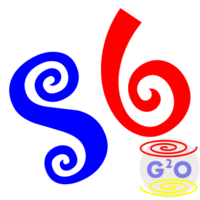
Shirley says
Hi, I had data transferred from a S4 to a S6 via smart switch and that went thru successfully. Then I took pictures and videos on the S6. Unfortunately, I had to transfer back to a S3 temporarily. The Sprint rep did the smart switch from S6 to S3. But before she verified everything was transferred, she hit factory reset. Pictures that were from the S4 were there, but pictures and videos taken on the S6 were not transferred to the S3. Texts were not transferred as well. Why would this happen? Is it possible that the data is saved on the S3 but I cannot see it? Can I restore data after a factory reset on the S6? Someone told me that if I transfer data back from the S3 to S6, there’s a high probability that I can see the pics and videos that were taken on the S6. Is that possible? Please help. Any help is appreciated. I’m desperate to recover my pics and videos.
simon says
First, recovering data after factory reset is not easy. Some professional services are simply too expensive.
Fur data transferred from S6 to S3, very likely, the transfer was interrupted, and therefore only partial data are transferred. It’s unlikely you can recover these files when you transfer back to S6. Did you check files carefully with My Files or other file managers. Don’t trust Gallery app on such issues.
Without seeing the phone, it is hard to give good suggestions. But I am very sure you should enable auto backup on Photos app. By default, if enabled, all your photos and videos are backed up to higher servers silently on the background when your phone is connected to WiFi.
-- Our Facebook page || Galaxy S6 Guides || Galaxy S7 Guides || Android Guides || Galaxy S8 Guides || Galaxy S9 Guides || Google Home Guides || Headphone Guides || Galaxy Note Guides || Fire tablet guide || Moto G Guides || Chromecast Guides || Moto E Guides || Galaxy S10 Guides || Galaxy S20 Guides || Samsung Galaxy S21 Guides || Samsung Galaxy S22 Guides || Samsung Galaxy S23 Guides
Wanda says
Please tell me what the + with a circle around it means at the top of my status bar means please please
#alloutofideas
simon says
Data saver on Android Nougat update as explained in this guide https://gadgetguideonline.com/s7/new-galaxy-s7-status-icons-in-galaxy-s7-and-galaxy-s7-edge-nougat-update/
-- Our Facebook page || Galaxy S6 Guides || Galaxy S7 Guides || Android Guides || Galaxy S8 Guides || Galaxy S9 Guides || Google Home Guides || Headphone Guides || Galaxy Note Guides || Fire tablet guide || Moto G Guides || Chromecast Guides || Moto E Guides || Galaxy S10 Guides || Galaxy S20 Guides || Samsung Galaxy S21 Guides || Samsung Galaxy S22 Guides || Samsung Galaxy S23 Guides
Johnny Watts says
Can u tell me how to downgrade my firmware back to original. I have a Verizon s6. Thank u
simon says
There are no official ways to rollback to old versions in Android. You need to flash the old ROM.
-- Our Facebook page || Galaxy S6 Guides || Galaxy S7 Guides || Android Guides || Galaxy S8 Guides || Galaxy S9 Guides || Google Home Guides || Headphone Guides || Galaxy Note Guides || Fire tablet guide || Moto G Guides || Chromecast Guides || Moto E Guides || Galaxy S10 Guides || Galaxy S20 Guides || Samsung Galaxy S21 Guides || Samsung Galaxy S22 Guides || Samsung Galaxy S23 Guides