What is Galaxy S6 camera gesture control?
Samsung really wants you to take photos for yourself (selfie) with the incredible front camera in Galaxy S6.
But for most Galaxy S6 owners, one of the most common problems is to reach the shutter button when you are stretching your hands to take a selfie.
Of course, you can use voice control to take photos on Galaxy S6 or S6 edge as explained in this guide.
If you are shy, you may hesitate to use voice control in public area.
So, Samsung lets you use Galaxy S6 camera gesture control to take selfies easily.
When the front camera is activated, you can show your palm to the camera once you are ready. If your palm is detected, your selfie will be taken automatically after 2 seconds.
This is called Galaxy S6 camera gesture control.
How to enable Galaxy S6 camera gesture control?
In most regions, Galaxy S6 camera gesture control, by default, is not enabled.
To use this feature, you need enable Galaxy S6 camera gesture control in camera settings.
Step 1: Start camera app.
You can start Galaxy S6 camera with one of the following methods:
- Tapping the Camera app icon in the favorite tray in Galaxy S6 home screen.
- Pressing home buttons twice to use Galaxy S6 camera quick launch (even when galaxy S6 is locked).
- Using Google Now voice command (e.g., “Start camera”) or S Voice command (“Open Camera app”).
Step 2: Switch to front camera.
Galaxy S6 camera gesture control is a feature for front camera only (check this page for Galaxy S6 layout, or this page for Galaxy S6 edge layout). So, the settings appears only if you switch the camera to the front one.
You can tap the camera switch icon as shown below (1) to switch between front and rear cameras.
Step 3: Go to Camera Settings.
After switching the camera to the front camera, tap Settings icon(gear icon) as shown below (2).
Step 4: Enable Galaxy S6 camera gesture control
Under Camera Settings, you can find the Gesture control as shown below.
Drag the switch to right to turn on this feature. The color should also change to green.
If you are using other Galaxy S6 themes (see this guide if you want to know how to use Galaxy S6 themes to customize Galaxy S6 appearance), the color may be different.
In case you don’t like gesture control, you can drag the switch to left side to turn this feature off.
Please note, the gesture control setting is persistent. In other words, it will be activated until you manually deactivate it explicitly.
How to use Galaxy S6 camera gesture control?
Once the feature is enabled, you can use Galaxy S6 camera gesture control to shoot selfies.
To use gesture control, you may follow these steps.
Step 1: Start Camera app.
Step 2: Switch to front camera.
Step 3: Adjust selfie settings.
You can adjust camera settings, for example, choose a new camera mode, adjust picture size to take a desired selfie.
Step 4: Raise your hands and show your palm to the camera.
It is not necessary to use your palm to cover the camera. As long as you can see your palm in the screen, Galaxy S6 will very likely recognize it.
Once your palm is recognized, a 2-second timer will be shown on the screen.
Please note, Galaxy S6 just need one palm to trigger Galaxy S6 camera gesture control. So, if you are taking a group selfie, anyone can use his/own palm to trigger this feature.
Step 5. Keep still for 2 seconds.
Once the 2-second timer is shown on the screen, you should position yourself (and all other people as well).
The selfie photo will be taken after the timer is over.
Step 6. Selfie will be taken automatically.
Why I cannot find Galaxy S6 camera gesture control?
Galaxy S6 camera gesture control is a front camera feature. You will not be able to find this option when rear camera is being activated.
You can switch back to front camera and check the settings again.
Why my palm is not recognized?
If you can see your palm on the screen (any location), but the 2-second timer does not appear. You can try to slightly move the palm by waving your hand gently.
Can you use Galaxy S6 gesture control to take selfie photos on your Galaxy S6 or S6 edge?
If you have any questions on Galaxy S6 camera gesture control, or encounter any problems when using your gesture to take selfie photos on Galaxy S6 or S6 edge, please let us know in the comment box below.
The community will try to help you.
For other features of Galaxy S6, please check Galaxy S6 online manual page.
For detailed guides on how to use Samsung Galaxy S6, please check Galaxy S6 how-to guides page.
For detailed guides on how to use Galaxy S6 camera, please check Galaxy S6 camera guide page.
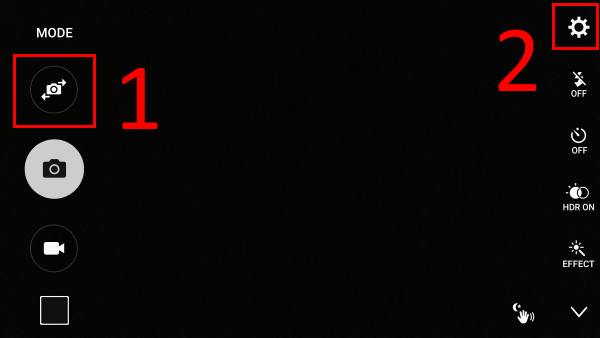
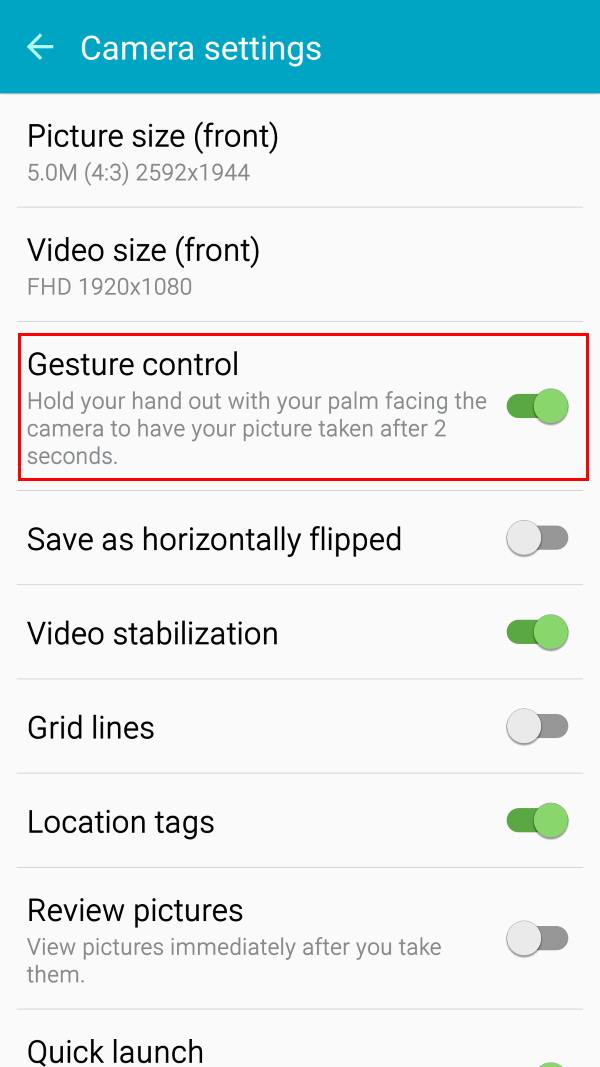
David says
it won’t recognize my palm. All the correct items are turned on.
simon says
can you see your palm on the screen?
-- Our Facebook page || Galaxy S6 Guides || Galaxy S7 Guides || Android Guides || Galaxy S8 Guides || Galaxy S9 Guides || Google Home Guides || Headphone Guides || Galaxy Note Guides || Fire tablet guide || Moto G Guides || Chromecast Guides || Moto E Guides || Galaxy S10 Guides || Galaxy S20 Guides || Samsung Galaxy S21 Guides || Samsung Galaxy S22 Guides || Samsung Galaxy S23 Guides
ABC says
Make sure, your palm is clean to be detected 😉
majyaj says
Hi!
I have a Samsung galaxy a5…I used to have the palm selfie setting and then I updated the system and now I can’t find it at all…does the new update not support that function? How can I find it again?
Thanks!!
simon says
Galaxy S5 Lollipop update gives you a simple camera app. Some features were removed or re-organized.
-- Our Facebook page || Galaxy S6 Guides || Galaxy S7 Guides || Android Guides || Galaxy S8 Guides || Galaxy S9 Guides || Google Home Guides || Headphone Guides || Galaxy Note Guides || Fire tablet guide || Moto G Guides || Chromecast Guides || Moto E Guides || Galaxy S10 Guides || Galaxy S20 Guides || Samsung Galaxy S21 Guides || Samsung Galaxy S22 Guides || Samsung Galaxy S23 Guides
christika says
how can i find palm selfie again? thank’s..
simon says
It is still there. You need switch to front camera before tapping the settings icon.
-- Our Facebook page || Galaxy S6 Guides || Galaxy S7 Guides || Android Guides || Galaxy S8 Guides || Galaxy S9 Guides || Google Home Guides || Headphone Guides || Galaxy Note Guides || Fire tablet guide || Moto G Guides || Chromecast Guides || Moto E Guides || Galaxy S10 Guides || Galaxy S20 Guides || Samsung Galaxy S21 Guides || Samsung Galaxy S22 Guides || Samsung Galaxy S23 Guides
X'tika says
Already did, but still can’t find it at all. Looks like that new upgrade doesn’t support that function. Really disappointed with it.
simon says
As I know, the 5.1 update did not remove this feature.
Are other settings missing?
-- Our Facebook page || Galaxy S6 Guides || Galaxy S7 Guides || Android Guides || Galaxy S8 Guides || Galaxy S9 Guides || Google Home Guides || Headphone Guides || Galaxy Note Guides || Fire tablet guide || Moto G Guides || Chromecast Guides || Moto E Guides || Galaxy S10 Guides || Galaxy S20 Guides || Samsung Galaxy S21 Guides || Samsung Galaxy S22 Guides || Samsung Galaxy S23 Guides
Rej andal says
Hi! Instead seeing the 2 second timer on the screen, all i can see is a clock. How can i change to sconds timer?
simon says
the update change it to a clock. You cannot change it back. This to differ this from the timer, I guess.
-- Our Facebook page || Galaxy S6 Guides || Galaxy S7 Guides || Android Guides || Galaxy S8 Guides || Galaxy S9 Guides || Google Home Guides || Headphone Guides || Galaxy Note Guides || Fire tablet guide || Moto G Guides || Chromecast Guides || Moto E Guides || Galaxy S10 Guides || Galaxy S20 Guides || Samsung Galaxy S21 Guides || Samsung Galaxy S22 Guides || Samsung Galaxy S23 Guides
Maria says
My s6 is out of focus..blurry cannot take good photos, all photos I took are all blurry. Done everything I can think off. Please help me what to do
simon says
Did you check the camera whether it’s covered by the protective plastic?
Clear cache and clear data for the camera app in settings – applications- application manager- all -camera.
You can also try other camera apps, e.g., Google camera to see whether it has the same issue.
-- Our Facebook page || Galaxy S6 Guides || Galaxy S7 Guides || Android Guides || Galaxy S8 Guides || Galaxy S9 Guides || Google Home Guides || Headphone Guides || Galaxy Note Guides || Fire tablet guide || Moto G Guides || Chromecast Guides || Moto E Guides || Galaxy S10 Guides || Galaxy S20 Guides || Samsung Galaxy S21 Guides || Samsung Galaxy S22 Guides || Samsung Galaxy S23 Guides
nad lou says
Hi i have a problem with my galaxy s6 the camera is blurry. How to fix it pls? Thx
simon says
Check whether the camera is dirty.
You can also try to reset camera settings (you can find reset settings inside camera app). Make sure test the camera in auto mode.
You can also try to test the camera with other camera apps, e.g., Google camera.
-- Our Facebook page || Galaxy S6 Guides || Galaxy S7 Guides || Android Guides || Galaxy S8 Guides || Galaxy S9 Guides || Google Home Guides || Headphone Guides || Galaxy Note Guides || Fire tablet guide || Moto G Guides || Chromecast Guides || Moto E Guides || Galaxy S10 Guides || Galaxy S20 Guides || Samsung Galaxy S21 Guides || Samsung Galaxy S22 Guides || Samsung Galaxy S23 Guides
Liezl Louw says
Gesture control function does not seem to work on my S6 edge…
simon says
did you see your palm in the screen? you can slightly wave it to let it be recognized.
-- Our Facebook page || Galaxy S6 Guides || Galaxy S7 Guides || Android Guides || Galaxy S8 Guides || Galaxy S9 Guides || Google Home Guides || Headphone Guides || Galaxy Note Guides || Fire tablet guide || Moto G Guides || Chromecast Guides || Moto E Guides || Galaxy S10 Guides || Galaxy S20 Guides || Samsung Galaxy S21 Guides || Samsung Galaxy S22 Guides || Samsung Galaxy S23 Guides
Julie says
Galaxy S6 edge, PROBLEM with GESTURE-SELFIES: The gesture is not recognized – I can see my palm in the screen, but no countdown and no selfie is taken!!
simon says
You may slight wave your palm so that the camera can recognize your palm. Also, do not forget to enable it.
does voice control work when taking selfie?
-- Our Facebook page || Galaxy S6 Guides || Galaxy S7 Guides || Android Guides || Galaxy S8 Guides || Galaxy S9 Guides || Google Home Guides || Headphone Guides || Galaxy Note Guides || Fire tablet guide || Moto G Guides || Chromecast Guides || Moto E Guides || Galaxy S10 Guides || Galaxy S20 Guides || Samsung Galaxy S21 Guides || Samsung Galaxy S22 Guides || Samsung Galaxy S23 Guides
Julie says
Yes, the voice control is working for taking selfies. Also, I am mentioning that the gesture was working for the last two weeks I have the phone. In addition, I emptied the application’s cache from the application manager, I restarted the device twice, I recovered the factory’s settings, but nothing!
simon says
Note sure. Maybe it just fails to detect your palm.
-- Our Facebook page || Galaxy S6 Guides || Galaxy S7 Guides || Android Guides || Galaxy S8 Guides || Galaxy S9 Guides || Google Home Guides || Headphone Guides || Galaxy Note Guides || Fire tablet guide || Moto G Guides || Chromecast Guides || Moto E Guides || Galaxy S10 Guides || Galaxy S20 Guides || Samsung Galaxy S21 Guides || Samsung Galaxy S22 Guides || Samsung Galaxy S23 Guides
Julie says
In order a palm to be detected, the hand must be still (not moving), away enough from the screen/camera, and well lighted – some times (not always) I manage it. Thanks for your time!
simon says
Thank you for sharing your tips on using gesture control in Galaxy S6.
-- Our Facebook page || Galaxy S6 Guides || Galaxy S7 Guides || Android Guides || Galaxy S8 Guides || Galaxy S9 Guides || Google Home Guides || Headphone Guides || Galaxy Note Guides || Fire tablet guide || Moto G Guides || Chromecast Guides || Moto E Guides || Galaxy S10 Guides || Galaxy S20 Guides || Samsung Galaxy S21 Guides || Samsung Galaxy S22 Guides || Samsung Galaxy S23 Guides
Bridget says
I have a sumsung s6 but in the camera settings somethings like gesture control are missing and I just hav five camera modes,so am unable to switch to rear camera
simon says
Front camera and rear camera have different settings. Foe example, gesture control is for front camera, and you must switch to front camera to see this option.
If you want to see settings/modes for rear camera, you need switch back to rear camera first. You can close the camera app, then start again. The switch button should be always there unless there are some hardware issues.
-- Our Facebook page || Galaxy S6 Guides || Galaxy S7 Guides || Android Guides || Galaxy S8 Guides || Galaxy S9 Guides || Google Home Guides || Headphone Guides || Galaxy Note Guides || Fire tablet guide || Moto G Guides || Chromecast Guides || Moto E Guides || Galaxy S10 Guides || Galaxy S20 Guides || Samsung Galaxy S21 Guides || Samsung Galaxy S22 Guides || Samsung Galaxy S23 Guides
Bridget says
That’s where the problem is,there’s no switch button only front camera is showing so I really don’t know what to do
simon says
Did you try Google camera app to see whether you have the button?
You can also reboot the phone to see whether it helps.
If the switch button doesn’t show after rebooting, probably you have to visit service center as it could be due to some hardware issues.
Before visiting service centre, you need backup the phone as they will very likely first try to reset the phone. Of course, you can try it to see whether it helps.
-- Our Facebook page || Galaxy S6 Guides || Galaxy S7 Guides || Android Guides || Galaxy S8 Guides || Galaxy S9 Guides || Google Home Guides || Headphone Guides || Galaxy Note Guides || Fire tablet guide || Moto G Guides || Chromecast Guides || Moto E Guides || Galaxy S10 Guides || Galaxy S20 Guides || Samsung Galaxy S21 Guides || Samsung Galaxy S22 Guides || Samsung Galaxy S23 Guides
Emily says
For those struggling with getting the gesture to work/the camera to recognise you, try switching hands. The camera does not recognise my right hand, and never did, but will start the countdown if I show it my left. Just a tip!
simon says
Thank you for sharing the tip.
-- Our Facebook page || Galaxy S6 Guides || Galaxy S7 Guides || Android Guides || Galaxy S8 Guides || Galaxy S9 Guides || Google Home Guides || Headphone Guides || Galaxy Note Guides || Fire tablet guide || Moto G Guides || Chromecast Guides || Moto E Guides || Galaxy S10 Guides || Galaxy S20 Guides || Samsung Galaxy S21 Guides || Samsung Galaxy S22 Guides || Samsung Galaxy S23 Guides
syahrin says
My gesture control setting is on…I’ve tried so many times and it does not recognize my palm..i try switch left hand and no result..
simon says
You need follow the instructions and let the front camera detect your passion first.
-- Our Facebook page || Galaxy S6 Guides || Galaxy S7 Guides || Android Guides || Galaxy S8 Guides || Galaxy S9 Guides || Google Home Guides || Headphone Guides || Galaxy Note Guides || Fire tablet guide || Moto G Guides || Chromecast Guides || Moto E Guides || Galaxy S10 Guides || Galaxy S20 Guides || Samsung Galaxy S21 Guides || Samsung Galaxy S22 Guides || Samsung Galaxy S23 Guides
syahrin says
I’ve read the instruction and I’m sure I’ve followed it corectly … when I raise my palm my galaxy s6 does not recognize it…voice control work fine but i dont know why this palm gesture does not…
simon says
Not sure. You may try to move closer to see whether palm can be detected.
-- Our Facebook page || Galaxy S6 Guides || Galaxy S7 Guides || Android Guides || Galaxy S8 Guides || Galaxy S9 Guides || Google Home Guides || Headphone Guides || Galaxy Note Guides || Fire tablet guide || Moto G Guides || Chromecast Guides || Moto E Guides || Galaxy S10 Guides || Galaxy S20 Guides || Samsung Galaxy S21 Guides || Samsung Galaxy S22 Guides || Samsung Galaxy S23 Guides
Mvqw_2828 says
My gesture control button is off, but while my camera is in front facing mode, it takes pictures of me. It shows a hand gesture on the side of the screen when it takes a picture. My gesture control is OFF.
simon says
You can try to reset the camera app. In Settings– Applications –Application manager –Camera –storage, tap clear cache and tap clear data to reset the camera app.
-- Our Facebook page || Galaxy S6 Guides || Galaxy S7 Guides || Android Guides || Galaxy S8 Guides || Galaxy S9 Guides || Google Home Guides || Headphone Guides || Galaxy Note Guides || Fire tablet guide || Moto G Guides || Chromecast Guides || Moto E Guides || Galaxy S10 Guides || Galaxy S20 Guides || Samsung Galaxy S21 Guides || Samsung Galaxy S22 Guides || Samsung Galaxy S23 Guides
Sue says
Gesture control not working. So frustrated with it. It’s set properly.
simon says
You can try to practice it a few times. Sometimes, palm may be not recognized when you are too far or too close. Also, gesture control is for front facing camera.
-- Our Facebook page || Galaxy S6 Guides || Galaxy S7 Guides || Android Guides || Galaxy S8 Guides || Galaxy S9 Guides || Google Home Guides || Headphone Guides || Galaxy Note Guides || Fire tablet guide || Moto G Guides || Chromecast Guides || Moto E Guides || Galaxy S10 Guides || Galaxy S20 Guides || Samsung Galaxy S21 Guides || Samsung Galaxy S22 Guides || Samsung Galaxy S23 Guides