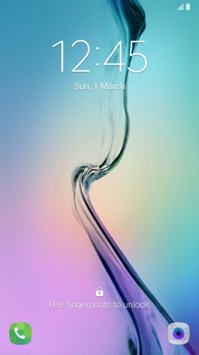Why Samsung made changes on waiting time for wrong input on Galaxy S6 lock screen in Android Marshmallow update?
Why Samsung made changes on waiting time for wrong input on Galaxy S6 lock screen in Android Marshmallow update?
Android Marshmallow update for Galaxy S6, S6 edge and S6 edge+ not only brought a new lock screen, and changes on using fingerprint to unlock Galaxy S6, Samsung also made significant changes on waiting time for wrong input on Galaxy S6 lock screen.
To prevent brute force attack on your lock screen security (for example, when your phone is stolen), Android Marshmallow update for Galaxy S6 substantially extended the waiting time for wrong input on Galaxy S6 lock screen.
This will help you protect your personal and private data. At least one more security layer is added.
So, this is actually a security measure for owners of Galaxy S6, Galaxy S6 edge and S6 edge+.
What are the changes on waiting time for wrong input on Galaxy S6 lock screen in Android Marshmallow update?
As shown in the table below, after 14 failed attempts, you have to wait 60 mins before you can try again in Android Marshmallow update.
This will prevent the thief from guessing your lock screen security continuously.
If auto factory reset is on, Galaxy S6 will wiped automatically after 15 failed attempts.
| Changes on waiting time for wrong input on Galaxy S6 lock screen in Android Marshmallow update | |
|---|---|
| Accumulated failed attempts | Waiting Time |
| 1 to 4 | None |
| 5 | 30 Seconds |
| 6 to 9 | None |
| 10 | 1 Minute |
| 11 | 5 Minutes |
| 12 | 10 Minutes |
| 13 | 30 Minutes |
| 14 | 60 Minutes |
| 15 | When Auto factory reset is ON : Galaxy S6 will be wipe out. All your personal data and files will be removed. You cannot recover these files unless you have a backup somewhere else.
When Auto factory reset is OFF: You have to wait 60 minutes for every attempt |
As a comparison, the table below is the existing waiting time for wrong input on Galaxy S6 lock screen (with Android Lollipop).
You can find the waiting time is substantially (120 times, from 30 seconds to 60 minutes) increased in Android Marshmallow update.
Also, in most regions, auto factory reset is added to give you better protection for your personal data. Please follow this guide to decide whether you should enable it.
| Existing waiting time for wrong input on Galaxy S6 lock screen with Android Lollipop | |
|---|---|
| Accumulated failed attempts | Waiting Time |
| 1 to 4 | None |
| 5 | 30 Seconds |
| 6 to 9 | None |
| 10 | 30 Seconds |
| 11 to 14 | None |
| 15 | 30 Seconds |
| 16 to 19 | None |
| 20 | 30 Seconds and move to screen to input backup pin |
| 21 ~ | Repeat the process of 16~19 and 20 |
What can you do if you are locked out of Galaxy S6 (S6 edge, and S6 edge+)?
As detailed in this guide, if you are locked out of your Galaxy S6, S6 edge or S6 edge+, you have two options to unlock the phone:
- Use Samsung’s Find My mobile service to unlock screen. This requires that 1). you have a Samsung account on the phone, AND 2). your Galaxy S6 is connected to internet. In Android Marshmallow update, you can enable mobile data when phone is locked.
- Factory data reset your Galaxy S6. This will erase all your data and settings. You will cry if you don’t have backups. Please note, since Android Lollipop 5.1, factory data reset (FDR) protection is always enabled in Galaxy S6. This means you need a Google account that existed on the phone before factory reset to re-activate Galaxy S6.
Do you understand the changes on waiting time for wrong input on Galaxy S6 lock screen in Android Marshmallow update?
If are locked out of Galaxy S6, S6 edge or S6 edge+, or have any questions on waiting time for wrong input on Galaxy S6 lock screen, please let us know them in the comment box below.
The community will help you.
For other features of Galaxy S6, please check Galaxy S6 online manual page.
For detailed guides on how to use Samsung Galaxy S6, please check Galaxy S6 how-to guides page.
Please check Galaxy S6 Android Marshmallow update guide for more on new features in Android Marshmallow update for Galaxy S6, Galaxy S6 edge and S6 edge+.