1. What is Samsung Galaxy S6 safe mode?
Safe mode is an integrated, and usually hidden part in Android OS. It is a defense system of Android to prevent the device from messing up itself, usually due to third-party apps.
Most Android users probably never use Android safe mode because of the improvement in each version of Android. But sometimes, safe mode can solve your problem without modifying your settings or changing your files on the phone.
Some Android vendors may implement safe mode in a slightly different ways. So, in different Android devices, the way to access safe mode may be slightly different.
Samsung fully implemented Android safe mode in Galaxy S6 and Galaxy S6 edge, similar to previous generation of Galaxy devices.
Samsung Galaxy S6 safe mode may be launched automatically if the system detects some miscreant apps or operations are trying to crash the system. But this happens very very rarely nowadays.
Samsung Galaxy S6 safe mode is a special state of your Galaxy S6: all third-party apps (apps that are installed by you, not pre-installed) are disabled. Some settings are also temporally rolled back to default settings in Samsung Galaxy S6 safe mode.
2. When will you need Samsung Galaxy S6 safe mode?
Samsung Galaxy S6 safe mode temporally turns off all user-installed apps. Only pre-installed apps are available in safe mode.
You will need Samsung Galaxy S6 safe mode:
- when you need check some weird behavior of your phone. Such abnormal behavior is usually caused by some buggy or incompatible third-party apps.
- when you are locked in kids mode and forget the password to exit kids mode.
- when your Galaxy S6 thinks it should enter safe mode because of the abnormal behavior or operations of certain apps.
3. How to boot into Samsung Galaxy S6 safe mode?
To boot Samsung Galaxy S6 into safe mode, you may follow these steps:
Step 1: Power off the phone.
If your Galaxy S6 is on now, you need power off the phone first.
Press and hold the power button for 2-4 seconds to get the power menu on the screen as shown below.
Tap Power off as shown below.
Tap POWER OFF in the confirmation window as shown below. This step is to avoid powering off Galaxy S6 accidentally.
This will turn off Galaxy S6.
Step 2: Wait one or two minutes.
After Samsung Galaxy S6 is turned off, it ‘s better to wait one or two minutes before proceeding to step 3.
Like any consumer electronic products, some residual electromagnetic field or residual heat may affect the life span of your Galaxy S6 if you turn on Galaxy S6 immediately.
To boot into Samsung Galaxy S6 safe mode, you cannot just press power button to turn on Galaxy S6.
Instead, you need press and hold two buttons on Samsung Galaxy S6: Volume down button and Power button.
Once screen lights up, you can release power button.
But you should NOT release the volume down button.
You must continue to hold the volume down button until you get the Galaxy S6 lock screen.
Before you can unlock the phone, the Samsung Galaxy S6 safe mode will change your Galaxy S6 theme to the default one. This will eliminate possible issues due to third-party themes.
You will notice there is a Safe mode icon in bottom left of the lock screen as shown below.
Step 5: Unlock Galaxy S6
Unlock your Galaxy S6 lock screen.
Please note, Samsung Galaxy S6 safe mode does not change your lock screen settings. You have to unlock the phone normally. So, if you forget your screen lock, safe mode is NOT your solution.
But if you forget your kids mode password, you can use this method to remove kids mode as detailed in this guide. In Samsung Galaxy S6 safe mode, kids mode will be disabled.
Once you unlock the lock screen, you will enter Galaxy S6 home screen.
But now, you are in Samsung Galaxy S6 safe mode.
You will notice:
- All third-party apps installed by you disappear from Galaxy S6 home screen.
- All third-party apps installed by you disappear from Galaxy S6 Apps screen.
- There is always a Safe mode icon in bottom left of the screen.
If your Galaxy S6 behaved abnormally before entering safe mode, you can try it now.
If you want to exit kids mode, you can now uninstall kids mode app.
Once finishing your job, you can reboot the phone. Please read on.
4. How to exit Samsung Galaxy S6 safe mode?
You can exit Samsung Galaxy S6 safe mode by tapping the notification as shown below.
Tap Safe mode enabled as shown below.
You will get the confirmation pop up:
Turn off Safe mode
To turn off Safe mode, your device will restart. All your apps will then be available.
Tap OK as shown below to exit Samsung Galaxy S6 safe mode.
Your Galaxy S6 will then reboot into normal mode and you can use all apps.
5. How about Samsung Galaxy S6 edge safe mode?
Safe mode in Samsung Galaxy S6 edge is identical to that in Galaxy S6.
So, the guide above works for Samsung Galaxy S6 edge safe mode as well.
Can you use Samsung Galaxy S6 safe mode? Do you know how to boot into Samsung Galaxy S6 safe mode, or exit safe mode?
Please let us know in the comment box below, if you have any questions or encounter any problems on how to use Samsung Galaxy S6 safe mode in your Galaxy S6 or Galaxy S6 edge.
We will try to help you.
For other features of Galaxy S6, please check Galaxy S6 online manual page.
For detailed guides on how to use Samsung Galaxy S6, please check Galaxy S6 how-to guides page.
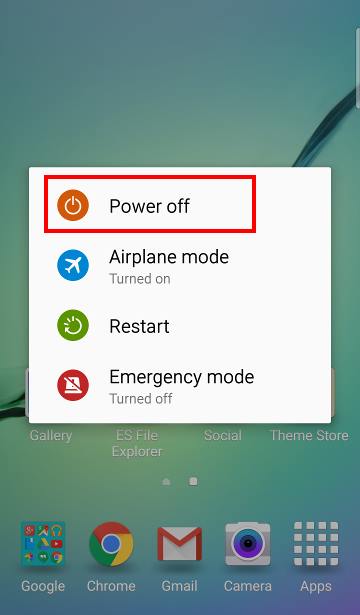
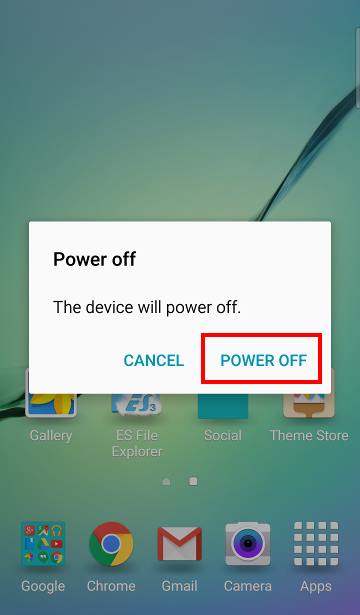
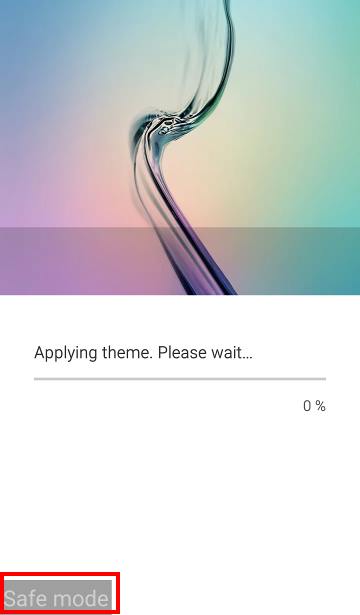
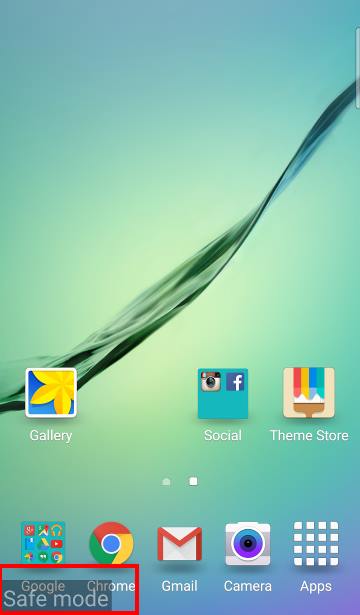
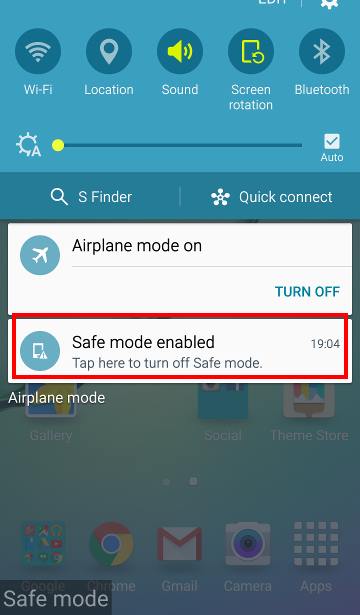
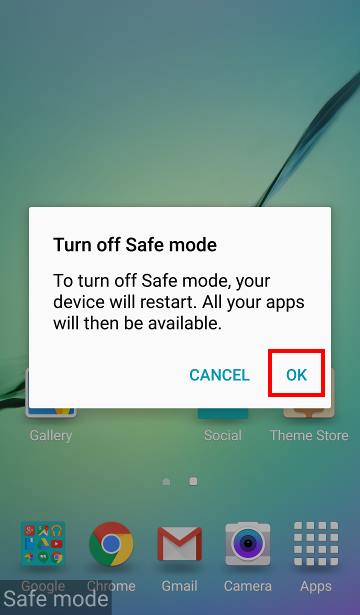
Dave says
My s6 edge has gone into safe mode and when asked to tap on the massage to unlock it really boots but still in safe mode
simon says
This usually is due to some apps you installed. You may try to uninstall the last installed app.
-- Our Facebook page || Galaxy S6 Guides || Galaxy S7 Guides || Android Guides || Galaxy S8 Guides || Galaxy S9 Guides || Google Home Guides || Headphone Guides || Galaxy Note Guides || Fire tablet guide || Moto G Guides || Chromecast Guides || Moto E Guides || Galaxy S10 Guides || Galaxy S20 Guides || Samsung Galaxy S21 Guides || Samsung Galaxy S22 Guides || Samsung Galaxy S23 Guides
Heidi says
How can I uninstall apps when in Safe Mode I cannot see the apps?
simon says
You can uninstall apps in Galaxy S6 safe mode, although it is not recommended. Go to Setting –Applications –Application manager. You should be able to uninstall apps as in normal mode.
Normally, you should uninstall apps after rebooting the phone to normal mode, unless the app in question prevents you from uninstalling it in normal mode.
-- Our Facebook page || Galaxy S6 Guides || Galaxy S7 Guides || Android Guides || Galaxy S8 Guides || Galaxy S9 Guides || Google Home Guides || Headphone Guides || Galaxy Note Guides || Fire tablet guide || Moto G Guides || Chromecast Guides || Moto E Guides || Galaxy S10 Guides || Galaxy S20 Guides || Samsung Galaxy S21 Guides || Samsung Galaxy S22 Guides || Samsung Galaxy S23 Guides
kareem says
if you want to uninstall APP in safe mode go to play and search for the App , when you find it press uninstall
Dave says
That’s worked a treat thank you
sarosh says
i switched on the safe mode to check for S note working but after switching off the mode most of the icons disappeared when I want to play store is shows software installed but icons are missing. Also the way i had arranged icons has changed. How do I get them back.
simon says
This is a known problem of android safe mode on some devices (not just Samsung devices).
You probably have to manually arrange them. For missing icons, you can try to reboot the phone, wait a few mins. Then check again.
-- Our Facebook page || Galaxy S6 Guides || Galaxy S7 Guides || Android Guides || Galaxy S8 Guides || Galaxy S9 Guides || Google Home Guides || Headphone Guides || Galaxy Note Guides || Fire tablet guide || Moto G Guides || Chromecast Guides || Moto E Guides || Galaxy S10 Guides || Galaxy S20 Guides || Samsung Galaxy S21 Guides || Samsung Galaxy S22 Guides || Samsung Galaxy S23 Guides
Daniel says
I had the same problem because I boot my phone into safe mode thinking that it would fix the keyboard issue of first letter of every word entered missing (e.g. phone to hone). It didn’t help by rebooting the phone and waiting a few minutes. I waited for 1 full day and it still remained that way. I re-tried booting into safe mode but it fails. I gave up and reinstalled the apps one by one again.
On a side note, how do you fix the issue of being unable to revert the auto correct by backspacing?
simon says
Safe mode does NOT solve any problems. It lets you check whether the problem is caused by apps you installed or pre-installed apps.
Not sure what you mean ” auto correct by backspacing”. If you turn on predicative text, when you tap back key, it should adjust the prediction accordingly.
-- Our Facebook page || Galaxy S6 Guides || Galaxy S7 Guides || Android Guides || Galaxy S8 Guides || Galaxy S9 Guides || Google Home Guides || Headphone Guides || Galaxy Note Guides || Fire tablet guide || Moto G Guides || Chromecast Guides || Moto E Guides || Galaxy S10 Guides || Galaxy S20 Guides || Samsung Galaxy S21 Guides || Samsung Galaxy S22 Guides || Samsung Galaxy S23 Guides
Daniel says
I was just trying my luck because the predicative text function didn’t work out. I was referring to the predictive text function when I said ”auto correct by backspacing”. It still doesn’t adjust the text and eats up the first letter of every word once in awhile.
simon says
You may try another keyboard. Did you try SwiftKey?
-- Our Facebook page || Galaxy S6 Guides || Galaxy S7 Guides || Android Guides || Galaxy S8 Guides || Galaxy S9 Guides || Google Home Guides || Headphone Guides || Galaxy Note Guides || Fire tablet guide || Moto G Guides || Chromecast Guides || Moto E Guides || Galaxy S10 Guides || Galaxy S20 Guides || Samsung Galaxy S21 Guides || Samsung Galaxy S22 Guides || Samsung Galaxy S23 Guides
Daniel says
Not yet. Is it good? All along I’ve been using Samsung’s stock keyboard.
simon says
It depends on your habit. I usually feel it is better. It is free now.
-- Our Facebook page || Galaxy S6 Guides || Galaxy S7 Guides || Android Guides || Galaxy S8 Guides || Galaxy S9 Guides || Google Home Guides || Headphone Guides || Galaxy Note Guides || Fire tablet guide || Moto G Guides || Chromecast Guides || Moto E Guides || Galaxy S10 Guides || Galaxy S20 Guides || Samsung Galaxy S21 Guides || Samsung Galaxy S22 Guides || Samsung Galaxy S23 Guides
Daniel says
I cant get used to swiftkey. I want to fix the keyboard issue. Any help?
simon says
If the problem persists in safe mode, you can first try to clear cache partition. If it still doesn’t work, you have to backup the phone and do a factory reset.
-- Our Facebook page || Galaxy S6 Guides || Galaxy S7 Guides || Android Guides || Galaxy S8 Guides || Galaxy S9 Guides || Google Home Guides || Headphone Guides || Galaxy Note Guides || Fire tablet guide || Moto G Guides || Chromecast Guides || Moto E Guides || Galaxy S10 Guides || Galaxy S20 Guides || Samsung Galaxy S21 Guides || Samsung Galaxy S22 Guides || Samsung Galaxy S23 Guides
Daniel says
Clearing cache partition didn’t help. I am going to factory reset my phone and try it out.
Daniel says
Factory reset doesn’t help too. bringing it to the service center soon.
Jbb says
My s6 got stuck in safe mode after about a week of use. After hours with Verizon tech support and Samsung tech support, and a hard reset, which did erase all my apps but did not get it out of safe mode, I was told to either send it in or go to a Verizon store for a reflash. the store said they cannot do that but did offer to replace the phone. They did not have the 128gb in stock so I will have to do it via post.
Eddie says
Same problem , after the procedures , safe mode still prrsisted
simon says
Backup the phone and reset the phone.
If still in safe mode, you have to visit service center.
-- Our Facebook page || Galaxy S6 Guides || Galaxy S7 Guides || Android Guides || Galaxy S8 Guides || Galaxy S9 Guides || Google Home Guides || Headphone Guides || Galaxy Note Guides || Fire tablet guide || Moto G Guides || Chromecast Guides || Moto E Guides || Galaxy S10 Guides || Galaxy S20 Guides || Samsung Galaxy S21 Guides || Samsung Galaxy S22 Guides || Samsung Galaxy S23 Guides
Heidi says
I had the same problem, With Safe mode appearing, and problems to get rid of it.
I noticed that Safe Mode was triggered every time I tunred the phone in Flight Mode. Thus I will avoid using Flight Mode on the future. I was Lucky to get the phone out of Safe Mode after many attempts by waiting a long time before turning it on again after disabling Safe Mode. Seems sometitmes this precedure Works. And it has nothing to do With Aps, just With Flight Mode.
nora says
1my phone just had an update and it’s in safe mode. I can’t get it off. I didn’t add any new applications just the update. What can I do to get it off?
simon says
If you reboot the phone, is it still in safe mode?
You can try to clear cache partition to see whether it helps. https://gadgetguideonline.com/galaxys6/samsung-galaxy-s6-guides/how-to-boot-into-galaxy-s6-recovery-mode/
-- Our Facebook page || Galaxy S6 Guides || Galaxy S7 Guides || Android Guides || Galaxy S8 Guides || Galaxy S9 Guides || Google Home Guides || Headphone Guides || Galaxy Note Guides || Fire tablet guide || Moto G Guides || Chromecast Guides || Moto E Guides || Galaxy S10 Guides || Galaxy S20 Guides || Samsung Galaxy S21 Guides || Samsung Galaxy S22 Guides || Samsung Galaxy S23 Guides
Kathy says
My Edge opened in Safe Mode after running out of batter power. I was able to get it out of Safe Mode without a problem but how do I get my home screen back to the way I like it? Do I have to do everything again or is there a way to reset it?
simon says
Some customization may get lost after entering/leaving safe mode. You have to re-do….. This is a known problem on Samsung phones….
-- Our Facebook page || Galaxy S6 Guides || Galaxy S7 Guides || Android Guides || Galaxy S8 Guides || Galaxy S9 Guides || Google Home Guides || Headphone Guides || Galaxy Note Guides || Fire tablet guide || Moto G Guides || Chromecast Guides || Moto E Guides || Galaxy S10 Guides || Galaxy S20 Guides || Samsung Galaxy S21 Guides || Samsung Galaxy S22 Guides || Samsung Galaxy S23 Guides
phoebe says
My s6 wouldn’t charge in normal mode it totally turned off on me and said “Downloading Target” I rebooted it still didn’t charger and tried other chargers now it only charges in safe mode :S
simon says
It sounds like due to some apps you installed. Did you root the phone or install any system tools?
-- Our Facebook page || Galaxy S6 Guides || Galaxy S7 Guides || Android Guides || Galaxy S8 Guides || Galaxy S9 Guides || Google Home Guides || Headphone Guides || Galaxy Note Guides || Fire tablet guide || Moto G Guides || Chromecast Guides || Moto E Guides || Galaxy S10 Guides || Galaxy S20 Guides || Samsung Galaxy S21 Guides || Samsung Galaxy S22 Guides || Samsung Galaxy S23 Guides
Chyanne Cooper says
My phone is still stuck in safe mode I factory reset it an pulled down the notifications an pressed all that but it’s still in safe mode also my volume down button is broke . Is there any way to fix it ?
simon says
If factory data reset doesn’t solve the problem, you need visit local Samsung service center. Also for hardware issues, it’s also better to visit the service centre.
-- Our Facebook page || Galaxy S6 Guides || Galaxy S7 Guides || Android Guides || Galaxy S8 Guides || Galaxy S9 Guides || Google Home Guides || Headphone Guides || Galaxy Note Guides || Fire tablet guide || Moto G Guides || Chromecast Guides || Moto E Guides || Galaxy S10 Guides || Galaxy S20 Guides || Samsung Galaxy S21 Guides || Samsung Galaxy S22 Guides || Samsung Galaxy S23 Guides
Julian Borrowdale says
I was hoping there was an answer to the down button. The repair place Verizon recommended couldn’t fix it.
simon says
Did you check Samsung service center? They should be able to fix such a simple issue.
-- Our Facebook page || Galaxy S6 Guides || Galaxy S7 Guides || Android Guides || Galaxy S8 Guides || Galaxy S9 Guides || Google Home Guides || Headphone Guides || Galaxy Note Guides || Fire tablet guide || Moto G Guides || Chromecast Guides || Moto E Guides || Galaxy S10 Guides || Galaxy S20 Guides || Samsung Galaxy S21 Guides || Samsung Galaxy S22 Guides || Samsung Galaxy S23 Guides
Noel Zechariah (@noelzech) says
After getting of safe mode, some icons and folders are missing on my app drawer, but in other launchers , the icons are there. I already restarted by device several times but nothing seems to be fixed. How ?
simon says
This is a known problem on a few s6 devices. You can try to cheat cache partition by following this guide https://gadgetguideonline.com/galaxys6/samsung-galaxy-s6-guides/how-to-boot-into-galaxy-s6-recovery-mode/
-- Our Facebook page || Galaxy S6 Guides || Galaxy S7 Guides || Android Guides || Galaxy S8 Guides || Galaxy S9 Guides || Google Home Guides || Headphone Guides || Galaxy Note Guides || Fire tablet guide || Moto G Guides || Chromecast Guides || Moto E Guides || Galaxy S10 Guides || Galaxy S20 Guides || Samsung Galaxy S21 Guides || Samsung Galaxy S22 Guides || Samsung Galaxy S23 Guides
Jose Leguillou says
Hey I put my Samsung Galaxy S6 in Safe Mode and I still couldn’t select the option for USB Debugging, what should I do?
simon says
It’s under developer options, not in safe mode. You need enable developer options first by following this guide https://gadgetguideonline.com/galaxys6/samsung-galaxy-s6-guides/how-to-enable-galaxy-s6-developer-options-and-s6-edge/
-- Our Facebook page || Galaxy S6 Guides || Galaxy S7 Guides || Android Guides || Galaxy S8 Guides || Galaxy S9 Guides || Google Home Guides || Headphone Guides || Galaxy Note Guides || Fire tablet guide || Moto G Guides || Chromecast Guides || Moto E Guides || Galaxy S10 Guides || Galaxy S20 Guides || Samsung Galaxy S21 Guides || Samsung Galaxy S22 Guides || Samsung Galaxy S23 Guides
Oskar says
Had the same problem – restarted from safe mode to normal mode and my apps went missing but they were still installed on the device. Easy solution for that problem is go to application manager->all applications, find TouchWiz Home application and delete data – It fixed the problem for me, but you will have to rearrange your home screen.
Lytbendah says
Thank you so this solve my problem after the safe mode of my note 5.
chinny says
please,how do i acess information transferred to my phone through the bluetooth because i can’t find the bluetooth folder anywhere,also i am having trouble with finding recent downloads in my phone.
simon says
It should be in Download folder.
-- Our Facebook page || Galaxy S6 Guides || Galaxy S7 Guides || Android Guides || Galaxy S8 Guides || Galaxy S9 Guides || Google Home Guides || Headphone Guides || Galaxy Note Guides || Fire tablet guide || Moto G Guides || Chromecast Guides || Moto E Guides || Galaxy S10 Guides || Galaxy S20 Guides || Samsung Galaxy S21 Guides || Samsung Galaxy S22 Guides || Samsung Galaxy S23 Guides
jayla says
Ive done ALL of this and safe mode is still on and i want it off can you help?
simon says
If s6 automatically goes to safe mode after normal reboot, it usually means there are some issues, mainly in software. If I were you, I would backup the phone and reset the phone.
Of course, you can visit local Samsung service center. But what they will do first is very likely reset as well.
-- Our Facebook page || Galaxy S6 Guides || Galaxy S7 Guides || Android Guides || Galaxy S8 Guides || Galaxy S9 Guides || Google Home Guides || Headphone Guides || Galaxy Note Guides || Fire tablet guide || Moto G Guides || Chromecast Guides || Moto E Guides || Galaxy S10 Guides || Galaxy S20 Guides || Samsung Galaxy S21 Guides || Samsung Galaxy S22 Guides || Samsung Galaxy S23 Guides
Le Recordings [NL] (@LeRecordingsNL) says
I booted into safe mode, because my phone was acting weird, after safe mode was booted, I unlocked my phone, and my screen freezed, and my phone crashed.. 😐
simon says
Backup the phone and try a factory data reset or visit local Samsung service center.
If your s6 still has such problems in safe mode, it usually means there are some serious problems with your s6.
-- Our Facebook page || Galaxy S6 Guides || Galaxy S7 Guides || Android Guides || Galaxy S8 Guides || Galaxy S9 Guides || Google Home Guides || Headphone Guides || Galaxy Note Guides || Fire tablet guide || Moto G Guides || Chromecast Guides || Moto E Guides || Galaxy S10 Guides || Galaxy S20 Guides || Samsung Galaxy S21 Guides || Samsung Galaxy S22 Guides || Samsung Galaxy S23 Guides
Cynthia Woodley says
My phone is in safe mode and I and tired and tried to get out of safe mode but I can’t. I have done everything they told me to do even deleted some apps and I still can’t get out of safe mode. What do I do?
simon says
If your Galaxy S6 enters safe mode automatically, it usually means severe software or hardware issues.
What have you tried? Power off the phone, wait a few mins, press and hold power button to reboot normally.
If not working, try to clear cache partition in recovery mode. Then reboot normally. Youth may follow this guide to clear cache partition for Galaxy S6 https://gadgetguideonline.com/galaxys6/samsung-galaxy-s6-guides/how-to-boot-into-galaxy-s6-recovery-mode/
Of course, if clearing cache partition doesn’t solve the issue, your probably have to backup the phone and try factory data reset.
If factory data reset still cannot solve the issue, you then have no choice but to visit local Samsung service center to check the hardware.
-- Our Facebook page || Galaxy S6 Guides || Galaxy S7 Guides || Android Guides || Galaxy S8 Guides || Galaxy S9 Guides || Google Home Guides || Headphone Guides || Galaxy Note Guides || Fire tablet guide || Moto G Guides || Chromecast Guides || Moto E Guides || Galaxy S10 Guides || Galaxy S20 Guides || Samsung Galaxy S21 Guides || Samsung Galaxy S22 Guides || Samsung Galaxy S23 Guides
David Burns says
EXITING SAFE MODE – How do I get to the screen shown at Step 4 above; 4. How to exit Samsung Galaxy S6 safe mode?
David Burns says
Re previous comment, it was in Safe Mode because my volume down button is stuck. I just got it out of Safe Mode by switching it off while holding volume up, & keeping hold of it when restarting. Just holding it on restart did not work
simon says
Thank you for sharing your solution.
-- Our Facebook page || Galaxy S6 Guides || Galaxy S7 Guides || Android Guides || Galaxy S8 Guides || Galaxy S9 Guides || Google Home Guides || Headphone Guides || Galaxy Note Guides || Fire tablet guide || Moto G Guides || Chromecast Guides || Moto E Guides || Galaxy S10 Guides || Galaxy S20 Guides || Samsung Galaxy S21 Guides || Samsung Galaxy S22 Guides || Samsung Galaxy S23 Guides
Nikita says
i need help my down volume button is stuck i cant get it out.
How do i get out of safe mode now?
simon says
Why don’t you fix the button?
Holding the powe button should reboot into normal mode.
However, if the phone enter safe mode automatically, it usually means there are some severe problems with the phone. You should remove any apps that make the trouble.
-- Our Facebook page || Galaxy S6 Guides || Galaxy S7 Guides || Android Guides || Galaxy S8 Guides || Galaxy S9 Guides || Google Home Guides || Headphone Guides || Galaxy Note Guides || Fire tablet guide || Moto G Guides || Chromecast Guides || Moto E Guides || Galaxy S10 Guides || Galaxy S20 Guides || Samsung Galaxy S21 Guides || Samsung Galaxy S22 Guides || Samsung Galaxy S23 Guides
Nikita says
i cant get the button out it only happened this morning.
i cant get the volume button out so it wont go out of safe mode due to the button stuck.
Narayan shrestha says
I recently updated my samsung s6 edge software Lollipop 5.0.1 to Marshmallow, Android 6.0.1 OS. I downloaded Build Pro editor app from google play and tried to have multi-window mode in my device. Under property name ro.build.type , i changed property value “user” to “Userdebug” and rebooted my device to apply the change. ( I did all this as directed under Android Marshmallow tips and tricks: 15 you should try: homepage.) But my device did not reboot. What happens all the time is that it displays SAMSUNG logo in the screen and with regular interval device vibrates. it does not opens.
* I tried for reboot my device pressing vol up, home key and power bottom key simultaneously. It displays 3 options only. 1)
reboot the system (does not work). 2) reboot to bootloader ( i have no idea). 3) power down. it does not have wipe data
option
* i also pressed vol down and power key to take my device to safe mode but it does not worked at all.
Please suggest me how can i give life to my Samsung S6 edge. I heard that Marshmallow has lots of problems. Is it because of this ?
simon says
First, S6 has multi-window feature. Actually, most Samsung phones has this feature for long time.
The problem probably has nothing to do with Marshmallow. You probably messed up the build.prop file and the phone therefore cannot boot properly. You should not try to root the phone or make changes to such system files unless you know exactly what you are doing. You may check with the app developer whether you can flash the file.
-- Our Facebook page || Galaxy S6 Guides || Galaxy S7 Guides || Android Guides || Galaxy S8 Guides || Galaxy S9 Guides || Google Home Guides || Headphone Guides || Galaxy Note Guides || Fire tablet guide || Moto G Guides || Chromecast Guides || Moto E Guides || Galaxy S10 Guides || Galaxy S20 Guides || Samsung Galaxy S21 Guides || Samsung Galaxy S22 Guides || Samsung Galaxy S23 Guides
Obert says
It worked for me on Galaxy S6. Thank you very much
simon says
Enjoy the phone.
-- Our Facebook page || Galaxy S6 Guides || Galaxy S7 Guides || Android Guides || Galaxy S8 Guides || Galaxy S9 Guides || Google Home Guides || Headphone Guides || Galaxy Note Guides || Fire tablet guide || Moto G Guides || Chromecast Guides || Moto E Guides || Galaxy S10 Guides || Galaxy S20 Guides || Samsung Galaxy S21 Guides || Samsung Galaxy S22 Guides || Samsung Galaxy S23 Guides
Nize says
My phone is still in safe mode, tried many options but all to no avail. What should I do?
simon says
Back up the phone and try a factory data reset.
-- Our Facebook page || Galaxy S6 Guides || Galaxy S7 Guides || Android Guides || Galaxy S8 Guides || Galaxy S9 Guides || Google Home Guides || Headphone Guides || Galaxy Note Guides || Fire tablet guide || Moto G Guides || Chromecast Guides || Moto E Guides || Galaxy S10 Guides || Galaxy S20 Guides || Samsung Galaxy S21 Guides || Samsung Galaxy S22 Guides || Samsung Galaxy S23 Guides
Henry YooRich says
Thank you, pro. You save my time, destroy my worry
Sara says
Hi. my phone put itself into safe mode and after several attempts to deactivate it I backed up the phone and factory reset it. now it has wiped out all contacts etc and is still in safe mode.
What else can I try
simon says
Did you actually factory reset the phone?
After the reset, did the phone enter safe mode automatically before installing your apps? If yes, very likely there are some hardware issues.
-- Our Facebook page || Galaxy S6 Guides || Galaxy S7 Guides || Android Guides || Galaxy S8 Guides || Galaxy S9 Guides || Google Home Guides || Headphone Guides || Galaxy Note Guides || Fire tablet guide || Moto G Guides || Chromecast Guides || Moto E Guides || Galaxy S10 Guides || Galaxy S20 Guides || Samsung Galaxy S21 Guides || Samsung Galaxy S22 Guides || Samsung Galaxy S23 Guides
Sara says
Backed up phone (and copied photos etc to pc) then factory reset it. Now can’t install apps to phone as safe mode still on. Volume down button now not responding only volume up although it still makes ‘clicking’ sound when pressed as it did before. Phone boots up in safe mode. have set ‘one tap apps’ to on and nothing is making a difference. Getting very frustrated as need phone for work and now have lost 90% of data including contacts on sim card for good measure.
Any suggestions gratefully received.
simon says
After factory data reset, you should NOT install any apps to see whether the problem is caused by apps you installed.
If contacts is saved in the SIM card, it should be always there. Factory data reset does not change contacts in SIM card, or contacts under your Google account. Backups, by default, include contacts saved on the phone storage.
If there are any hardware issues, you have to visit the service center to check the phone.
-- Our Facebook page || Galaxy S6 Guides || Galaxy S7 Guides || Android Guides || Galaxy S8 Guides || Galaxy S9 Guides || Google Home Guides || Headphone Guides || Galaxy Note Guides || Fire tablet guide || Moto G Guides || Chromecast Guides || Moto E Guides || Galaxy S10 Guides || Galaxy S20 Guides || Samsung Galaxy S21 Guides || Samsung Galaxy S22 Guides || Samsung Galaxy S23 Guides
Heidi says
It should not be neccessary to delete all apps and og back to factory reset state.
I had this problem after using “flight mode”. The solution was to turn off safety mode and then off the phone, and leave it off for quite a while – maybe 10 min. Eventually it will start up in normal mode.
I I will NEVER put it in flight mode again, it was a nightmare to get it back.
Zanele says
Hi there,
I tried to follow every step including the one where I was required to uninstall some of my apps, I did exactly that but still on Safe Mode and the worse part is that every second I try to increase sound it decreases by itself. Not sure what to do anymore
simon says
Do you mean the phone enters safe mode when you reboot the phone?
If usually means some serious issues with the phone if your S6 enters safe mode after a normal reboot.
Anyway, you should back up the phone and try a factory data reset for S6.
-- Our Facebook page || Galaxy S6 Guides || Galaxy S7 Guides || Android Guides || Galaxy S8 Guides || Galaxy S9 Guides || Google Home Guides || Headphone Guides || Galaxy Note Guides || Fire tablet guide || Moto G Guides || Chromecast Guides || Moto E Guides || Galaxy S10 Guides || Galaxy S20 Guides || Samsung Galaxy S21 Guides || Samsung Galaxy S22 Guides || Samsung Galaxy S23 Guides
Heidi Neuffer says
HI! My phone had problems, so my carrier helped me get it into smart mode. The issues stopped. They suggested I add 3 apps at a time, wait 24 hrs, see if the phone is still ok. My problem is, how do I reactivate the “safe apps” that were disabled in smart mode, without taking it out of smart mode?
Someone suggested factory reset, but then all the apps will be wiped. Is this your suggestion? Thank you
simon says
In safe mode, you can only use pre-installed apps. You need to exit safe mode to use other apps.
-- Our Facebook page || Galaxy S6 Guides || Galaxy S7 Guides || Android Guides || Galaxy S8 Guides || Galaxy S9 Guides || Google Home Guides || Headphone Guides || Galaxy Note Guides || Fire tablet guide || Moto G Guides || Chromecast Guides || Moto E Guides || Galaxy S10 Guides || Galaxy S20 Guides || Samsung Galaxy S21 Guides || Samsung Galaxy S22 Guides || Samsung Galaxy S23 Guides
Kaye Elizalde says
Hi! “Unfortunately, Google has stopped” keeps appearing in my phone most of the time since I disabled some Google play apps like hangouts, maps, play newsstand, play books and every free apps from Google aside from Google, Voice Search and Gmail. then afters a month, I enabled them all because I thought that “Unfortunately, Google has stopped” thing will stop once I enable them all. but it never stopped. and whenever I try clicking (for example) maps, the “Unfortunately maps has stopped” appear. tried clicking the others and it just keeps happening. okay, that was fine with me. I can handle that. but then when I tried opening my S Health, it unfortunately stopped too! and S Health is a big help on me. please help me fix this problem.
simon says
You can try to update all apps in play store and Galaxy apps.
-- Our Facebook page || Galaxy S6 Guides || Galaxy S7 Guides || Android Guides || Galaxy S8 Guides || Galaxy S9 Guides || Google Home Guides || Headphone Guides || Galaxy Note Guides || Fire tablet guide || Moto G Guides || Chromecast Guides || Moto E Guides || Galaxy S10 Guides || Galaxy S20 Guides || Samsung Galaxy S21 Guides || Samsung Galaxy S22 Guides || Samsung Galaxy S23 Guides