What is Galaxy S6 camera voice control?
Probably you already know you can use Google Now voice commands (“Open Camera” or “take a photo”) to launch the camera app. S Voice also has the similar capability.
But they can only launch the camera app, not take a photo.
Even worse, in Galaxy S6, and Galaxy S6 edge, “OK Google” detection from any screen was removed and the only way to use Google Now voice commands is to start the Google search app.
Galaxy S6 (and S6 edge) camera app comes with voice control: you can shout some magic words (“Cheese“, “Smile“, “Capture“, “Shoot” or “Record video“) to take photos or record videos when your hands are busy or your hands cannot reach the shutter button on the screen.
This is Galaxy S6 camera voice control we are talking about in this guide.
Of course, Galaxy S6 camera voice control is not new. Samsung has this feature in their camera app for long time. For example, we even have a detailed guide on a similar feature for Galaxy Note 4.
How to enable Galaxy S6 camera voice control?
By default, Galaxy S6 camera voice control is turned off in most regions.
In order to use your voice to take photos or record videos, you need enable Galaxy S6 camera voice control first.
Step 1: Start camera app.
You can start Galaxy S6 camera in many methods:
- Tapping the Camera app icon in the favorite tray in Galaxy S6 home screen.
- Pressing home buttons twice to use Galaxy S6 camera quick launch (even when galaxy S6 is locked).
- Using Google Now voice command (e.g., “Start camera”) or S Voice command (“Open Camera app”).
Step 2: tap Settings icon as shown below.
Step 3: tap Voice control
You can tap the Voice control as shown below to enable Galaxy S6 camera voice control if it is currently disabled.
If the switch is shown in green color (in the right side), it means Galaxy S6 camera voice control is enabled already. Tapping it to disable this Galaxy S6 camera feature.
When Galaxy S6 camera voice control is enabled, it will show the voice commands you can use in a pop up window as shown below.
Tap OK to close the pop out window.
Please note, there is no microphone icon in the camera preview window after the Galaxy S6 voice control is enabled. This is different from other Galaxy devices.
How to use Galaxy S6 camera voice control?
After Galaxy S6 camera voice control is enabled, you can use your voice (the hot words), instead of the camera button on the screen (or volume button) to take the photo or record the video.
So, after you set up desired camera mode, flash and HDR, you can shout any of the voice commands:
- Cheese
- Smile
- Capture
- Shoot
- Record video (video recording)
Once the voice command is detected, a 2-second timer will be shown on the screen. Photos will be taken in 2 seconds automatically.
Unfortunately, you cannot adjust the timer for Galaxy S6 camera voice control.
Can you use Galaxy S6 camera voice control to take photos or record videos now on your Galaxy S6 or S6 edge?
If you have any questions on Galaxy S6 camera voice control, or encounter any problems when using your voice to take photos on Galaxy S6 or S6 edge, please let us know in the comment box below.
The community will try to help you.
For other features of Galaxy S6, please check Galaxy S6 online manual page.
For detailed guides on how to use Samsung Galaxy S6, please check Galaxy S6 how-to guides page.
For detailed guides on how to use Galaxy S6 camera, please check Galaxy S6 camera guide page.
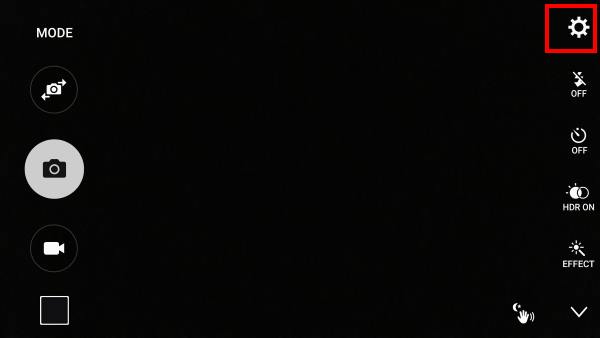
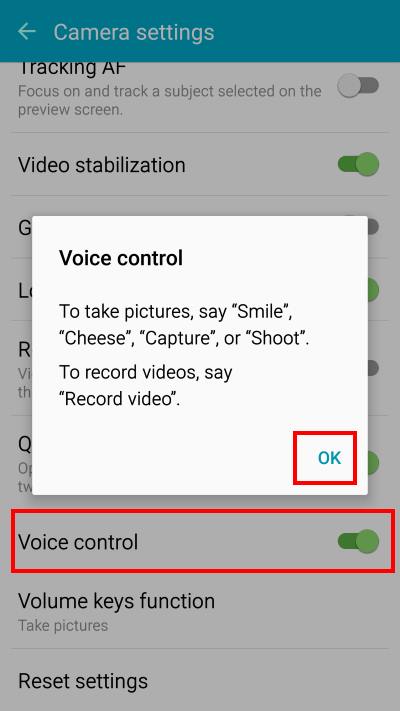
ankita says
The option is enabled in the settings, and my voice controls for the camera were working before. Recently they have not been working
simon says
Try to reboot the phone to see whether it helps.
-- Our Facebook page || Galaxy S6 Guides || Galaxy S7 Guides || Android Guides || Galaxy S8 Guides || Galaxy S9 Guides || Google Home Guides || Headphone Guides || Galaxy Note Guides || Fire tablet guide || Moto G Guides || Chromecast Guides || Moto E Guides || Galaxy S10 Guides || Galaxy S20 Guides || Samsung Galaxy S21 Guides || Samsung Galaxy S22 Guides || Samsung Galaxy S23 Guides
Brandy says
Everytime I try to go to camera settings the window closes within seconds
simon says
Is the problem only specific to camera settings? Can you take photos? Can you access camera modes?
-- Our Facebook page || Galaxy S6 Guides || Galaxy S7 Guides || Android Guides || Galaxy S8 Guides || Galaxy S9 Guides || Google Home Guides || Headphone Guides || Galaxy Note Guides || Fire tablet guide || Moto G Guides || Chromecast Guides || Moto E Guides || Galaxy S10 Guides || Galaxy S20 Guides || Samsung Galaxy S21 Guides || Samsung Galaxy S22 Guides || Samsung Galaxy S23 Guides
Patricia White locricchio says
Did you ever get an answer?
simon says
You can try to clear cache partition https://gadgetguideonline.com/galaxys6/samsung-galaxy-s6-guides/how-to-boot-into-galaxy-s6-recovery-mode/
-- Our Facebook page || Galaxy S6 Guides || Galaxy S7 Guides || Android Guides || Galaxy S8 Guides || Galaxy S9 Guides || Google Home Guides || Headphone Guides || Galaxy Note Guides || Fire tablet guide || Moto G Guides || Chromecast Guides || Moto E Guides || Galaxy S10 Guides || Galaxy S20 Guides || Samsung Galaxy S21 Guides || Samsung Galaxy S22 Guides || Samsung Galaxy S23 Guides
Naeaes says
So I can start the recording but not pause or end it?
simon says
No, you have to touch the button on screen to pause or end the recording.
-- Our Facebook page || Galaxy S6 Guides || Galaxy S7 Guides || Android Guides || Galaxy S8 Guides || Galaxy S9 Guides || Google Home Guides || Headphone Guides || Galaxy Note Guides || Fire tablet guide || Moto G Guides || Chromecast Guides || Moto E Guides || Galaxy S10 Guides || Galaxy S20 Guides || Samsung Galaxy S21 Guides || Samsung Galaxy S22 Guides || Samsung Galaxy S23 Guides
Rick says
Why are you unable to ”Stop” a recording? I only ask because I am in a wheelchair with no use of my legs or fingers so I am able to ”Start” a recording but not ”Stop”. Taking pictures is great but like to record sometime, anything in the future?
simon says
I am not sure whether the app developer overlooked the issue, or there are some technical issues.
But one issue I can imagine is that when you are recording, you are supposed to record the voice. When you speak Stop, the app have no idea whether it should record what you said or it should interpreted as a voice command.
-- Our Facebook page || Galaxy S6 Guides || Galaxy S7 Guides || Android Guides || Galaxy S8 Guides || Galaxy S9 Guides || Google Home Guides || Headphone Guides || Galaxy Note Guides || Fire tablet guide || Moto G Guides || Chromecast Guides || Moto E Guides || Galaxy S10 Guides || Galaxy S20 Guides || Samsung Galaxy S21 Guides || Samsung Galaxy S22 Guides || Samsung Galaxy S23 Guides
Rick says
Thank you for your reply, it seems to me that there could a certain ”command” to stop the recording. I only mention this because after 38 years in this condition (Quadriplegic) and have wanted to play all different types of FPS games and have thought if a company out there would ever consult me I would be able to help them make minor adjustments in turn they would have many more people buying and playing these games which equils more income for that company plus they could have the ”bragging” rights to the first company to cater to the disabled, very good PR. — Off Soap Box —
Jay says
I’m glad to find this article after having my camera on and saying the word “gullatine” and wondering why my camera took a picture, resulting in us both shouting words such as “guns”, “cut” and “shoot” to see what activated what seemed like a violence response capture. Ha! Thanks gadgetguide
simon says
Enjoy the camera.
-- Our Facebook page || Galaxy S6 Guides || Galaxy S7 Guides || Android Guides || Galaxy S8 Guides || Galaxy S9 Guides || Google Home Guides || Headphone Guides || Galaxy Note Guides || Fire tablet guide || Moto G Guides || Chromecast Guides || Moto E Guides || Galaxy S10 Guides || Galaxy S20 Guides || Samsung Galaxy S21 Guides || Samsung Galaxy S22 Guides || Samsung Galaxy S23 Guides
gina abenoja says
Hi. I would like to know if it is possible to install a flash in the front camera. I noticed that the s7 has front flash, so is there a reliable apps or something you could recommend? Thanks!
simon says
Most such apps do not work with S6 after Marshmallow update.
-- Our Facebook page || Galaxy S6 Guides || Galaxy S7 Guides || Android Guides || Galaxy S8 Guides || Galaxy S9 Guides || Google Home Guides || Headphone Guides || Galaxy Note Guides || Fire tablet guide || Moto G Guides || Chromecast Guides || Moto E Guides || Galaxy S10 Guides || Galaxy S20 Guides || Samsung Galaxy S21 Guides || Samsung Galaxy S22 Guides || Samsung Galaxy S23 Guides
Rosie says
I’ve just discovered this voice activation and live it! However, it would be incredibly useful to be able to stop recording with voice command also.
Sa says
I have a Galaxy S6. In my camera settings i do not have a ‘voice control’ option. How can I get it?
simon says
Do you have other settings?
-- Our Facebook page || Galaxy S6 Guides || Galaxy S7 Guides || Android Guides || Galaxy S8 Guides || Galaxy S9 Guides || Google Home Guides || Headphone Guides || Galaxy Note Guides || Fire tablet guide || Moto G Guides || Chromecast Guides || Moto E Guides || Galaxy S10 Guides || Galaxy S20 Guides || Samsung Galaxy S21 Guides || Samsung Galaxy S22 Guides || Samsung Galaxy S23 Guides