What is Samsung Galaxy S6 Smart Manager?
The Galaxy S6 Smart Manager provides an overview of the status of your device’s battery, storage, RAM, and system security.
You can also automatically optimize the device with one tap of your finger
Please note, part of the Samsung Galaxy S6 Smart Manager actually is actually from Clean Master, a popular Android app in mass, but infamous in the geek world.
There are 4 components in Galaxy S6 Smart Manager:
- Battery. Actually, it is just a link to Settings— Battery.
- Storage. This part is from Clean Master. This can help you clean some junk files. Actually, this is the only useful part of Clean Master.
- RAM. This part is from Clean Master. It is supposed to close apps to make Galaxy S6 faster. But it won’t! This is the useless and misleading part. Android does NOT need this. Do NOT use this feature. It will slow down your Galaxy S6 and may cause battery drain. If you want to make sure the apps are in the proper state, try to install Greenify.
- Security. This is McAfee Mobile Security & Antivirus. Again, this probably is a useless feature for Android. But if you have the habit of getting dubious files or apps from the internet or unknown sources, this “may” slightly help you. But do not expect too much.
How to use Galaxy S6 Smart Manager?
You can find Galaxy S6 Smart Manager in Apps screen.
Tap Smart Manager as shown below in apps screen will open the app.
For Galaxy S6 Smart Manager, my recommendation for you is to use only 2 (two features): battery and storage.
You should NEVER use RAM or Clean All as shown below. It unlikely helps your Galaxy S6.
How to use Galaxy S6 Smart Manager to check battery usage?
As mentioned, the battery feature in Galaxy S6 Smart Manager is only a link to Settings— Battery.
It allows you to check the remaining battery power and time to use Galaxy S6. If needed, you can conserve battery power by activating power saving features and closing apps
consuming an excessive amount of battery power.
The usage time left shows the time remaining before the battery power runs out. Usage time left may vary depending on your Galaxy S6 settings and operating
conditions. It is very inaccurate.
When the phone is being charged, it will show estimated remaining charging time.
You can tap Battery Usage as shown below to get the graphic of battery drain and predicated (less accurate than weather forecasting) drain. But it gives you a very rough idea when to charge Galaxy S6 battery.
The battery usage page also lists the battery usage by different apps.
Of Course, Galaxy S6 Smart Manager may also report abnormal battery usage by certain bad apps.
How to use Galaxy S6 Smart Manager to clean junk files?
Galaxy S6 Smart Manager can check the status of used and available storage capacity. You can delete unused and junk
files or uninstall apps that you do not use any more.
Because of lack of SD card support, you will find your storage is running low very quickly.
In the Storage page of Galaxy S6 Smart Manager, you will find how the storage is used. You can tap Detail to drill down the storage usage for your Galaxy S6 or S6 edge.
You can also tap DELETE as shown below to clean unnecessary files, including cache, and ghost files. Please note, the cache will be rebuilt when the app is launch again. So this will not increase too much usable storage for you.
Why should you NOT use Galaxy S6 Smart Manager RAM Manager?
I don’t want to write a lengthy paragraph to show you how Android manages RAM.
The quick answer is: unnecessary.
Android has arguably the best RAM management system. Using RAM optimization in Galaxy S6 Smart Manager will just mess up the system.
Can you use Galaxy S6 Smart Manager now?
If you have any questions on using Galaxy S6 Smart Manager, please let us know them in the comment box below.
We will try to help you.
For other features of Galaxy S6, please check Galaxy S6 online manual page.
For detailed guides on how to use Samsung Galaxy S6, please check Galaxy S6 how-to guides page.
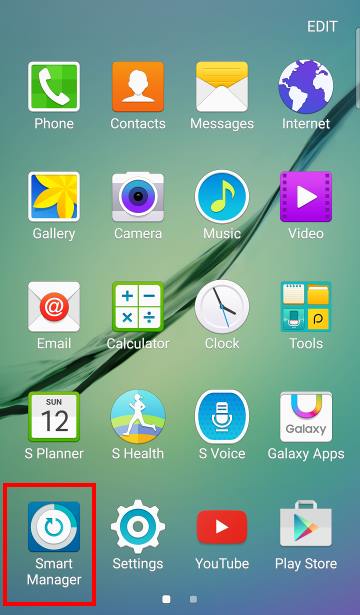
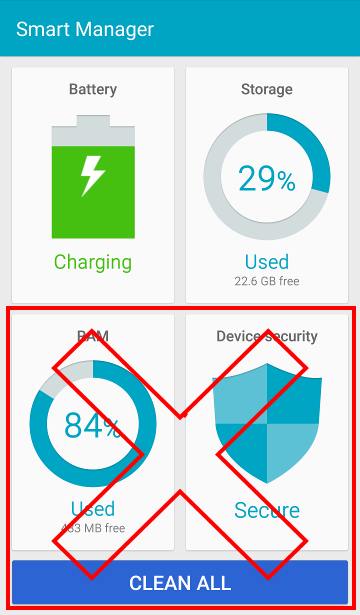
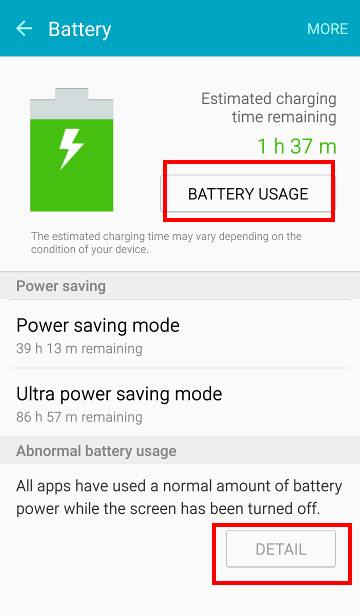
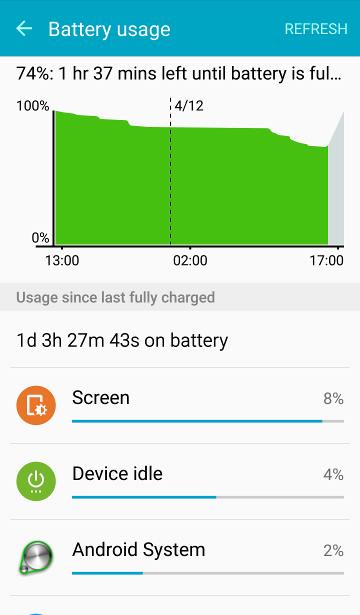
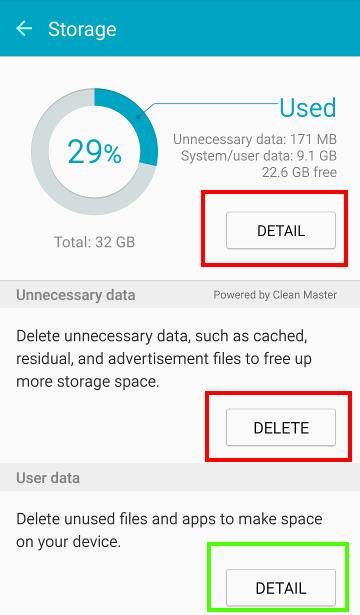
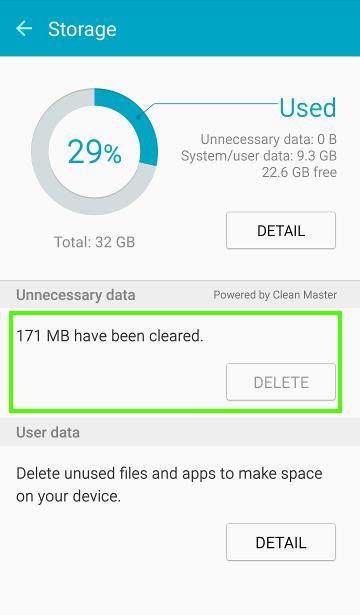
Mick says
Hello,
i’m not expert at all about smartphones and galaxy s6 flat is my first smartphone: as a consequence, installed both clean master and clean master antivirus, and i often tap on clean the ram and on optimize the device and even on tap boost while using the clean master app.
before clean master app i used to use smart manager app and i used to clean the ram as well with it
does it means that i’m messing up the system of my device? (i’m keeping on doing this many times a day for 1 month and a half)
should i uninstall clean master and clean master antivirus and restart to use smart manager in the way described in this guide?
thank you!
simon says
As mentioned in this page, you actually don’t need these apps. You can just uninstall them.
It is not necessary to use smart manager often.
If some apps keep your s6 awaken, you can try Greenify app.
-- Our Facebook page || Galaxy S6 Guides || Galaxy S7 Guides || Android Guides || Galaxy S8 Guides || Galaxy S9 Guides || Google Home Guides || Headphone Guides || Galaxy Note Guides || Fire tablet guide || Moto G Guides || Chromecast Guides || Moto E Guides || Galaxy S10 Guides || Galaxy S20 Guides || Samsung Galaxy S21 Guides || Samsung Galaxy S22 Guides || Samsung Galaxy S23 Guides
Sarfraz Ahmed says
How do i deactivate my device security, which is turned on to secure mode?
simon says
What secure mode? What do you want to change?
-- Our Facebook page || Galaxy S6 Guides || Galaxy S7 Guides || Android Guides || Galaxy S8 Guides || Galaxy S9 Guides || Google Home Guides || Headphone Guides || Galaxy Note Guides || Fire tablet guide || Moto G Guides || Chromecast Guides || Moto E Guides || Galaxy S10 Guides || Galaxy S20 Guides || Samsung Galaxy S21 Guides || Samsung Galaxy S22 Guides || Samsung Galaxy S23 Guides
Cindy says
Please help. I have s6 and forgot my password. My phone did an upgrade and asked for my password to save my fingerprint. Store told me phone exchange was no good without it. Is this true
simon says
If you forget your lock screen password, the only way to reset it is through Samsung’s find my mobile portal as detailed in this guide.
If you want to return the phone, you should factory data reset it. You will lose all data on the phone. You still need your Google account to reactivate the phone after factory data reset as explained in this guide. After reactivate the phone, you can choose not to add your Google account. You should reset the phone again. After this it’s OK to return the phone.
-- Our Facebook page || Galaxy S6 Guides || Galaxy S7 Guides || Android Guides || Galaxy S8 Guides || Galaxy S9 Guides || Google Home Guides || Headphone Guides || Galaxy Note Guides || Fire tablet guide || Moto G Guides || Chromecast Guides || Moto E Guides || Galaxy S10 Guides || Galaxy S20 Guides || Samsung Galaxy S21 Guides || Samsung Galaxy S22 Guides || Samsung Galaxy S23 Guides
Mick says
thank you!
i’ve already uninstalled both antivirus and clean master.
how can i understand if one or more apps often awake my device?
simon says
You need check it only if you have battery problems.
In Settings–battery, tap battery usage. Tap each app, it will show you CPU total and stay awake. If stay awake is almost close to CPU total, AND the duration is quite long, it means this app awakes the phone. Please check this after at least a few hours.
-- Our Facebook page || Galaxy S6 Guides || Galaxy S7 Guides || Android Guides || Galaxy S8 Guides || Galaxy S9 Guides || Google Home Guides || Headphone Guides || Galaxy Note Guides || Fire tablet guide || Moto G Guides || Chromecast Guides || Moto E Guides || Galaxy S10 Guides || Galaxy S20 Guides || Samsung Galaxy S21 Guides || Samsung Galaxy S22 Guides || Samsung Galaxy S23 Guides
Mick says
Ok, i just didn’t understand “STAY AWAKE”
I tapped on battery usage and then on google play store (which is often on the firts positions of battery usage); it showed me:
CPU TOTAL 38sec
CPU FOREGROUND 38 sec
MOBILE DATA RECEIVED 45218
MOBILE DATA SENT 13126
MOBILE RADIO ACTIVE 11m 54s
I haven’t seen “STAY AWAKE”
Anyway greenify always tells me that no apps need to hybernate. It just tells me sometimes that airdroid (that i haven’t used yet) can slow down my device.
What does this means?
Thank you! 🙂
simon says
it is too short. You need check it only if you have battery issues. You also need check it only when battery level is not high.
For Greenify, you need add apps to the list first. But normally, you should not add system apps.
-- Our Facebook page || Galaxy S6 Guides || Galaxy S7 Guides || Android Guides || Galaxy S8 Guides || Galaxy S9 Guides || Google Home Guides || Headphone Guides || Galaxy Note Guides || Fire tablet guide || Moto G Guides || Chromecast Guides || Moto E Guides || Galaxy S10 Guides || Galaxy S20 Guides || Samsung Galaxy S21 Guides || Samsung Galaxy S22 Guides || Samsung Galaxy S23 Guides
Mick says
ok, i’m starting to understand something 😛
but which of the items i listed above concurs with “Stay awake”?
my only, but recently quite frequent, battery issue is that sometimes my phone gets quite hot sometimes after using internet with 4G more than 30 mins, or, most of times, after downloading/ installing/ upgrading/ uninstalling apps, or, sometimes, even when i modify the position of the apps in the app page or in the home page for 10-15 mins.
Once the device is hot, the battery drains faster than usual (kinda 1% less every 5 minutes if i keep on using it while it’s hot)
In the next days i’ll search some info about how to use greenify.
simon says
CPU total minus CPU foreground to get the duration of the app running in background. During this period, even your screen is off, your Galaxy S6 is awake. But the duration is meaningless if it is less than a few hours.
of course, this is rough estimation because some apps need some background processes (e.g., downloading files). Some other tools can give you the number. But again, you don’t need them unless you have battery problems. Don’t try to solve a problem that is not existing.
For “hot”, it is subjective. It depends on the ambient temperature and the operations. If Galaxy S6 does not slow down, you probably should not worry about it unless it is too hot to hold.
1% every 5 min is actually quite good if you are using the phone. If you can get 4+ hours screen time, there probably are no battery issues at all.
-- Our Facebook page || Galaxy S6 Guides || Galaxy S7 Guides || Android Guides || Galaxy S8 Guides || Galaxy S9 Guides || Google Home Guides || Headphone Guides || Galaxy Note Guides || Fire tablet guide || Moto G Guides || Chromecast Guides || Moto E Guides || Galaxy S10 Guides || Galaxy S20 Guides || Samsung Galaxy S21 Guides || Samsung Galaxy S22 Guides || Samsung Galaxy S23 Guides
Mick says
ok, finally got it! thanks! 🙂
well, with hot, luckily, i didn’t mean i couldn’t hold it, but it was quite hot anyway (i these situations, it becomes cold again after a little time if i stop using it at all)
maybe battery looses 1% every 2-3 mins; i haven’t checked it very well actually, i’ll check it better next time.
the phone anyway doesn’t slow down.
i’m only always concerned about how fast the battery usually drains when i use the device (expecially when using internet or other apps, but also when taking pictures or videos, or even when watching photos already saved):
do you think this is normal because of the very high pixel definition of the screen and because of the just 2550 mah battery, as they often say?
Final question: i have downloaded WAZE gps app: do you know if it (or in general gps apps) drains a big amount of battery if i use it during a whole long travel (e. g. 3 hours driving)?
Thank you very much! 🙂
simon says
The battery life really depends on the usage and signal strength. The QHD does consume considerable battery. But the amled screen saves some battery compared to other lcd screen.
Normally, most users get 4+ hours screen time. So, it’s usually enough for one day usage.
GPS (and navigation app) always drains battery fast. It can roughly last 3 hours. But you can use car charger when using it for a long journey.
-- Our Facebook page || Galaxy S6 Guides || Galaxy S7 Guides || Android Guides || Galaxy S8 Guides || Galaxy S9 Guides || Google Home Guides || Headphone Guides || Galaxy Note Guides || Fire tablet guide || Moto G Guides || Chromecast Guides || Moto E Guides || Galaxy S10 Guides || Galaxy S20 Guides || Samsung Galaxy S21 Guides || Samsung Galaxy S22 Guides || Samsung Galaxy S23 Guides
Mick says
interesting!
i’ve always asked myself if the signal strenght drains battery: i often read about many people complaining about their low signal, and this is a situation similar to mineone because when i tap on BATTERY USAGE i always read a high level of CELL STANDBY (which is never lower than 4%, but in this moment is 7% for exemple)
i don’t understand if it’s due to the fact i rarely use internet and the device in general (so that the percentage of battery drain by other items is always very low), or i have a real signal issue
anyway i try to keep gsm network (in order to avoid an extra job by the device to find the 4G signal) since i rarely use internet with galaxy s6 during the day, but the percentage of the cell standby is always at the second place in the list of battery usage.
now on the 1st position there is ANDROID OS (battery used by applications) which tells that CPU TOTAL is 13m,16s and STAY AWAKE is 16m, 27s (but i’m not worried since, as you teached me i have to take afeter it only if the level reaches at least a few hours 🙂 )
Finally about the car charger: is there any specific car charger for galaxy s6 or any charger is suitable?
I have no car charger.
Thank you!
simon says
Signal strength is only one factor. Normally weak signal consumes more battery. But the overall signal quality is also important.
For network type, it’s better to choose automatic. 4G may consume more battery only when you are using it for data. If your carrier provides voice over LTE, the voice quality usually is far better and the connecting speed is faster as well.
For car charger, most branded charger should work. Try to get one with 2A output current.
-- Our Facebook page || Galaxy S6 Guides || Galaxy S7 Guides || Android Guides || Galaxy S8 Guides || Galaxy S9 Guides || Google Home Guides || Headphone Guides || Galaxy Note Guides || Fire tablet guide || Moto G Guides || Chromecast Guides || Moto E Guides || Galaxy S10 Guides || Galaxy S20 Guides || Samsung Galaxy S21 Guides || Samsung Galaxy S22 Guides || Samsung Galaxy S23 Guides
Mick says
do you think the signal strenght depends on the place where i am or on the carrier or on the network of my country (italy). they say that in Italy 4g network hasn’t growth enough yet, or that in italy there aren’t systems suitable to support it well, or smth like that.
thank you for all! 🙂 🙂
simon says
It depends on all factors you mentioned. This is something beyond your control.
Just try to enjoy what your phone and what your carrier provide.
-- Our Facebook page || Galaxy S6 Guides || Galaxy S7 Guides || Android Guides || Galaxy S8 Guides || Galaxy S9 Guides || Google Home Guides || Headphone Guides || Galaxy Note Guides || Fire tablet guide || Moto G Guides || Chromecast Guides || Moto E Guides || Galaxy S10 Guides || Galaxy S20 Guides || Samsung Galaxy S21 Guides || Samsung Galaxy S22 Guides || Samsung Galaxy S23 Guides
Tyson says
I cant the smart manager on the apps screen. Could it have been erased?
Tyson says
The smart manager isn’t on my apps screen, cant find it anywhere…….
simon says
Smart manager is disabled by some carriers in some regions.
-- Our Facebook page || Galaxy S6 Guides || Galaxy S7 Guides || Android Guides || Galaxy S8 Guides || Galaxy S9 Guides || Google Home Guides || Headphone Guides || Galaxy Note Guides || Fire tablet guide || Moto G Guides || Chromecast Guides || Moto E Guides || Galaxy S10 Guides || Galaxy S20 Guides || Samsung Galaxy S21 Guides || Samsung Galaxy S22 Guides || Samsung Galaxy S23 Guides
Karen says
Can I recover unnecessary files that were deleted with smart manager?
simon says
No, there is no undo function for smart manager.
If the data are extremely important, you should check with local data recovery service providers. Nobody can guarantee whether and how much can be recovered. The service charge is usually very expensive.
-- Our Facebook page || Galaxy S6 Guides || Galaxy S7 Guides || Android Guides || Galaxy S8 Guides || Galaxy S9 Guides || Google Home Guides || Headphone Guides || Galaxy Note Guides || Fire tablet guide || Moto G Guides || Chromecast Guides || Moto E Guides || Galaxy S10 Guides || Galaxy S20 Guides || Samsung Galaxy S21 Guides || Samsung Galaxy S22 Guides || Samsung Galaxy S23 Guides
teja says
i just bought the phone yesterday and didnt installed any new app till now…but the device security is showing threat found and asking to restart the phone.even after restarting it’s showing the same.what to do??
simon says
Read this page again. You should be able to find the answer.
-- Our Facebook page || Galaxy S6 Guides || Galaxy S7 Guides || Android Guides || Galaxy S8 Guides || Galaxy S9 Guides || Google Home Guides || Headphone Guides || Galaxy Note Guides || Fire tablet guide || Moto G Guides || Chromecast Guides || Moto E Guides || Galaxy S10 Guides || Galaxy S20 Guides || Samsung Galaxy S21 Guides || Samsung Galaxy S22 Guides || Samsung Galaxy S23 Guides
Tomasz says
I have this same problem I don’t know what to do please help
simon says
Just stop smart manager in Settings–Application–Application manager–All–Smart manager, clear cache , clear data, then force stop.
-- Our Facebook page || Galaxy S6 Guides || Galaxy S7 Guides || Android Guides || Galaxy S8 Guides || Galaxy S9 Guides || Google Home Guides || Headphone Guides || Galaxy Note Guides || Fire tablet guide || Moto G Guides || Chromecast Guides || Moto E Guides || Galaxy S10 Guides || Galaxy S20 Guides || Samsung Galaxy S21 Guides || Samsung Galaxy S22 Guides || Samsung Galaxy S23 Guides
Osman says
Did as you suggested but the problem still exists. Please help.
simon says
You probably installed other antivirus or security apps. They are useless.
-- Our Facebook page || Galaxy S6 Guides || Galaxy S7 Guides || Android Guides || Galaxy S8 Guides || Galaxy S9 Guides || Google Home Guides || Headphone Guides || Galaxy Note Guides || Fire tablet guide || Moto G Guides || Chromecast Guides || Moto E Guides || Galaxy S10 Guides || Galaxy S20 Guides || Samsung Galaxy S21 Guides || Samsung Galaxy S22 Guides || Samsung Galaxy S23 Guides
David says
Biggest problem is that, if you stop smart manager, (the bugger is really annoying me with his security breach. I know it is, I rooted my F* phone myself) You can’t get to the battery-statistics anymore. Do you know a workaround for this?
simon says
Not sure.
-- Our Facebook page || Galaxy S6 Guides || Galaxy S7 Guides || Android Guides || Galaxy S8 Guides || Galaxy S9 Guides || Google Home Guides || Headphone Guides || Galaxy Note Guides || Fire tablet guide || Moto G Guides || Chromecast Guides || Moto E Guides || Galaxy S10 Guides || Galaxy S20 Guides || Samsung Galaxy S21 Guides || Samsung Galaxy S22 Guides || Samsung Galaxy S23 Guides
David says
I have the128GB S6 edge. I know the S6 has 3GB of RAM, but is there any screen on the phone that says Total RAM 3GB? I see under Storage it says Total Space 128GB and gives a breakdown of what’s used. The closest thing I can find for RAM is under Application Manager>Running. There it gives a breakdown of RAM usage but says nothing about Total RAM. This came up when telling a friend about the phone and I went to show him the Total RAM and was surprised not to find it.
One more question. When trying to leave a comment on this site using my phone or tablet, typing is difficult because duplicate words or characters will just pop up, Why is that?
Thank you for your hard work in maintaining this great site.
simon says
For the RAM, yes, S6 and S6 edge has 3GB ram. The actual usable part for user is about 2.6-2.7GB because system need reserve some. You can get the info in Smartmanager, tap the RAM, and it should report the total and available. You can also tap Detail to see breakdown. Please do not try to clean memeory.
The keyboard should have nothing to do with leaving comments. You may fine tune the Samsung keyboard settings.
Thank you for your feedback.
-- Our Facebook page || Galaxy S6 Guides || Galaxy S7 Guides || Android Guides || Galaxy S8 Guides || Galaxy S9 Guides || Google Home Guides || Headphone Guides || Galaxy Note Guides || Fire tablet guide || Moto G Guides || Chromecast Guides || Moto E Guides || Galaxy S10 Guides || Galaxy S20 Guides || Samsung Galaxy S21 Guides || Samsung Galaxy S22 Guides || Samsung Galaxy S23 Guides
Angela Mockridge says
My phone does not have the smart manager installed. Are there any other apps like this which are safe to use?
simon says
It should come with other apps. Some carriers like to install own task manager.
Again, as mentioned in the page, most of such task manager apps are useless. They will only create problems, instead of solving problems.
-- Our Facebook page || Galaxy S6 Guides || Galaxy S7 Guides || Android Guides || Galaxy S8 Guides || Galaxy S9 Guides || Google Home Guides || Headphone Guides || Galaxy Note Guides || Fire tablet guide || Moto G Guides || Chromecast Guides || Moto E Guides || Galaxy S10 Guides || Galaxy S20 Guides || Samsung Galaxy S21 Guides || Samsung Galaxy S22 Guides || Samsung Galaxy S23 Guides
Tomasz says
Didn’t work sill this same massage is coming up
simon says
Did you install any other antivirus or similar security apps? (Uninstall them, there are useless…)
is the notification from Smart Manager?
-- Our Facebook page || Galaxy S6 Guides || Galaxy S7 Guides || Android Guides || Galaxy S8 Guides || Galaxy S9 Guides || Google Home Guides || Headphone Guides || Galaxy Note Guides || Fire tablet guide || Moto G Guides || Chromecast Guides || Moto E Guides || Galaxy S10 Guides || Galaxy S20 Guides || Samsung Galaxy S21 Guides || Samsung Galaxy S22 Guides || Samsung Galaxy S23 Guides
Tomasz says
Yes I did but not any more. It’s look like it is but if I will press and hold the button the massage is from security log agent. I have deleted the 360 security that I had restarted the phone after that clean the cache in both SLA and SM and the massage sill is popping out.
simon says
You should not install any of such security apps. It’s very hard to clean.
If I were you, I would backup the phone and do a factory data reset.
-- Our Facebook page || Galaxy S6 Guides || Galaxy S7 Guides || Android Guides || Galaxy S8 Guides || Galaxy S9 Guides || Google Home Guides || Headphone Guides || Galaxy Note Guides || Fire tablet guide || Moto G Guides || Chromecast Guides || Moto E Guides || Galaxy S10 Guides || Galaxy S20 Guides || Samsung Galaxy S21 Guides || Samsung Galaxy S22 Guides || Samsung Galaxy S23 Guides
Tomasz says
I have done the factory data reset. And the massage pop out anyhow. And I even clean the cache in booth apps and nothing. I’m really in a dot now.
simon says
Did you really do a factory reset for the phone? https://gadgetguideonline.com/galaxys6/samsung-galaxy-s6-guides/how-to-reset-galaxy-s6-and-galaxy-s6-edge/
You should not restore any third party apps after reset.
-- Our Facebook page || Galaxy S6 Guides || Galaxy S7 Guides || Android Guides || Galaxy S8 Guides || Galaxy S9 Guides || Google Home Guides || Headphone Guides || Galaxy Note Guides || Fire tablet guide || Moto G Guides || Chromecast Guides || Moto E Guides || Galaxy S10 Guides || Galaxy S20 Guides || Samsung Galaxy S21 Guides || Samsung Galaxy S22 Guides || Samsung Galaxy S23 Guides
Tomasz says
Yes I’m sure I have done it properly. This massage pop out 10 min after i have finished seting up my phone. I have only updated the apps that I have already on my phone, 1min later it pop out.
simon says
When setup your google account, you can choose not to restore apps.
-- Our Facebook page || Galaxy S6 Guides || Galaxy S7 Guides || Android Guides || Galaxy S8 Guides || Galaxy S9 Guides || Google Home Guides || Headphone Guides || Galaxy Note Guides || Fire tablet guide || Moto G Guides || Chromecast Guides || Moto E Guides || Galaxy S10 Guides || Galaxy S20 Guides || Samsung Galaxy S21 Guides || Samsung Galaxy S22 Guides || Samsung Galaxy S23 Guides
Tomasz says
I chose not to restore them, I only updated those that was on the phone
Waldy says
This thing is seriously bugging me. Every day when I’m using Google Maps to navigate, I get huge notification messages every five minutes or so at inopportune moments asking if I want to delete unnecessary data. The notification message completely covers the screen. There is no way to disable notifications or select don’t ask me again for this. I don’t see the messages at any other time than when I’m using Goggle Maps.
simon says
Which app sends the notification? You may take a screenshot and share it in our Facebook page.
Smart magnager is NOT a good app as mentioned in the page.
-- Our Facebook page || Galaxy S6 Guides || Galaxy S7 Guides || Android Guides || Galaxy S8 Guides || Galaxy S9 Guides || Google Home Guides || Headphone Guides || Galaxy Note Guides || Fire tablet guide || Moto G Guides || Chromecast Guides || Moto E Guides || Galaxy S10 Guides || Galaxy S20 Guides || Samsung Galaxy S21 Guides || Samsung Galaxy S22 Guides || Samsung Galaxy S23 Guides
Sarah Shaw says
How do I disable this app? I can’t find the “disable” button or “uninstall” button on app manager. I get messages every 3 seconds (not making this up!) to tell me an app is using too much battery. total rubbish and this has only started in the last 24 hours. Driving me insane!!!! I did not ask for this app and I want to remove it. Thanks for your help in advance!
simon says
You should not enable the security feature of this app as explained clearly in this page.
In application manager, you can clear cache and clear data for this app. Then force stop.
You cannot disable this app because Samsung’s task manager was embedded.
-- Our Facebook page || Galaxy S6 Guides || Galaxy S7 Guides || Android Guides || Galaxy S8 Guides || Galaxy S9 Guides || Google Home Guides || Headphone Guides || Galaxy Note Guides || Fire tablet guide || Moto G Guides || Chromecast Guides || Moto E Guides || Galaxy S10 Guides || Galaxy S20 Guides || Samsung Galaxy S21 Guides || Samsung Galaxy S22 Guides || Samsung Galaxy S23 Guides
simon says
You cannot disable the smart manager app. But you can turn off the settings by resetting the app. In application managers, you can find the app under all tab. Tap it. Then you can tap clear cache, and tap manage storage, tap clear data.
As explained clearly in this page, you should NOT use any security options or ram optimization in this app.
-- Our Facebook page || Galaxy S6 Guides || Galaxy S7 Guides || Android Guides || Galaxy S8 Guides || Galaxy S9 Guides || Google Home Guides || Headphone Guides || Galaxy Note Guides || Fire tablet guide || Moto G Guides || Chromecast Guides || Moto E Guides || Galaxy S10 Guides || Galaxy S20 Guides || Samsung Galaxy S21 Guides || Samsung Galaxy S22 Guides || Samsung Galaxy S23 Guides
michael says
My SmartManager keeps notifying me that a particular game is causing the device to slow blah blah blah. So annoying you cannot uninstall easily or even turn of notifications!
simon says
If you read the page, you should not turn on the feature at all.
You can clear cache and clear data for smart magnger in settings – applications – application manager – all – smart manager.
It’s very bad that Samsung pre-installed this nasty app.
-- Our Facebook page || Galaxy S6 Guides || Galaxy S7 Guides || Android Guides || Galaxy S8 Guides || Galaxy S9 Guides || Google Home Guides || Headphone Guides || Galaxy Note Guides || Fire tablet guide || Moto G Guides || Chromecast Guides || Moto E Guides || Galaxy S10 Guides || Galaxy S20 Guides || Samsung Galaxy S21 Guides || Samsung Galaxy S22 Guides || Samsung Galaxy S23 Guides
Jose says
I cant use the delete unecessary data button on smart manager. How do make it active?
simon says
The button is not active because such files are not detected.
-- Our Facebook page || Galaxy S6 Guides || Galaxy S7 Guides || Android Guides || Galaxy S8 Guides || Galaxy S9 Guides || Google Home Guides || Headphone Guides || Galaxy Note Guides || Fire tablet guide || Moto G Guides || Chromecast Guides || Moto E Guides || Galaxy S10 Guides || Galaxy S20 Guides || Samsung Galaxy S21 Guides || Samsung Galaxy S22 Guides || Samsung Galaxy S23 Guides
Jose says
I find it hard to believe. I feel like I have a lot of trash. But I’ll take your word for it. Lol
Thanks!
Winston says
I have galaxy s6 edge plus and it does not have a smart manager app or task manger , does the plus even come with a smart manager?
simon says
It depends on your region and carrier. It is actually better if you don’t have it. I never recommend this app. You really don’t need this app.
-- Our Facebook page || Galaxy S6 Guides || Galaxy S7 Guides || Android Guides || Galaxy S8 Guides || Galaxy S9 Guides || Google Home Guides || Headphone Guides || Galaxy Note Guides || Fire tablet guide || Moto G Guides || Chromecast Guides || Moto E Guides || Galaxy S10 Guides || Galaxy S20 Guides || Samsung Galaxy S21 Guides || Samsung Galaxy S22 Guides || Samsung Galaxy S23 Guides
Winston says
Oh ok then i was just going crazy trying to find it.
bano says
i have bought galaxy grand prime. i didn’t see any ‘smart manager’ in the apps menu. it suddenly appeared yesterday when i turned on my phone. is smart manager really embedded or was it some virus in disguise of an app that i may have unknowingly downloaded?
simon says
Just not to use it. If it’s not installed by Samsung or your carrier, you can uninstall it. I guess it’s pre-installed.
-- Our Facebook page || Galaxy S6 Guides || Galaxy S7 Guides || Android Guides || Galaxy S8 Guides || Galaxy S9 Guides || Google Home Guides || Headphone Guides || Galaxy Note Guides || Fire tablet guide || Moto G Guides || Chromecast Guides || Moto E Guides || Galaxy S10 Guides || Galaxy S20 Guides || Samsung Galaxy S21 Guides || Samsung Galaxy S22 Guides || Samsung Galaxy S23 Guides
phyu says
i want to unstrall smart manager.
simon says
You cannot uninstall smart manager because it’s pre-installed by Samsung. Just don’t use it.
-- Our Facebook page || Galaxy S6 Guides || Galaxy S7 Guides || Android Guides || Galaxy S8 Guides || Galaxy S9 Guides || Google Home Guides || Headphone Guides || Galaxy Note Guides || Fire tablet guide || Moto G Guides || Chromecast Guides || Moto E Guides || Galaxy S10 Guides || Galaxy S20 Guides || Samsung Galaxy S21 Guides || Samsung Galaxy S22 Guides || Samsung Galaxy S23 Guides
phyu says
I want to uninstrall smart manager because it change mobile setting when phone is locked.
simon says
You cannot. But you can clear cache and clear data for the app in settings – applications – application manager – all.
-- Our Facebook page || Galaxy S6 Guides || Galaxy S7 Guides || Android Guides || Galaxy S8 Guides || Galaxy S9 Guides || Google Home Guides || Headphone Guides || Galaxy Note Guides || Fire tablet guide || Moto G Guides || Chromecast Guides || Moto E Guides || Galaxy S10 Guides || Galaxy S20 Guides || Samsung Galaxy S21 Guides || Samsung Galaxy S22 Guides || Samsung Galaxy S23 Guides
Rajdeep says
Why is Samsung resorting to forcing us to use unwanted apps ? They are not even offering us the option to disable or delete it. Out of four features provided, two of them are useless and redundant. In the garb of ” software updates ” they have resorted to bundling this app in our phones without giving us the option to decline the offer. Shame on Samsung
simon says
Probably just for the sake of money. A lot of app publishers are willing to pay money to Android vendors to preinstall their apps.
Smart manager is even worse because Samsung branded it as a Samsung product AND mark it as an essential app so that it cannot be disabled.
You can also see more annoying M$ apps on most Android phones.
Anyway, if you hate such bloatware, you can try Nexus and Moto devices. They are very clean.
-- Our Facebook page || Galaxy S6 Guides || Galaxy S7 Guides || Android Guides || Galaxy S8 Guides || Galaxy S9 Guides || Google Home Guides || Headphone Guides || Galaxy Note Guides || Fire tablet guide || Moto G Guides || Chromecast Guides || Moto E Guides || Galaxy S10 Guides || Galaxy S20 Guides || Samsung Galaxy S21 Guides || Samsung Galaxy S22 Guides || Samsung Galaxy S23 Guides
Rajdeep Singh says
Thank you for your reply. I am using a Samsung Galaxy Note Edge with stock rom. I got this useless ” freebee ” with the recent software update ~ 5.0.1. I agree with you. Samsung is famous for forcing bloatware on its users. Seems they earn more money from App Publishers than they from the total turnover of Mobile Phones.
Really sad !!
One of the main reasons why people resort to rooting their phones is primarily this ~ the easiest way to get rid of bloatware On the one hand they give you 2.71 GB of Ram and on the other, a host of apps which we never use, which are eating into the memory. Why can’t they offer a choice of what we want, and what we can refuse?
Nicole Marr says
You’re kidding, right? Nexus doesn’t have bloatware? Then what do you call a Nexus 7 tablet with 28 Google Apps on it, pre-installed with no option to uninstall (I choose not to disable, prefer uninstall). I love my Android devices, but that Nexus is the worst I’ve ever had for this issue.
simon says
Pre-installed apps do not equal bloatware. Nexus devices always pre-loaded some Google apps because Google believes this gives your pure Android experience. These are not bloatware.
If you need “pure” Android without apps (actually it is impossible without some apps,e.g., Keyboard), you need build the phone by yourself. Then you still have to install apps one by one: dialer, messages, calendar, app store, email, browser, map, music player, video player, camera, photo manager, ebook reader, keyboard…. You need at least 20-30 apps to start with. Are these alternative apps better than Google ones? Try your luck.
-- Our Facebook page || Galaxy S6 Guides || Galaxy S7 Guides || Android Guides || Galaxy S8 Guides || Galaxy S9 Guides || Google Home Guides || Headphone Guides || Galaxy Note Guides || Fire tablet guide || Moto G Guides || Chromecast Guides || Moto E Guides || Galaxy S10 Guides || Galaxy S20 Guides || Samsung Galaxy S21 Guides || Samsung Galaxy S22 Guides || Samsung Galaxy S23 Guides
Lisa McCaughtrie says
I had a software update on my phone and smart manager has appeared. When my alarm goes off it plays for literally 2 seconds then goes off because the screen needs unlocking. I am going to be late for work
When I have done clear cache clear data force stop, it is running again within 5 minutes .
Donovan Morgan says
I hate this feature. So much. Does rooting make this go away?
simon says
No, Samsung bundled some real system tools to it. it is better to leave it there. Just don’t use it.
-- Our Facebook page || Galaxy S6 Guides || Galaxy S7 Guides || Android Guides || Galaxy S8 Guides || Galaxy S9 Guides || Google Home Guides || Headphone Guides || Galaxy Note Guides || Fire tablet guide || Moto G Guides || Chromecast Guides || Moto E Guides || Galaxy S10 Guides || Galaxy S20 Guides || Samsung Galaxy S21 Guides || Samsung Galaxy S22 Guides || Samsung Galaxy S23 Guides
Krister Persson says
I got a systemupdate of System Manager which I accedentely rejected.
How can I get the update back?
simon says
Not sure about what you are talking about. If it is from Smart Manager, ignore it.
But if it is firmware update, you can always check it again in Settings–About phone–system update,
-- Our Facebook page || Galaxy S6 Guides || Galaxy S7 Guides || Android Guides || Galaxy S8 Guides || Galaxy S9 Guides || Google Home Guides || Headphone Guides || Galaxy Note Guides || Fire tablet guide || Moto G Guides || Chromecast Guides || Moto E Guides || Galaxy S10 Guides || Galaxy S20 Guides || Samsung Galaxy S21 Guides || Samsung Galaxy S22 Guides || Samsung Galaxy S23 Guides
Tano says
I have Smart Manager 5.0.1 in my Galaxy S4 and it does include a feature within the Battery section that doesn’t figure in your article nor in your images. It’s called App Optimisation (“Save battery power by optimising the battery usage of your apps”). It runs automatically every once in a while, but I’m not sure how it works. Do you have an opinion on it?
simon says
Yes, you can also access it in Settings-battery –detail (under App optimization).
It works like Greenify app. It will put apps that are not used for long time into deep sleep state. This will improve battery life of your device. It is safe to use, as I know. Samsung automatically excludes some apps that requires background services (e.g., email, whatsapp….)
In the past, I usually recommend Greenify. In Android Marshmallow, Google has a better solution: Doze.
Anyway, the very annoying part of Samsung’s app optimization is it sends you notification frequently telling you it is optimizing….. And you cannot turn off the notification.
-- Our Facebook page || Galaxy S6 Guides || Galaxy S7 Guides || Android Guides || Galaxy S8 Guides || Galaxy S9 Guides || Google Home Guides || Headphone Guides || Galaxy Note Guides || Fire tablet guide || Moto G Guides || Chromecast Guides || Moto E Guides || Galaxy S10 Guides || Galaxy S20 Guides || Samsung Galaxy S21 Guides || Samsung Galaxy S22 Guides || Samsung Galaxy S23 Guides
Tano says
Yes, those notifications are silly and annoying… :-/ But as you say it’s worth I won’t turn it off 🙂
yekyawaung says
Mr. Simon U answered lots of questions so I don’t need to ask anymore but I would like to say thank you for your precious time that u spent on this site. I do appreciate your effort. Thank you
simon says
Glad to hear from you. Enjoy your phone.
-- Our Facebook page || Galaxy S6 Guides || Galaxy S7 Guides || Android Guides || Galaxy S8 Guides || Galaxy S9 Guides || Google Home Guides || Headphone Guides || Galaxy Note Guides || Fire tablet guide || Moto G Guides || Chromecast Guides || Moto E Guides || Galaxy S10 Guides || Galaxy S20 Guides || Samsung Galaxy S21 Guides || Samsung Galaxy S22 Guides || Samsung Galaxy S23 Guides
Eslam says
How can I erase this app from my phone .it has access and permission to all my content without any permission .and can change setting and make calls and has access to my microphone and camera without permission
simon says
No, you cannot remove smart manager from Galaxy S6. Even if you root the phone, removing smart manager will break a lot of things on the phone.
Anyway, live with it.
-- Our Facebook page || Galaxy S6 Guides || Galaxy S7 Guides || Android Guides || Galaxy S8 Guides || Galaxy S9 Guides || Google Home Guides || Headphone Guides || Galaxy Note Guides || Fire tablet guide || Moto G Guides || Chromecast Guides || Moto E Guides || Galaxy S10 Guides || Galaxy S20 Guides || Samsung Galaxy S21 Guides || Samsung Galaxy S22 Guides || Samsung Galaxy S23 Guides
Mary says
I have an S6 and cannot find the Smart Manager anywhere on the phone.
simon says
You don’t need that app. Your carrier probably asked Samsung to remove the crappy app.
-- Our Facebook page || Galaxy S6 Guides || Galaxy S7 Guides || Android Guides || Galaxy S8 Guides || Galaxy S9 Guides || Google Home Guides || Headphone Guides || Galaxy Note Guides || Fire tablet guide || Moto G Guides || Chromecast Guides || Moto E Guides || Galaxy S10 Guides || Galaxy S20 Guides || Samsung Galaxy S21 Guides || Samsung Galaxy S22 Guides || Samsung Galaxy S23 Guides
Hani says
Hello,
I’ve got an S6 Edge and my Device Security is CONTINUOUSLY scanning the device for threats, non stop. It hasn’t stopped for weeks. Any idea why and how i can make it stop? I’ve gone into the Smart Manager and i try to click on the blue shield to see if it gives me options, but it just continues scanning. I keep getting notification of it on the home screen.
Any advice?
Thanks
simon says
You should never use that at all!!!
You can go to Settings –Applications — All –Smart manager. Tap force stop.
-- Our Facebook page || Galaxy S6 Guides || Galaxy S7 Guides || Android Guides || Galaxy S8 Guides || Galaxy S9 Guides || Google Home Guides || Headphone Guides || Galaxy Note Guides || Fire tablet guide || Moto G Guides || Chromecast Guides || Moto E Guides || Galaxy S10 Guides || Galaxy S20 Guides || Samsung Galaxy S21 Guides || Samsung Galaxy S22 Guides || Samsung Galaxy S23 Guides
Hani says
You’re a life-saver, thanks Simon. I didn’t use it, it just popped up one day. Strange.
suneth says
Hi,
I have samung j7 with smart manager and it always said “scanning device for threats” and it will running background and unable to stop my app manager too. Pls help me to solve this.
simon says
As explained in this page, you should deactivate device security in smart manager.
-- Our Facebook page || Galaxy S6 Guides || Galaxy S7 Guides || Android Guides || Galaxy S8 Guides || Galaxy S9 Guides || Google Home Guides || Headphone Guides || Galaxy Note Guides || Fire tablet guide || Moto G Guides || Chromecast Guides || Moto E Guides || Galaxy S10 Guides || Galaxy S20 Guides || Samsung Galaxy S21 Guides || Samsung Galaxy S22 Guides || Samsung Galaxy S23 Guides
kay says
I cleaned my ram by mistake earlier today and it deleted half my photos. Any help with restoring them??? Have to S5 and just did the May 2016 update/
simon says
You should enable auto backup in Photos app.
Data recovery is always expensive. It also depends on your luck.
-- Our Facebook page || Galaxy S6 Guides || Galaxy S7 Guides || Android Guides || Galaxy S8 Guides || Galaxy S9 Guides || Google Home Guides || Headphone Guides || Galaxy Note Guides || Fire tablet guide || Moto G Guides || Chromecast Guides || Moto E Guides || Galaxy S10 Guides || Galaxy S20 Guides || Samsung Galaxy S21 Guides || Samsung Galaxy S22 Guides || Samsung Galaxy S23 Guides
keith says
There seems to be no way to alter settings in smart manager to disable device sevurity.
simon says
You should never turn it on!
You can force stop smart manager and smart manager provider, then clear cache and clear data for both apps in Settings–Applications — application manager. If you cannot see these two apps, tap the MORE button near top right, tap Show system apps.
-- Our Facebook page || Galaxy S6 Guides || Galaxy S7 Guides || Android Guides || Galaxy S8 Guides || Galaxy S9 Guides || Google Home Guides || Headphone Guides || Galaxy Note Guides || Fire tablet guide || Moto G Guides || Chromecast Guides || Moto E Guides || Galaxy S10 Guides || Galaxy S20 Guides || Samsung Galaxy S21 Guides || Samsung Galaxy S22 Guides || Samsung Galaxy S23 Guides
marija christofer says
The situation could be frustrating and can go a long way to slowing down your system’s speed. What do you do at this time? There is need to delete those unnecessary files.
Cyndi Wilkins says
how do I uninstall the pieces of Smart Manager that aren’t necessary?
simon says
You cannot. Samsung marked Smart Manager as an essential app and therefore, you cannot even disable it.
Anyway, just ignore it.
-- Our Facebook page || Galaxy S6 Guides || Galaxy S7 Guides || Android Guides || Galaxy S8 Guides || Galaxy S9 Guides || Google Home Guides || Headphone Guides || Galaxy Note Guides || Fire tablet guide || Moto G Guides || Chromecast Guides || Moto E Guides || Galaxy S10 Guides || Galaxy S20 Guides || Samsung Galaxy S21 Guides || Samsung Galaxy S22 Guides || Samsung Galaxy S23 Guides
Steve says
I wish i had reviewed posts before i had optimised my s6. It appears i have deleted 2 yrs of photo’s by cleaning storage files. Any ideas if possible at all to recover ?
simon says
Unfortunately, there is no undo function in Android. Recycle bin is not enabled by default in most file managers.
The only way to recover the deleted files in Android system is through some professional data recovery services. Such services are always very expensive and they cannot guarantee anything!
For photos, Google offers unlimited storage and backup can be done automatically. You only need to enable it!
Anyway, if any data are important, back up them. Storage can be corrupted at any time.
-- Our Facebook page || Galaxy S6 Guides || Galaxy S7 Guides || Android Guides || Galaxy S8 Guides || Galaxy S9 Guides || Google Home Guides || Headphone Guides || Galaxy Note Guides || Fire tablet guide || Moto G Guides || Chromecast Guides || Moto E Guides || Galaxy S10 Guides || Galaxy S20 Guides || Samsung Galaxy S21 Guides || Samsung Galaxy S22 Guides || Samsung Galaxy S23 Guides
Visit url_domain says
certainly like your web site however you need to test the spelling on quite a few of your posts. Many of them are rife with spelling issues and I in finding it very troublesome to inform the truth then again I¡¦ll certainly come again again.
simon says
Thank you for your feedback. We will try to improve.
-- Our Facebook page || Galaxy S6 Guides || Galaxy S7 Guides || Android Guides || Galaxy S8 Guides || Galaxy S9 Guides || Google Home Guides || Headphone Guides || Galaxy Note Guides || Fire tablet guide || Moto G Guides || Chromecast Guides || Moto E Guides || Galaxy S10 Guides || Galaxy S20 Guides || Samsung Galaxy S21 Guides || Samsung Galaxy S22 Guides || Samsung Galaxy S23 Guides