Location tag on your photos can help you organize photos neatly. You can also recall the location, not just time, of the photo after many years.
The new Google Photos can also use location tag of the photos to create albums, stories and collections for you automatically.
What’s is location tag for Galaxy S6 photos?
Location tag for photos is simply a tag with GPS info embedded in the photo file.
Galaxy S6 camera can add location tag to photos automatically if you enable this Galaxy S6 camera feature.
In other words, the location info is saved in the photo file in your Galaxy S6 or S6 edge. When you copy the photo, or backup the photo, the location info will also copied automatically.
If location tag was added into a photo, when you check the details of the photo in Gallery app or Google Photos app, it will look like below respectively.
Please note, map is NOT embedded in the photo. Only the GPS info of latitude and longitude is saved in the file. The map is loaded by the apps on the fly. If your Galaxy S6 is not connected to internet, the map will not be shown or will be shown as an empty map.
Is it a privacy concern if I add location tag to Galaxy S6 photos?
Location tag in the photos will reveal the location where the photo was taken, not your home address or other personal info.
Of course, if you take photos at home or on the bed, such an address will be added through the location tag.
The main usage of location tag is for you to organize your photos. Sometimes, it can help you remember where the photo was taken.
Nowadays, taking photos is so easy. The result is that we have piles of photos. Location tag can help you sort them.
Privacy concern arises when you share some sensitive photos on the internet. You may want to share photos without revealing the location tag.
This is not a big issue. There are two solutions at least:
- You can automatically remove location tag when sharing photos through links in Google photos (read on).
- Manually remove location tag from photos or edit location tags on Galaxy S6 (read on)
How to enable/disable location tag to Galaxy S6 photos?
By default, location tag is disabled in Galaxy S6 camera. You need enable it in Galaxy S6 camera settings.
Tap Settings in Galaxy S6 camera app interface.
In Galaxy S6 Camera settings, tap location tags as shown below. You will be prompted the detailed info on the location tag like:
This function will attach, embed, and store geographical location data within each picture that you take or video that you record. Use caution when you send, share, distribute, transmit, or copy these pictures and videos since they contain info about where the picture or video was taken or recorded.
Tap OK to acknowledge the info as shown below.
Now, the switch for location tags changes to green and move to the right side as shown below.
This means you enabled location tags for photos or videos from now on.
Please note, this does NOT affect existing photos and videos.
You can disable location tags at any time by tapping the switch.
How to remove location tag from your photos in Galaxy S6 with Gallery app?
You can manually remove location tag from photos in Galaxy S6 or Galaxy S6 edge by following these steps.
Step 1: Open the photo in Gallery app.
Galaxy S6 Gallery app does not offer batch editing feature. You need remove the location tag for each photo individually.
For details of Gallery app in Galaxy S6 and S6 edge, please check this page.
Step 2: Open details of the photo.
Tap MORE in the top right.
Then tap Details as shown below.
Step 3: Enter editing mode for photo details
In the details page, the details of the photo will be shown as below. These include date taken, location, and properties.
Tap EDIT as shown below to enter editing mode for photo details.
Step 4: Remove location tag
In editing mode for photo details, you can remove location tag (as shown below in red box) or edit the location tag (as shown in the green box below).
If you choose the removing location tag for the photo, the location tag will be removed completely. There is no undo function after saving (Step 5).
It is possible to edit the location tag in case the location tag for the photo is not correct, or you want to add location tag to a photo without location info.
In addition to removing or editing location tag for the photo, you can also edit the title and category (if presents) of the photo.
Step 5: Save.
Tap SAVE button as shown below to save the changes.
Please note, there is no undo function in Gallery app. After the edited info is saved, you cannot roll back.
How to remove location tag automatically when sharing the photos?
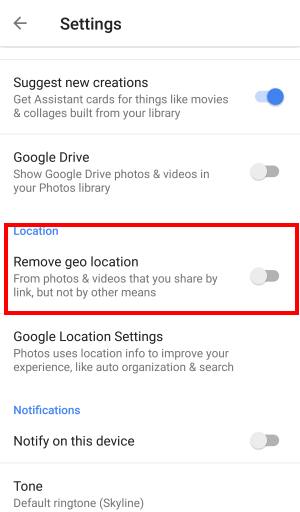
You need turn on Remove Geo location if you want to remove the location tag when sharing the photo through links.
Please note, this will NOT change the location tag of the photo in your collection or album.
Also, this works only when you share the photo through links. If you directly post the photo, the location tag will not be removed.
Anyway, check the location tag in the photo before sharing. If you do not want to disclose the location info, it is better to remove it manually as mentioned above.
Why location tag does not work on my Galaxy S6?
If you enabled location tag in Galaxy S6 camera app, but the photo does not include location tag or has wrong location info. This could be caused by:
- You disabled location service in Galaxy S6 or S6 edge.
- You did not include GPS in location method in Settings—Privacy and safety–Location–Locating method.
- GPS signal is too weak in the location where you took the photo.
Can you add location tag or remove location tag for photos on your Galaxy S6 or Galaxy S6 edge?
If you have any questions on how to add or remove location tag for photos on your Galaxy S6 or Galaxy S6 edge, or encounter any problems when adding location tag or removing location tag for photos on your Galaxy S6 or Galaxy S6 edge, please let us know in the comment box below.
The community will try to help you.
For other features of Galaxy S6, please check Galaxy S6 online manual page.
For detailed guides on how to use Samsung Galaxy S6, please check Galaxy S6 how-to guides page.
For detailed guides on how to use Galaxy S6 camera, please check Galaxy S6 camera guide page.
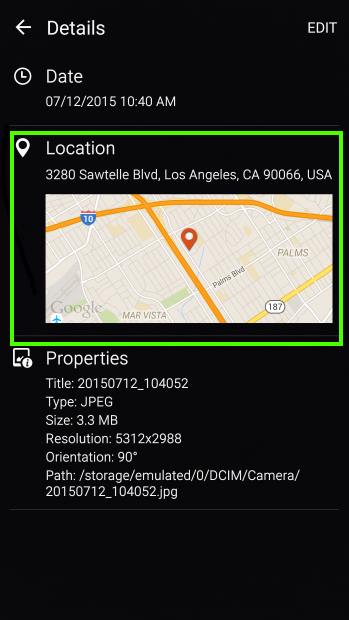
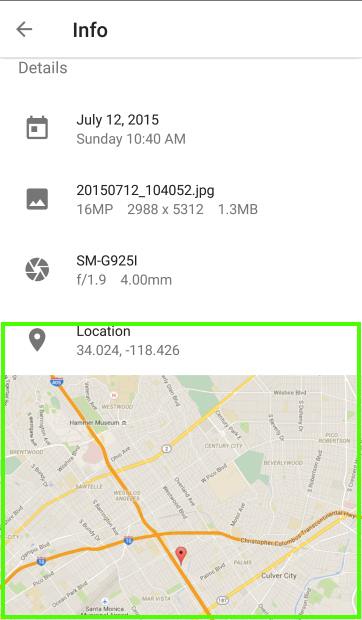
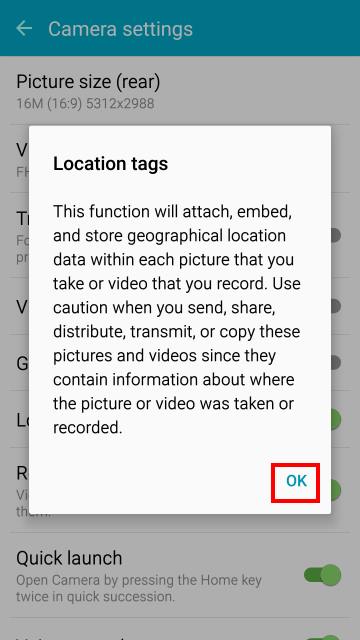
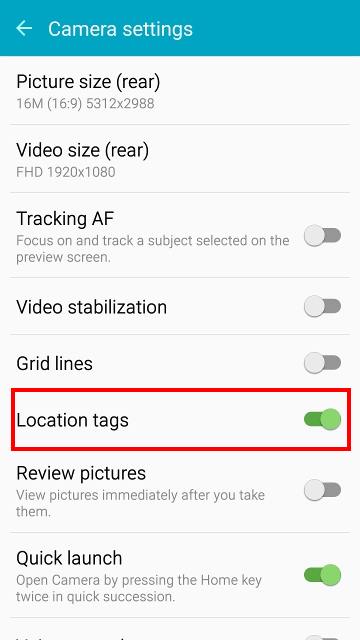
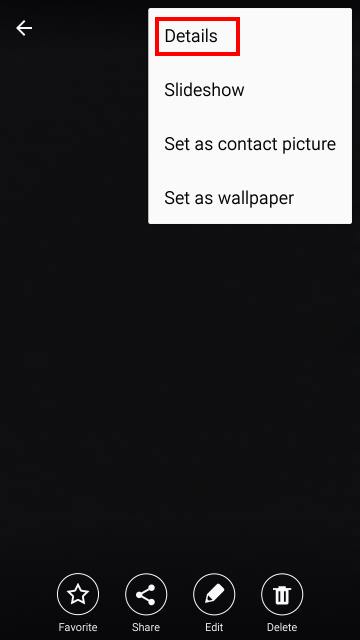
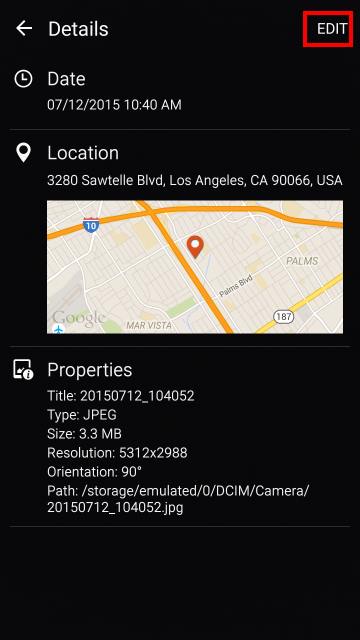
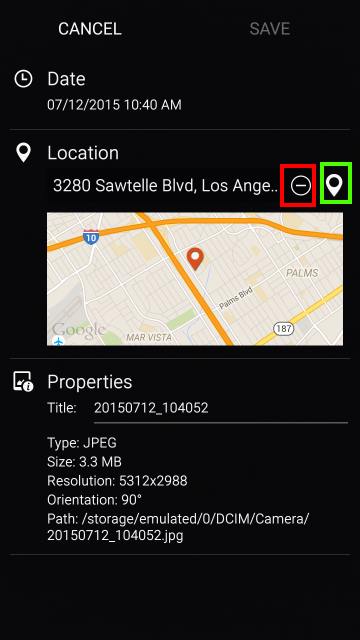
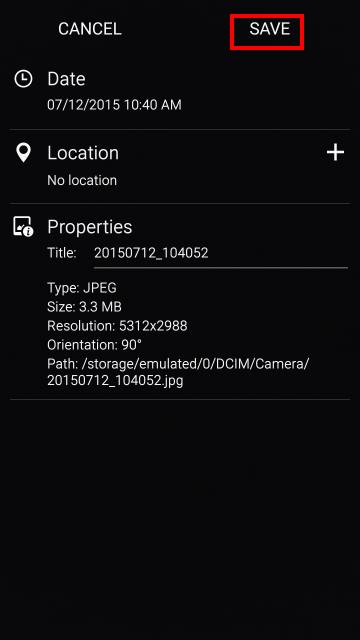
JO says
CAN YOU ADD LOCATION ON PREVIOUS PHOTOS ? WHY DOES THE LOCATION TAG IS DIFFERENT FROM CURRENT LOCATION FOR S6 ?
simon says
The difference should be very small due to GPS errors.
Of course, you can edit the location by selecting location on the map directly as shown in this guide.
-- Our Facebook page || Galaxy S6 Guides || Galaxy S7 Guides || Android Guides || Galaxy S8 Guides || Galaxy S9 Guides || Google Home Guides || Headphone Guides || Galaxy Note Guides || Fire tablet guide || Moto G Guides || Chromecast Guides || Moto E Guides || Galaxy S10 Guides || Galaxy S20 Guides || Samsung Galaxy S21 Guides || Samsung Galaxy S22 Guides || Samsung Galaxy S23 Guides