Samsung Galaxy S6 touchscreen responses to your finger input. It understands your finger input through gestures.
These touchscreen gestures are actually almost universal on all Android devices. So this guide applies not only to Galaxy S6, Galaxy S6 edge, but also many other Android devices.
This guide also shows you how to properly use and maintain your Galaxy S6 touchscreen.
Galaxy S6 touchscreen gesture 1: tapping
Tapping gesture means you tap the screen with one finger, and you tap it once (as shown below). This is the basic gesture on almost all smartphones and tablets.
You will use this Galaxy S6 touchscreen tapping gesture, when you want to to open an app, to select a menu item, to press an on-screen button, or to enter a character using the keyboard on the screen.
Of course, sometimes, you may accidentally tap the screen.
Galaxy S6 touchscreen gesture 2: dragging
Dragging gesture means you tap an object with one finger, without releasing your finger, then move the finger to another location on the screen as shown above.
For example, when you want to move an item, tap, hold and drag it to the target position.
Do not confuse the dragging gesture with swiping. Dragging gesture always has an object and the target location.
Galaxy S6 touchscreen gesture 3: tapping and holding
Tapping and holding gesture means you tapping an object or just the screen with one finger, without releasing your finger for more than 2 seconds (as shown below).
In Galaxy S6 touchscreen, tapping and holding gesture is mainly for you to access available options of the object or the screen.
For example, in Chrome browser, tapping and holding a link should give you some options to open the link or copy the link.
Galaxy S6 touchscreen gesture 4: double tapping
Double tapping gesture means you tap the object twice quickly, usually within 2 seconds as shown above.
In Galaxy S6 touchscreen, you can use double tapping gesture to zoom in a picture or a webpage. Use the double tapping gesture again to return,
Galaxy S6 touchscreen gesture 5: spreading
Spreading gesture means you put two fingers in the screen, then moving them apart as shown below.
Spreading gesture for Galaxy S6 touchscreen is mainly zoom in the screen. The support of spreading gesture depends on the app. Maps, browser and gallery apps app support this gesture.
Galaxy S6 touchscreen gesture 6: pinching
Pinching gesture is the opposite of spreading as shown above. You move your two fingers closer.
Normally, pinching on Galaxy S6 touchscreen is for zooming out webpages, images or maps.
Any apps support spreading gesture should support pinching, and vice versa.
Galaxy S6 touchscreen gesture 7: swiping
Swiping gesture means you put your finger on the screen, then without releasing your finger from the screen, move the finger to another location as shown above.
Swiping gesture is different from the dragging gesture mentioned earlier. The difference is that the swiping does not need a target location. Also, its object is usually just the screen or sides of the screen.
On Galaxy S6 touchscreen, you can swipe to the left or right on the Home screen or the Apps screen to view other panels. Swipe upwards or downwards to scroll through a webpage or a list of items, such as contacts.
When a call is coming on Galaxy S6, you need swipe to certain direction to answer or reject the call.
How to properly maintain Galaxy S6 touchscreen?
- Do not allow Galaxy S6 touchscreen to come into contact with other electrical devices. Electrostatic discharges can cause the touchscreen to malfunction.
- To avoid damaging Galaxy S6 touchscreen, do not tap it with anything sharp or apply excessive pressure to it with your fingertips.
- Galaxy S6 may not recognize touch inputs close to the edges of the screen, which are outside of the touch input area. This is normal.
- Turn off the touchscreen when you do not use Galaxy S6. Leaving the touchscreen idle for extended periods may result in afterimages (screen burn-in) or ghosting.
- It is recommended to use fingers when you use Galaxy S6 touchscreen.
Can you use Galaxy S6 touchscreen now? Can you use the touchscreen gestures?
If you have any questions or encounter any problems on how to use Galaxy S6 touchscreen, Galaxy S6 edge touchscreen, or the touchscreen gestures, please let us know in the comment box below. We will try to help you.
For other features of Galaxy S6, please check Galaxy S6 online manual page.
For detailed guides on how to use Samsung Galaxy S6, please check Galaxy S6 how-to guidespage.
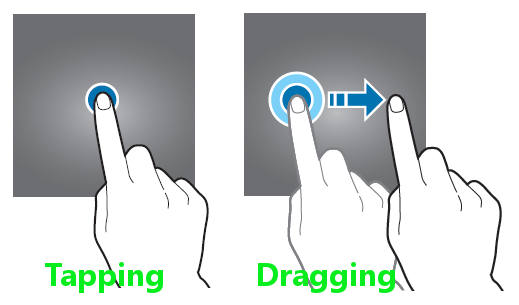
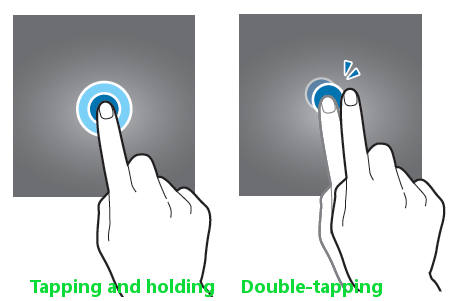
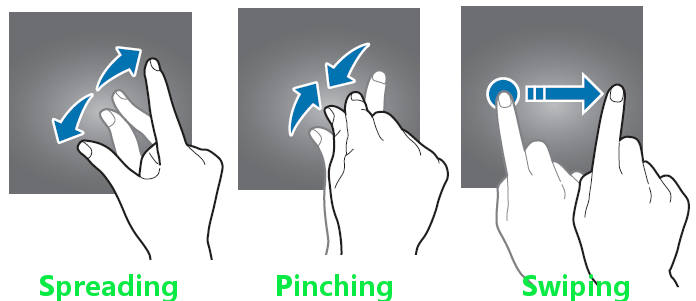
Terri-ann says
Can i turn off the double tap zoom, it’s not good with a lot of games it’s just frustrating.
simon says
It’s up to individual app. You need feedback this to app developer.
-- Our Facebook page || Galaxy S6 Guides || Galaxy S7 Guides || Android Guides || Galaxy S8 Guides || Galaxy S9 Guides || Google Home Guides || Headphone Guides || Galaxy Note Guides || Fire tablet guide || Moto G Guides || Chromecast Guides || Moto E Guides || Galaxy S10 Guides || Galaxy S20 Guides || Samsung Galaxy S21 Guides || Samsung Galaxy S22 Guides || Samsung Galaxy S23 Guides
Luke says
My sy seems really basic ? Cannot do a lot of the featues that people are talkibg about for some reason.
My s planner is basic does not have half the options in the manual plus i cant find where to evem turn on the stuff your talking about in this article?
simon says
Are you on Galaxy S6 easy mode? Try to switch to normal mode in settings – easy mode.
-- Our Facebook page || Galaxy S6 Guides || Galaxy S7 Guides || Android Guides || Galaxy S8 Guides || Galaxy S9 Guides || Google Home Guides || Headphone Guides || Galaxy Note Guides || Fire tablet guide || Moto G Guides || Chromecast Guides || Moto E Guides || Galaxy S10 Guides || Galaxy S20 Guides || Samsung Galaxy S21 Guides || Samsung Galaxy S22 Guides || Samsung Galaxy S23 Guides
Sherrie says
I’m looking for info on how to set my GS6 camera to be able to take a pic by touching anywhere on screen like my GS5 did. Is there an app or setting for this?
Thanks.
Lynne says
On my phone, touchscreen gesture spreading work on my email but not on Facebook and other apps. How do I fix this?
simon says
It’s up to the app developer to decide which gestures are allowed/accepted.
-- Our Facebook page || Galaxy S6 Guides || Galaxy S7 Guides || Android Guides || Galaxy S8 Guides || Galaxy S9 Guides || Google Home Guides || Headphone Guides || Galaxy Note Guides || Fire tablet guide || Moto G Guides || Chromecast Guides || Moto E Guides || Galaxy S10 Guides || Galaxy S20 Guides || Samsung Galaxy S21 Guides || Samsung Galaxy S22 Guides || Samsung Galaxy S23 Guides
Lucy says
When I swipe the screen it will not unlock.
simon says
What do you want to do? unlock the phone?
-- Our Facebook page || Galaxy S6 Guides || Galaxy S7 Guides || Android Guides || Galaxy S8 Guides || Galaxy S9 Guides || Google Home Guides || Headphone Guides || Galaxy Note Guides || Fire tablet guide || Moto G Guides || Chromecast Guides || Moto E Guides || Galaxy S10 Guides || Galaxy S20 Guides || Samsung Galaxy S21 Guides || Samsung Galaxy S22 Guides || Samsung Galaxy S23 Guides
Kylie says
Only had the S6 two weeks and the touchscreen is crap!! Have to click on each icon or app about 5 times before it responds/registers, especially if the phone is flat. Is factory re-set the only option??? Not happy!!
simon says
If it’s a faulty units, you have to get it repaired or return it if possible.
You can try to reset it. If problem persists, it means you probably get a faulty unit.
If you know what you are doing, you can also dial the dignostics code: *#0*# to test the phone.
-- Our Facebook page || Galaxy S6 Guides || Galaxy S7 Guides || Android Guides || Galaxy S8 Guides || Galaxy S9 Guides || Google Home Guides || Headphone Guides || Galaxy Note Guides || Fire tablet guide || Moto G Guides || Chromecast Guides || Moto E Guides || Galaxy S10 Guides || Galaxy S20 Guides || Samsung Galaxy S21 Guides || Samsung Galaxy S22 Guides || Samsung Galaxy S23 Guides
Ryan says
Can anyone tell me how to get this thing to stop doing it’s own thing while it is in my pocket. Even your pants activate the touch scree in your po let and can constantly hear it bleeping. So annoying!
simon says
Did you set a screen lock?
The beeping can be due to NFC. Your pocket may have other staff, like some payment cards with NFC.
-- Our Facebook page || Galaxy S6 Guides || Galaxy S7 Guides || Android Guides || Galaxy S8 Guides || Galaxy S9 Guides || Google Home Guides || Headphone Guides || Galaxy Note Guides || Fire tablet guide || Moto G Guides || Chromecast Guides || Moto E Guides || Galaxy S10 Guides || Galaxy S20 Guides || Samsung Galaxy S21 Guides || Samsung Galaxy S22 Guides || Samsung Galaxy S23 Guides
Mashal says
My phone is stuck in zoom mode. I have tried the method but it zooms in and when I try to zoom out it zooms out small and doesn’t go to its original screen size
simon says
Home screen? or any specific app?
did you try back button?
-- Our Facebook page || Galaxy S6 Guides || Galaxy S7 Guides || Android Guides || Galaxy S8 Guides || Galaxy S9 Guides || Google Home Guides || Headphone Guides || Galaxy Note Guides || Fire tablet guide || Moto G Guides || Chromecast Guides || Moto E Guides || Galaxy S10 Guides || Galaxy S20 Guides || Samsung Galaxy S21 Guides || Samsung Galaxy S22 Guides || Samsung Galaxy S23 Guides
SHAYNA C HESS says
I would like to know how I intentionally disable my S6 Edge touch screen. My daughter likes to watch Hulu or YouTube but she always touches the touch screen and I want to lock it so that she can’t do anything so she can just watch the movie what do I do?
simon says
You have to disable edge panels in Settings–edge screen –edge panels.
Game tools can only lock recent and back buttons, not edge screen handle.
-- Our Facebook page || Galaxy S6 Guides || Galaxy S7 Guides || Android Guides || Galaxy S8 Guides || Galaxy S9 Guides || Google Home Guides || Headphone Guides || Galaxy Note Guides || Fire tablet guide || Moto G Guides || Chromecast Guides || Moto E Guides || Galaxy S10 Guides || Galaxy S20 Guides || Samsung Galaxy S21 Guides || Samsung Galaxy S22 Guides || Samsung Galaxy S23 Guides
Larisa says
Hi. I have a question about s6 edge. When I tap down the quiq settings its going up very fast. I mean immediately. I dont have time to set Wi fi or something else. But its not happen all the time. I dont understand why, how can I fix this? 🙁
simon says
It seems you tapped somewhere else. This will close the shade. It’s very easy to tap the screen accidently due to tiny bazel and curved screen.
-- Our Facebook page || Galaxy S6 Guides || Galaxy S7 Guides || Android Guides || Galaxy S8 Guides || Galaxy S9 Guides || Google Home Guides || Headphone Guides || Galaxy Note Guides || Fire tablet guide || Moto G Guides || Chromecast Guides || Moto E Guides || Galaxy S10 Guides || Galaxy S20 Guides || Samsung Galaxy S21 Guides || Samsung Galaxy S22 Guides || Samsung Galaxy S23 Guides
Tom says
My touch screen only work with 2 fingers and no more.
simon says
Did you turn on any accessibility settings?
-- Our Facebook page || Galaxy S6 Guides || Galaxy S7 Guides || Android Guides || Galaxy S8 Guides || Galaxy S9 Guides || Google Home Guides || Headphone Guides || Galaxy Note Guides || Fire tablet guide || Moto G Guides || Chromecast Guides || Moto E Guides || Galaxy S10 Guides || Galaxy S20 Guides || Samsung Galaxy S21 Guides || Samsung Galaxy S22 Guides || Samsung Galaxy S23 Guides
Deb Q says
I used to be able to pull down email notifications and view all senders. How do I reset to pull down on l9ck screen and quick settings to quickly view the email sender without opening the app?
simon says
Email app or Gmail app? You need enable notifications in the app, and set show contents for notification on lock screen
-- Our Facebook page || Galaxy S6 Guides || Galaxy S7 Guides || Android Guides || Galaxy S8 Guides || Galaxy S9 Guides || Google Home Guides || Headphone Guides || Galaxy Note Guides || Fire tablet guide || Moto G Guides || Chromecast Guides || Moto E Guides || Galaxy S10 Guides || Galaxy S20 Guides || Samsung Galaxy S21 Guides || Samsung Galaxy S22 Guides || Samsung Galaxy S23 Guides
sachin says
How and where can I activate guest mode on my S6?
simon says
Samsung removed the multi-user feature and guest mode as well. So, you cannot use guest mode in S6 and (any other Galaxy phones either).
-- Our Facebook page || Galaxy S6 Guides || Galaxy S7 Guides || Android Guides || Galaxy S8 Guides || Galaxy S9 Guides || Google Home Guides || Headphone Guides || Galaxy Note Guides || Fire tablet guide || Moto G Guides || Chromecast Guides || Moto E Guides || Galaxy S10 Guides || Galaxy S20 Guides || Samsung Galaxy S21 Guides || Samsung Galaxy S22 Guides || Samsung Galaxy S23 Guides