Why do you want to silence Galaxy S6 camera shutter sound?
Galaxy S6 camera shutter sound serves as a notification sound when a photo is taken. This is very common in almost all current smartphones (not just Android phones) in which a physical shutter button is not available.
Without the Galaxy S6 camera shutter sound, some users may get confused whether the on-screen button is registered.
As most Galaxy S6 owners turned off the picture review, there is no immediate feedback on whether the photo is taken or not if the shutter sound is silenced.
But Galaxy S6 camera shutter sound can be disturbing or embarrassing when you want to take photos in a quiet environment, e.g., in a library or a museum. Or you want to silently film the activities in the office or during a meeting.
In such scenarios, you may want to silence Galaxy S6 camera shutter sound.
How to silence Galaxy S6 camera shutter sound?
Camera app in Galaxy S6 camera or Galaxy S6 edge does NOT have the options to turn on or turn off Galaxy S6 camera shutter sound.
Actually, Galaxy S6 camera shutter sound is controlled by Galaxy S6 sound mode.
As detailed in this guide, Galaxy S6 has 3 sound modes: sound, vibrate and mute. Galaxy S6 camera shutter sound is activated only in sound mode.
In other words, you can silence Galaxy S6 camera shutter sound by entering vibrate mode or mute mode. Once your phone is in either vibrate or mute mode, the camera shutter sound will be silenced.
There are several different methods to silence Galaxy S6 camera shutter sound.
This method works only when Galaxy S6 camera app is not active. When Camera app is active, the volume button may be assigned other functions to control Galaxy S6 camera as detailed in this guide.
So, before launching Galaxy S6 camera app, you can press and hold volume down button (you may check Galaxy S6 layout or Galaxy S6 edge layout for the location of volume down buttons) to enter vibrate mode. In this mode, you essentially silence Galaxy S6 camera shutter sound.
When pressing volume down button, volume level will be shown on the screen as shown below.
Once the volume level decreases to minimum (slider in leftmost), Galaxy S6 enters vibrate mode automatically. This will silence Galaxy S6 camera shutter sound immediately.
Method 2: Using Galaxy S6 Quick settings icons
Galaxy S6 quick settings allows you to cycle through sound mode -> vibrate mode -> mute mode as shown below.
Galaxy camera shutter sound is muted when the phone is on vibrate or mute mode.
You can use this method to silence Galaxy S6 camera shutter sound even you are using the camera. Just swipe down with one finger from top of the screen (status bar is hidden when camera app is activated) to access quick settings panel.
You may follow this guide to learn more on using Galaxy S6 quick settings.
Method 3: Using Settings
The slowest easy to silence Galaxy S6 camera shutter sound is from Settings – sound and notifications – sound mode as shown below.
You need choose vibrate mode or mute mode to mute camera shutter sound.
What about front camera shutter sound in Galaxy S6?
This guide applies to both front and rear cameras in Galaxy S6.
What about Galaxy S6 edge camera shutter sound?
This guide applies to Galaxy S6 edge as well, although Galaxy S6 is used in most occasions.
Can you silence Galaxy S6 camera shutter sound on Galaxy S6 or Galaxy S6 edge?
If you have any questions on how to silence Galaxy S6 camera shutter sound on Galaxy S6 or Galaxy S6 edge, or encounter any problems when silencing camera shutter sound for Galaxy S6 or S6 edge cameras, please let us know in the comment box below.
The community will try to help you.
For other features of Galaxy S6, please check Galaxy S6 online manual page.
For detailed guides on how to use Samsung Galaxy S6, please check Galaxy S6 how-to guides page.
For detailed guides on how to use Galaxy S6 camera, please check Galaxy S6 camera guide page.
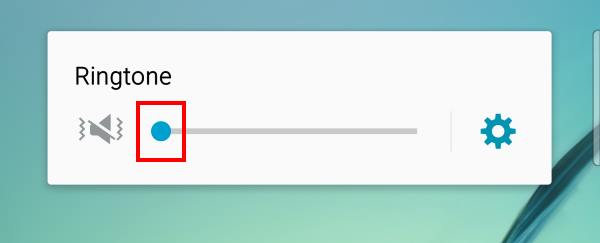
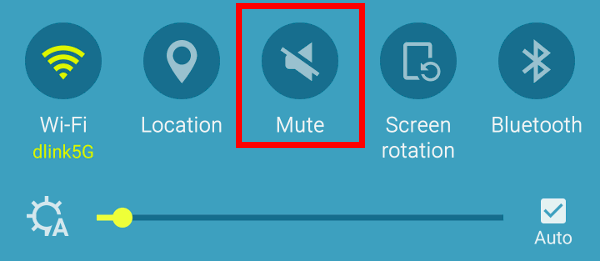
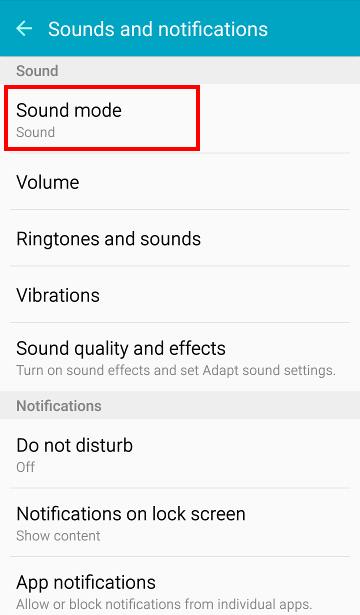
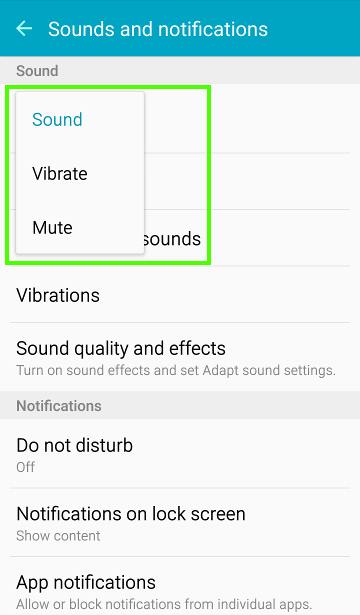
Tony says
it’s not working still having shutter sound when i take the pictures. bought in japan.
simon says
In a few regions, the shutter sound cannot be turned off for legal reasons.
-- Our Facebook page || Galaxy S6 Guides || Galaxy S7 Guides || Android Guides || Galaxy S8 Guides || Galaxy S9 Guides || Google Home Guides || Headphone Guides || Galaxy Note Guides || Fire tablet guide || Moto G Guides || Chromecast Guides || Moto E Guides || Galaxy S10 Guides || Galaxy S20 Guides || Samsung Galaxy S21 Guides || Samsung Galaxy S22 Guides || Samsung Galaxy S23 Guides
Dollet says
Same here.. but this phone is bought in Korea.
Sheila says
Mine too. Bought from Korea
Victoria Walton says
Here’s what worked for me, press the volume key either up or down, Then in the upper right hand corner of the volume bar is a drop-down Arrow, Press that arrow and then put the volume bar that says “System” down to mute. All other sounds will function as normal but the systems sound including the shutter will be mute even if your phone is not on vibrate or muted.
Dollet says
I have already put it on mute or vibrate but the shutter sound is still not turned off.
simon says
It depends on regions. You can check settings – sound and vibration – volume. You can set system volume to lowest. This may also silence shutter sound.
-- Our Facebook page || Galaxy S6 Guides || Galaxy S7 Guides || Android Guides || Galaxy S8 Guides || Galaxy S9 Guides || Google Home Guides || Headphone Guides || Galaxy Note Guides || Fire tablet guide || Moto G Guides || Chromecast Guides || Moto E Guides || Galaxy S10 Guides || Galaxy S20 Guides || Samsung Galaxy S21 Guides || Samsung Galaxy S22 Guides || Samsung Galaxy S23 Guides
Max says
If bought in Korea or Japan there’s no setting to turn it off and having all volumes including system muted wont change it. Im trying to find a workaround that isnt rooting the phone and deleting the audio file. Havent found it yet..
simon says
In some regions, this is a legal requirement. Did you try third-party camera apps?
-- Our Facebook page || Galaxy S6 Guides || Galaxy S7 Guides || Android Guides || Galaxy S8 Guides || Galaxy S9 Guides || Google Home Guides || Headphone Guides || Galaxy Note Guides || Fire tablet guide || Moto G Guides || Chromecast Guides || Moto E Guides || Galaxy S10 Guides || Galaxy S20 Guides || Samsung Galaxy S21 Guides || Samsung Galaxy S22 Guides || Samsung Galaxy S23 Guides
Leigh Hooper says
II want to turn off the shutter sound because iI simply don’t like it but I don’t want to mute or vibrate my incoming calls or notifications. It looks like I am not able to do that?? If so that’s pretty rubbish…..