Galaxy S6 and Galaxy S6 edge share identical buttons. The functions of Galaxy S6 buttons are identical to those on Galaxy S6 edge.
There are 5 physical buttons on Galaxy S6 (and on Galaxy S6 edge).
Galaxy S6 Home button is located below the screen. You may refer to this page on Galaxy S6 layout.
Galaxy S6 fingerprint sensor is also embedded into the Home button. When you touch the Home button, Galaxy S6 may also scan you fingerprint.
When the Galaxy S6 screen is locked, press the Home button to turn on the screen. But you are still on the lock screen.
When you are using any apps on Galaxy S6, press the Home button to suspend the app and return to home screen.
When the screen is not locked and you are on any other pages, press Galaxy S6 Home button to return to home screen.
When the screen is not locked, press and hold Galaxy S6 Home button to launch Google Now.
Galaxy S6 Power button is located in the right side of Galaxy S6.
When the phone is powered off, press and hold Galaxy S6 Power button to power on the phone.
When the phone is powered on, press and hold Galaxy S6 Power button to get power options, including restarting the phone and powering off the phone.
When the screen is on, press Galaxy S6 Power button to turn off the screen and lock the screen by default.
When the screen is off, press Galaxy S6 Power button to turn on the screen. In this case, the function is same as pressing Home button.
You may also configure the galaxy S6 power button for other functions, e.g., ending a phone call.
The main function of the Galaxy S6 Back button is to return to the previous screen of the app you are running.
The actual behavior of Galaxy S6 Back button may depend on individual app. Some apps may just exit once you tap the Galaxy S6 Back button.
In Samsung Galaxy S6 and Galaxy S6 edge, by default, the light duration (when touched) of Back button and Recent buttons are NOT user-configurable, unlike previous generation Galaxy S or Galaxy Note devices. If you want to change the light duration or turn off the light for Galaxy S6 Back button and Recent Apps button, please check this guide.
Galaxy S6 Recent Apps button allows you to access previously-opened apps.
Tap Galaxy S6 Recent Apps button to see a list of apps opened since last phone reboot. You can tap any of these apps in the list to re-open it. The behavior of re-opening the app depends on individual apps and system available resources.
Tap and hold Galaxy S6 Recent Apps button to launch the split screen view. This allows you to access the new multi-window feature on Galaxy S6.
Just like other smartphones, Galaxy S6 Volume button let you control the volume of the phone.
Tap Volume up (top part) to increase the volume. Volume down (bottom part) to lower the volume.
Some apps may also use volume button for special functions. For example, in the messaging app, you can use volume button to increase or decrease the font size. In camera app, you can use volume keys to take photos or to record videos or to zoom in/out the camera (please check this page on how to use volume key to control Galaxy S6 camera).
If you have any questions or encounter any problems on using Galaxy S6 buttons, please leave your questions or problems in the comment box below.
For other features of Galaxy S6, please check Galaxy S6 online manual page.
For detailed guides on how to use Samsung Galaxy S6, please check Galaxy S6 how-to guides page.
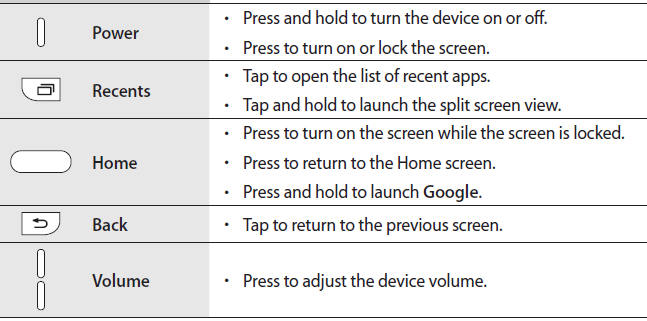
Adrian says
Hey i think i got something like a bug on my s6 edge
sooo there is the “back-button” and the “recent-apps” button… buut on my s6 edge sometimes, suddenly the “back-button” has the same function like the “recent-apps” button, somtimes it’s normal, but somtimes its changing… is there any way to solve that problem…?
simon says
Not sure about it. Does it happen to some specific apps?
-- Our Facebook page || Galaxy S6 Guides || Galaxy S7 Guides || Android Guides || Galaxy S8 Guides || Galaxy S9 Guides || Google Home Guides || Headphone Guides || Galaxy Note Guides || Fire tablet guide || Moto G Guides || Chromecast Guides || Moto E Guides || Galaxy S10 Guides || Galaxy S20 Guides || Samsung Galaxy S21 Guides || Samsung Galaxy S22 Guides || Samsung Galaxy S23 Guides
Jonas Rapp says
Happens to me too… extremely frustrating!
Please post here if you find a way to solve it!
pedro says
me too
Jack says
I don’t know what I press for luck’ and now. I can unluck it anymore!it show a blue line go up and down and I don’t know what to do
simon says
What’s the background?is it lock screen?
Anyway, you can press power button to lock the phone. After a few mins, press home button to see whether you can unlock.
You can also reboot the phone into safe mode to see whether you have the same problem. You may refer to this page on how to reboot the phone into safe mode https://gadgetguideonline.com/galaxys6/samsung-galaxy-s6-guides/how-to-use-samsung-galaxy-s6-safe-mode/
-- Our Facebook page || Galaxy S6 Guides || Galaxy S7 Guides || Android Guides || Galaxy S8 Guides || Galaxy S9 Guides || Google Home Guides || Headphone Guides || Galaxy Note Guides || Fire tablet guide || Moto G Guides || Chromecast Guides || Moto E Guides || Galaxy S10 Guides || Galaxy S20 Guides || Samsung Galaxy S21 Guides || Samsung Galaxy S22 Guides || Samsung Galaxy S23 Guides
Paul P says
Press the home button 3 times to disable universal switch
Tamra says
My grandson (1 year old) knows how to turn on my phone with the home button. How can I disable this feature. Even it the phone is on lock he can still make 911 calls so i need to make it so he cant turn it on.
simon says
Probably there are any options for this. You can only disable camera access from home button. Making emergency calls without unlocking the phone is a legal requirement in many regions.
-- Our Facebook page || Galaxy S6 Guides || Galaxy S7 Guides || Android Guides || Galaxy S8 Guides || Galaxy S9 Guides || Google Home Guides || Headphone Guides || Galaxy Note Guides || Fire tablet guide || Moto G Guides || Chromecast Guides || Moto E Guides || Galaxy S10 Guides || Galaxy S20 Guides || Samsung Galaxy S21 Guides || Samsung Galaxy S22 Guides || Samsung Galaxy S23 Guides
misman says
how to print screen?
simon says
To take screenshot for Galaxy S6, please follow this guide: https://gadgetguideonline.com/galaxys6/samsung-galaxy-s6-guides/how-to-take-screenshot-on-samsung-galaxy-s6-and-s6-edge/
-- Our Facebook page || Galaxy S6 Guides || Galaxy S7 Guides || Android Guides || Galaxy S8 Guides || Galaxy S9 Guides || Google Home Guides || Headphone Guides || Galaxy Note Guides || Fire tablet guide || Moto G Guides || Chromecast Guides || Moto E Guides || Galaxy S10 Guides || Galaxy S20 Guides || Samsung Galaxy S21 Guides || Samsung Galaxy S22 Guides || Samsung Galaxy S23 Guides
Aj says
So i just bought my phone 2 days ago, and suddenly my recent apps and back button don’t light up nor even work. Is there anything to fix this?
simon says
Did you install any task manager apps?
You can also test them in safe mode. https://gadgetguideonline.com/galaxys6/samsung-galaxy-s6-guides/how-to-use-samsung-galaxy-s6-safe-mode/
-- Our Facebook page || Galaxy S6 Guides || Galaxy S7 Guides || Android Guides || Galaxy S8 Guides || Galaxy S9 Guides || Google Home Guides || Headphone Guides || Galaxy Note Guides || Fire tablet guide || Moto G Guides || Chromecast Guides || Moto E Guides || Galaxy S10 Guides || Galaxy S20 Guides || Samsung Galaxy S21 Guides || Samsung Galaxy S22 Guides || Samsung Galaxy S23 Guides
Mel says
How do I turn off the volume rocker.. So it won’t adjust my font for s6. I hate this feature
simon says
Galaxy S6 removed the option for you to enable/disable font size adjustment with volume keys. In other words, you have to live it or use other apps, e.g., Hangouts for messages.
In old Galaxy devices, you can find the settings in the the messages app. Not sure why Samsung decided to remove the option from users.
-- Our Facebook page || Galaxy S6 Guides || Galaxy S7 Guides || Android Guides || Galaxy S8 Guides || Galaxy S9 Guides || Google Home Guides || Headphone Guides || Galaxy Note Guides || Fire tablet guide || Moto G Guides || Chromecast Guides || Moto E Guides || Galaxy S10 Guides || Galaxy S20 Guides || Samsung Galaxy S21 Guides || Samsung Galaxy S22 Guides || Samsung Galaxy S23 Guides
Movietajm says
Ok.. So Im used to the Galaxy S4 where the “recent apps”-button actually is a regular button for settings of the current app used. I dont know how to get to the settings easy now of current app using, no matter what app Im using. Its very annoying. Is there a way to change the function of this button?
simon says
There are no settings for this.
-- Our Facebook page || Galaxy S6 Guides || Galaxy S7 Guides || Android Guides || Galaxy S8 Guides || Galaxy S9 Guides || Google Home Guides || Headphone Guides || Galaxy Note Guides || Fire tablet guide || Moto G Guides || Chromecast Guides || Moto E Guides || Galaxy S10 Guides || Galaxy S20 Guides || Samsung Galaxy S21 Guides || Samsung Galaxy S22 Guides || Samsung Galaxy S23 Guides
Ali says
There should be option for this. because i have edge and s4. Some time i confused what to do.
simon says
Most apps have the software menu button. No Android phones now offer hardware menu button.
-- Our Facebook page || Galaxy S6 Guides || Galaxy S7 Guides || Android Guides || Galaxy S8 Guides || Galaxy S9 Guides || Google Home Guides || Headphone Guides || Galaxy Note Guides || Fire tablet guide || Moto G Guides || Chromecast Guides || Moto E Guides || Galaxy S10 Guides || Galaxy S20 Guides || Samsung Galaxy S21 Guides || Samsung Galaxy S22 Guides || Samsung Galaxy S23 Guides
Marci Victor says
I’m pretty sure about the recents button, thank you for your help.
Now I would lid to know what to do about the missing button and function of the menu button?? I need a way to find running apps fast. I keep getting popup ads and deleting themy by running apps is the only way I know of to delete them.
simon says
The hardware menu button was phased put in Android for many years. Unless your app has not been updated for more than 5 years, it should NOT reply on hardware menu button. The app should include its own software menu button if it needs it.
Popup ads has nothing to do with menu button. If you know which app is behind such ads, you should NEVER use such apps. You can uninstall it in application manager.
If you do not know, you can find out the culprit as showing in this guide.
-- Our Facebook page || Galaxy S6 Guides || Galaxy S7 Guides || Android Guides || Galaxy S8 Guides || Galaxy S9 Guides || Google Home Guides || Headphone Guides || Galaxy Note Guides || Fire tablet guide || Moto G Guides || Chromecast Guides || Moto E Guides || Galaxy S10 Guides || Galaxy S20 Guides || Samsung Galaxy S21 Guides || Samsung Galaxy S22 Guides || Samsung Galaxy S23 Guides
Deborah coffey says
Why in the world would they change the lower left button to a recent apps button. How do you navigate through the phone without a menu button. I am so disgusted. I feel like returning my new phone. So stupid. What is the reasoning for this? Is there a way they can rectify this?
simon says
Samsung actually is probably the last major Android vendor who removes the menu button. Most other Android vendors actually moved to software on-screen buttons (of course, no menu button).
Google wants the menu button to be part of the app, not part of the hardware.
-- Our Facebook page || Galaxy S6 Guides || Galaxy S7 Guides || Android Guides || Galaxy S8 Guides || Galaxy S9 Guides || Google Home Guides || Headphone Guides || Galaxy Note Guides || Fire tablet guide || Moto G Guides || Chromecast Guides || Moto E Guides || Galaxy S10 Guides || Galaxy S20 Guides || Samsung Galaxy S21 Guides || Samsung Galaxy S22 Guides || Samsung Galaxy S23 Guides
HAJIJAH DOLLAH says
I have Problem with my Samsung S6 edge…i left my hp in my handbag..this morning when i wanted to use it…it did nt functioning…i could not start or even off it …. It just stay like that without any changes..i mean the screen is blank…what should i do
simon says
Try some button combinations in this guide https://gadgetguideonline.com/galaxys6/samsung-galaxy-s6-online-user-manual/turn-onoff-samsung-galaxy-s6/
If nothing works, you have to visit local Samsung service center to check the phone.
-- Our Facebook page || Galaxy S6 Guides || Galaxy S7 Guides || Android Guides || Galaxy S8 Guides || Galaxy S9 Guides || Google Home Guides || Headphone Guides || Galaxy Note Guides || Fire tablet guide || Moto G Guides || Chromecast Guides || Moto E Guides || Galaxy S10 Guides || Galaxy S20 Guides || Samsung Galaxy S21 Guides || Samsung Galaxy S22 Guides || Samsung Galaxy S23 Guides
Hannah says
What do I do my back button on the s6 edge is acting like the folder button on the left side so I’ve basically lost the back button.. help
simon says
Back button is on the right side of the home button. The right one is recent button. These are configured in the firmware.
if you get different functions, you may check with local Samsung service center.
Please note, tap, and tap & hold give different functions, as mentioned in this page.
-- Our Facebook page || Galaxy S6 Guides || Galaxy S7 Guides || Android Guides || Galaxy S8 Guides || Galaxy S9 Guides || Google Home Guides || Headphone Guides || Galaxy Note Guides || Fire tablet guide || Moto G Guides || Chromecast Guides || Moto E Guides || Galaxy S10 Guides || Galaxy S20 Guides || Samsung Galaxy S21 Guides || Samsung Galaxy S22 Guides || Samsung Galaxy S23 Guides
Hannah says
Yes, I am aware of the three buttons below..
Except the back button (the right side of the home button) has only just started acting like the button to the left if the home button… so now I have no back button? What do I do?
Where I live there is no samsung stores to visit
simon says
It could be caused by some of your apps. Did you try to reboot your s6 to see whether it helps?
-- Our Facebook page || Galaxy S6 Guides || Galaxy S7 Guides || Android Guides || Galaxy S8 Guides || Galaxy S9 Guides || Google Home Guides || Headphone Guides || Galaxy Note Guides || Fire tablet guide || Moto G Guides || Chromecast Guides || Moto E Guides || Galaxy S10 Guides || Galaxy S20 Guides || Samsung Galaxy S21 Guides || Samsung Galaxy S22 Guides || Samsung Galaxy S23 Guides
Hannah says
Yeah sadly I tried rebooting it as soon as I noticed it :/
simon says
You can also reboot the phone into safe mode to check whether the buttons functions properly.
-- Our Facebook page || Galaxy S6 Guides || Galaxy S7 Guides || Android Guides || Galaxy S8 Guides || Galaxy S9 Guides || Google Home Guides || Headphone Guides || Galaxy Note Guides || Fire tablet guide || Moto G Guides || Chromecast Guides || Moto E Guides || Galaxy S10 Guides || Galaxy S20 Guides || Samsung Galaxy S21 Guides || Samsung Galaxy S22 Guides || Samsung Galaxy S23 Guides
michele says
So when I hit the lock button and go back on my phone like 3 minutes later it doesn’t lock right after I hit the power button what should I do
simon says
Did you turn on lock instantly with power button on settings – lock screen and security – secure lock settings ? What’s the setting for lock automatically on the same page?
-- Our Facebook page || Galaxy S6 Guides || Galaxy S7 Guides || Android Guides || Galaxy S8 Guides || Galaxy S9 Guides || Google Home Guides || Headphone Guides || Galaxy Note Guides || Fire tablet guide || Moto G Guides || Chromecast Guides || Moto E Guides || Galaxy S10 Guides || Galaxy S20 Guides || Samsung Galaxy S21 Guides || Samsung Galaxy S22 Guides || Samsung Galaxy S23 Guides
Fay Harris says
Ive pushed the right hand side button to turn my Samsung s6 phone after it went flat (had it now on charger over 1 hour) and still it will not turn on. Its 3 weeks old….any suggestions?
simon says
If the phone is not on, you may try the key combinations in this guide https://gadgetguideonline.com/galaxys6/samsung-galaxy-s6-online-user-manual/turn-onoff-samsung-galaxy-s6/
-- Our Facebook page || Galaxy S6 Guides || Galaxy S7 Guides || Android Guides || Galaxy S8 Guides || Galaxy S9 Guides || Google Home Guides || Headphone Guides || Galaxy Note Guides || Fire tablet guide || Moto G Guides || Chromecast Guides || Moto E Guides || Galaxy S10 Guides || Galaxy S20 Guides || Samsung Galaxy S21 Guides || Samsung Galaxy S22 Guides || Samsung Galaxy S23 Guides
Ty says
Why won’t the buttons on the bottom of my s6 light up?
simon says
Did you turn on power saving mode?
-- Our Facebook page || Galaxy S6 Guides || Galaxy S7 Guides || Android Guides || Galaxy S8 Guides || Galaxy S9 Guides || Google Home Guides || Headphone Guides || Galaxy Note Guides || Fire tablet guide || Moto G Guides || Chromecast Guides || Moto E Guides || Galaxy S10 Guides || Galaxy S20 Guides || Samsung Galaxy S21 Guides || Samsung Galaxy S22 Guides || Samsung Galaxy S23 Guides
Ty says
Thank you very much.
Rebecca says
How do i turn off the volume rocker button on the side?
The volume keeps getting turned all the way down, and i miss Calls.
simon says
There are no easy solutions. Almost smartphones are designed in this way today. Some bumpers or cases actually address this issue.
-- Our Facebook page || Galaxy S6 Guides || Galaxy S7 Guides || Android Guides || Galaxy S8 Guides || Galaxy S9 Guides || Google Home Guides || Headphone Guides || Galaxy Note Guides || Fire tablet guide || Moto G Guides || Chromecast Guides || Moto E Guides || Galaxy S10 Guides || Galaxy S20 Guides || Samsung Galaxy S21 Guides || Samsung Galaxy S22 Guides || Samsung Galaxy S23 Guides
Amber says
since my last update, my volume button doesn’t change font size anymore. anyone else have this issue?
simon says
it could be due to other apps. You can try to reboot the phone.
Also, after a major update, it is recommended to clear cache partition.
-- Our Facebook page || Galaxy S6 Guides || Galaxy S7 Guides || Android Guides || Galaxy S8 Guides || Galaxy S9 Guides || Google Home Guides || Headphone Guides || Galaxy Note Guides || Fire tablet guide || Moto G Guides || Chromecast Guides || Moto E Guides || Galaxy S10 Guides || Galaxy S20 Guides || Samsung Galaxy S21 Guides || Samsung Galaxy S22 Guides || Samsung Galaxy S23 Guides
Helen says
After the last update to my Galaxy S6, volume button doesn’t change font size anymore. I have turned off phone and rebooted several times. Is there another way to change text font size other than the volume button.
Dixie says
The back button won’t work anymore. How do I fix it? Help!
simon says
I don’t think you can fix it if it’s a hardware problem. It should be covered under standard warranty unless it’s damaged by water.
You can try to reboot your s6 to see whether the back button works. You calm also test it in safe mode.
You may also backup the phone and try a factory data reset before visiting service center.
-- Our Facebook page || Galaxy S6 Guides || Galaxy S7 Guides || Android Guides || Galaxy S8 Guides || Galaxy S9 Guides || Google Home Guides || Headphone Guides || Galaxy Note Guides || Fire tablet guide || Moto G Guides || Chromecast Guides || Moto E Guides || Galaxy S10 Guides || Galaxy S20 Guides || Samsung Galaxy S21 Guides || Samsung Galaxy S22 Guides || Samsung Galaxy S23 Guides
Macedwin nsofor says
I need my recent and baxk botten to start working in my snmsung s6egde phone, hoe can that be.
simon says
What’s the problem? Did you install any key mapping apps?
if the two buttons do not work, you can try to reboot the phone. You can also boot S6 edge into safe mode to try.
-- Our Facebook page || Galaxy S6 Guides || Galaxy S7 Guides || Android Guides || Galaxy S8 Guides || Galaxy S9 Guides || Google Home Guides || Headphone Guides || Galaxy Note Guides || Fire tablet guide || Moto G Guides || Chromecast Guides || Moto E Guides || Galaxy S10 Guides || Galaxy S20 Guides || Samsung Galaxy S21 Guides || Samsung Galaxy S22 Guides || Samsung Galaxy S23 Guides
Hannah says
Hello!
Could you help me out please?
Trying to find a way to change the settings of my home-button on the Samsung Galaxy S6.
I don’t want Google Now to start when I hold it.
Thanks
simon says
You cannot totally disable Google. Long press (hold)home button was reserved for Google (or Google Now) in Marshmallow.
You can disable Now on tap. What you get will be a generic Google Now page foe you. Settings– Applications —Google settings –Search and Now– Now on tap.
You can disable Google Now. But what you get will be a Google search page. Settings–Applications –Google Settings–Search and Now –Now cards.
Anyway, you cannot assign the gesture to something else. Actually, Now on tap is quite useful.
-- Our Facebook page || Galaxy S6 Guides || Galaxy S7 Guides || Android Guides || Galaxy S8 Guides || Galaxy S9 Guides || Google Home Guides || Headphone Guides || Galaxy Note Guides || Fire tablet guide || Moto G Guides || Chromecast Guides || Moto E Guides || Galaxy S10 Guides || Galaxy S20 Guides || Samsung Galaxy S21 Guides || Samsung Galaxy S22 Guides || Samsung Galaxy S23 Guides
Amanda says
Is there a way to set it up to turn the screen off with the home key instead of the power button?
simon says
By default, no. The gestures for home key were probably used up. Some third party apps or launchers may allow such customization. But it’s not recommended.
-- Our Facebook page || Galaxy S6 Guides || Galaxy S7 Guides || Android Guides || Galaxy S8 Guides || Galaxy S9 Guides || Google Home Guides || Headphone Guides || Galaxy Note Guides || Fire tablet guide || Moto G Guides || Chromecast Guides || Moto E Guides || Galaxy S10 Guides || Galaxy S20 Guides || Samsung Galaxy S21 Guides || Samsung Galaxy S22 Guides || Samsung Galaxy S23 Guides
maadai says
Hello, when i press the home button its not return to home screen. what should i do?
simon says
Where did the phone screen go after you press home button?
-- Our Facebook page || Galaxy S6 Guides || Galaxy S7 Guides || Android Guides || Galaxy S8 Guides || Galaxy S9 Guides || Google Home Guides || Headphone Guides || Galaxy Note Guides || Fire tablet guide || Moto G Guides || Chromecast Guides || Moto E Guides || Galaxy S10 Guides || Galaxy S20 Guides || Samsung Galaxy S21 Guides || Samsung Galaxy S22 Guides || Samsung Galaxy S23 Guides
maadai says
No where
simon says
What app are you using? Does it happen to all apps?
-- Our Facebook page || Galaxy S6 Guides || Galaxy S7 Guides || Android Guides || Galaxy S8 Guides || Galaxy S9 Guides || Google Home Guides || Headphone Guides || Galaxy Note Guides || Fire tablet guide || Moto G Guides || Chromecast Guides || Moto E Guides || Galaxy S10 Guides || Galaxy S20 Guides || Samsung Galaxy S21 Guides || Samsung Galaxy S22 Guides || Samsung Galaxy S23 Guides
maadai says
yes sir, it does happen to all apps. but it can turn on the screen when screen is locked
simon says
You can test it in safe mode.
Also, do the other buttons(back and recent) work? Are you using any third-party launchers?
-- Our Facebook page || Galaxy S6 Guides || Galaxy S7 Guides || Android Guides || Galaxy S8 Guides || Galaxy S9 Guides || Google Home Guides || Headphone Guides || Galaxy Note Guides || Fire tablet guide || Moto G Guides || Chromecast Guides || Moto E Guides || Galaxy S10 Guides || Galaxy S20 Guides || Samsung Galaxy S21 Guides || Samsung Galaxy S22 Guides || Samsung Galaxy S23 Guides
maadai says
Hello?
maadai says
Simon,
Thank you for your support. Issue was fixed by updating all the apps yesterday.
simon says
Thank you for updating us.
-- Our Facebook page || Galaxy S6 Guides || Galaxy S7 Guides || Android Guides || Galaxy S8 Guides || Galaxy S9 Guides || Google Home Guides || Headphone Guides || Galaxy Note Guides || Fire tablet guide || Moto G Guides || Chromecast Guides || Moto E Guides || Galaxy S10 Guides || Galaxy S20 Guides || Samsung Galaxy S21 Guides || Samsung Galaxy S22 Guides || Samsung Galaxy S23 Guides
Ozzy says
How to “wake up” s6 edge plus without pressing power button?
I have read that previous galaxy models have option to hold down VolDown button then to connect phone via USB cable to PC, and then Download mode should start automatically. Is there any way to start s6 edge plus if my power button is broken?
simon says
Not sure about the trick. But why don’t you just fix the power button?
There are many different ways to wake up screen (home button, voice, cases…), but I think you need power button to power on your s6.
Some vendors may have the features of powering on the phone automatically when it’s connected to a charger. But Samsung phones don’t have this feature.
-- Our Facebook page || Galaxy S6 Guides || Galaxy S7 Guides || Android Guides || Galaxy S8 Guides || Galaxy S9 Guides || Google Home Guides || Headphone Guides || Galaxy Note Guides || Fire tablet guide || Moto G Guides || Chromecast Guides || Moto E Guides || Galaxy S10 Guides || Galaxy S20 Guides || Samsung Galaxy S21 Guides || Samsung Galaxy S22 Guides || Samsung Galaxy S23 Guides
Ozzy says
Because salt have damaged motherboard of the phone, and I would need to replace whole motherboard which is very expensive and guys in service cant guarantee that they wont broke screen or something else which is very gently on edge models, so reparation would be even more expensive (like buying new phone).
I need to find a way to wake up my phone and save data from internal memory. I just cant believe that Samsung made this model without removable SD card… terrible move 🙁
Is there anyone who might know if S6 galaxy series have some tricks to power up phone without Power button?
simon says
Sorry to hear that. If the phone is not dead, in the service center, they can power on it after disassembling it. It should take less than 5 mins. But if the mainboard was damaged, you may not power it on.
Without disassembling (you should not do it unless you have all the tools) the phone, I done think you can power on the phone workout power button.
-- Our Facebook page || Galaxy S6 Guides || Galaxy S7 Guides || Android Guides || Galaxy S8 Guides || Galaxy S9 Guides || Google Home Guides || Headphone Guides || Galaxy Note Guides || Fire tablet guide || Moto G Guides || Chromecast Guides || Moto E Guides || Galaxy S10 Guides || Galaxy S20 Guides || Samsung Galaxy S21 Guides || Samsung Galaxy S22 Guides || Samsung Galaxy S23 Guides
Richard says
About a week ago, I dropped my standard model S6 in water. I immediately got it out, toweled it off and got it into rice. I took it out three days later and it seemed to be fine, but after a couple of hours the recent apps button started playing up, activating when I wasn’t pressing it. I have tried clearing the cache and running safe mode in case it was a coincidence, but the same thing is still happening, and running All-In-One Gestures has not stopped it from happening either. Have you got any recommendations for other things I could try instead of getting it repaired/replaced?
simon says
If it’s hardware problem, you have no option but to repair it.
-- Our Facebook page || Galaxy S6 Guides || Galaxy S7 Guides || Android Guides || Galaxy S8 Guides || Galaxy S9 Guides || Google Home Guides || Headphone Guides || Galaxy Note Guides || Fire tablet guide || Moto G Guides || Chromecast Guides || Moto E Guides || Galaxy S10 Guides || Galaxy S20 Guides || Samsung Galaxy S21 Guides || Samsung Galaxy S22 Guides || Samsung Galaxy S23 Guides
Melissa says
Why is my home button not doing all the features.like for instance it’s not opening in the home screen page and it’s not allowing me to do screen shots
simon says
To take screenshot on S6, you may check this guide https://gadgetguideonline.com/galaxys6/samsung-galaxy-s6-guides/how-to-take-screenshot-on-samsung-galaxy-s6-and-s6-edge/
-- Our Facebook page || Galaxy S6 Guides || Galaxy S7 Guides || Android Guides || Galaxy S8 Guides || Galaxy S9 Guides || Google Home Guides || Headphone Guides || Galaxy Note Guides || Fire tablet guide || Moto G Guides || Chromecast Guides || Moto E Guides || Galaxy S10 Guides || Galaxy S20 Guides || Samsung Galaxy S21 Guides || Samsung Galaxy S22 Guides || Samsung Galaxy S23 Guides
charlie says
can any body tell me how to find the call divert button i cannot talk to any one the calls go to message bank
simon says
It’s in the phone app. Tap the menu button in the app, then in advanced call settings or SIM card settings.
You can also call your phone company to stop call diverting/forwarding. They can do from their side and well. They can also tell you how to do it by dialing special code.
-- Our Facebook page || Galaxy S6 Guides || Galaxy S7 Guides || Android Guides || Galaxy S8 Guides || Galaxy S9 Guides || Google Home Guides || Headphone Guides || Galaxy Note Guides || Fire tablet guide || Moto G Guides || Chromecast Guides || Moto E Guides || Galaxy S10 Guides || Galaxy S20 Guides || Samsung Galaxy S21 Guides || Samsung Galaxy S22 Guides || Samsung Galaxy S23 Guides