We all hate app pushing pop up ads
As most of Galaxy S7 owners use a lot of free apps. We understand many app developers rely on ad revenue to pay their bills.
So, normally we can tolerate ads in apps without installing the ad blocker apps. Just FYI, some app blockers may replace original ads with their own ads. So these guys are using other developers’ work to earn money.
Anyway, the majority of Galaxy S7 owners may get angry when some apps push pop up ads which affect your phone usage unless you tap the ad or close the app.
Even worse, some nasty apps may push pop up ads when the app is NOT in use. They deliberately to hide the app pushing pop up ads.
For example, as shown below, when I browsed my own website with Chrome browser, and suddenly, a pop up ads blocked my view as shown below.
I have no way to close this pop up ad. The X in the pop up ad actually direct me to Google Play store to install the poor app, or to some suspicious sites.
This is an example of malicious pop up ad. I believe most of us hate them.
I know I do not use such pop up ads in the website because this is our own website. I know the ad types and sources.
I know Chrome never push pop up ads.
I know my ISP does not have such a shabby business.
Then where does this pop ads come?
So I decided to dig it further to find out the app pushing pop up ads.
How to find out the app pushing pop up ads in Galaxy S7 and S7 edge?
Such ads do not show all times. Sometimes, it shows once a day or twice a day or every the other day.
I know such nasty pop up ads are pushed by some apps installed on my Galaxy S7 edge. But you do not know which one because the app developer deliberately tried to hide app.
Initially, I thought, it is through notification. So, I disabled notification for most suspicious apps.
But this does not solve the issue. A developer told me it is from a running service, not through notification system.
And my friend shared his method to find out the app pushing pop up ads in Galaxy S7 .
The method is simple.
Although the app developer is trying to hide the app, Android does not allow anonymous processes (screen re-draw).
So, once you get such a nasty pop up ad, tap the Recent button.
Yes, the actual app pushing pop up ads are shown in the list of recent apps.
As shown in the screenshot above, you can find the nasty app is ES file explorer! The app is trying to impersonate itself as Chrome browser!! You now know how bad such developers are!!!!
ES file explorer used to be one of the best file explorer in Android. But now, it it time to uninstall it. Actually many users already shared their findings of the abnormal behavior of this app.
If you are curious, I am now using ASUS File explorer. I don’t think ASUS would ever push such nasty pop up ads!
Please note, in my phone, the bad guy is ES File explorer as an example. In your phone, it could be some other apps.
Next time, when you get such pop up ads, tap Recent button to find out the app pushing pop up ads.
Can I stop such apps from pushing pop up ads?
First, such app developers are not trustworthy. You should uninstall the app immediately if possible because you don’t know how low they can go.
But if for whatever reasons, you cannot uninstall the app right now, you may try to block it.
Such apps need the permissions to draw over other apps. You can remove the permission for that app in Application manager.
A developer reminded me it is possible for a criminal to bypass the permission.
So, the solution is still to uninstall the app.
Do you know how to find out the app pushing pop up ads in Galaxy S7 and S7 edge?
If you have any questions or encounter any problems to find out the app pushing pop up ads in Galaxy S7 and S7 edge, please let us know your questions or problems in the comment box below.
The community will try to help you.
You can get the official Samsung Galaxy S7 user manual (user guide) in your local language here, and Galaxy S7 edge user manual (user guide) in your local language here.
For other guides on using Galaxy S7 and Galaxy S7 edge, please check Galaxy S7 online manual page.
For detailed Galaxy S7 how-to guides, please check Galaxy S7 how-to guides page.
For more Galaxy S7 camera guides, please check Galaxy S7 camera guide page.
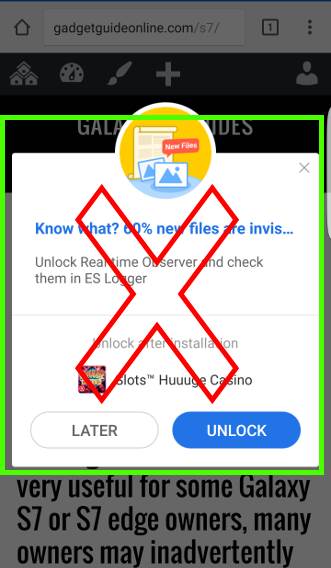
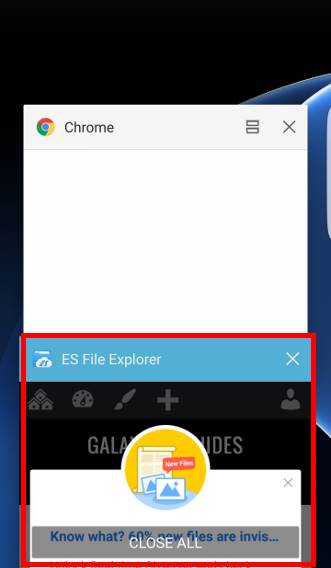
Evan says
Thank you so much for this article. My moms phone just started receiving such pop up ads, so we waited for another one and found out it was Klondike solitaire so we uninstalled it, and tah dah, they never came back again.
Thank you so much!
simon says
Enjoy the phone.
-- Our Facebook page || Galaxy S6 Guides || Galaxy S7 Guides || Android Guides || Galaxy S8 Guides || Galaxy S9 Guides || Google Home Guides || Headphone Guides || Galaxy Note Guides || Fire tablet guide || Moto G Guides || Chromecast Guides || Moto E Guides || Galaxy S10 Guides || Galaxy S20 Guides || Samsung Galaxy S21 Guides || Samsung Galaxy S22 Guides || Samsung Galaxy S23 Guides
Geno Salvati says
Agree with the Klondike Solitare comment. It was installed without my knowledge along with the Oreo upgrade.
Kat says
I checked Recent Apps and the icon was white with no text which means I can’t tell which app is pushing the pop up?ads. I get them for “Wish” which appears to be shopping and a video game “Final Fantasy”. I will add more later if I can figure anything out. It interrupts everytbing I do on my phone.
simon says
Thank you for sharing the info. When you see the ads, don’t close it. You just tap Recents button. However some very bad guys may bypass the title with empty one as what you experienced.
-- Our Facebook page || Galaxy S6 Guides || Galaxy S7 Guides || Android Guides || Galaxy S8 Guides || Galaxy S9 Guides || Google Home Guides || Headphone Guides || Galaxy Note Guides || Fire tablet guide || Moto G Guides || Chromecast Guides || Moto E Guides || Galaxy S10 Guides || Galaxy S20 Guides || Samsung Galaxy S21 Guides || Samsung Galaxy S22 Guides || Samsung Galaxy S23 Guides
Dave says
Thank you! So simple, yet so useful.
For those that say it doesn’t work I’d like to emphasize something- Do NOT clear the ad from your screen. If you clear the ad first, then it will not show up.
For me, the issue was with Klondike Solitaire. I’m not sure how it even got installed, but a recent Verizon Droid update (to Oreo, I think) allowed it to start popping up full screen ads like crazy. This cleared it. Thank you.
simon says
Thank you for sharing the tip..
-- Our Facebook page || Galaxy S6 Guides || Galaxy S7 Guides || Android Guides || Galaxy S8 Guides || Galaxy S9 Guides || Google Home Guides || Headphone Guides || Galaxy Note Guides || Fire tablet guide || Moto G Guides || Chromecast Guides || Moto E Guides || Galaxy S10 Guides || Galaxy S20 Guides || Samsung Galaxy S21 Guides || Samsung Galaxy S22 Guides || Samsung Galaxy S23 Guides
Karla says
Hello,
I have a new ad that pops up every time I get a phone call from somebody. It is a picture of a cartoon man holding a phone. There is a different add every time with the same cartoon. I have taken some screenshots of this if that helps. Please help!
simon says
You may share the screenshot on our Facebook page so that others can help you.
-- Our Facebook page || Galaxy S6 Guides || Galaxy S7 Guides || Android Guides || Galaxy S8 Guides || Galaxy S9 Guides || Google Home Guides || Headphone Guides || Galaxy Note Guides || Fire tablet guide || Moto G Guides || Chromecast Guides || Moto E Guides || Galaxy S10 Guides || Galaxy S20 Guides || Samsung Galaxy S21 Guides || Samsung Galaxy S22 Guides || Samsung Galaxy S23 Guides
naf says
How can I find the list of apps installed and sort it by date of installation?
simon says
The apps screen lists all apps. But your cannot sort them based on the installation date.
For apps installed from Google Play store, there are more ways to sort them in the Play store app. But the installation date is not an option.
-- Our Facebook page || Galaxy S6 Guides || Galaxy S7 Guides || Android Guides || Galaxy S8 Guides || Galaxy S9 Guides || Google Home Guides || Headphone Guides || Galaxy Note Guides || Fire tablet guide || Moto G Guides || Chromecast Guides || Moto E Guides || Galaxy S10 Guides || Galaxy S20 Guides || Samsung Galaxy S21 Guides || Samsung Galaxy S22 Guides || Samsung Galaxy S23 Guides
Mike says
I have been getting full page pop up ads for a month now, and they happen all the time. When I unlock my phone, when in the middle of a call or writing a text/e-mail, and even when plugging in a charger or putting on the wireless desktop charger. It is ALWAYS A GOOGLE PLAY app popup,Usually a game,Period tracker,or even a anti virus app ironically!
I have tried everything listed here to no avail as well as adding malware blockers(promptly deleting them again after no success),and even deleting most of my often used apps.
How else can I track the malware culprit? These google play popups don’t include any info about what app sent them!!!!!
simon says
Some “professional” spammers /malware may hide the track. You should back up the all your data and reset the phone. When restoring the phone, don’t reinstall all apps. You should install trusted apps only.
If you get apps only from Play store, you don’t need antivius or anti-malware apps. These apps often are suspicious. They may cause may damages because of permissions granted to them.
-- Our Facebook page || Galaxy S6 Guides || Galaxy S7 Guides || Android Guides || Galaxy S8 Guides || Galaxy S9 Guides || Google Home Guides || Headphone Guides || Galaxy Note Guides || Fire tablet guide || Moto G Guides || Chromecast Guides || Moto E Guides || Galaxy S10 Guides || Galaxy S20 Guides || Samsung Galaxy S21 Guides || Samsung Galaxy S22 Guides || Samsung Galaxy S23 Guides
Béla says
Hello !
I have a quite unique problem with a pop up ad . No matter what I am doing , recently a tear shaped ad appears in the upper right corner of my Samsung Galaxy S7 phone freezing my entire screen for about 2 minutes then it suddenly disappears . How can I get rid of it ?
simon says
Share the screenshot it photo in our Facebook page so that others can see what you are talking about.
-- Our Facebook page || Galaxy S6 Guides || Galaxy S7 Guides || Android Guides || Galaxy S8 Guides || Galaxy S9 Guides || Google Home Guides || Headphone Guides || Galaxy Note Guides || Fire tablet guide || Moto G Guides || Chromecast Guides || Moto E Guides || Galaxy S10 Guides || Galaxy S20 Guides || Samsung Galaxy S21 Guides || Samsung Galaxy S22 Guides || Samsung Galaxy S23 Guides
Kenya says
This article really helped the clicking the recents button thing was exactly the solution. I closed all apps and then locked and unlocked my phone (the trigger for the ad) and then clicked recents button and the app was there. I’m on the SG s8+ tho but it worked on the first try. Thanks!!
simon says
Thank you for sharing the tips.
-- Our Facebook page || Galaxy S6 Guides || Galaxy S7 Guides || Android Guides || Galaxy S8 Guides || Galaxy S9 Guides || Google Home Guides || Headphone Guides || Galaxy Note Guides || Fire tablet guide || Moto G Guides || Chromecast Guides || Moto E Guides || Galaxy S10 Guides || Galaxy S20 Guides || Samsung Galaxy S21 Guides || Samsung Galaxy S22 Guides || Samsung Galaxy S23 Guides
Liz Kurtz says
I feel lucky to have found this. Thank you very much, as the unwanted ad was driving me nuts.I immediately hit the recent button and directly behind that was Facebook, except it was all white with no text. I pushed the X on the upper right, restarted my phone and it’s gone! Yay! Of course, now that I’ve written this. I better check one more time.
Sweeeet!
Thank you!
simon says
Thank you for your feedback.
-- Our Facebook page || Galaxy S6 Guides || Galaxy S7 Guides || Android Guides || Galaxy S8 Guides || Galaxy S9 Guides || Google Home Guides || Headphone Guides || Galaxy Note Guides || Fire tablet guide || Moto G Guides || Chromecast Guides || Moto E Guides || Galaxy S10 Guides || Galaxy S20 Guides || Samsung Galaxy S21 Guides || Samsung Galaxy S22 Guides || Samsung Galaxy S23 Guides
AC says
The article is 100% incorrect and useless. A full page ad pops up, hit the recent button, and nothing shows or just an app that you loaded yourself such as Facebook, messenger, Instagram, etc… no of which are slamming your phone with full page pop up ads. The full page ads are allowed by Android, Android in no way shows you the app or malicious software that is attacking your phone with ads. Install a popup blocker, start uninstalling every app in reverse order until the popups stop, or backup and format you phone.
simon says
There are several ways to push the ads. Some are pushed through notifications channel. Some are directly through background running process.
The simple method shown in this guide can find the source of some (not all depending on how the pop up ad is pushed) of these apps.
I do not recommend pop up blocker. Most of them can only block normal pop up ads from apps running in the foreground. Some of these apps even abuse the granted previlage and push own pop up ads.
-- Our Facebook page || Galaxy S6 Guides || Galaxy S7 Guides || Android Guides || Galaxy S8 Guides || Galaxy S9 Guides || Google Home Guides || Headphone Guides || Galaxy Note Guides || Fire tablet guide || Moto G Guides || Chromecast Guides || Moto E Guides || Galaxy S10 Guides || Galaxy S20 Guides || Samsung Galaxy S21 Guides || Samsung Galaxy S22 Guides || Samsung Galaxy S23 Guides
Ian Simpson says
I thought looking under the recent button was going to have it. Unfortunatly there is no name in the title bar in my case it is just a solid red bar.
simon says
Did you find it in the list recent apps?
-- Our Facebook page || Galaxy S6 Guides || Galaxy S7 Guides || Android Guides || Galaxy S8 Guides || Galaxy S9 Guides || Google Home Guides || Headphone Guides || Galaxy Note Guides || Fire tablet guide || Moto G Guides || Chromecast Guides || Moto E Guides || Galaxy S10 Guides || Galaxy S20 Guides || Samsung Galaxy S21 Guides || Samsung Galaxy S22 Guides || Samsung Galaxy S23 Guides
Jane says
I am having this exact same issue. The recent app that displays has no name and kind of looks like the Gmail one.
simon says
Gmail never pushes out such ads. Very likely, it’s from some bad guys.
Some nasty apps may impersonate other apps.
Anyway, if you cannot find out the app, it’s better to backup the phone and reset it. You should also install apps only from reliable sources. Don’t sideload apps.
-- Our Facebook page || Galaxy S6 Guides || Galaxy S7 Guides || Android Guides || Galaxy S8 Guides || Galaxy S9 Guides || Google Home Guides || Headphone Guides || Galaxy Note Guides || Fire tablet guide || Moto G Guides || Chromecast Guides || Moto E Guides || Galaxy S10 Guides || Galaxy S20 Guides || Samsung Galaxy S21 Guides || Samsung Galaxy S22 Guides || Samsung Galaxy S23 Guides
Anthony Curtis says
My s7 keeps showing ads constantly.What can i do to stop this?
simon says
How are the ads shown? Popup? Notification? Can you identify the app pushing the ads?
-- Our Facebook page || Galaxy S6 Guides || Galaxy S7 Guides || Android Guides || Galaxy S8 Guides || Galaxy S9 Guides || Google Home Guides || Headphone Guides || Galaxy Note Guides || Fire tablet guide || Moto G Guides || Chromecast Guides || Moto E Guides || Galaxy S10 Guides || Galaxy S20 Guides || Samsung Galaxy S21 Guides || Samsung Galaxy S22 Guides || Samsung Galaxy S23 Guides
Vitalii says
This is 100% WRONG article.
I faced the same issue but after I removed “malicious” app which name was put in the header nothing really changed! I kept removing all apps which shows in the title of every ads and it seems that malicious app just pretend it to be those apps, which actually don’t show any ads to you.
It became obvious first when ads window had Telegram title, and I pretty much sure that Telegram don’t need to spam any ads because it is quite popular. But even after I removed Telegram ads continued to popup but this time with “Oculus Driver” title which was not app at all and I have no idea how can I remove it and obviously the malicious app is not Oculus Driver but some other app on my Samsung S8
simon says
The post is for normal apps pushing notification when running in background.
But for your case, it sounds like a malware issue, not a normal app pushing popup ads. Did you install any apps from sources other than Googe Play and Galaxy apps?
-- Our Facebook page || Galaxy S6 Guides || Galaxy S7 Guides || Android Guides || Galaxy S8 Guides || Galaxy S9 Guides || Google Home Guides || Headphone Guides || Galaxy Note Guides || Fire tablet guide || Moto G Guides || Chromecast Guides || Moto E Guides || Galaxy S10 Guides || Galaxy S20 Guides || Samsung Galaxy S21 Guides || Samsung Galaxy S22 Guides || Samsung Galaxy S23 Guides
Celeste says
I’m having an issue with my galaxy s7 playing ads for heroes of the storm out loud. I can’t figure out what ap is pushing them. It happens even when I’m not using my phone! Even when all the apps are closed! I haven’t downloaded any new apps. What is going on?!
simon says
Did you follow the guide? The guide shows you exactly how to find out the app that pushing the ad.
-- Our Facebook page || Galaxy S6 Guides || Galaxy S7 Guides || Android Guides || Galaxy S8 Guides || Galaxy S9 Guides || Google Home Guides || Headphone Guides || Galaxy Note Guides || Fire tablet guide || Moto G Guides || Chromecast Guides || Moto E Guides || Galaxy S10 Guides || Galaxy S20 Guides || Samsung Galaxy S21 Guides || Samsung Galaxy S22 Guides || Samsung Galaxy S23 Guides
Viet says
I got the same issue with my S7. I followed the guide but it doesn’t work. It the guide you can see ES File Explorer but I was not able to see anything on my phone apart from a big ad screen. It did not show any app name.
I also installed ES File Explorer. According to guide, it may be the bad guy to push popup ad. So I uninstalled it to see how it goes. Unfortunately, I still got ad popped up. What app is the culprit?
simon says
When the ad is shown, wait a few seconds, tap the Recent button to see the culprit.
if it is not working, you can try go to Settings–Apps, tap menu key (3 vertical dots in top right), tap special access, tap Apps that can appear on top. Normally, apps that push such pop up ads require this permission. But some malicious app developer may bypass this permission. As there should be quite a lot of apps with this permission, you cannot identify the culprit. But you can see which one is suspicious.
After you uninstall ES file explorer, you should reboot the phone. Just my advice. Don’t ask why.
-- Our Facebook page || Galaxy S6 Guides || Galaxy S7 Guides || Android Guides || Galaxy S8 Guides || Galaxy S9 Guides || Google Home Guides || Headphone Guides || Galaxy Note Guides || Fire tablet guide || Moto G Guides || Chromecast Guides || Moto E Guides || Galaxy S10 Guides || Galaxy S20 Guides || Samsung Galaxy S21 Guides || Samsung Galaxy S22 Guides || Samsung Galaxy S23 Guides