Difference between Samsung Galaxy S7 apps screen and home screen
Galaxy S7 apps screen, aka Galaxy S7 app drawer, is a special page that displays icons of all apps installed on your Galaxy S7 or Galaxy S7 edge.
Galaxy S7 home screen is the entrance for all phone features. Normally, selected apps and widgets are placed in home screen for quick access.
You can imagine the role of Galaxy S7 home screen and Galaxy S7 apps screen in this way: Galaxy S7 home screen is the storefront for Galaxy S7 and S7 edge, and Samsung Galaxy S7 apps screen is the warehouse of apps you have on Galaxy S7 or S7 edge.
For new Android users, especially, iPhone users (because iPhone does not have apps screen), it can be very confusing: why do you need two places to hold apps?
If there is no Galaxy S7 apps screen, then you have to put all apps on the home screen. This may be inconvenient fro some owners:
- most users you actually want to put frequently used apps and widgets in the home screen.
- if all apps are placed in the home screen, you cannot remove it. Otherwise, it is hard to track all apps installed although you can manage them in the application manager.
- if all apps are placed in the home screen, you cannot have more than one copy of the app icons in the home screen. For example, you may want to put Gmail app in two or more different app folders.
Anyway, up to know, no Android vendors try to remove apps screen, simply because it exists for its reasons. It is also a symbolic feature of Android OS.
How to use Galaxy S7 apps screen?
You can access Galaxy S7 apps screen by tapping the apps icon (9 dots) in favorite tray in Galaxy S7 home screen.
Once in Galaxy S7 apps screen, you can find these items (as shown below) in the apps screen:
- icons for apps. These corresponds to individual apps installed. You can launch the app by tapping it just like in home screen. Tap and hold the app icon to add the app to the home screen.
- app folders. You can group apps into app folders in Galaxy S7 app screen.
- search button (1). Tap Search button to search apps.
- sort button (2). You can tap sort (A-Z) button to re-arrange apps in alphabetical order in the apps screen. Please note, there is NO undo function.
- edit button (3). You can tap EDIT button to enter Galaxy S7 apps screen edit mode. You must enter edit mode to make any adjustments except sorting items.
- page indicator (4).If you have several pages for apps, you can tap the corresponding indicator to quickly navigate to the specific page.
How to uninstall apps from Galaxy S7 apps screen
As shown above, when you enter EDIT mode, you will see a quite different page.
Some apps have a – sign in top right corner of the icon. This means you can:
- uninstall the app if the app was installed by you;or
- disable the app if the app was pre-installed.
Apps without this sign are essential apps and Samsung does not allow you to disable them. And you should not disable them.
If you tap the – , it will ask you to confirm to uninstall the app or to confirm to disable the app as shown below.
For Oculus, it was installed by me, so I can uninstall it.
But for Game launcher, it was pre-installed by Samsung and therefore I can only disable it. I cannot remove it from Galaxy S7 (uninstall). I can only remove it from Galaxy S7 apps screen (disable).
Please note, apps in Galaxy S7 home screen are just shortcuts to apps in Galaxy S7 apps screen. Removing an app from the home screen only removes the shortcut. The app is still in the phone. You can always add them again to home screen later.
But in Galaxy S7 apps screen, if you uninstall the app, the app will be removed completely from the phone. The shortcut in home screen will also be removed automatically.
How to move items on Samsung Galaxy S7 apps screen?
You can manually rearrange the icons in Galaxy S7 apps screen.
You need enter Edit mode as mentioned above.
Tap and hold the app icon (or app folder) and drag it to a new location.
You can also move the icon (or app folder) to other pages of Galaxy S7 apps screen by dragging it to the side of the screen.
How to create app folders in Galaxy S7 apps screen
To create app folders in Galaxy S7 apps screen, you may follow these steps.
Step 1: Enter apps screen Edit mode
In Galaxy S7 apps page, tap EDIT button to enter edit mode.
Step 2: Tap and hold first app, then move and drop it over the second app as shown below.
This will created an app folder for the first app and the second app.
Step 3: Name the app folder (optional).
You can give the app folder created a meaningful name.
Step 4: Customize the background color for the app folder (optional).
You can also set the background color for the folder.
Step 5: Exit edit mode.
You can tap Done in Edit mode as shown above to exit edit mode.
You can also tap back button or home button to exit Galaxy S7 apps screen Edit mode.
After an app folder is created, you can drop any apps to that folder.
How to hide Samsung Galaxy S7 apps screen?
Samsung Galaxy S7 and Galaxy S7 have any experimental feature that allows you to hide apps screen and put all apps to the home screen.
Please refer to this guide on how to hide Samsung Galaxy S7 apps screen.
Can you use Samsung Galaxy S7 apps screen? Do you know how to customize Samsung Galaxy S7 apps screen?
If you need help in using Samsung Galaxy S7 apps screen or customizing Samsung Galaxy S7 apps screen on Galaxy S7 and Galaxy S7 edge, please let us know your questions or problems in the comment box below.
The community will try to help you.
You can get the official Samsung Galaxy S7 user manual (user guide) in your local language here, and Galaxy S7 edge user manual (user guide) in your local language here.
For other guides on using Galaxy S7 and Galaxy S7 edge, please check Galaxy S7 online manual page.
For detailed Galaxy S7 how-to guides, please check Galaxy S7 how-to guides page.
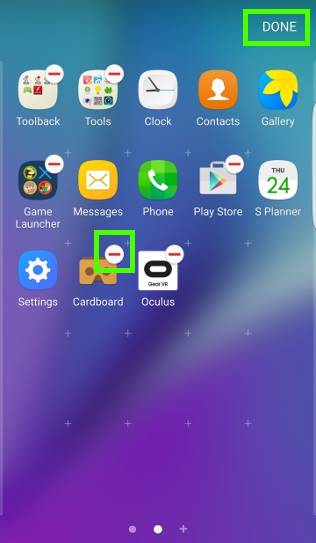
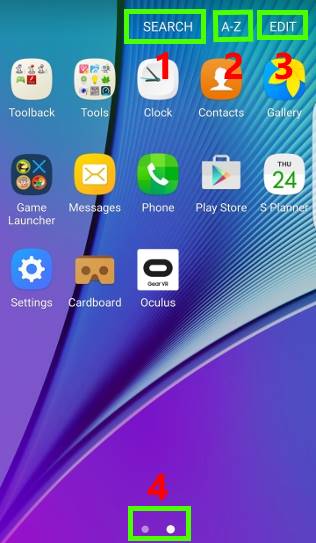
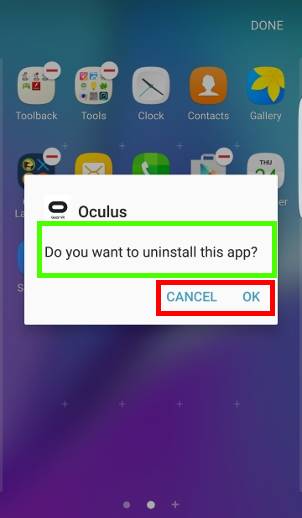
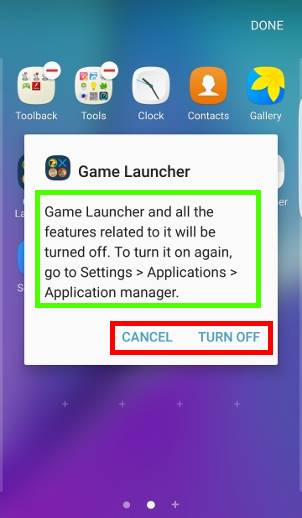
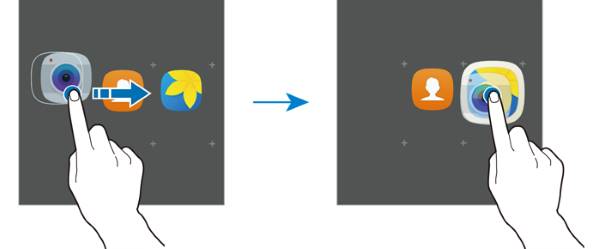
youmobile samsung says
In contemplating the objectivity of this reviewer, consider how common it is to use the word “love” not once but twice in a seemingly raving review of a relatively unimportant product feature, and an implementation of that feature that is blighted with shortcomings unique to RW’s email gateway (like long emails are cut off rather than parsed into following messages, and emails cannot be replied to via SMS–this is highly non-standard stuff; only RW customers face these bizarre constraints).
RonB Cole says
My warehouse is on the opening page and my operating front store is through the more apps screen it’s like ot needs turning over. Galaxy 7 Android
Kay says
I have accidentally removed the “all apps” icon from the home page of galaxy s7 and now dont know how to get it back
simon says
Are you in Marshmallow or Nougat? Please read this guide 9for Marshmallow): https://gadgetguideonline.com/s7/hide-apps-screen-on-galaxy-s7-and-galaxy-s7-edge/
-- Our Facebook page || Galaxy S6 Guides || Galaxy S7 Guides || Android Guides || Galaxy S8 Guides || Galaxy S9 Guides || Google Home Guides || Headphone Guides || Galaxy Note Guides || Fire tablet guide || Moto G Guides || Chromecast Guides || Moto E Guides || Galaxy S10 Guides || Galaxy S20 Guides || Samsung Galaxy S21 Guides || Samsung Galaxy S22 Guides || Samsung Galaxy S23 Guides
Rob says
I had a search bar show up on my app screens that has never been there before
How the heck f2f o i het rid of it.
simon says
It’s part of the UI in apps screen. You cannot remove it. If you are not happy with it, you can always use third-party launchers.
-- Our Facebook page || Galaxy S6 Guides || Galaxy S7 Guides || Android Guides || Galaxy S8 Guides || Galaxy S9 Guides || Google Home Guides || Headphone Guides || Galaxy Note Guides || Fire tablet guide || Moto G Guides || Chromecast Guides || Moto E Guides || Galaxy S10 Guides || Galaxy S20 Guides || Samsung Galaxy S21 Guides || Samsung Galaxy S22 Guides || Samsung Galaxy S23 Guides
Angelica Tabarez says
How do I access my apps manager?? I don’t have an icon…
simon says
Application magnager can be accessed inSettings – apps.
-- Our Facebook page || Galaxy S6 Guides || Galaxy S7 Guides || Android Guides || Galaxy S8 Guides || Galaxy S9 Guides || Google Home Guides || Headphone Guides || Galaxy Note Guides || Fire tablet guide || Moto G Guides || Chromecast Guides || Moto E Guides || Galaxy S10 Guides || Galaxy S20 Guides || Samsung Galaxy S21 Guides || Samsung Galaxy S22 Guides || Samsung Galaxy S23 Guides
Beth says
After reboot, all apps on sd card remove themselves from folders. How can I keep them in folders?
simon says
Not sure about this issue.
Sometimes, the app icons may not be shown properly temporally if you move the data to SD card. But it should resume to normal once SD card is ready.
-- Our Facebook page || Galaxy S6 Guides || Galaxy S7 Guides || Android Guides || Galaxy S8 Guides || Galaxy S9 Guides || Google Home Guides || Headphone Guides || Galaxy Note Guides || Fire tablet guide || Moto G Guides || Chromecast Guides || Moto E Guides || Galaxy S10 Guides || Galaxy S20 Guides || Samsung Galaxy S21 Guides || Samsung Galaxy S22 Guides || Samsung Galaxy S23 Guides
Mats says
Hi, Can’t move apps to screens left of current screen. Works ok to move apps to screens to the right of current screen. For example I accidently moved an app to the rightmost (empty) screen. Now there is a single app on that screen and I can’t move it back to the screen to the left.
Model is SM-G690F FZKANEE.
simon says
Are you on edit mode of apps screen? Are you talking about apps screen or home screen?
-- Our Facebook page || Galaxy S6 Guides || Galaxy S7 Guides || Android Guides || Galaxy S8 Guides || Galaxy S9 Guides || Google Home Guides || Headphone Guides || Galaxy Note Guides || Fire tablet guide || Moto G Guides || Chromecast Guides || Moto E Guides || Galaxy S10 Guides || Galaxy S20 Guides || Samsung Galaxy S21 Guides || Samsung Galaxy S22 Guides || Samsung Galaxy S23 Guides
Mats says
It is the apps screen and I am in edit mode.
simon says
In apps screen edit mode, if you drag then drop the app, what happens?
-- Our Facebook page || Galaxy S6 Guides || Galaxy S7 Guides || Android Guides || Galaxy S8 Guides || Galaxy S9 Guides || Google Home Guides || Headphone Guides || Galaxy Note Guides || Fire tablet guide || Moto G Guides || Chromecast Guides || Moto E Guides || Galaxy S10 Guides || Galaxy S20 Guides || Samsung Galaxy S21 Guides || Samsung Galaxy S22 Guides || Samsung Galaxy S23 Guides
Mats says
If leftmost app in last row it returns to same place. If not leftmost apps are reordered and when I drop app it is returned to leftmost position in last row.
If I drag the app to the right edge it is moved to next screen.
If I drag the app to the left edge and hold it there (for many seconds) nothing happens.
simon says
I am more confused. Are you talking about:
1. adding apps to home screen? Or
2. Managing app icons in apps screen? Or
3. Managing app icons in Home screen?
Please note, neither Home screen nor Apps screen supports cycling through. When you reach the leftmost page, you cannot access the rightmost page directly.
-- Our Facebook page || Galaxy S6 Guides || Galaxy S7 Guides || Android Guides || Galaxy S8 Guides || Galaxy S9 Guides || Google Home Guides || Headphone Guides || Galaxy Note Guides || Fire tablet guide || Moto G Guides || Chromecast Guides || Moto E Guides || Galaxy S10 Guides || Galaxy S20 Guides || Samsung Galaxy S21 Guides || Samsung Galaxy S22 Guides || Samsung Galaxy S23 Guides
Mats says
Managing app icons in apps screen. Can’t move an app icon to screens to left of current screen (if not leftmost screen, know that cycling through is not supported) only to screens to the right.
simon says
No idea because I never heard about this issue. Can you move apps to left panels in home screen?
-- Our Facebook page || Galaxy S6 Guides || Galaxy S7 Guides || Android Guides || Galaxy S8 Guides || Galaxy S9 Guides || Google Home Guides || Headphone Guides || Galaxy Note Guides || Fire tablet guide || Moto G Guides || Chromecast Guides || Moto E Guides || Galaxy S10 Guides || Galaxy S20 Guides || Samsung Galaxy S21 Guides || Samsung Galaxy S22 Guides || Samsung Galaxy S23 Guides
Mats says
Moving apps to left panels in home screens works fine. I “close” this issue, it is not a big problem (but very frustrating). Thanks for your interest.
simon says
Anyway, you can try to clear cache partition to see whether it helps.
-- Our Facebook page || Galaxy S6 Guides || Galaxy S7 Guides || Android Guides || Galaxy S8 Guides || Galaxy S9 Guides || Google Home Guides || Headphone Guides || Galaxy Note Guides || Fire tablet guide || Moto G Guides || Chromecast Guides || Moto E Guides || Galaxy S10 Guides || Galaxy S20 Guides || Samsung Galaxy S21 Guides || Samsung Galaxy S22 Guides || Samsung Galaxy S23 Guides
Micheal says
I deleted my app that shows all my apps. How do u get it back
simon says
Are you referring to hiding apps screen? Please check this guide https://gadgetguideonline.com/s7/hide-apps-screen-on-galaxy-s7-and-galaxy-s7-edge/
-- Our Facebook page || Galaxy S6 Guides || Galaxy S7 Guides || Android Guides || Galaxy S8 Guides || Galaxy S9 Guides || Google Home Guides || Headphone Guides || Galaxy Note Guides || Fire tablet guide || Moto G Guides || Chromecast Guides || Moto E Guides || Galaxy S10 Guides || Galaxy S20 Guides || Samsung Galaxy S21 Guides || Samsung Galaxy S22 Guides || Samsung Galaxy S23 Guides
Wolf. Horn says
Since Nougat was installed my APPs screen has a faint version of the home screen photo. How do I get that photo to show in normal mode instead of washed out and faint?
simon says
We also noticed this issue. We checked with Samsung, but we haven’t got the reply.
-- Our Facebook page || Galaxy S6 Guides || Galaxy S7 Guides || Android Guides || Galaxy S8 Guides || Galaxy S9 Guides || Google Home Guides || Headphone Guides || Galaxy Note Guides || Fire tablet guide || Moto G Guides || Chromecast Guides || Moto E Guides || Galaxy S10 Guides || Galaxy S20 Guides || Samsung Galaxy S21 Guides || Samsung Galaxy S22 Guides || Samsung Galaxy S23 Guides
Leanne says
I have just upgraded to an S7 Edge from an S6. On my S6 I could access Smart Manger via the apps screen (it was next to the Smart Switch icon).
Smart Switch was used to transfer all the data, photos and videos across from my S6 to S7 Edge, however the Smart Manager icon didn’t transfer across…I now have a blank space on that page next to Smart Switch icon. I have gone through Settings and found Smart Manager, as well as Applications Manager and can’t seem to find a way to add Smart Manager as an app icon to the apps page/s!
Is it possible? And how do I do it?
simon says
Smart manager in Galaxy S7 is integrated in Settings. So, you cannot find it in home screen or apps screen.
Smart switch was also integrated into settings–back up and reset –Open Smart Switch. Again, it is not under apps screen or home screen.
-- Our Facebook page || Galaxy S6 Guides || Galaxy S7 Guides || Android Guides || Galaxy S8 Guides || Galaxy S9 Guides || Google Home Guides || Headphone Guides || Galaxy Note Guides || Fire tablet guide || Moto G Guides || Chromecast Guides || Moto E Guides || Galaxy S10 Guides || Galaxy S20 Guides || Samsung Galaxy S21 Guides || Samsung Galaxy S22 Guides || Samsung Galaxy S23 Guides
Way says
I see there’s a dictionary app listed in the “Application manager” that I would like to move to the app screen.
Settings>Applications>Application manager.
How do I do that?
simon says
It is for system and you cannot use it as there is no UI. You should install your own dictionary app.
-- Our Facebook page || Galaxy S6 Guides || Galaxy S7 Guides || Android Guides || Galaxy S8 Guides || Galaxy S9 Guides || Google Home Guides || Headphone Guides || Galaxy Note Guides || Fire tablet guide || Moto G Guides || Chromecast Guides || Moto E Guides || Galaxy S10 Guides || Galaxy S20 Guides || Samsung Galaxy S21 Guides || Samsung Galaxy S22 Guides || Samsung Galaxy S23 Guides
Brenda says
How do I change the pictures in the app bar, phone, message, contact, apps on the Samsung Galaxy Saturday 7?
The keyboard background is dark. How do I change it?
Thanks
simon says
Do you mean background? You can set wallpaper for apps screen.
For messages, phone and contacts, you can use Galaxy S7 themes to customize them.
For Samsung keyboard, you can change the settings in Settings– Language and input — Samsung keyboard — High contrast keyboards. BTW, Google keyboard app may be better and offers different themes.
-- Our Facebook page || Galaxy S6 Guides || Galaxy S7 Guides || Android Guides || Galaxy S8 Guides || Galaxy S9 Guides || Google Home Guides || Headphone Guides || Galaxy Note Guides || Fire tablet guide || Moto G Guides || Chromecast Guides || Moto E Guides || Galaxy S10 Guides || Galaxy S20 Guides || Samsung Galaxy S21 Guides || Samsung Galaxy S22 Guides || Samsung Galaxy S23 Guides
Michelle says
I want to rearrange my apps and also create some folders, however when i press EDIT all apps appear with ‘red minus -‘ and and allows me to remove and not just rearrange
simon says
Just don’t tap the “-” icon. You should tap AND hold the app icon to move the app.
-- Our Facebook page || Galaxy S6 Guides || Galaxy S7 Guides || Android Guides || Galaxy S8 Guides || Galaxy S9 Guides || Google Home Guides || Headphone Guides || Galaxy Note Guides || Fire tablet guide || Moto G Guides || Chromecast Guides || Moto E Guides || Galaxy S10 Guides || Galaxy S20 Guides || Samsung Galaxy S21 Guides || Samsung Galaxy S22 Guides || Samsung Galaxy S23 Guides
Mitchell says
I’m wondering how to change the color of my lock screen from white to black, I love my lock screen, but I can barely read the time because of the white on white coloring
simon says
You can change wallpaper for lock screen. You may refer to this page https://gadgetguideonline.com/s7/galaxy-s7-online-manual/use-galaxy-s7-wallpapers-to-customize-galaxy-s7-and-s7-edge/
-- Our Facebook page || Galaxy S6 Guides || Galaxy S7 Guides || Android Guides || Galaxy S8 Guides || Galaxy S9 Guides || Google Home Guides || Headphone Guides || Galaxy Note Guides || Fire tablet guide || Moto G Guides || Chromecast Guides || Moto E Guides || Galaxy S10 Guides || Galaxy S20 Guides || Samsung Galaxy S21 Guides || Samsung Galaxy S22 Guides || Samsung Galaxy S23 Guides
Milli says
How do I undo a folder that I created in my App screen? In my mistake I put 2 aps in one folder, my contacts and gallery. I want them as separate folders which it was originally when I purchased my Samsung Galaxy S7.
simon says
In apps screen, tap edit button near top right. Then you can freely move apps outside the folder and put it anywhere in apps screen. Just don’t tap the -, which is for you to uninstall it disable apps.
-- Our Facebook page || Galaxy S6 Guides || Galaxy S7 Guides || Android Guides || Galaxy S8 Guides || Galaxy S9 Guides || Google Home Guides || Headphone Guides || Galaxy Note Guides || Fire tablet guide || Moto G Guides || Chromecast Guides || Moto E Guides || Galaxy S10 Guides || Galaxy S20 Guides || Samsung Galaxy S21 Guides || Samsung Galaxy S22 Guides || Samsung Galaxy S23 Guides
Lucy says
My galaxy s7 new today won’t let me move my apps around at all, I have followed your instructions but it just doesn’t work……
simon says
In apps screen, to move apps, you need to tap edit button first
-- Our Facebook page || Galaxy S6 Guides || Galaxy S7 Guides || Android Guides || Galaxy S8 Guides || Galaxy S9 Guides || Google Home Guides || Headphone Guides || Galaxy Note Guides || Fire tablet guide || Moto G Guides || Chromecast Guides || Moto E Guides || Galaxy S10 Guides || Galaxy S20 Guides || Samsung Galaxy S21 Guides || Samsung Galaxy S22 Guides || Samsung Galaxy S23 Guides
Miljan says
I had a Samsung Galaxy Note 3 and when I swiped through all my apps (I use A-Z) and swipe again, it returns to the first page. Now I have a Samsung Galaxy S7 Edge and when I reach the end that’s it. So if I want an app starting with “A”, I have to swipe back through all the previous screens. Is there a way to make it behave like on previous versions, where the App screen is “circular”?
simon says
This is a “new” feature for home screen and apps and apps screen since Galaxy S6. You cannot cycle through the leftmost or rightmost screen panels.
There are no solutions for this and Samsung apparently refused to revert back.
-- Our Facebook page || Galaxy S6 Guides || Galaxy S7 Guides || Android Guides || Galaxy S8 Guides || Galaxy S9 Guides || Google Home Guides || Headphone Guides || Galaxy Note Guides || Fire tablet guide || Moto G Guides || Chromecast Guides || Moto E Guides || Galaxy S10 Guides || Galaxy S20 Guides || Samsung Galaxy S21 Guides || Samsung Galaxy S22 Guides || Samsung Galaxy S23 Guides
Nick says
Is it possible to move the all apps button on the Galaxy S7
simon says
The all apps icon in Galaxy S7 is always in the rightmost of the favorite tray in the home screen. You can re-arrange other app icons in the tray, except the all apps icon.
However, in Galaxy S7 and S7 edge, you can hide all apps icon (and put all apps in the home screen) and apps screen as detailed in this guide.
-- Our Facebook page || Galaxy S6 Guides || Galaxy S7 Guides || Android Guides || Galaxy S8 Guides || Galaxy S9 Guides || Google Home Guides || Headphone Guides || Galaxy Note Guides || Fire tablet guide || Moto G Guides || Chromecast Guides || Moto E Guides || Galaxy S10 Guides || Galaxy S20 Guides || Samsung Galaxy S21 Guides || Samsung Galaxy S22 Guides || Samsung Galaxy S23 Guides
Tom says
How do I create a favorites tray on Galaxy 7 edge?
simon says
Only home screen has the favourite tray. Apps screen doesn’t have a favorite tray in Samsung’s default launcher.
Google Now launcher has a bar for frequently used apps.
-- Our Facebook page || Galaxy S6 Guides || Galaxy S7 Guides || Android Guides || Galaxy S8 Guides || Galaxy S9 Guides || Google Home Guides || Headphone Guides || Galaxy Note Guides || Fire tablet guide || Moto G Guides || Chromecast Guides || Moto E Guides || Galaxy S10 Guides || Galaxy S20 Guides || Samsung Galaxy S21 Guides || Samsung Galaxy S22 Guides || Samsung Galaxy S23 Guides
Lee says
Hi, how can i customise the apps i have when my internet browser is on split screen ?
simon says
What customization?
You may try this guide on using MultiWindow user-manual/samsung-galaxy-s6-multi-window/
-- Our Facebook page || Galaxy S6 Guides || Galaxy S7 Guides || Android Guides || Galaxy S8 Guides || Galaxy S9 Guides || Google Home Guides || Headphone Guides || Galaxy Note Guides || Fire tablet guide || Moto G Guides || Chromecast Guides || Moto E Guides || Galaxy S10 Guides || Galaxy S20 Guides || Samsung Galaxy S21 Guides || Samsung Galaxy S22 Guides || Samsung Galaxy S23 Guides