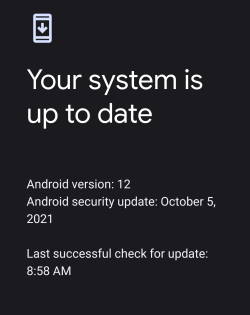 Android 12 was officially released on October 4, 2021. But many Android device owners are still waiting for the update and want to know how to update to Android 12.
Android 12 was officially released on October 4, 2021. But many Android device owners are still waiting for the update and want to know how to update to Android 12.
This Android 12 guide explains why some Android devices got the Android 12 update already, some are still waiting for it, and some will never get it. The guide also shows how to check the Android 12 update for your device and how to update your phone (or tablet) to Android 12.
Why am I still waiting for the Android 12 update?
When Android 12 (Snow Cone) was released to the public on October 4, 2021, these were only the “core” of the new Android OS.
Unlike Windows, Android releases the source code, not the executable. The drivers for the components of your Android device, e.g., the touchscreen, the sensors, the modem, are usually not included.
So, before the new Android OS code is compiled with the drivers for the components, the source code of Android 12 is actually useless for your phone.
To make it worse, you have to wait for the manufacturer of your Android device to build the executable because most of these drivers are proprietary. You cannot do it by yourself.
So, it will take the manufacturer some time to test and build the new “firmware” for your phone. In fact, Google released the Android 12 build for Pixel phones on October 19, 2021. These are the first Android phones with Android 12 updates.
Some big manufacturers, like Samsung, are deeply involved in beta testing and usually have more resources to put everything together to roll out the Android 12 update. So, you will get the Android 12 update for your device within 2-3 months. Older devices may also get the Android 12 update, although the update usually comes later than newer devices.
Some middle-tier Android vendors, like Motorola (or its parent company Lenovo), are reluctant to invest resources on sold devices. They care more about getting quick money (sell new devices). They may roll out the Android update on a few latest models.
Smaller Android vendors may not have enough resources to build a new OS for older devices, and therefore, these devices will NEVER get the Android 12 update.
How about the unofficial Android 12 update?
Building the latest Android OS for older devices normally requires even more resources than for newer devices due to some compatibility (with some new features) issues of “a few” old components used in the older devices.
Also, putting too much effort into the “sold” devices does not make economic sense because all competitors are touting “new” hardware and new features in new devices.
Therefore, up to now, none of the Android manufacturers has offered more than 4 more major updates (e.g., from Android 11 to 12 is considered as one major update).
For example, Google usually offers 3-4 major Android updates for Nexus and Pixel phones. Samsung traditionally offers 2-3 major updates for the flagship Galaxy S and Note phones and 1-2 updates for middle-range phones (e.g., Galaxy A series).
Other Android vendors usually offer 0-2 major updates only. And you may get the Android 12 update only after Android 13 is already released. For example, Motorola is still slowly rolling out Android 10 or Android 11 updates for a few selected models, while Android 12 was released more than four months ago.
Some other brands may never update their Android phones.
This is the actual gap between Android and iOS in terms of updates.
So, some Android phone owners have to rely on “unofficial” updates from enthusiastic developers. Some of these smart developers can pull and recompile the drivers from the official firmware or other sources, then compile them with the new versions of Android, with some tweaks.
This definitely extends the lifespan of Android phones (saves money and reduces e-waste). For example, the 9-year old Galaxy S4 can still update to Android 11 (to be precise, LineageOS 18, which is a fork of Android 11) and possibly Android 12.
Some of such updates are actually quite stable and reliable.
But, most of these updates are created by some developers in their spare time. Most are working on one or two devices because they need to eat their own dog food first. The quality of the firmware varies sharply from one developer to another.
In the worst scenario, a few bad guys may inject malicious code and pack the firmware as a new build.
So, when considering the unofficial Android 12 update:
- You should not install it on your productivity phone. As such codes are usually not reviewed thoroughly, some bugs can be detrimental to your data. Most of the developers have very limited time, and to make it work is usually the only goal.
- You should get the firmware from a reliable source and a reputable developer. We tested some of such updates for our old devices. Some work surprisingly well. But some are not reliable.
- Among all Android forks, LineageOS is usually a good choice.
Almost all of these unofficial Android firmwares will void your phone warranty. So, if your phone is still under warranty, you should not install them either.
FYI, LineageOS 19 (which is a fork of Android 12) has not been announced yet. But it should come sometime in 2022.
How to update your phone to Android 12?
Most Android phones check updates automatically when the internet connection is available. You will see the notification if the Android 12 update is available for your device.
You can also manually check whether the Android 12 update is available for your device in the Settings app on the phone. The exact location of the entry depends on the vendor.
For example, in stock Android 11, you can find the System updates entry on the Settings –System page. There is also a button in the quick settings for the system update.
On Samsung Galaxy phones, you can find the Software update entry directly on the Settings page, as shown below.
If the Android 12 update is available, you can then choose to download and install it, as shown in the screenshot above.
The Android 12 update download size is typically 1.5-3GB depending on the device. So, it is better to download the update with WiFi unless you have sufficient mobile data.
After the update is downloaded, you can then install it. This always requires an automatic reboot. The process can take one to two hours. Your phone may be offline (disconnect from mobile and WiFi networks) for about 10-20 mins during this period.
Please note the phone will NOT proceed to the installation stage if the battery is lower than 30%. You need to charge the phone first, in this case.
List of popular Android phones that will get Android 12 update
As mentioned, it is up to the Android vendors to release the Android 12 update for your device. Of course, in a few regions, some carriers may choose to skip the update for the carrier-specific models.
Normally, only devices released in the last 2-3 years may get the Android 12 update.
Here is a list of some popular Android phones that will get the Android 12 update.
The following Google devices already received the Android 12 update:
- Pixel 6 and Pixel 6 XL (released with Android 12).
- Pixel 5 and Pixel 5a 5G.
- Pixel 4a and Pixel 4a 5G.
- Pixel 4 and Pixel 4 XL.
- Pixel 3a and Pixel 3a XL.
- Pixel 3 and Pixel 3 XL.
Google has already finished the Android 12 update devices.
Pixel 2, Pixel 2 XL and older phones will not get Android 12 update.
Samsung
The following Samsung phones will get Android 12:
- Galaxy S22, S22+, and S22 Ultra (released with Android 12).
- Galaxy S21, S21+, S21 Ultra, and Galaxy S21 FE (finished).
- Galaxy S20, S20+, S20 Ultra and Galaxy S20 FE (finished in most regions).
- Galaxy S10, S10e, S10 Lite, and S10+ (on-going).
- Galaxy Note 20, Note 20 Ultra (finished).
- Galaxy Note 10 Lite, Note 10, and Note 10+ (ongoing).
- Galaxy Z Fold 3, Flip 3 (finished)
- Galaxy Fold 2, Fold, Flip 5G, and Fold (ongoing).
- Galaxy A72, A71, A52, A51, A90, A42, A32, A22, A12 (ongoing).
- Galaxy M62, M52, M42, M32, M22, and M12 (ongoing).
Please note, in a few regions, the Android 12 may be not available for some Galaxy M and A series.
Motorola
Motorola confirmed that the following devices would receive Android 12 update:
- Razr 5G and Razr 2020.
- Motorola edge 20 Pro, edge 20, edge 20 lite, and edge 20 fusion.
- Motorola edge (2021), Motorola edge 5G, and Motorola edge plus.
- Motorola one 5G ace, and Motorola one 5G UW ace.
- Moto G200 5G, G71 5G, G51 5G, G41, G31
- Moto G100, G60s, G60, G50, G40 fusion, G30
- Moto G power (2022), Moto G pure, and Moto G stylus 5G
Please note Motorola release various devices in different names in different regions. Most of them will not get the Android 12 update.
Do you have any questions about getting the Android 12 update?
If you have any questions on how to update to Android 12, please let us know in the comments section below.
For other Android 12 guides, you may check the Android 12 guides page.
If you are still on other versions of Android, you may check these guides:
- For Android 11, please check the Android 11 guides page.
- For Android 10, please check the Android 10 guides page.
- For Android Pie (Android 9), please check the Android Pie guides page.
- For Android Oreo (Android 8.0 and 8.1), please check the Android Oreo guides page.
- For Android Nougat (Android 7.0 and 7.1), please check the Android Nougat guides page.
- For Android Marshmallow (Android 6.0), please check the Android Marshmallow guide page.
- For Android Lollipop (Android 5.0 and 5.1), please check the Android Lollipop guide page.
- For other general Android questions or problems, please check the Android 101 page.
You may also reach us through our Facebook page.
Enjoy your Android 12!
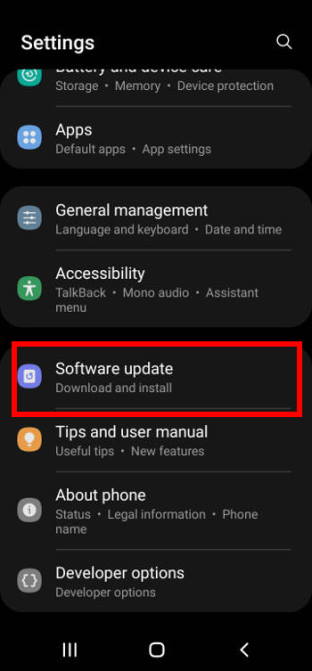
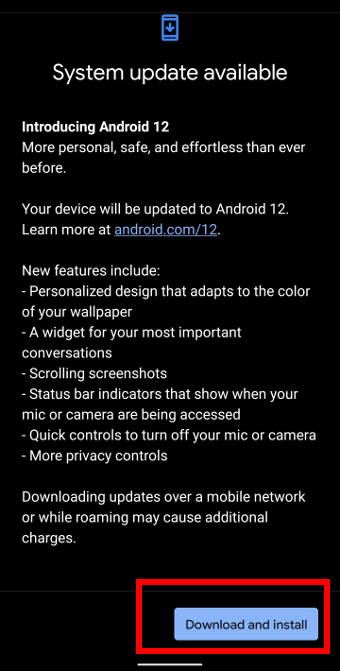
Ronald Warren says
When will we get update to android 12 for Moto G stylus (2020)?
simon says
No, Motorola no longer updates Moto G Stylus 2020. It stopped at Android 10.
Our Facebook page || Galaxy S6 Guides || Galaxy S7 Guides || Android Guides || Galaxy S8 Guides || Galaxy S9 Guides || Google Home Guides || Headphone Guides || Galaxy Note Guides || Fire tablet guide || Moto G Guides || Chromecast Guides || Moto E Guides || Galaxy S10 Guides || Galaxy S20 Guides || Samsung Galaxy S21 Guides || Samsung Galaxy S22 Guides || Samsung Galaxy S23 Guides