Since Android Gingerbread, Google always hides an Easter egg in each major version of Android.
In Android Lollipop and Marshmallow, the Easter egg is the flappy bird-like game: dodging lollipops or flying bugdroid (to dodge Marshmallows).
The Easter egg in Android Nougat is even more interesting. The cat-catching game (Android Neko) is somewhat addictive for some users.
Android Oreo is not an exception. It also comes with an Easter egg.
What is Android Oreo Easter Egg?
Android Oreo’s Easter Egg features an octopus (because it is Android O).
It is a simple game: you can watch the octopus moving in the sea. Of course, you can drag it to move faster and change its path.
How to access the Android Oreo Easter egg game?
Google did not change the way to access Easter egg in Android Oreo.
If you are new to Android Easter egg, you may follow these steps to access the Android Oreo Easter egg game.
Step 1: Access phone settings
You can access phone settings via quick settings panel or settings app in the Home screen or Apps screen.
For example, as shown below, you can tap the settings icon (gear) in the quick settings panel to access phone settings.
Step 2: Access Android version
In settings, scroll all the way down until you find system (or about phone in some Android phones).
Then as shown below, tap on System.
In System page, tap on About phone.
In the About phone page, you can find the Android version.
For example, as shown below, this Pixel XL is running Android 8.1.0.
Please note, some Android vendors may arrange the Android version in other locations.
Step 3: unhide Android Oreo Easter egg
You can unhide the Android Oreo Easter egg by tapping rapidly on Android version for more than 5 times.
An Android Oreo icon should appear as shown below.
Step 4: Play Android Oreo Easter egg game
Tap on the Android Oreo icon rapidly a few times and hold it to launch the game.
There are also a few other ways to launch the game as well.
The Android Oreo Easter egg- an octopus, would appear.
You can drag the octopus by its head around the screen to move it.
To exit the game, simply press the back icon on the navigation bar.
Do you know how to unhide Android Oreo Easter egg? Do you know how to play the Android Oreo Easter egg game?
If you have any questions or encounter any problems on Android Oreo Easter egg, please let us know in the comment box below.
The community will help you find a solution.
For questions on Android Pie (Android 9), please check Android Pie guides page.
For questions on Android Oreo (Android 8.0 and 8.1), please check the Android Oreo guides page.
For questions on Android Nougat (Android 7.0 and 7.1), please check the Android Nougat guides page.
For questions on Android Marshmallow (Android 6.0), please check the Android Marshmallow guide page.
For questions on Android Lollipop (Android 5.0 and 5.1), please check the Android Lollipop guide page.
For other Android questions or problems, please check the Android 101 page.
Please note, this is an owner-help-owner community. If you need official technical support or have warranty/sales related questions, please contact the vendor directly.
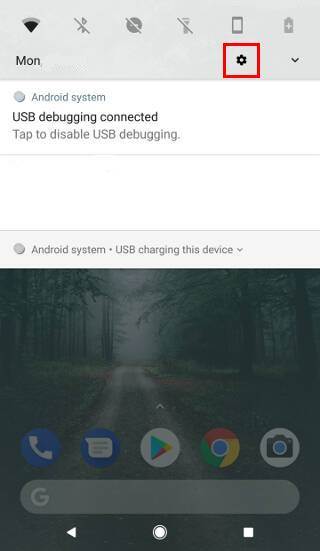
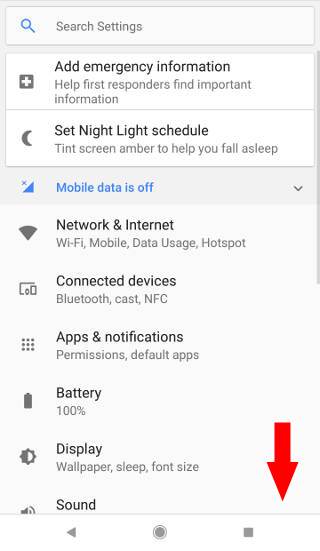
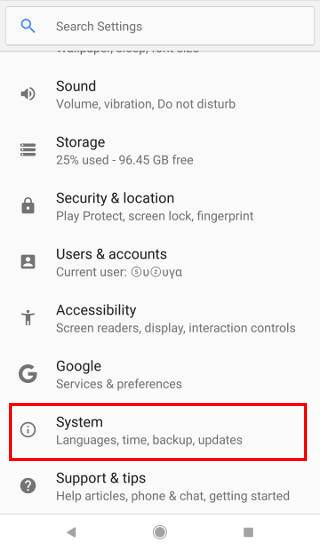
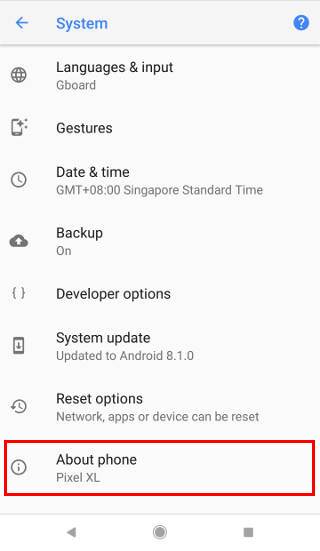
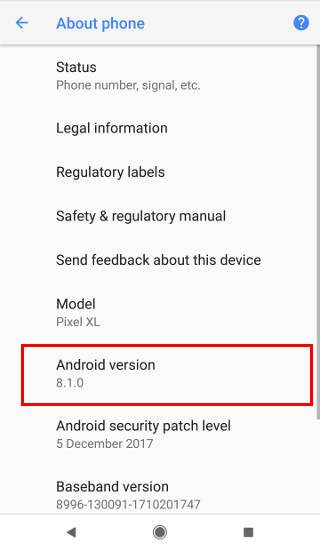


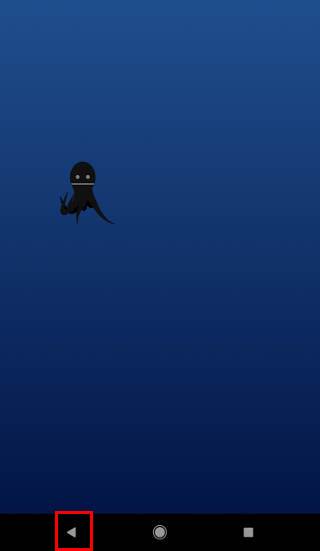
Njju says
Did not work I’ve tried every method on my y6 2018 by huawei I’m stuck on the o
simon says
You need to tap the Oreo a few times quickly then hold it to launch the game.
Our Facebook page || Galaxy S6 Guides || Galaxy S7 Guides || Android Guides || Galaxy S8 Guides || Galaxy S9 Guides || Google Home Guides || Headphone Guides || Galaxy Note Guides || Fire tablet guide || Moto G Guides || Chromecast Guides || Moto E Guides || Galaxy S10 Guides || Galaxy S20 Guides || Samsung Galaxy S21 Guides || Samsung Galaxy S22 Guides || Samsung Galaxy S23 Guides
Steve Lawton says
It’s not a game. There’s no skill involved. It’s purely a gimmick.
Lajith says
It’s alittle creepy. And there is no game. It can be used like a screensaver.
Aitana says
Did you know that Android Nougat keeps on working in Android Oreo version? The difference is that the treat you used to catch the cats is now an Oreo biscuit.
simon says
It depends on the phone. If you upgraded the phone from Nougat and added the game to the quick settings before updating, then some manufacturers may keep the old game. If your phone was shipped with Android Oreo, then you cannot play the game.
Our Facebook page || Galaxy S6 Guides || Galaxy S7 Guides || Android Guides || Galaxy S8 Guides || Galaxy S9 Guides || Google Home Guides || Headphone Guides || Galaxy Note Guides || Fire tablet guide || Moto G Guides || Chromecast Guides || Moto E Guides || Galaxy S10 Guides || Galaxy S20 Guides || Samsung Galaxy S21 Guides || Samsung Galaxy S22 Guides || Samsung Galaxy S23 Guides
Yuvraj says
It’s not working…just a Oreo biscuit appears..but nothing happens after tapping it…ND if I hold it then it returns to the setting menu
simon says
Tap it quickly for a few times, then hold it.
Our Facebook page || Galaxy S6 Guides || Galaxy S7 Guides || Android Guides || Galaxy S8 Guides || Galaxy S9 Guides || Google Home Guides || Headphone Guides || Galaxy Note Guides || Fire tablet guide || Moto G Guides || Chromecast Guides || Moto E Guides || Galaxy S10 Guides || Galaxy S20 Guides || Samsung Galaxy S21 Guides || Samsung Galaxy S22 Guides || Samsung Galaxy S23 Guides
Ivy says
I have an opportunity rx5 and even if I tap it quickly then hold it it still just displays an oreo
simon says
Not sure about that phone. You need to tap it quickly for a few times, then hold it.
Our Facebook page || Galaxy S6 Guides || Galaxy S7 Guides || Android Guides || Galaxy S8 Guides || Galaxy S9 Guides || Google Home Guides || Headphone Guides || Galaxy Note Guides || Fire tablet guide || Moto G Guides || Chromecast Guides || Moto E Guides || Galaxy S10 Guides || Galaxy S20 Guides || Samsung Galaxy S21 Guides || Samsung Galaxy S22 Guides || Samsung Galaxy S23 Guides
Ivy says
Sorry oppo
Anonymous says
When I tap 5 times and hold on the Oreo it just goes back to settings
simon says
It normally should not go back to settings. But anyway, the manufacter may customize it.
Our Facebook page || Galaxy S6 Guides || Galaxy S7 Guides || Android Guides || Galaxy S8 Guides || Galaxy S9 Guides || Google Home Guides || Headphone Guides || Galaxy Note Guides || Fire tablet guide || Moto G Guides || Chromecast Guides || Moto E Guides || Galaxy S10 Guides || Galaxy S20 Guides || Samsung Galaxy S21 Guides || Samsung Galaxy S22 Guides || Samsung Galaxy S23 Guides
Deimos Gniew Phobos says
Hi, my Octopus game won’t show after tapping the Android version and it show the Oreo then after tapping it doesn’t do anything
simon says
Your need to tap on the Android Oreo icon rapidly a few times and then hold it. Anyway, it’s for fun.
Our Facebook page || Galaxy S6 Guides || Galaxy S7 Guides || Android Guides || Galaxy S8 Guides || Galaxy S9 Guides || Google Home Guides || Headphone Guides || Galaxy Note Guides || Fire tablet guide || Moto G Guides || Chromecast Guides || Moto E Guides || Galaxy S10 Guides || Galaxy S20 Guides || Samsung Galaxy S21 Guides || Samsung Galaxy S22 Guides || Samsung Galaxy S23 Guides
Gina says
What is there to playing the game, just dragging it around the screen? That’s not a game. Why can’t we feed the octopus?
simon says
It’s just for you to kill a few mins (or to pretend to be busy on the phone).
Our Facebook page || Galaxy S6 Guides || Galaxy S7 Guides || Android Guides || Galaxy S8 Guides || Galaxy S9 Guides || Google Home Guides || Headphone Guides || Galaxy Note Guides || Fire tablet guide || Moto G Guides || Chromecast Guides || Moto E Guides || Galaxy S10 Guides || Galaxy S20 Guides || Samsung Galaxy S21 Guides || Samsung Galaxy S22 Guides || Samsung Galaxy S23 Guides
Ryan says
On my S8 the desert case, the android marshmallow flappy bird game, nekoland and octoquarium are all in the settings but you can only access them from a different launcher like Nova. You long press the home screen>widgets>nova actions>system ui or easter egg. Its
simon says
As I know, the NekoLand and Octoquarium are still in the code. You can use some shortcut creators to create a shortcut to launch them. But I don’t think the flappy bird clone is still there.
Our Facebook page || Galaxy S6 Guides || Galaxy S7 Guides || Android Guides || Galaxy S8 Guides || Galaxy S9 Guides || Google Home Guides || Headphone Guides || Galaxy Note Guides || Fire tablet guide || Moto G Guides || Chromecast Guides || Moto E Guides || Galaxy S10 Guides || Galaxy S20 Guides || Samsung Galaxy S21 Guides || Samsung Galaxy S22 Guides || Samsung Galaxy S23 Guides