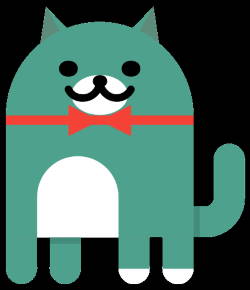 Android 11 has returned with an Android Easter Egg game. For each major version of Android from Android Gingerbread, an Easter Egg has always been included as a mini-game in the Android System with Android 10 being an exception.
Android 11 has returned with an Android Easter Egg game. For each major version of Android from Android Gingerbread, an Easter Egg has always been included as a mini-game in the Android System with Android 10 being an exception.
In previous Android systems, such as In Android Lollipop and Marshmallow, the Easter egg game is usually an entirely new game. However, the Android 11 Easter Egg has brought back the beloved Android Neko game that was initially introduced in Android Nougat.
This guide will explain what the Android 11 Easter Egg game is, how to access it and how to play the game (Android Neko Cat game).
What is the Android 11 Easter Egg game?
For Android 11, its Easter Egg is called the Android Neko game. The game works in a similar way as it does in Android Nougat, with the main objective of the game being having users collect cats by providing them with food, water and toys.
Unlike the previous Easter Egg games, the Android 11 Easter Egg is not played in the Quick Settings but rather in the Device Controls under Power menu.
How to access the Android 11 Easter Egg?
Like the previous Easter Egg games, the Android 11 Easter Egg game need to be enabled through the phone Settings.
The following steps will show how you can enable (and disable) the Android 11 Easter Egg game via Settings.
Step 1: Access Settings
Enter Settings either through the quick settings panel or by tapping on the Settings icon in the apps menu, as shown in the two following screenshots.
Step 2: Access Android Version
In Settings, scroll to the bottom of the Settings menu and tap on About phone as shown below.
In the About phone page, scroll down until you see Android version and tap on it.
Make sure that it says 11 under Android version, if not you will be unable to access the Android 11 Easter Egg game. (Please refer to this guide on how to update your android version)
Step 3: Access the Easter egg
After tapping on Android version you’ll be brought to a page which allows users to view the information about the Android system.
Tap on Android version 11 rapidly to access the Android 11 easter egg. A green dial should appear as shown below.
Now, you are ready to enable and play the Easter Egg game.
How to play the Android 11 Easter Egg game?
The main objective of the Android 11 Android Neko game remains the same as in Android Nougat, however, the way the game is played has been changed quite a bit since the Android Nougat version.
The following steps will show you how to play the Android 11 Android Neko game.
Enable the Android 11 Easter egg game
After entering the Easter Egg page, as shown above, there will be a green dial shown on the screen.
To start playing the Android 11 Neko game, hold down on the white circle on the dial and drag it towards the end of the dial as shown below.
The number 11 will appear once the dial reaches the end and a small icon of a cat will appear at the bottom of the screen. This means that the game has been enabled.
If the cat icon does not appear, simply drag the dial back to its original position and try again.
Enable the game controls
After enabling the game in Settings, enter the power menu by holding down the power button for about 3 seconds.
A cat icon will appear in the Device controls section. Tap it to enter the Cat Controls menu.
In the Cat Controls menu, you can find:
- Water bubbler.
- Food bowl.
- Toy.
Tap on the icons to enable the controls then tap on save as shown below.
Start playing through the cat controls
After enabling the Cat Controls, they will appear in the power menu.
Tap on them to start playing.
You can also customise the Cat Controls by tapping on the menu button as shown below.
- Add controls: Allows users to choose which controls they want to enable/ disable
- Edit controls: Allows uses to change the position of the controls
Wait for a cat to visit
After tapping on the Cat Controls, wait for a cat to visit. A notification will be sent when a cat visits as shown below.
The cat will visit randomly and may take a while so you can exit the cat controls and use other apps while waiting for a cat to appear.
How to rename the cats in Android 11 Easter Egg game
After collecting the cats in the Android 11 Android Neko game, you can rename the cats in the Cat menu.
The cat menu allows you to view all the cats that have visited and rename them.
There are 2 ways to access the cat menu:
- Through Notifications
- Using Bubbles (only if bubble conversation for Android Neko is enabled)
Through notifications
The first way to enter the cat menu is through the notifications panel. Tap on the Android Neko notification when a cat appears.
To rename a cat, tap on the desired cat icon and rename it accordingly as shown below.
Through bubbles
You can also tap on the minimize icon on the notification to open a bubble conversation for the Android Neko game.
The bubble conversation will allow you to have quick access to the cat menu. Tap on the bubble to view the cat menu as shown below.
To rename a cat, tap on the desired cat icon and rename it accordingly as shown below.
How to turn off the Android 11 Easter Egg game
After playing around with the Android 11 Easter Egg game, cats will periodically visit as long as the game is enabled. To stop the game completely and prevent any more cats from visiting, you can follow the following step to turn the game off. The game progress will be saved when the game is disabled and the cats previously collected can still be seen through the cat menu.
To turn off the game, return back to the game page with the green dial and turn the dial to the end again until a cross icon show at the bottom of the screen.
If the icon does not show simply pull the dial back and try again.
Do you know how to play the Android 11 Easter Egg game (Neko Cat game) now?
If you have any questions on playing the Android 11 Easter Egg game (Neko Cat game), please let us know in the comments section below.
For other Android 11 guides, you may check this page.
If you are still on other versions of Android, you may check these guides:
- For Android Pie (Android 10), please check the Android 10 guides page.
- For Android Pie (Android 9), please check the Android Pie guides page.
- For Android Oreo (Android 8.0 and 8.1), please check the Android Oreo guides page.
- For Android Nougat (Android 7.0 and 7.1), please check the Android Nougat guides page.
- For Android Marshmallow (Android 6.0), please check the Android Marshmallow guide page.
- For Android Lollipop (Android 5.0 and 5.1), please check the Android Lollipop guide page.
- For other general Android questions or problems, please check the Android 101 page.
It is time to enjoy your Android 11!
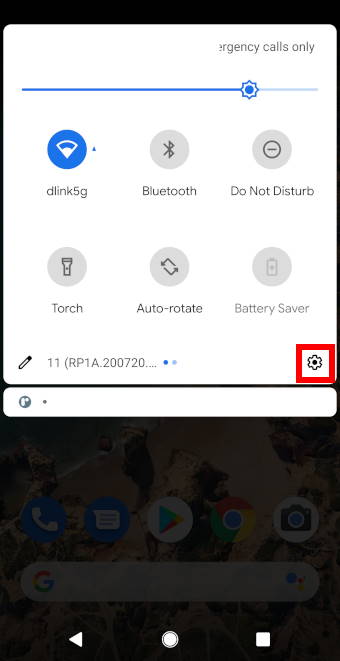
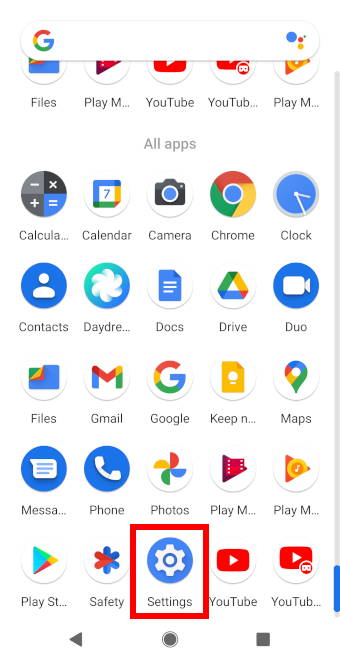
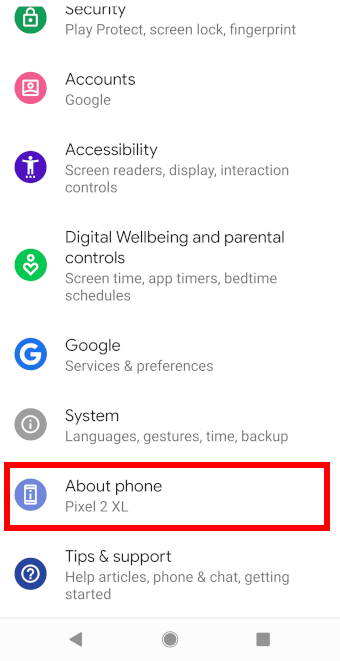
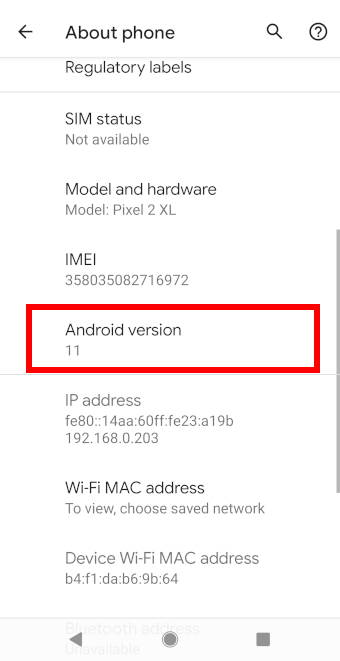
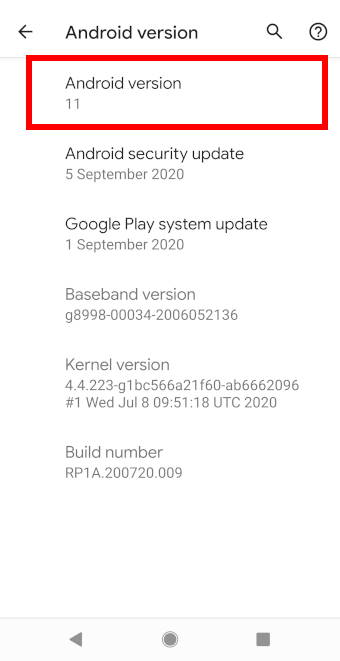
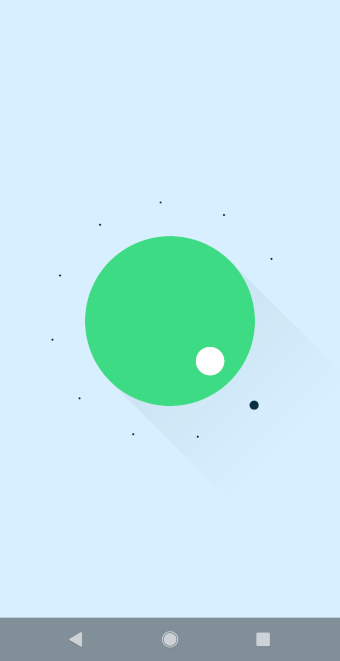
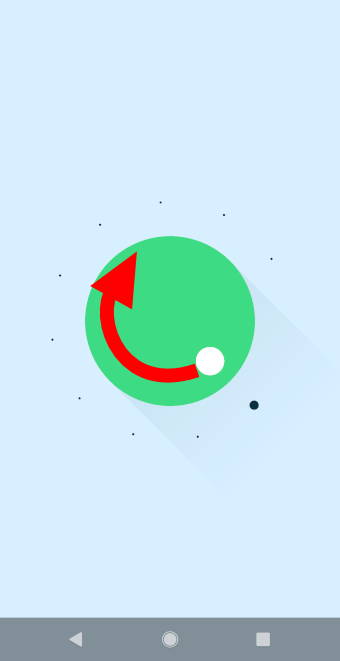
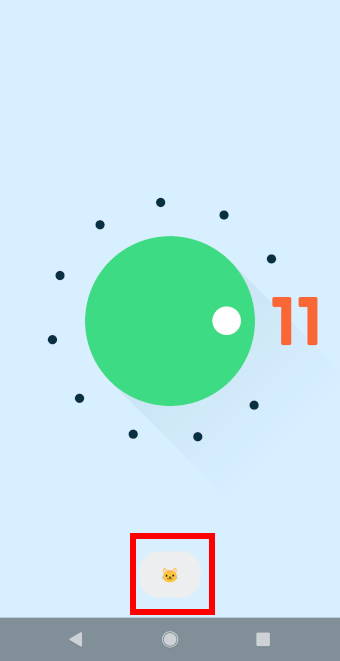
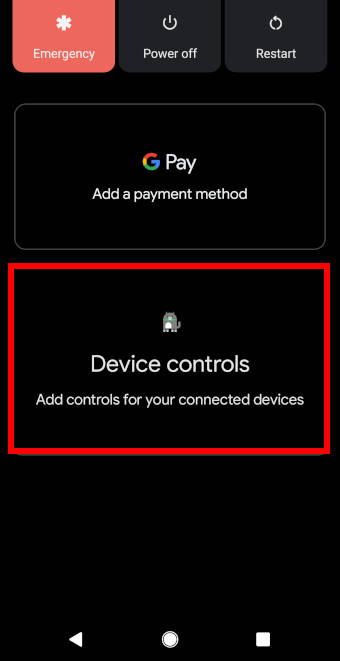
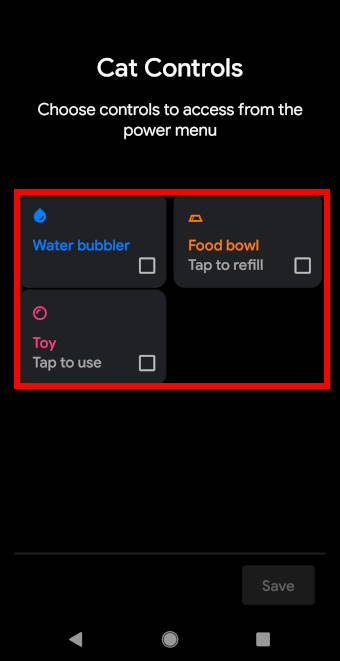
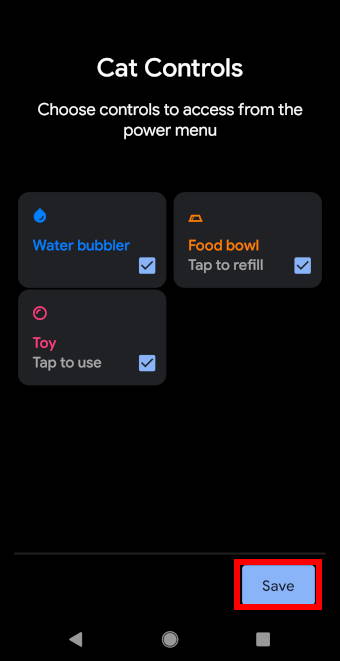
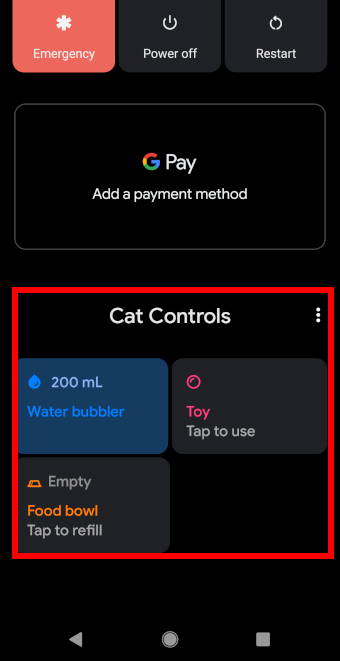
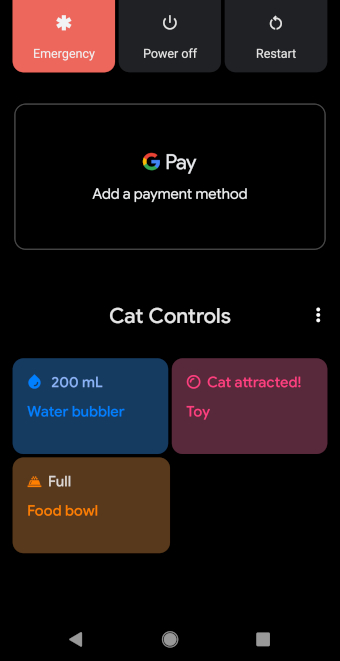
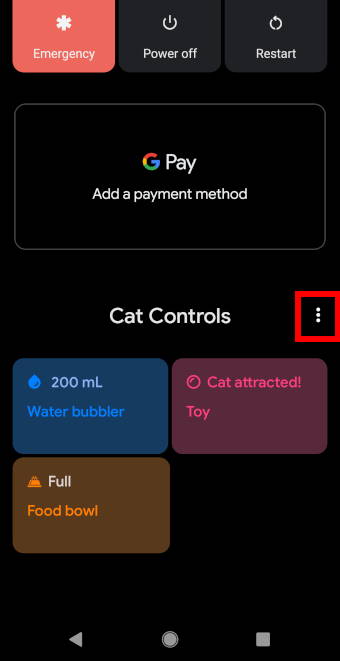
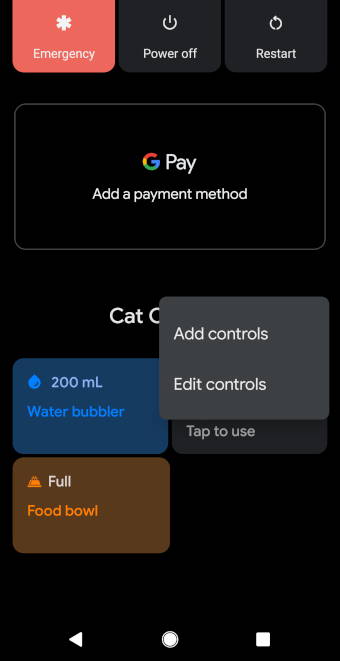
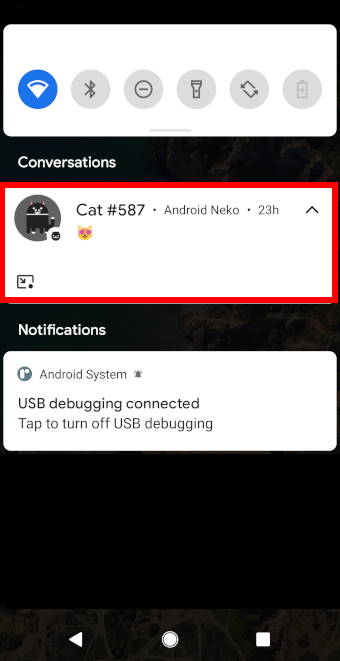
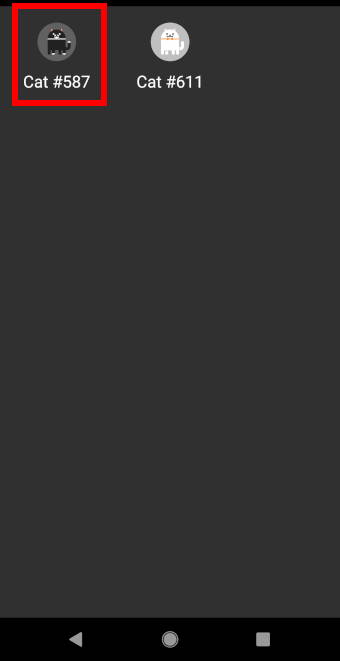
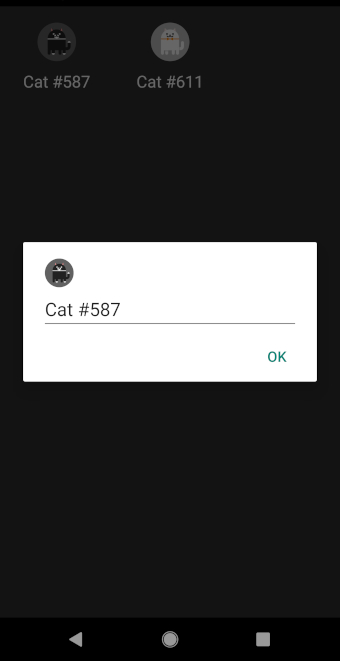
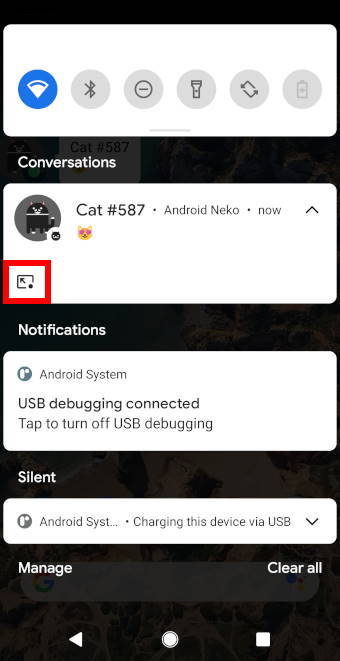
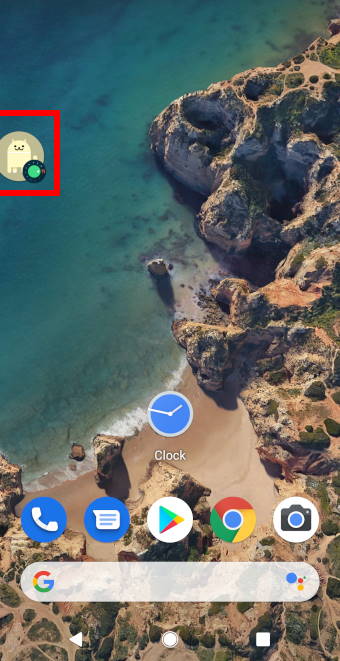
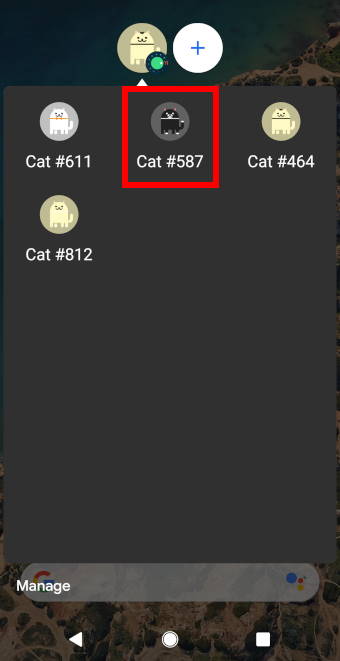
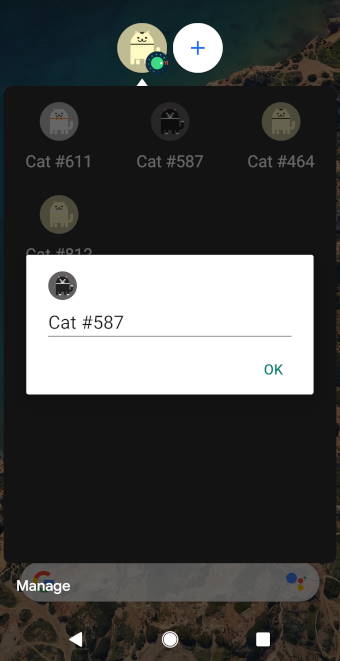
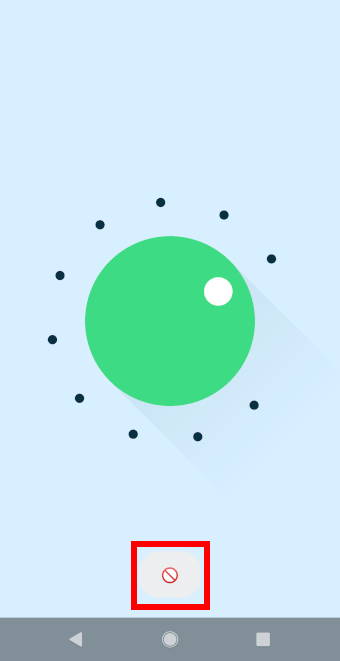
Miranda Casper says
I have the dial but thats it… pressing and holding the power button doesn’t bring up device settings for me, and I can’t find where to access them. I have a galaxy note 10
Fonzy0603 says
You will have to scroll down the notification bar instead and there should be a tab that days devices then click the 3 dots and hit add or manage apps and it should let you enable it
Arska says
Got the cat controls but unable to fill the water bowl. It just says “swipe../online”. It does not say swipe to what direction. Tried everything and nothing happens. Tapping the water bowl icon just opens a dark grey page where nothing happens. Food and toy work fine. Thus, no cats anywhere. What am I doing wrong? Xi 10T Pro with 12.5.1 MIUI and Android 11 RKQ1.200836.002 in use