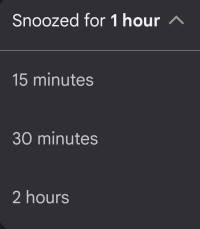 In Android 12, you can quickly snooze notifications and customize the snoozing period for individual notifications.
In Android 12, you can quickly snooze notifications and customize the snoozing period for individual notifications.
This Android 12 guide explains the new functions and features of quickly snoozing notifications and customizing the snoozing period for individual notifications. It shows you step-by-step how to use it to quickly snooze notifications in Android 12.
Please note this guide applies to stock Android 12 (including Android One) or near-stock Android 12 (e.g., on Moto phones). However, Android vendors may customize and alter this feature. For example, the notification snoozing works differently on Samsung Galaxy phones with Android 12 (One UI 4).
What’s new on snoozing notifications in Android 12?
Android introduced notification snooze in Android Oreo. The feature was gradually improved and polished in Android Pie, Android 10, and Android 11.
Now, in Android 12, some new features/functions were added:
- A snooze button for each notification was added so that you can tap to snooze the notification for a while.
- A dropdown menu that allows you to customize snoozing period for individual notifications.
So, you will find these two minor updates extremely if you use the notification snooze frequently.
How to quickly snooze notifications in Android 12?
By default, when you expand notifications in the notification panel in Android 12, you will see the additional snoozing button, as shown in the screenshot below.
Each notification has its own snoozing button. And it is not necessary to use any gestures to access the button.
So, you can quickly snooze notifications in Android 12.
For example, as shown in the screenshot above, you can just tap the snooze button to snooze the notification for 1 hour, which is the default snooze duration in Android 12.
You can undo the snooze operation by tapping the Undo button, as shown in the screenshot below. This would cancel the snooze.
The snooze button, by default, also works in the lock screen. In other words, if you choose to show notification contents on the lock screen, you will also have the option to snooze the notifications on the lock screen directly without unlocking the phone to access the notification panel.
How to customize snoozing period for individual notifications in Android 12?
As mentioned, by default, notifications will be snoozed for 1 hour in Android 12 after you tap the snooze button.
You can customize the snooze duration shorter (up to 15 mins) or longer (up to 2 hours) without leaving the notification panel.
As shown in the screenshot above, after tapping the snooze button, left to the Undo button, there is a dropdown menu icon.
You can tap the dropdown menu icon to change the snooze duration to:
- 15 mins.
- 30 mins.
- 2 hours.
Of course, this is similar to the snooze duration in previous versions.
Once a notification is snoozed, you can check it in the notification history.
The notification snoozing feature is enabled by default in Android 12.
However, if you upgrade the device to Android 12, the feature may be disabled in the old settings.
So, if you cannot see the snooze button in the notification panel or lock screen after expanding the notification, you may check whether the feature is disabled.
As shown in the screenshot below, in Android 12 Settings, tap Notifications.
Now, in the notifications settings page, as shown above, you need to make sure Allow notification snoozing is enabled.
If you want to disable notification snoozing for whatever reasons, you can also use this option to disable this feature.
As mentioned, some Android vendors may implement this feature in a different way or with a different icon. For example, in Samsung Galaxy phones with Android 12 (One UI 4.0/4.1), the snooze button looks like a bell, as shown below.
Anyway, you should first check whether Allow notification snoozing is enabled if there is no snooze button.
All notifications in the notification panel, regardless of the notification channel, should have the snooze button in Android 12, if the notification snoozing is enabled.
Do you have any questions about the notification snoozing of Android 12?
If you have any questions on how to quickly snooze notifications in Android 12, please let us know in the comments section below.
For other Android 12 guides, you may check the Android 12 guides page.
If you are still on other versions of Android, you may check these guides:
- For Android 11, please check the Android 11 guides page.
- For Android 10, please check the Android 10 guides page.
- For Android Pie (Android 9), please check the Android Pie guides page.
- For Android Oreo (Android 8.0 and 8.1), please check the Android Oreo guides page.
- For Android Nougat (Android 7.0 and 7.1), please check the Android Nougat guides page.
- For Android Marshmallow (Android 6.0), please check the Android Marshmallow guide page.
- For Android Lollipop (Android 5.0 and 5.1), please check the Android Lollipop guide page.
- For other general Android questions or problems, please check the Android 101 page.
You may also reach us through our Facebook page.
Enjoy your Android 12!
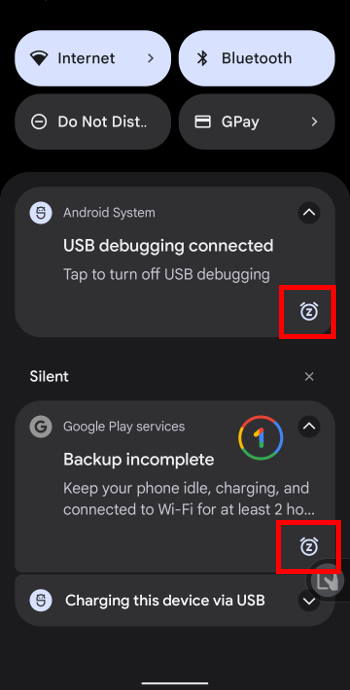
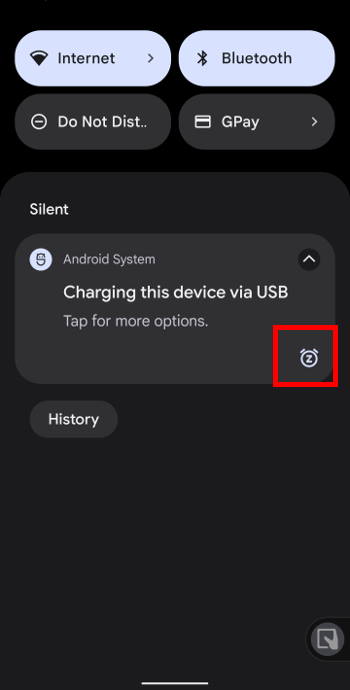
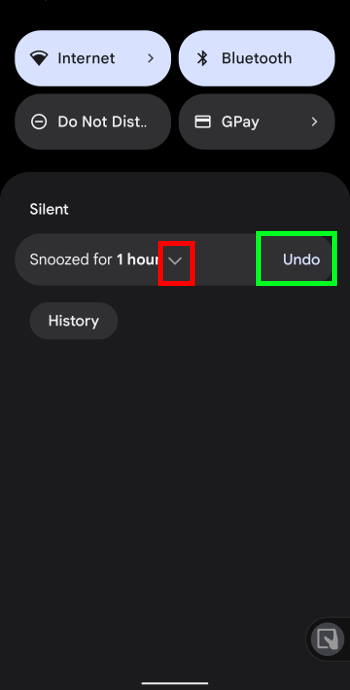
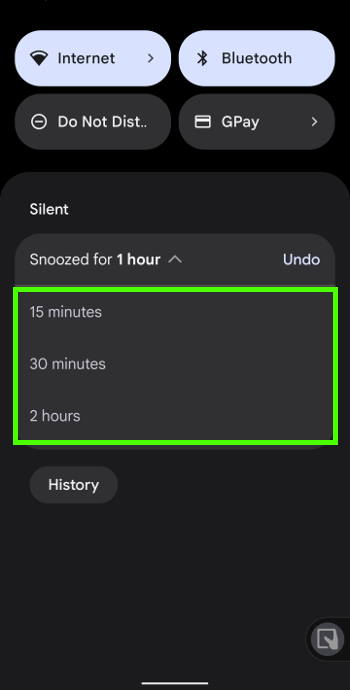
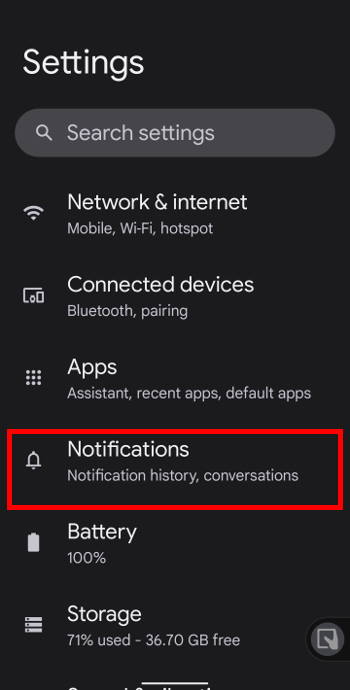
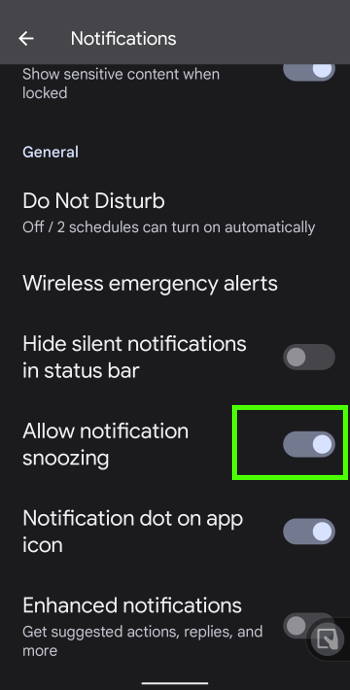
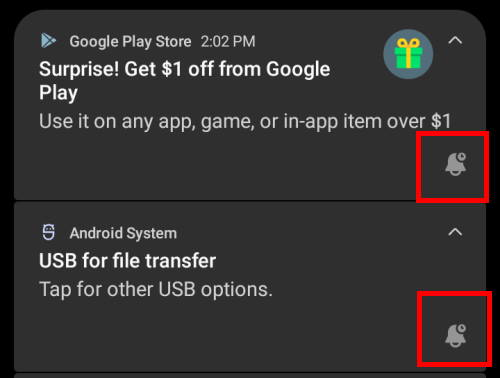
Leave a Reply