![]() With the Android 11 update, a new feature, notification history, has been introduced, allowing users to track the notifications on their devices even after being dismissed.
With the Android 11 update, a new feature, notification history, has been introduced, allowing users to track the notifications on their devices even after being dismissed.
In addition to the notification history introduced in Android 11, stock Android also allows you to access full notification logs through a Settings widget. It is a somewhat hidden feature.
This Android 11 guide will explain what the Android 11 notification history is, the difference between notification history and notification log, how to use it and answer some questions you may have about the notification history.
What is the Android 11 notification history?
Since the feature of snoozing notifications was introduced in Android Oreo(Android 8), it has allowed users to organise their notifications on their devices and prevent notifications from cluttering. However, there are times when you may accidentally dismiss an important notification before checking it out. Therefore you may want to check the notification history or the full notification logs.
The Android 11 notification history is essentially a feature which allows users to track their notifications and view all previously dismissed notifications on their devices.
This feature is useful for decluttering the notification panel under the quick settings menu.
Users can always refer to the notifications history to look up some important notification that may have been missed.
In the notification history, the time and date at which the notification was sent are also recorded so users can view time-limited notifications that may have been missed.
Difference between notification history and notification log
Notification history and the notification logs were designed for different purposes.
- Notification history is only available in Android 11 (and later). Notification log is available through a Settings widget from at least Android Gingerbread (Android 2.3).
- Notification history only offers notifications in the past 24 hours. Notification log includes notifications since the last reboot.
- Notification history only shows notifications that have been shown in the notification panel. Notification log has all notifications including the hidden (not shown in notification panel) notifications.
- Tapping any notifications in the notification history will open the corresponding app. Tapping and holding (long tapping) the notification will direct you to notification settings for the corresponding app. But if you tap notifications in notification log, you may get different results in different versions of Android. In Android 11, it directs you to the notification settings for the corresponding app. The long-tapping and tapping gestures work identically in the notification log page.
- Notification history is an “official” feature of Android 11. So you can find it in all Android 11 phones (and tablets) regardless of manufacturers. But notification log is an optional feature in stock Android, and most Android vendors may customise the Settings and therefore may remove the widget. So, you may only find the widget in phones with the stock or near-stock Android, e.g., Google Nexus and Pixel phones, Android One phones, Motorola phones (e.g., Moto Z, Moto X, Moto G, and Moto E) and some Nokia Android phones.
Anyway, if you are using a customised Android phone (e.g., from Samsung, LG, Huawei, Xiaomi, or Sony), you may not be able to find the notification log without using a third-party app. In this case, notification history is your only option.
How to enable and use Android 11 notification history
By default, notification history is NOT enabled. You need to enable it first.
You can enable notification history in the Settings app, which can be accessed either through the quick settings panel or by tapping on the Settings app icon in the apps menu, as shown in the two following screenshots.
In the Settings app, tap on Apps and notifications as shown.
In the Apps and notifications page, tap on Notifications to open the notification settings.
Tap on notification history and tap on the switch to turn on notification history.
You can check all the dismissed notifications on this page. The notifications will be organised by the time it was dismissed in descending order, and tapping on the notification will bring you to the app.
Do note that only notifications dismissed after Notification history has been enabled will appear under the Notification history page.
How to access notification log in the stock Android?
As mentioned earlier, the notification log is a similar feature to notification history. It has been available in the stock Android for a very long time. Prior to Android 11, some experienced Android users have relied on the notification log to check all passed and dismissed notifications.
Unfortunately, most Android manufactures try hard to customise Android to offer distinct user experiences. And most of them removed the widget for notification log.
If you are using Google Nexus or Google Pixel phones, Android One phones, or Motorola Moto phones (Moto E, Moto G, Moto X, and Moto Z), you can access the notification log without any third-party apps.
The notification log is a widget of the Settings app (actually a shortcut to the special page of Settings app). So, you just need to add the widget to the home screen. Then you can check the notification log easily.
There are at least 2 ways to add the notification log widget to the Android 11 home screen:
- Through home screen customisation.
- Through app shortcuts/context menu.
Through home screen customisation
You can add widgets when you customize your home screen.
To open up the widgets menu, tap and hold (long tap) on any empty space on the home screen.
In the pop-up window, tap on widgets, as shown below.
In the widgets screen, scroll down until you see the Settings widget.
Tap and hold down on the Setting widget to drag it to the desired location on the home screen.
Once you drop the widget on the desired location on the screen, it will ask you to use this widget for which features, as shown in the screenshot below.
For example, you can use this widget for (most of them corresponds to a page in the Settings app):
- WiFi settings.
- Data usage.
- WiFi hotspot.
- VPN.
- Devices (connected devices).
- App info.
- Notifications.
- Notification log. This is the only one without an entry in the Settings app.
- Display.
- Night light.
- Schedule (for Dark theme). Please refer to this guide on how to use dark theme scheduling in Android 11.
- Gesture settings. You can choose to use traditional 3 navigation buttons, or Android Pie navigation gestures, or Android 10 full-screen navigation gestures.
- Sound & vibration.
- Do Not Disturb.
- Storage.
- Battery.
- Location.
- Accounts.
- Accessibility.
- System.
- About phone.
So, to use the widget fort full history of notification since the last reboot, you should choose notification log.
The second way to add the notification log widget is through app shortcut (context menu).
Open the apps screen on the phone by swiping up and scroll down to the settings icon. If you already add the Settings app top the home screen, you can use the icon on the home screen as well. You can even use any existing Settings widget icon to add additional settings widget because the widget is actually an app shortcut with fixed (1×1) size.
Hold down on the settings icon until a pop-up appears (context menu) and tap on the 4 squares located on the top right corner, as shown below.
The settings widget will appear, and you can move it to the home screen by holding down on the icon and dragging.
After moving the settings widget to the desired place, you will be prompted to select which setting widget you would like to use.
Tap on Notification log, as discussed earlier, to use the widgets for notification history.
After selecting Notification log, you can tap on the widget to view all the notifications received on the device.
Do note that the log will be cleared whenever the device restarts.
Do you know how to use notification history in Android 11 now? Can you add notification log widget on the home screen of your Android device?
If you have any questions on how to use notification history in Android 11 or using notification log widget, please let us know in the comments section below.
For other Android 11 guides, you may check this page.
If you are still on other versions of Android, you may check these guides:
- For Android Pie (Android 10), please check the Android 10 guides page.
- For Android Pie (Android 9), please check the Android Pie guides page.
- For Android Oreo (Android 8.0 and 8.1), please check the Android Oreo guides page.
- For Android Nougat (Android 7.0 and 7.1), please check the Android Nougat guides page.
- For Android Marshmallow (Android 6.0), please check the Android Marshmallow guide page.
- For Android Lollipop (Android 5.0 and 5.1), please check the Android Lollipop guide page.
- For other general Android questions or problems, please check the Android 101 page.
It is time to enjoy your Android 11!
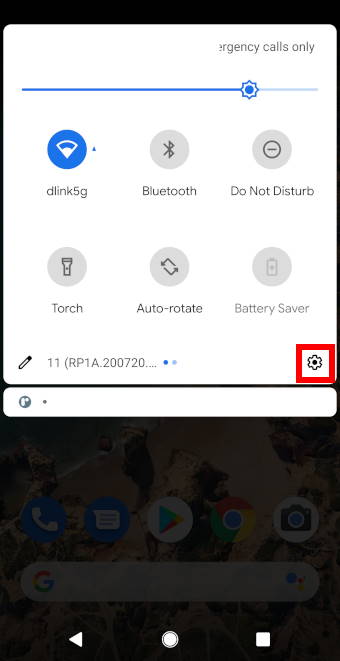
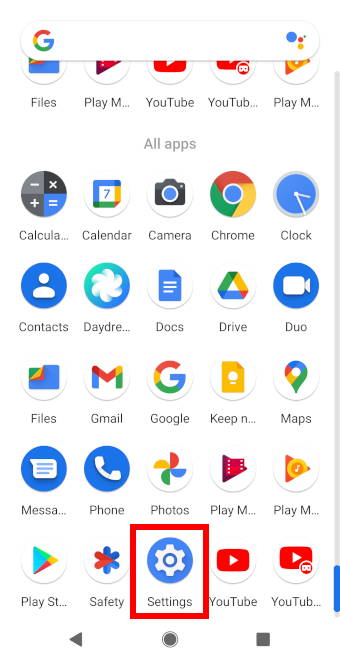
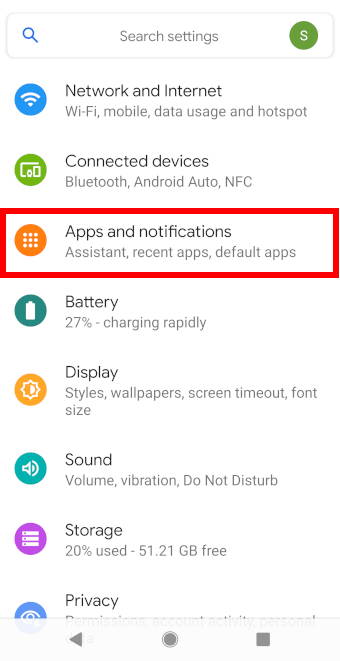
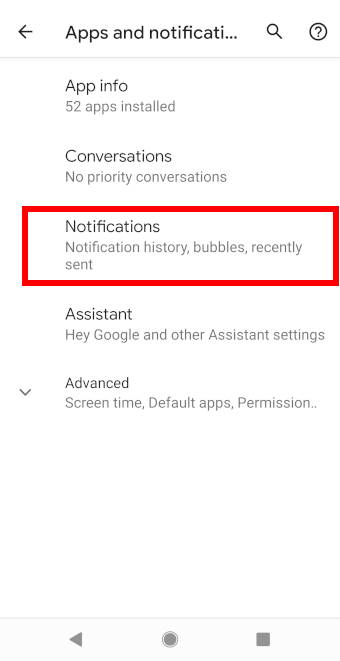
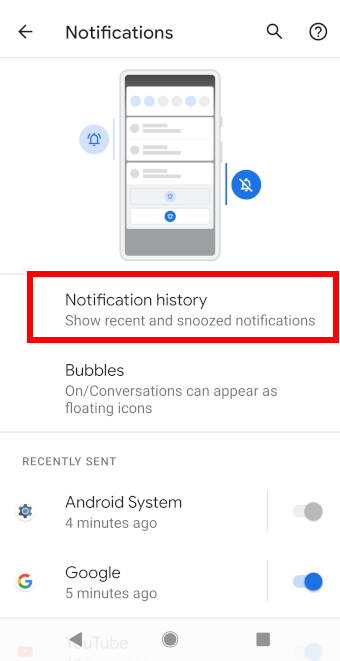
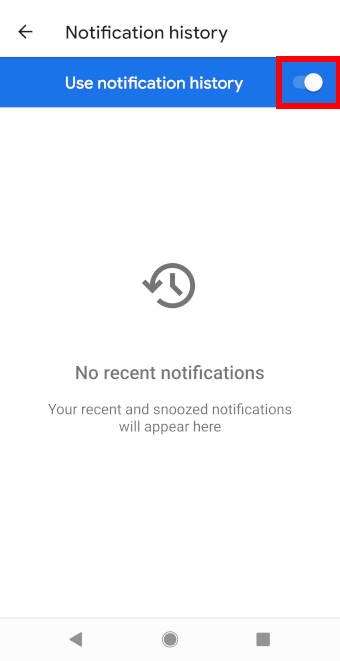
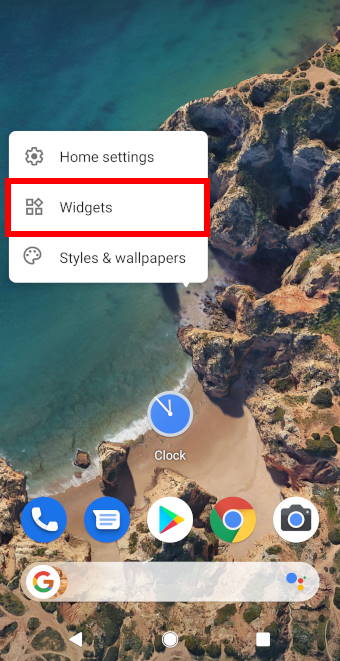
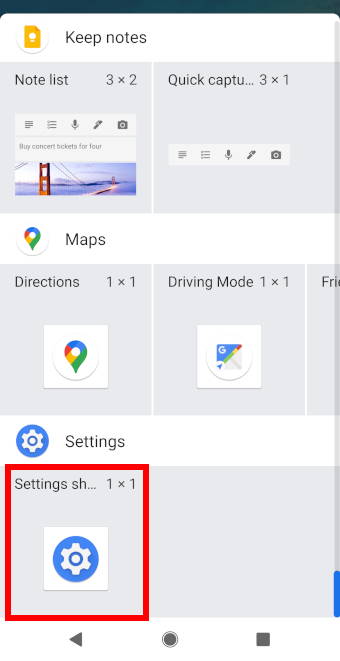
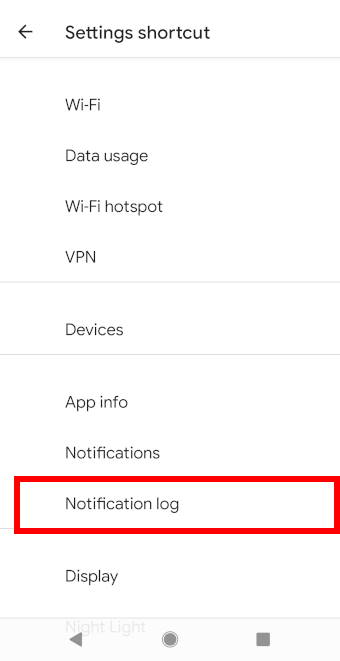
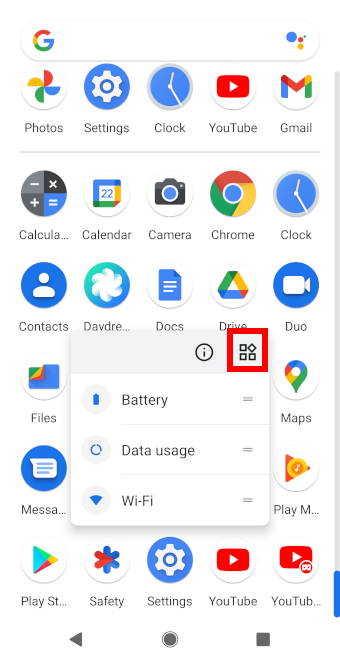
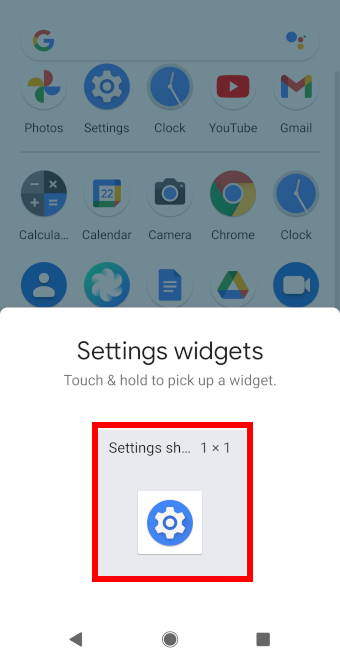
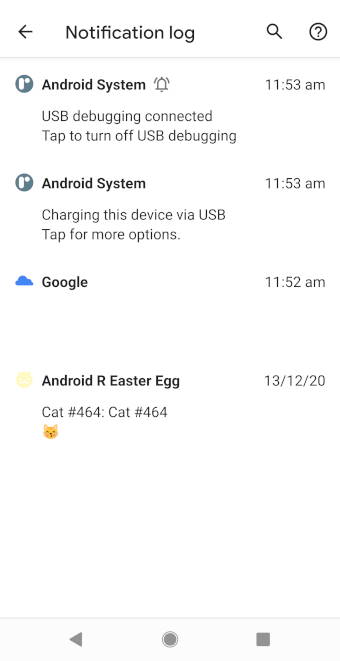
Leave a Reply