 Update 1: Step 4A was added. In some Android Lollipop devices, you need run Flash Player Settings once as detailed in step 4A.
Update 1: Step 4A was added. In some Android Lollipop devices, you need run Flash Player Settings once as detailed in step 4A.
Android officially dropped Flash player support since Jelly Bean 4.1. Adobe also provides Flash player support only up to Android Ice Cream Sandwich (ICS 4.0).
So, in Google Play store, you cannot Flash Player app.
Chrome for Android never supports Flash player from day one, although Flash player is fully supported in Chrome browser on your PC.
When you get a device with Android Lollipop (Android 5.0), or update your device to Android Lollipop, it is normal that you cannot browse websites that require Flash.
But this does not mean you cannot enable Flash Player on Android Lollipop.
Actually, it is very simple to enable Flash player on Android Lollipop devices. It is simpler than that on Android KitKat 4.4 (see this guide on how to enable Flash Player on KitKat 4.4) and Android Jelly Bean 4.1-4.3 devices (see this guide on how to enable Flash Player on Jelly Bean).
Of course, you need a third-party web browser, not the pre-installed Chrome for Android.
Firefox for Android and Dolphin browser and many others now work nicely with Flash in Android Lollipop.
Step 1: Install a file manager if you are using Nexus or Motorola devices
Nexus devices (Nexus 4, Nexus 5, Nexus 6, Nexus 7, Nexus 9 and Nexus 10) and Motorola devices (Moto X, Moto G, Moto E, Moto G 2nd Gen and Moto X 2nd Gen) do not have a file manager pre-installed.
It is recommended (not absolutely required) to install a file manager so that it will make your life easier to enable Flash player on Android Lollipop later.
For file managers, I would recommend ES File Explorer. It is free and has almost all features you will need.
You can install ES File Explorer as normal apps from Play store.
For the installation and basic usage of ES File Explorer, you may check this guide.
Step 2: Enable apps from unknown sources
Because the official Flash Player was pulled out from Play store, you cannot install the app directly from Google Play store.
But Adobe still maintains and actually updates the Flash Player app regularly. So, you can still get the official Flash Player app from the official source. You should NEVER try to get such apps from other sources.
For apps that are not from Google Play store, your Android Lollipop device will treated them as “from unknown sources”.
By default, apps from unknown sources are disabled in all Android devices for security reasons (to protect your Android devices).
To install Flash Player on Android Lollipop, you need enable this feature. You should trust Adobe for the app.
Go to Settings—Security (under Personal) —Unknown sources (under Device administration) as shown below.
Drag the switch from left to right to enable unknown sources.
You should get the waning messages about the possible effects of enabling unknown sources. It is important to get apps only from trusted sources. Never try to install pirated apps on your devices. It not only is illegal, but also may cause damages to your data or your device.
Tap OK to proceed to enable apps from unknown sources, because we know Adobe is a trusted app provider.
Once Unknown sources is enabled, the switch will change to blue color as shown below.
Step 3: Install official Flash Player on Android Lollipop devices
In your Android Lollipop device, visit the official Flash player app download page: http://helpx.adobe.com/flash-player/kb/archived-flash-player-versions.html
In this page, scroll down to Flash Player for Android 4.0 archives as shown below. Please don’t be fooled by the Android version. The apk files here work perfectly on Android Lollipop 5.0.
The APK files actually are updated by Adobe regularly. So, the latest version (shown on the top) may be different when you visit this page later. Currently, the latest version is 11.1.115.81.
So tap the link for latest APK file as shown below.
Your Android phone or tablet should start to download the APK file (Flash Player app) immediately.
Once the download is started, you can find the notification message as shown below.
In some Android phones/tablets, you can tap the notification message to start the installation. But for some other devices, it may not work.
So, it is best to start ES File Explorer or any file manager you have on your Android Lollipop device.
Navigate to the Download folder in the internal phone storage as show below.
Tap the file to get the properties of the APK file as shown below. Tap Install.
On some devices, tap the APK file will bring you to the installation page immediately without showing the Properties page.
Now, you get the normal warning messages about the permission the app is requesting.
For Flash Player, it only need access network connection to view Flash contents. So, it is very clean.
Tap Install as shown below to start to install Flash Player on Android Lollipop devices.
After one or two mins, the installation should finish.
Tap Done to close the installer.
Step 4: Install third-party browser (Firefox for Android)
Chrome for Android (which is the default browser in some Android Lollipop devices) does not support Flash at all. So, if a website is using Flash, you have to use other web browsers.
There are many excellent free web browsers that support Flash. I would recommend you to try Firefox for Android or Dolphin browser. In this guide, I will use Firefox.
Firefox for Android can be installed just like other apps from Play store. I believe you know how to do it already.
Step 4A: Run Flash player settings once
You can find an app named Flash Player Settings in your apps screen.
Tap the Flash player settings as shown below.
You will be asked to select an browser to proceed, choose Firefox as shown below.
If your phone open it directly to other browsers, it means you set that browser app as the default browser. You need clear the default app settings for that app.
Once you are directed to Firefox browser, tap local storage as shown above.
The choose Always or only from sites visit for “Allow local storage?” as shown above.
Exit Firefox.
Step 5: Enable Flash Player on Android Lollipop devices
Firefox for Android supports Flash Player out of box. But by default, you need tap to enable Flash player and then the Flash contents will be displayed properly.
You can enable Flash Player in Firefox so that Flash contents can be played automatically without manually tapping the screen.
Start Firefox on your Android Lollipop device.
Tap the menu key (3 vertical dots in top right) as shown below.
Tap Settings—Display as shown below.
Tap Plugins as shown below.
Tap Enabled as shown below.
Tap anywhere on the shaded area to return.
Now, the Firefox browser will play Flash contents automatically. In other words, you enabled Flash Player on Lollipop device now.
Step 6: Verify Flash Player on Android Lollipop devices
It is always a good idea to test Flash Player on Android Lollipop devices.
To verify whether Flash Player works on Android device, you can visit (using Firefox, NOT Chrome) the official Flash testing page at: http://helpx.adobe.com/flash-player.html
If you can see the animation as shown below, it means Flash player works properly in your Android Lollipop device.
However, if you see Tap here to activate plugin (as shown below), it means you need go back to Step 5 if you want your Android Lollipop devices play Flash contents automatically.
Step 7: Disable apps from unknown sources
After testing Flash Player on Android Lollipop devices, you should disable apps from unknown sources to protect your phone.
This step is similar to Step 2. Go to Settings—Security —Unknown sources. Drag the switch from right to left to disable apps from unknown sources for your Android Lollipop devices.
Can you enable Flash Player on Android Lollipop device now?
If you have any questions or encounter any problems to enable Flash Player on Android Lollipop, please let us know in the comment box below.
For more Android Lollipop guides, please visit on Android Lollipop Guide page.
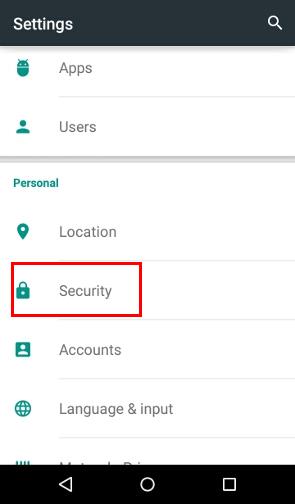
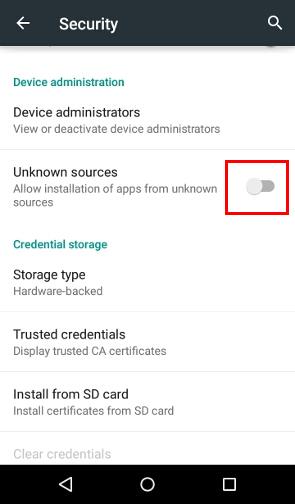
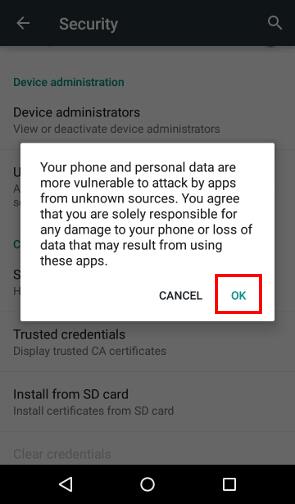
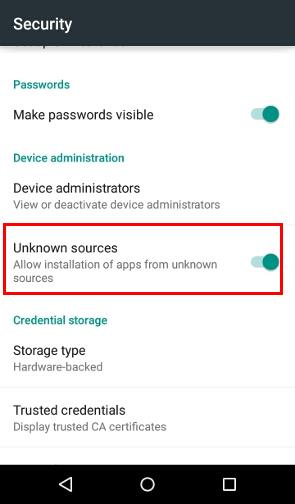
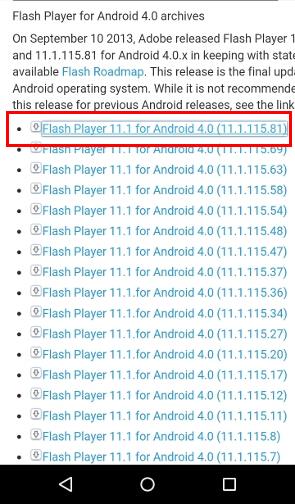
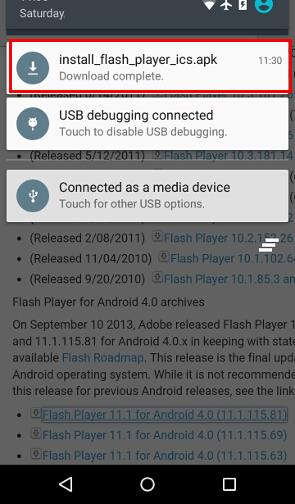
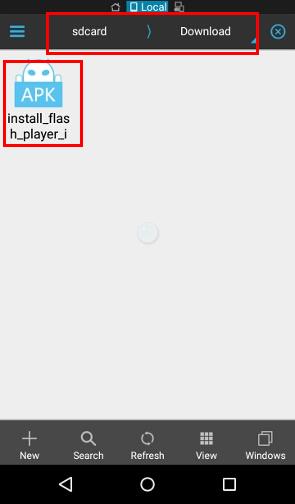

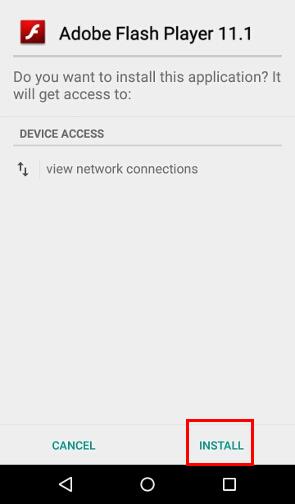
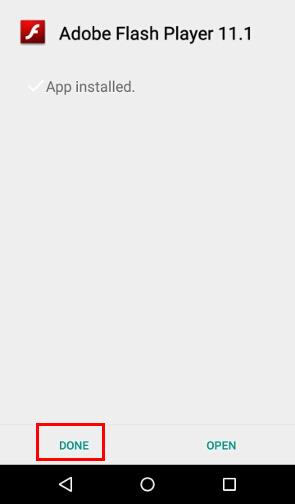
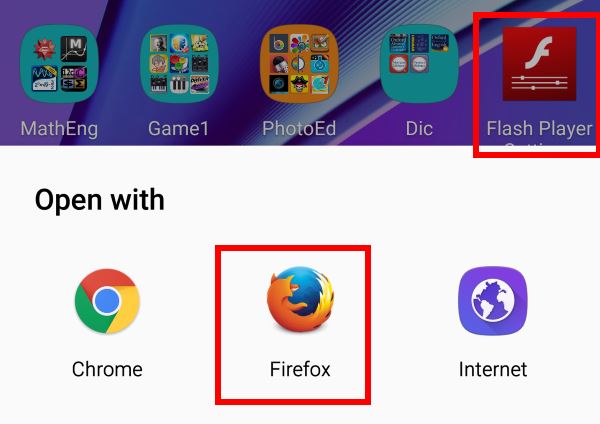
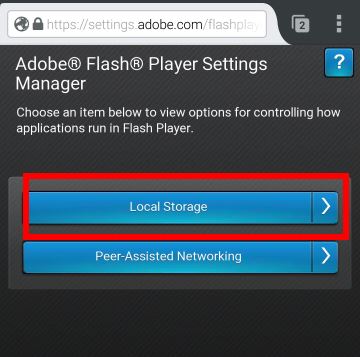
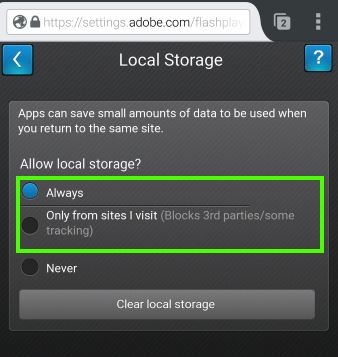
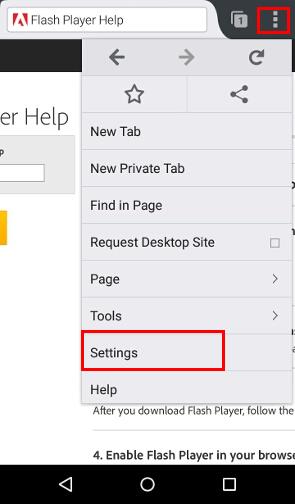
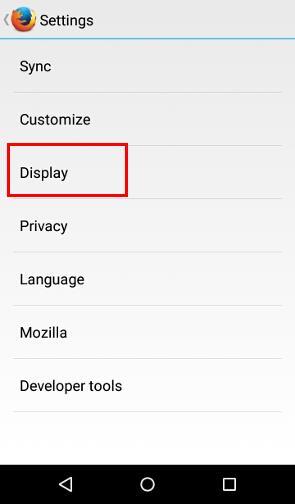
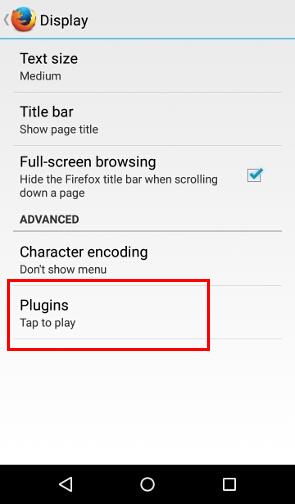
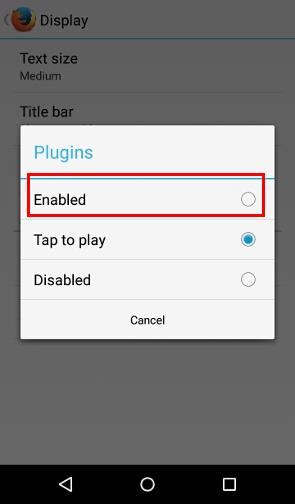
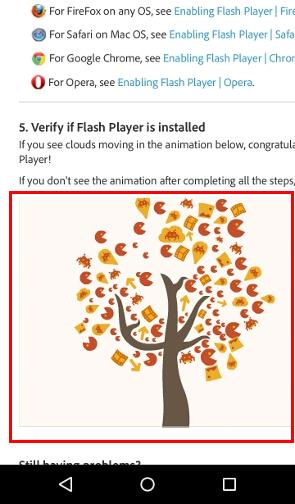
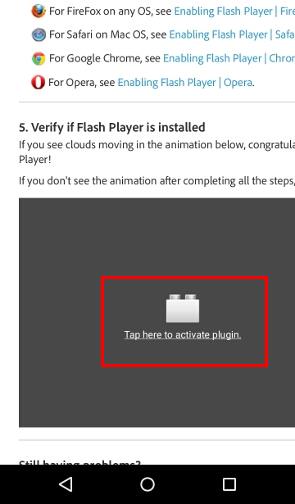
Szerif says
Excellent tutorial. I’m going to try. Thanks on advance.
VZsolt says
This step-by-step tutorial was accomplished on a new Android 6.0 Marshmallow device (tablet). Really works now flash player with Firefox for Android browser.
Grateful thanks to this tutorial!
simon says
Glad to know you can enjoy flash now.
Our Facebook page || Galaxy S6 Guides || Galaxy S7 Guides || Android Guides || Galaxy S8 Guides || Galaxy S9 Guides || Google Home Guides || Headphone Guides || Galaxy Note Guides || Fire tablet guide || Moto G Guides || Chromecast Guides || Moto E Guides || Galaxy S10 Guides || Galaxy S20 Guides || Samsung Galaxy S21 Guides || Samsung Galaxy S22 Guides || Samsung Galaxy S23 Guides
Ms. Gault says
Thx! Very helpful, installed with no errors \m/
Ed M says
Excellant! Have a Moto X2 and works like a charm! thanks!
m.sakkary says
it is working but if with no embedded flash sound. is there is any way to enable the sound?
simon says
Not sure what do you mean “no embedded flash sound”.
Our Facebook page || Galaxy S6 Guides || Galaxy S7 Guides || Android Guides || Galaxy S8 Guides || Galaxy S9 Guides || Google Home Guides || Headphone Guides || Galaxy Note Guides || Fire tablet guide || Moto G Guides || Chromecast Guides || Moto E Guides || Galaxy S10 Guides || Galaxy S20 Guides || Samsung Galaxy S21 Guides || Samsung Galaxy S22 Guides || Samsung Galaxy S23 Guides
Shelly says
I am unable to get flash to work with firefox or dolphin on my dell venue 7040 running lollipop
simon says
Do you have problems to follow this guide?
Our Facebook page || Galaxy S6 Guides || Galaxy S7 Guides || Android Guides || Galaxy S8 Guides || Galaxy S9 Guides || Google Home Guides || Headphone Guides || Galaxy Note Guides || Fire tablet guide || Moto G Guides || Chromecast Guides || Moto E Guides || Galaxy S10 Guides || Galaxy S20 Guides || Samsung Galaxy S21 Guides || Samsung Galaxy S22 Guides || Samsung Galaxy S23 Guides
jjtheballoongurl says
I have a Viking 10 Pro and it doesn’t work with mine either, every time I try to open its file it gives me the same message, “Can’t open file.” Maybe it’s the wrong one, because the first time I downloaded it, it cooperated but the icon wasn’t anywhere even though I had downloaded it. I decided that it would be best to delete it and try again, but when I tried to redo the process it didn’t work 🙁 Hopefully there’s a solution…
simon says
At which step, did you get the error message?
Our Facebook page || Galaxy S6 Guides || Galaxy S7 Guides || Android Guides || Galaxy S8 Guides || Galaxy S9 Guides || Google Home Guides || Headphone Guides || Galaxy Note Guides || Fire tablet guide || Moto G Guides || Chromecast Guides || Moto E Guides || Galaxy S10 Guides || Galaxy S20 Guides || Samsung Galaxy S21 Guides || Samsung Galaxy S22 Guides || Samsung Galaxy S23 Guides
Daniel Orozco says
Is there any problem with Intel uprocessors?
I Own an Asus Zenfone 2 and it will not recognize flash player in Firefox. Any help?
simon says
Not sure. Did you get any error messages?
Our Facebook page || Galaxy S6 Guides || Galaxy S7 Guides || Android Guides || Galaxy S8 Guides || Galaxy S9 Guides || Google Home Guides || Headphone Guides || Galaxy Note Guides || Fire tablet guide || Moto G Guides || Chromecast Guides || Moto E Guides || Galaxy S10 Guides || Galaxy S20 Guides || Samsung Galaxy S21 Guides || Samsung Galaxy S22 Guides || Samsung Galaxy S23 Guides
lito says
Same here. It wont work on zenfone 2, be it firefox or dolphin. Tried also verify but dont work e ither
Mirco says
I face the same problem… it said nothing just not supported for your device.
I don’t know how to fix it. Please help.
simon says
Did you open the flash player app?
Our Facebook page || Galaxy S6 Guides || Galaxy S7 Guides || Android Guides || Galaxy S8 Guides || Galaxy S9 Guides || Google Home Guides || Headphone Guides || Galaxy Note Guides || Fire tablet guide || Moto G Guides || Chromecast Guides || Moto E Guides || Galaxy S10 Guides || Galaxy S20 Guides || Samsung Galaxy S21 Guides || Samsung Galaxy S22 Guides || Samsung Galaxy S23 Guides
Jagannath says
I have did everything as you said. I am using a ZenFone 5.i can’t able to view flash content as well
simon says
What did you get if you open Flash player app?
Our Facebook page || Galaxy S6 Guides || Galaxy S7 Guides || Android Guides || Galaxy S8 Guides || Galaxy S9 Guides || Google Home Guides || Headphone Guides || Galaxy Note Guides || Fire tablet guide || Moto G Guides || Chromecast Guides || Moto E Guides || Galaxy S10 Guides || Galaxy S20 Guides || Samsung Galaxy S21 Guides || Samsung Galaxy S22 Guides || Samsung Galaxy S23 Guides
Neil says
I believe Flash will not run on Intel Atom hardware. I had the same problem on an Asus Fonepad and Lenovo tablet. Asus support just kept telling me that Flash is not officially supported. Flash works on my Sony Z3 with Android 5 Lollipop. It uses a Qualcomm processor.
harty says
I did everything but there is no sound flash is activated but I can’t hear anything.
Any ideas?
simon says
I guess it depends on the flash file.
Can you share the URL so that we can test it?
Our Facebook page || Galaxy S6 Guides || Galaxy S7 Guides || Android Guides || Galaxy S8 Guides || Galaxy S9 Guides || Google Home Guides || Headphone Guides || Galaxy Note Guides || Fire tablet guide || Moto G Guides || Chromecast Guides || Moto E Guides || Galaxy S10 Guides || Galaxy S20 Guides || Samsung Galaxy S21 Guides || Samsung Galaxy S22 Guides || Samsung Galaxy S23 Guides
boxley says
its really every flash file i try, its not a specific file problem, never any sound
Suzy G says
Very well written instructions. I’ve tried numerous times to get Flash Player on my Nexus 10 tablet, and these are the only instructions that ever succeeded! Thanks so much!
Kim says
Flash for Android is no longer available. That’s that I got when I tried to check of FireFox for Android, using Lollipop on my Samsung Galaxy Tab 4 10.1.
simon says
Did you follow the guide? You need enable plugin in Firefox.
Our Facebook page || Galaxy S6 Guides || Galaxy S7 Guides || Android Guides || Galaxy S8 Guides || Galaxy S9 Guides || Google Home Guides || Headphone Guides || Galaxy Note Guides || Fire tablet guide || Moto G Guides || Chromecast Guides || Moto E Guides || Galaxy S10 Guides || Galaxy S20 Guides || Samsung Galaxy S21 Guides || Samsung Galaxy S22 Guides || Samsung Galaxy S23 Guides
Spartaco Arthur says
Hi! the Puffin Web Browser works beautifully and the best part is that you can get it from the google play store for free , gla bye.
W. Clarke says
Hi. I followed the steps. But I can’t click on the “install” button when trying to install the apk file. “Cancel” button works, but not “install” button.. Why? On nexus 5. Unrooted.
simon says
Is the button grayed out? did you scroll all the way down? Did you enable unknown sources?
Our Facebook page || Galaxy S6 Guides || Galaxy S7 Guides || Android Guides || Galaxy S8 Guides || Galaxy S9 Guides || Google Home Guides || Headphone Guides || Galaxy Note Guides || Fire tablet guide || Moto G Guides || Chromecast Guides || Moto E Guides || Galaxy S10 Guides || Galaxy S20 Guides || Samsung Galaxy S21 Guides || Samsung Galaxy S22 Guides || Samsung Galaxy S23 Guides
Tom says
Hi
I have executed your instructions to the letter. Found, downloaded and installed the apk file on my Samsung Galaxy S4 running Android 5.0.1.
But the only thing that changes is that my screen background (normally a dull, even colour) has been replaced by a chess board like array of varying pastel colours. When going to the Adobe check page, and clicking the button to see if Flash is available on my device, I get a message saying: Flash Player for Android is no longer available. For other options, see Flash Player FAQ.
Any idea what I’ve done wrong?
simon says
You need open Flash Player app in the phone once to finish the initial setup. When it ask you to choose browser, you should choose Firefox and just once. Then finish the initial settings in Firefox.
Now, close Firefox. Open the browser again and test again.
Our Facebook page || Galaxy S6 Guides || Galaxy S7 Guides || Android Guides || Galaxy S8 Guides || Galaxy S9 Guides || Google Home Guides || Headphone Guides || Galaxy Note Guides || Fire tablet guide || Moto G Guides || Chromecast Guides || Moto E Guides || Galaxy S10 Guides || Galaxy S20 Guides || Samsung Galaxy S21 Guides || Samsung Galaxy S22 Guides || Samsung Galaxy S23 Guides
Tom says
(Do you moderate comments? I have written an extensive comment twice now, but nothing appears on the page …)
simon says
Moderation is done automatically. Due to overwhelming spam comments, it is hard for us to manually moderate. We do scan the quarantined comments every a few days.
Our Facebook page || Galaxy S6 Guides || Galaxy S7 Guides || Android Guides || Galaxy S8 Guides || Galaxy S9 Guides || Google Home Guides || Headphone Guides || Galaxy Note Guides || Fire tablet guide || Moto G Guides || Chromecast Guides || Moto E Guides || Galaxy S10 Guides || Galaxy S20 Guides || Samsung Galaxy S21 Guides || Samsung Galaxy S22 Guides || Samsung Galaxy S23 Guides
niczone says
Followed all the steps and still not working for both dolphin browser and firefox..
simon says
You need open Flash player once to finish the settings.
Our Facebook page || Galaxy S6 Guides || Galaxy S7 Guides || Android Guides || Galaxy S8 Guides || Galaxy S9 Guides || Google Home Guides || Headphone Guides || Galaxy Note Guides || Fire tablet guide || Moto G Guides || Chromecast Guides || Moto E Guides || Galaxy S10 Guides || Galaxy S20 Guides || Samsung Galaxy S21 Guides || Samsung Galaxy S22 Guides || Samsung Galaxy S23 Guides
MAui MACK says
Hi, I was on step 6-7 in settings to activate plugin but once I selected plug in I get next page but empty, I do not see the text in blue boxes? I did verify & did the clouds move however the game I’m trying to play PEARL PERIL still doesn’t work. Can you help? No this is not a spam
simon says
Can you see the animation in https://helpx.adobe.com/flash-player.html ?
It is normal some (most) flash games will not work in Android.
Please also note, if the phone uses a Intel CPU, flash will never work. What’s your phone model?
Our Facebook page || Galaxy S6 Guides || Galaxy S7 Guides || Android Guides || Galaxy S8 Guides || Galaxy S9 Guides || Google Home Guides || Headphone Guides || Galaxy Note Guides || Fire tablet guide || Moto G Guides || Chromecast Guides || Moto E Guides || Galaxy S10 Guides || Galaxy S20 Guides || Samsung Galaxy S21 Guides || Samsung Galaxy S22 Guides || Samsung Galaxy S23 Guides
activelazy says
Hi I can see the animation in Firefox but still a flash game that I wanted to play online @ letsplaynes keeps saying I don’t have flash. Installed it ,enabled it in Firefox as per your instructions but no joy. I m using loliipop on moto g.
Thank you
Ash
simon says
You can try to reuest the desktop version of the website. Also some games only work with pc.
Our Facebook page || Galaxy S6 Guides || Galaxy S7 Guides || Android Guides || Galaxy S8 Guides || Galaxy S9 Guides || Google Home Guides || Headphone Guides || Galaxy Note Guides || Fire tablet guide || Moto G Guides || Chromecast Guides || Moto E Guides || Galaxy S10 Guides || Galaxy S20 Guides || Samsung Galaxy S21 Guides || Samsung Galaxy S22 Guides || Samsung Galaxy S23 Guides
didaen says
Thankyou very much. Very helpful. 🙂
Yuri says
As it was mentioned above ^^, Flash player works, but w/o sound :'(
Samsung Galaxy Alpha (SM-G-850A), Android 5.0.2
Tried in Dolpine, Firefox, and in a couple more browsers.
Any idea?
simon says
There are no settings for sound/audio in the flash player for android. The problem probably is related to the flash video itself.
Our Facebook page || Galaxy S6 Guides || Galaxy S7 Guides || Android Guides || Galaxy S8 Guides || Galaxy S9 Guides || Google Home Guides || Headphone Guides || Galaxy Note Guides || Fire tablet guide || Moto G Guides || Chromecast Guides || Moto E Guides || Galaxy S10 Guides || Galaxy S20 Guides || Samsung Galaxy S21 Guides || Samsung Galaxy S22 Guides || Samsung Galaxy S23 Guides
Thankful User says
Thank you so much for this guide. The ‘customer service’ rep at the phone store gave a blank stare when I went for help. I stumbled on this guide and my problems have been solved. Thank you, great tutorial!
Andrew says
I followed this and got flash enabled, but now the page says “”express install is not supported on this operating system.”
simon says
When and how did you get this message?
Our Facebook page || Galaxy S6 Guides || Galaxy S7 Guides || Android Guides || Galaxy S8 Guides || Galaxy S9 Guides || Google Home Guides || Headphone Guides || Galaxy Note Guides || Fire tablet guide || Moto G Guides || Chromecast Guides || Moto E Guides || Galaxy S10 Guides || Galaxy S20 Guides || Samsung Galaxy S21 Guides || Samsung Galaxy S22 Guides || Samsung Galaxy S23 Guides
Andrew says
Flash successfully installed. I utilized FireFox to go to the secured webpage that I was trying to view. When the flash began to load, I got that error message. The webpage includes a link to the latest version of flash, which of course is not compatible with the OS.
simon says
Can you check the flash player as mentioned in the guide?
Our Facebook page || Galaxy S6 Guides || Galaxy S7 Guides || Android Guides || Galaxy S8 Guides || Galaxy S9 Guides || Google Home Guides || Headphone Guides || Galaxy Note Guides || Fire tablet guide || Moto G Guides || Chromecast Guides || Moto E Guides || Galaxy S10 Guides || Galaxy S20 Guides || Samsung Galaxy S21 Guides || Samsung Galaxy S22 Guides || Samsung Galaxy S23 Guides
G K Shreeram says
I have tried exactly the way you have described and tried to install flash player. In the end when tried to check for the animation cloud – it does not move. Also even after downloading Firefox for Android the chrome opens as default browser. How to fix this, flash player is what I need most. Help
simon says
You need clear the default for Chrome. In application manager (settings – apps). Then start Flash player app once and choose Firefox to open as explained in the guide.
Our Facebook page || Galaxy S6 Guides || Galaxy S7 Guides || Android Guides || Galaxy S8 Guides || Galaxy S9 Guides || Google Home Guides || Headphone Guides || Galaxy Note Guides || Fire tablet guide || Moto G Guides || Chromecast Guides || Moto E Guides || Galaxy S10 Guides || Galaxy S20 Guides || Samsung Galaxy S21 Guides || Samsung Galaxy S22 Guides || Samsung Galaxy S23 Guides
Mark says
Worked well, just had to reboot the S5 Active for it to start working…..thks
TimBrn says
Doesn’t work at all even after latest update on my S5. Used to work last year before I updated to Lollipop. Lollipop also disabled other features like the ability to use mobile data toggles. Whatever, the same luck with IOS and whenever they push a new OS down the pipe. People use the ability to keep using the apps they love and then the apps die because the developer is too lazy to update it.
simon says
This guide was tested on s5 with lollipop. You can try to uninstall the player and firefix and follow the guide exactly.
The update did NOT disable mobile data toggle. Samsung actually didn’t make much change in quick settings. Did you check all the toggles available? You can move mobile data toggle to one of the first 4 slots.
Our Facebook page || Galaxy S6 Guides || Galaxy S7 Guides || Android Guides || Galaxy S8 Guides || Galaxy S9 Guides || Google Home Guides || Headphone Guides || Galaxy Note Guides || Fire tablet guide || Moto G Guides || Chromecast Guides || Moto E Guides || Galaxy S10 Guides || Galaxy S20 Guides || Samsung Galaxy S21 Guides || Samsung Galaxy S22 Guides || Samsung Galaxy S23 Guides
George Gayan says
Oh god it worked!
Emmett Hoops says
No problem installing but when I test it in Firefox, I’m given a message saying I don’t have flash installed and that it is no longer available for Android. Running lollipop on a Samsung Nexus 10.
simon says
You need run flash player settings (in your app drawer) once and choose Firefox to open.
Our Facebook page || Galaxy S6 Guides || Galaxy S7 Guides || Android Guides || Galaxy S8 Guides || Galaxy S9 Guides || Google Home Guides || Headphone Guides || Galaxy Note Guides || Fire tablet guide || Moto G Guides || Chromecast Guides || Moto E Guides || Galaxy S10 Guides || Galaxy S20 Guides || Samsung Galaxy S21 Guides || Samsung Galaxy S22 Guides || Samsung Galaxy S23 Guides
Mike Binovec says
Hi,
I have followed the steps outlined closely, and I cannot get the Flash Player to work.
I have Samsung Galaxy Tab A with S Pen, running Android version 5.0.2.
Any suggestions for solving this problem??
Many thanks in advance of suggestions.
Mike B
simon says
Flash should work on your tablet.
Run Flash Play settings app once. Choose Firefox when it ask you to choose Firefox. Choose local storage. Exit Firefox. Now re-open Firefox.
We will add this step to the guide after we finish the test it on more devices.
Our Facebook page || Galaxy S6 Guides || Galaxy S7 Guides || Android Guides || Galaxy S8 Guides || Galaxy S9 Guides || Google Home Guides || Headphone Guides || Galaxy Note Guides || Fire tablet guide || Moto G Guides || Chromecast Guides || Moto E Guides || Galaxy S10 Guides || Galaxy S20 Guides || Samsung Galaxy S21 Guides || Samsung Galaxy S22 Guides || Samsung Galaxy S23 Guides
Psedonymous bossh says
Guys, when u check test flash on the link given, just check if the animation on the bottom of the page moves… DON’T click the check my computer option…
Also thanks a ton to this website for a working tutorial…. are u guys there on xda?? 🙂
Twinkle says
Thank you so very much. I was having difficulty getting flash to work until I came across your site. Excellent instructions…clear & thorough & now I have Flash WORKING on my tablet.!! Thanks sincerely
:-)☆★☆★☆★☆★☆★:-)
simon says
Glad to know the guide works for you. Enjoy your tablet.
Our Facebook page || Galaxy S6 Guides || Galaxy S7 Guides || Android Guides || Galaxy S8 Guides || Galaxy S9 Guides || Google Home Guides || Headphone Guides || Galaxy Note Guides || Fire tablet guide || Moto G Guides || Chromecast Guides || Moto E Guides || Galaxy S10 Guides || Galaxy S20 Guides || Samsung Galaxy S21 Guides || Samsung Galaxy S22 Guides || Samsung Galaxy S23 Guides
Pieris Pieretti says
When I try to open flash player settings: it says ‘plug in not supported’.
Did the step after it, but still the same.
Pieris Pieretti says
More specifically, it says “a plug in is needed to display this content”
simon says
Are you using Firefox? you can try to install the flash player again, then run the flash player setting once.
Our Facebook page || Galaxy S6 Guides || Galaxy S7 Guides || Android Guides || Galaxy S8 Guides || Galaxy S9 Guides || Google Home Guides || Headphone Guides || Galaxy Note Guides || Fire tablet guide || Moto G Guides || Chromecast Guides || Moto E Guides || Galaxy S10 Guides || Galaxy S20 Guides || Samsung Galaxy S21 Guides || Samsung Galaxy S22 Guides || Samsung Galaxy S23 Guides
MHD ASIF says
Check if firefox is running in the background (after flash player installation). If running close it and start firefox again 🙂
MHD ASIF says
Worked with my Lollipop smartphone 🙂
Drew says
Hi, when I open the apk file (installer), where it says “Do you want to install this application? It will get access to: DEVICE ACCESS – view network connections” I can’t tap the INSTALL button, as it is greyed out. I can only tap the CANCEL button. I have already permitted installation of apps from unknown sources. Why is the INSTALL button unclickable? Help?
simon says
You need scroll down to the bottom.
Our Facebook page || Galaxy S6 Guides || Galaxy S7 Guides || Android Guides || Galaxy S8 Guides || Galaxy S9 Guides || Google Home Guides || Headphone Guides || Galaxy Note Guides || Fire tablet guide || Moto G Guides || Chromecast Guides || Moto E Guides || Galaxy S10 Guides || Galaxy S20 Guides || Samsung Galaxy S21 Guides || Samsung Galaxy S22 Guides || Samsung Galaxy S23 Guides
Monica says
It is working, thank you
ak says
working on my lollipop smartphone too…..
ak says
zenfone 6 with intel processor
Adam says
When i click on flash player setting says i need a plug in to veiw content
simon says
Did you follow the steps to install flash player and Firefox browser?
You also need run flash player settings once (you can find the app in your apps screen).
Our Facebook page || Galaxy S6 Guides || Galaxy S7 Guides || Android Guides || Galaxy S8 Guides || Galaxy S9 Guides || Google Home Guides || Headphone Guides || Galaxy Note Guides || Fire tablet guide || Moto G Guides || Chromecast Guides || Moto E Guides || Galaxy S10 Guides || Galaxy S20 Guides || Samsung Galaxy S21 Guides || Samsung Galaxy S22 Guides || Samsung Galaxy S23 Guides
James says
Works a treat on my nexus 7, Android 6 Marshmallow firmware, Firefox browser. Funny couldn’t get it to work on Lollipop.
great guide.
simon says
It should work identically on lollipop and Marshmallow. Probably due to some other apps out settings.
Our Facebook page || Galaxy S6 Guides || Galaxy S7 Guides || Android Guides || Galaxy S8 Guides || Galaxy S9 Guides || Google Home Guides || Headphone Guides || Galaxy Note Guides || Fire tablet guide || Moto G Guides || Chromecast Guides || Moto E Guides || Galaxy S10 Guides || Galaxy S20 Guides || Samsung Galaxy S21 Guides || Samsung Galaxy S22 Guides || Samsung Galaxy S23 Guides
Helen says
Very helpful indeed. I’m delighted with this result, much appreciated. I installed it on my Android tablet using Firefox so didn’t need to install any of the apps in the Play Store which have been slated in the reviews for the invasive adds. Cheers!!
Aimee says
I have the same problem as W. Clarke and Drew (old comments) ; I can’t tap “INSTALL” button.My phone is a SAMSUNG galaxy Note 5 and it’s brand new so I’m not a root user. I allowed installations apps from unknown sources and already scrolled all the way down.
I used this page to https://helpx.adobe.com/flash-player/kb/archived-flash-player-versions.html to dowload Flash Player 11.1 for Android 4.0 (11.1.115.81) that is already under my “download” folder named as install_flash_pllayer_ics-1.apk
if I tap on it a new window is open and says: Install this application? It will have acces to:
view network connecctions
cANCEL INSTALL
if I tap install nothing happens, but if I tap cancel button the window is closed
I disabled some custom apps when I received my phone
I disabled:
OneNote
Claro apps (an app from my cellphone provider company)
Photos (google)
Telcel (an app from my cellphone provider company)
Hangouts
Drive
Clarojuegos (an app from my cellphone provider company)
Google Play Movies and TV
Recarga Amigo (an app from my cellphone provider company)
Google Play Music
Live weather
OneDrive
Protal Claroideas (an app from my cellphone provider company)
Briefing
Galazy Apps Widget
Theme Store
Excel
PowerPoint
Word
S Health
Samsung Gear
and I downloaded:
Xodo Docs (pdf reader)
I can’t wake up!
Twilight
P.S. sorry about the extended and detailed information
simon says
Not sure. As it’s a new phone, you can try factory data reset, don’t disable any apps, then install it.
Our Facebook page || Galaxy S6 Guides || Galaxy S7 Guides || Android Guides || Galaxy S8 Guides || Galaxy S9 Guides || Google Home Guides || Headphone Guides || Galaxy Note Guides || Fire tablet guide || Moto G Guides || Chromecast Guides || Moto E Guides || Galaxy S10 Guides || Galaxy S20 Guides || Samsung Galaxy S21 Guides || Samsung Galaxy S22 Guides || Samsung Galaxy S23 Guides
Aimeé says
That worked! Thank you 😉
Abdu says
That was a very detailed tutorial. Thank you.
Illya says
Hello great guide! But it does not work on FireFox for me. I tried to play a video on PrimeWire (Promtfile) but when the movie could not be displayed. Only thing i saw was a black screen and the sound of the video. When I tried to go inte fullscrean mode the Firefox browser crashed. I also tried the Dolphine browser and the same problem consists excluded the app crash problem. But when i exit the fullscreen mode in Dolphine browser i can se a quick picture of the movie before it becomes black again. Not sure what is happening here… Help? 🙂
simon says
It is possible because the content provider does not support Android.
But can you pass the Flash player test?
Our Facebook page || Galaxy S6 Guides || Galaxy S7 Guides || Android Guides || Galaxy S8 Guides || Galaxy S9 Guides || Google Home Guides || Headphone Guides || Galaxy Note Guides || Fire tablet guide || Moto G Guides || Chromecast Guides || Moto E Guides || Galaxy S10 Guides || Galaxy S20 Guides || Samsung Galaxy S21 Guides || Samsung Galaxy S22 Guides || Samsung Galaxy S23 Guides
Illya says
What do you mean by Flash plyer test? Be more specific becaus Englisg is not my native and I am kind of Noob in this topic..
simon says
As said in the guide, what do you get in step 6?
Our Facebook page || Galaxy S6 Guides || Galaxy S7 Guides || Android Guides || Galaxy S8 Guides || Galaxy S9 Guides || Google Home Guides || Headphone Guides || Galaxy Note Guides || Fire tablet guide || Moto G Guides || Chromecast Guides || Moto E Guides || Galaxy S10 Guides || Galaxy S20 Guides || Samsung Galaxy S21 Guides || Samsung Galaxy S22 Guides || Samsung Galaxy S23 Guides
noisilysilent says
Hello,
Thx for this brilliant tutorial.
Unfortunately, i could have flash playing after following it.
Device : Asus Zenpad Z300C
OS : Lollipop 5.0.2
Flash archive version: 11.1 for android 4.0 (11.1.115.81)
Firefox version: 4.3.0
1/ downloaded flash apk
2/ installed firefox from the store
3/ launched “Flash Player Settings”. Was asked which browser to use. Chose “Firefox”. Firefox launched and tried opening https://settings.adobe.com/flashplayer/mobile => message telling me there is a missing plgin to display this page …
simon says
Flash player does NOT work on intel chips for Android. Only ARM chips are supported. Your Zenpad uses intel chip.
One workaround for intel based Android devices to get Flash is to use Puffin Web Browser. You may try it.
Our Facebook page || Galaxy S6 Guides || Galaxy S7 Guides || Android Guides || Galaxy S8 Guides || Galaxy S9 Guides || Google Home Guides || Headphone Guides || Galaxy Note Guides || Fire tablet guide || Moto G Guides || Chromecast Guides || Moto E Guides || Galaxy S10 Guides || Galaxy S20 Guides || Samsung Galaxy S21 Guides || Samsung Galaxy S22 Guides || Samsung Galaxy S23 Guides
Victor Kritz says
Or just get Photon browser.. Don’t need to download Flash Player.. Just open Photo, click the lightning bolt, then navigate to your Flash website..
denise says
Hi, followed all your steps. When I click on flash icon first time. Opens in Firefox but firefox says I need a plug in to display the page. I have a new Samsung tab A.
So flash is still not working. Any ideas.
Cheers
simon says
Did you enable plugin in Firefox? You may also clear cache and clear data for Firefox in application manager, then try again.
Our Facebook page || Galaxy S6 Guides || Galaxy S7 Guides || Android Guides || Galaxy S8 Guides || Galaxy S9 Guides || Google Home Guides || Headphone Guides || Galaxy Note Guides || Fire tablet guide || Moto G Guides || Chromecast Guides || Moto E Guides || Galaxy S10 Guides || Galaxy S20 Guides || Samsung Galaxy S21 Guides || Samsung Galaxy S22 Guides || Samsung Galaxy S23 Guides
denise says
Sorted it out, cheers. You need to install firefox add on called phony which tricks websites into thinking you are a desktop. Then in Firefox menu you select request desktop site. Then the flash settings page will display when you click the flash icon in your apps menu.
simon says
Thank you for sharing this. But normally it’s not necessary to install another add-on or request desktop site. You just make sure plugin is enabled in Firefox and start a fresh copy of Firefox.
Our Facebook page || Galaxy S6 Guides || Galaxy S7 Guides || Android Guides || Galaxy S8 Guides || Galaxy S9 Guides || Google Home Guides || Headphone Guides || Galaxy Note Guides || Fire tablet guide || Moto G Guides || Chromecast Guides || Moto E Guides || Galaxy S10 Guides || Galaxy S20 Guides || Samsung Galaxy S21 Guides || Samsung Galaxy S22 Guides || Samsung Galaxy S23 Guides
Cheryl Rainfield says
Oooh! I just tried the Puffin browser mentioned in the comments and it worked! Hurray and thank you. (beaming) (I’d also tried the Dolphin browser and it didn’t work.) So happy Puffin worked!
simon says
Enjoy your phone.
Our Facebook page || Galaxy S6 Guides || Galaxy S7 Guides || Android Guides || Galaxy S8 Guides || Galaxy S9 Guides || Google Home Guides || Headphone Guides || Galaxy Note Guides || Fire tablet guide || Moto G Guides || Chromecast Guides || Moto E Guides || Galaxy S10 Guides || Galaxy S20 Guides || Samsung Galaxy S21 Guides || Samsung Galaxy S22 Guides || Samsung Galaxy S23 Guides
Mario says
Followed your guide to the pun… Every time I launch the FP settings Firefox as well as Dolphin crash. Used the “phony” method to launch the settings and it worked, but… It changed nothing. Opening or loading flash file in Firefox is a crash, 3rd party app from play store that allows me to open flash content (swf for example) directly from storage asks for adobe flash player installation, as if it never happened. I even restarted the damn tablet… Oh, 6.0 mellow BTW.
simon says
There are no issues for flash player on Lollipop or Marshmallow for Snapdragon chips. For other ARM chips, it depends. For Intel chips (x86), it’s not supported at all.
When testing flash, you should try the official adobe page.
Also if the browser crashes, it’s better to clear cache and clear data for the browser, then try again.
Our Facebook page || Galaxy S6 Guides || Galaxy S7 Guides || Android Guides || Galaxy S8 Guides || Galaxy S9 Guides || Google Home Guides || Headphone Guides || Galaxy Note Guides || Fire tablet guide || Moto G Guides || Chromecast Guides || Moto E Guides || Galaxy S10 Guides || Galaxy S20 Guides || Samsung Galaxy S21 Guides || Samsung Galaxy S22 Guides || Samsung Galaxy S23 Guides
Mario says
I have tested it before, it of course works as we both know… I also have ARM chips on my devices (Nvidia shield k1 and Asus memo pad hd7) The point is, it runs flawlessly on 4.3 Jelly Bean (Asus), but not on 6.0 Marshmallow. Any app on 6.0 seems to fail to recognise that it (Adobe flash player) IS already installed and asks me to do so. Firefox managed to display the flash content a few times, but 90% of the time it crashed.
It could be Firefox issue, but then it would not affect other apps as it is. IT IS INSTALLED, IT IS WORKING, BUT NO APP GIVES A F**K! Any ideas?
What am I missing?
simon says
If Firefox can display flash contents once, it means it is installed. The crash can be cause by some other apps or settings. I tested Flash player on Nexus devices and Motorola devices with Marshmallow , there are no issues so far.
Other apps may not “see” the player. This can happen when the app is not optimized for Marshmallow.
Neither Adobe nor Google supports Flash player on Android.
If you are heavy user of Flash, you may try Puffin Web Browser, which should work with most Flash sites.
Our Facebook page || Galaxy S6 Guides || Galaxy S7 Guides || Android Guides || Galaxy S8 Guides || Galaxy S9 Guides || Google Home Guides || Headphone Guides || Galaxy Note Guides || Fire tablet guide || Moto G Guides || Chromecast Guides || Moto E Guides || Galaxy S10 Guides || Galaxy S20 Guides || Samsung Galaxy S21 Guides || Samsung Galaxy S22 Guides || Samsung Galaxy S23 Guides
Hannah says
Cool!!!!
Nathaniel says
Its not working for chesscube.com
It saying always crash report.
simon says
Flash for Android does not has all features as in desktop. Some sites may not work properly.
Our Facebook page || Galaxy S6 Guides || Galaxy S7 Guides || Android Guides || Galaxy S8 Guides || Galaxy S9 Guides || Google Home Guides || Headphone Guides || Galaxy Note Guides || Fire tablet guide || Moto G Guides || Chromecast Guides || Moto E Guides || Galaxy S10 Guides || Galaxy S20 Guides || Samsung Galaxy S21 Guides || Samsung Galaxy S22 Guides || Samsung Galaxy S23 Guides
Jack says
[Quote] The APK files actually are updated by Adobe regularly. So, the latest version (shown on the top) may be different when you visit this page later. Currently, the latest version is 11.1.115.81. [/Quote]
This needs to be amended. Adobe released the FINAL version of this package back in 2013. This is not going to be updated. Even your screenshot below this text makes this apparent.
simon says
Thank you for pointing this out and I just corrected it.
Our Facebook page || Galaxy S6 Guides || Galaxy S7 Guides || Android Guides || Galaxy S8 Guides || Galaxy S9 Guides || Google Home Guides || Headphone Guides || Galaxy Note Guides || Fire tablet guide || Moto G Guides || Chromecast Guides || Moto E Guides || Galaxy S10 Guides || Galaxy S20 Guides || Samsung Galaxy S21 Guides || Samsung Galaxy S22 Guides || Samsung Galaxy S23 Guides
Manjari says
Hi.. I followed every step carefully.. And was able to test flash also… Was able to see the animation. However still while opening a trading site on Firefox.. I m still getting error ” not able to open flash components”. I am able to see all other details on site but not the flash player part. I searched this guide only to open that trading site.. Still unable to do the same. Plz help
simon says
This is very likely due to flash file format used by the specific site.
You can try Puffin web browser.
Our Facebook page || Galaxy S6 Guides || Galaxy S7 Guides || Android Guides || Galaxy S8 Guides || Galaxy S9 Guides || Google Home Guides || Headphone Guides || Galaxy Note Guides || Fire tablet guide || Moto G Guides || Chromecast Guides || Moto E Guides || Galaxy S10 Guides || Galaxy S20 Guides || Samsung Galaxy S21 Guides || Samsung Galaxy S22 Guides || Samsung Galaxy S23 Guides
Jack says
Thanks !
Works fine with a Huawei S620 (Kit Kat) and a Doogee Homtom HT7 (Lollipop) BUT it needs to be REBOOTED as mentionned earlier for Lollipop.
Thanks again
simon says
Thank you for sharing the info.
Our Facebook page || Galaxy S6 Guides || Galaxy S7 Guides || Android Guides || Galaxy S8 Guides || Galaxy S9 Guides || Google Home Guides || Headphone Guides || Galaxy Note Guides || Fire tablet guide || Moto G Guides || Chromecast Guides || Moto E Guides || Galaxy S10 Guides || Galaxy S20 Guides || Samsung Galaxy S21 Guides || Samsung Galaxy S22 Guides || Samsung Galaxy S23 Guides
tory says
thank u
works great on jiayu s3
Awais Sarwar says
My mobile had pre installed flash player which is not longer sported and I can’t install newer or older virson. And even can’t find any icon to launch. I need it badly please help me out if you have any idea!!!!!
simon says
What’s the Android version of your phone? You can follow the guide to install and then enable it in Firefox. Chrome for Android doesn’t support Flash.
Our Facebook page || Galaxy S6 Guides || Galaxy S7 Guides || Android Guides || Galaxy S8 Guides || Galaxy S9 Guides || Google Home Guides || Headphone Guides || Galaxy Note Guides || Fire tablet guide || Moto G Guides || Chromecast Guides || Moto E Guides || Galaxy S10 Guides || Galaxy S20 Guides || Samsung Galaxy S21 Guides || Samsung Galaxy S22 Guides || Samsung Galaxy S23 Guides
Robert Martensen says
I filled the instruction exactly. I just bought the Nextbook Aries 11. When I click the flash settings, it goes to the webpage but it is blank. I tried it with Dolphin, photon, firefox, and all the others. Same results.
simon says
Did you enable plugins in Firefox as shown in this guide?
Our Facebook page || Galaxy S6 Guides || Galaxy S7 Guides || Android Guides || Galaxy S8 Guides || Galaxy S9 Guides || Google Home Guides || Headphone Guides || Galaxy Note Guides || Fire tablet guide || Moto G Guides || Chromecast Guides || Moto E Guides || Galaxy S10 Guides || Galaxy S20 Guides || Samsung Galaxy S21 Guides || Samsung Galaxy S22 Guides || Samsung Galaxy S23 Guides
andrew says
I’m on a Nexus 5x. Can’t get it to work after installing.
simon says
What’s shown in Firefox browser?
Our Facebook page || Galaxy S6 Guides || Galaxy S7 Guides || Android Guides || Galaxy S8 Guides || Galaxy S9 Guides || Google Home Guides || Headphone Guides || Galaxy Note Guides || Fire tablet guide || Moto G Guides || Chromecast Guides || Moto E Guides || Galaxy S10 Guides || Galaxy S20 Guides || Samsung Galaxy S21 Guides || Samsung Galaxy S22 Guides || Samsung Galaxy S23 Guides
Rick says
Thank you!
Worked great on LG G4
simon says
Thank you for sharing the info.
Our Facebook page || Galaxy S6 Guides || Galaxy S7 Guides || Android Guides || Galaxy S8 Guides || Galaxy S9 Guides || Google Home Guides || Headphone Guides || Galaxy Note Guides || Fire tablet guide || Moto G Guides || Chromecast Guides || Moto E Guides || Galaxy S10 Guides || Galaxy S20 Guides || Samsung Galaxy S21 Guides || Samsung Galaxy S22 Guides || Samsung Galaxy S23 Guides
raji says
love 🙂
Nette says
1st thanks for the sharing.
2nd. I have installed until the step 4A. But when i tried to open the flash with firefox. The image of “local storage” didnt even appear. The page is there just the wordings all didnt show up? What is wrong with thta? Is it become th eflash version is not compatible with my Note 5 ?
Thank
simon says
It doesn’t matter. After finishing the step, you should be able to test flash as shown in the guide. You need to enable plugin in Firefox settings.
Our Facebook page || Galaxy S6 Guides || Galaxy S7 Guides || Android Guides || Galaxy S8 Guides || Galaxy S9 Guides || Google Home Guides || Headphone Guides || Galaxy Note Guides || Fire tablet guide || Moto G Guides || Chromecast Guides || Moto E Guides || Galaxy S10 Guides || Galaxy S20 Guides || Samsung Galaxy S21 Guides || Samsung Galaxy S22 Guides || Samsung Galaxy S23 Guides
Sil says
Thanks for this guide, but when I tap “flash player settings ” Firefox page opens with – you need plugin… This is on Lenovo Yoga Tablet 2 Pro with android 5.0.1 installed.
simon says
Lenovo Yoga Tablet 2 Pro uses Intel Atom CPU, and therefore Flash player is NOT supported at all. For Android devices, only ARM CPUs get Flash player support.
Our Facebook page || Galaxy S6 Guides || Galaxy S7 Guides || Android Guides || Galaxy S8 Guides || Galaxy S9 Guides || Google Home Guides || Headphone Guides || Galaxy Note Guides || Fire tablet guide || Moto G Guides || Chromecast Guides || Moto E Guides || Galaxy S10 Guides || Galaxy S20 Guides || Samsung Galaxy S21 Guides || Samsung Galaxy S22 Guides || Samsung Galaxy S23 Guides
Brent from Germany says
Dear Simon,
Great instructions, THE BEST on the Web.
After some teasing problems I got my Samsung Tab A 9.7 (Android 5 , alias Lollipop) to run adobe Flash player.
NOTE 1, on my Firefox version I have to go to Settings –Advanced — Media to be able to set plug-ins to yes.
NOTE2, I confirm Mike binovec email dated September 26 2015 And Denise email dated Jan.3 2016 that I had to go to Settings –Request Desktop Site in order to get it to work.
Anyway great job and thanks.
Brentwood from GERMANY
simon says
Thank you for sharing the solution.
Our Facebook page || Galaxy S6 Guides || Galaxy S7 Guides || Android Guides || Galaxy S8 Guides || Galaxy S9 Guides || Google Home Guides || Headphone Guides || Galaxy Note Guides || Fire tablet guide || Moto G Guides || Chromecast Guides || Moto E Guides || Galaxy S10 Guides || Galaxy S20 Guides || Samsung Galaxy S21 Guides || Samsung Galaxy S22 Guides || Samsung Galaxy S23 Guides
jmirko says
I have a Medion Lifetab S10345 tablet with an Intel Atom processor. I followed all the steps listed in this excellent guide, except 4A where I did not get the option to set local storage – I got an error message saying a plugin is needed. Flash did not work even after restarting the device. However, it works with the Puffin browser, as suggested by one of the commenters. Not sure if all the previous steps were necessary for it to work, but the result is positive.
simon says
Don’t waste you time. As explained in other comments, Flash player is NOT supported in Android devices with Intel CPUs. You can only use some cloud browser apps (e.g., Puffin Web Browser).
Our Facebook page || Galaxy S6 Guides || Galaxy S7 Guides || Android Guides || Galaxy S8 Guides || Galaxy S9 Guides || Google Home Guides || Headphone Guides || Galaxy Note Guides || Fire tablet guide || Moto G Guides || Chromecast Guides || Moto E Guides || Galaxy S10 Guides || Galaxy S20 Guides || Samsung Galaxy S21 Guides || Samsung Galaxy S22 Guides || Samsung Galaxy S23 Guides
sumit says
Thanks for telling solution
vkash says
sir, even after maintained about given procedures. My tablet(iball slide 3G Q81) get problem to run flash player. While i open the player via firefox, it shows: the contents require plugin to display. Which i already enabled in browser’s setting. Sir please give suggestions if other techniques there.
simon says
iBall Slide 3G Q81 is using Intel Atom CPU, which does not support Flash at all. So, you cannot run Flash locally.
You can try Puffin browser, which offers Adobe-Flash-Over-Cloud.
Our Facebook page || Galaxy S6 Guides || Galaxy S7 Guides || Android Guides || Galaxy S8 Guides || Galaxy S9 Guides || Google Home Guides || Headphone Guides || Galaxy Note Guides || Fire tablet guide || Moto G Guides || Chromecast Guides || Moto E Guides || Galaxy S10 Guides || Galaxy S20 Guides || Samsung Galaxy S21 Guides || Samsung Galaxy S22 Guides || Samsung Galaxy S23 Guides
Kostas2001 says
I have had problems at 4a step because although I use Firefox to open the app then it doesn’t show me any letters or words and I can’t do the settings. However, i think that adobe flash player works properly as I have done step 6 and I can see the animation. Also, i have done all the other steps ( except 4a). Is there any problem?
Kostas2001 says
( I have Sony Xperia M4 aqua)
simon says
If you can see the animation, it means Flash works. Did you test it in other sites with flash?
Our Facebook page || Galaxy S6 Guides || Galaxy S7 Guides || Android Guides || Galaxy S8 Guides || Galaxy S9 Guides || Google Home Guides || Headphone Guides || Galaxy Note Guides || Fire tablet guide || Moto G Guides || Chromecast Guides || Moto E Guides || Galaxy S10 Guides || Galaxy S20 Guides || Samsung Galaxy S21 Guides || Samsung Galaxy S22 Guides || Samsung Galaxy S23 Guides
Kostas2001 says
I have tested it in a game called football legends 2016 which I think that needs flash ( I couldn’t play because I am from mobile not pc but I could see the animations). Could you tell me a site to test that flash player works for sure?
simon says
Some flash game will not work on Android because flash support in Android is very limited (and actually it has been stopped since Android 4.0).It is NOT designed for big flash games.
For flash website, the official test page was already listed in the steps.
Our Facebook page || Galaxy S6 Guides || Galaxy S7 Guides || Android Guides || Galaxy S8 Guides || Galaxy S9 Guides || Google Home Guides || Headphone Guides || Galaxy Note Guides || Fire tablet guide || Moto G Guides || Chromecast Guides || Moto E Guides || Galaxy S10 Guides || Galaxy S20 Guides || Samsung Galaxy S21 Guides || Samsung Galaxy S22 Guides || Samsung Galaxy S23 Guides
Kostas2001 says
Ok thank you very much. Flash works as I can play online games for mobile which require flash. So continue the good work!!!
springmm says
I couldn’t play videos on android 5.1 and android 6.0.1 devices. This article guided me to solve the problem. Now I can play videos using flash player and Firefox. Thanks a lot!
Malathi says
Hi..
I have iball tablet android version 5.0. I have problem in step 4A. I am not able to open flash player settings app through firefox. Its coming like connection not established.. but i have connected to wifi. Dont know what to do.
Thanks in advance
simon says
It seems Adobe changed the link. But flash should still work. Did you enable it and check it in the test page?
Our Facebook page || Galaxy S6 Guides || Galaxy S7 Guides || Android Guides || Galaxy S8 Guides || Galaxy S9 Guides || Google Home Guides || Headphone Guides || Galaxy Note Guides || Fire tablet guide || Moto G Guides || Chromecast Guides || Moto E Guides || Galaxy S10 Guides || Galaxy S20 Guides || Samsung Galaxy S21 Guides || Samsung Galaxy S22 Guides || Samsung Galaxy S23 Guides
awsd says
So, could someone find propper adress? I want to enable this for other browser (Chrome, Adblock Browser).
simon says
It depends on the browser. For example, Chrome fur Android doesn’t support Flash at all.
If you need browse sites that require Flash player, you then should use a browser with Flash support, for example, Firefox.
Our Facebook page || Galaxy S6 Guides || Galaxy S7 Guides || Android Guides || Galaxy S8 Guides || Galaxy S9 Guides || Google Home Guides || Headphone Guides || Galaxy Note Guides || Fire tablet guide || Moto G Guides || Chromecast Guides || Moto E Guides || Galaxy S10 Guides || Galaxy S20 Guides || Samsung Galaxy S21 Guides || Samsung Galaxy S22 Guides || Samsung Galaxy S23 Guides
nazih says
Hi, I have tablet Intel with Android 5.0. I have installed FlashPlayer Flash Player 11.1 for Android 4.0 (11.1.115.81) and Firefox V60.0.1 browser for Android. the problem after the installation of all of them is when I start the FlashPlayer settings and choose open with Firefox the browser shows “Unable to connect”
to the link: https://settings.adobe.com and a button “Try again” at the end of the message.
N.B: by the way the similar link https://settings.adobe.com isn’t work even on the computer browser
simon says
The problem was caused by the Intel CPU, which does not support Flash in Android.
Our Facebook page || Galaxy S6 Guides || Galaxy S7 Guides || Android Guides || Galaxy S8 Guides || Galaxy S9 Guides || Google Home Guides || Headphone Guides || Galaxy Note Guides || Fire tablet guide || Moto G Guides || Chromecast Guides || Moto E Guides || Galaxy S10 Guides || Galaxy S20 Guides || Samsung Galaxy S21 Guides || Samsung Galaxy S22 Guides || Samsung Galaxy S23 Guides