What are redo and undo features in Android Marshmallow?
When you type something, you may want to cancel them. What you can do is to delete them using backspace button.
In some apps (e.g., Google Docs) in your Android devices, you can find there is a undo button. You can use redo and undo features to quickly withdraw or re-apply changes.
But in other apps, e.g., Google Keep, you cannot find the redo and undo buttons.
Prior to Android Marshmallow, Android does not support redo and undo features in the system level. It is up to individual apps to offer this feature inside the app.
This may cause some problems, for example,
- It is not consistent. Some apps have redo and undo features in this way; others may implement them in other ways. Users may get confused.
- Some apps do not offer this feature due to the complexity of implementing redo and undo feature.
So, in Android Marshmallow, Google decided to implement the system level redo and undo features, among other new features.
For apps with own undo and redo features, they will still function as usual.
For apps without redo and undo features, system level shortcuts can be used.
So, this new feature does not affect any apps. It just adds two system level shortcuts, which can be overwritten by individual apps.
How to use redo and undo features in Android Marshmallow?
To use redo and undo features in Android Marshmallow, you can use the following two shortcuts:
- Ctrl + z to undo.
- Ctrl+Shift + Z to redo.
It is simple.
But it is a problem for most owners because most Android keyboards do not have a Ctrl key, especially on phones.
Up to now, the only Android vendor who offer full keyboard with Ctrl key is Samsung. But that Samsung Keyboard is only offered in tablet, not phones.
Ironically, Google keyboard does not offer a Ctrl key, although redo and undo features were introduced in Android Marshmallow.
How to get Ctrl key in Android Marshmallow keyboard?
Of course, you can use a Bluetooth keyboard, which should have a Ctrl key.
But it is not convenient. You don’t want to put a Bluetooth keyboard in your pocket.
The solution is that you can get a third-party “full” keyboard for your Android Marshmallow devices.
For example, Hacker’s keyboard is a good one if you want to use the redo and undo function in Android Marshmallow.
You can search for Hacker’s keyboard in Play store as shown below. The install it. It is free and clean.
Once Hacker’s keyboard is installed, you can then change the keyboard to Hacker’s keyboard in Settings— Language & Input —Current keyboard as shown below.
Change the keyboard to Hacker’s keyboard.
Please note, for Hacker’s keyboard, you can install additional language packs for text correction and suggestion. it also support multiple languages.
By default, Ctrl key is not enabled in Hacker’s keyboard.
You need enable it manually.
Tap Hacker’s keyboard as shown below in Settings— Language & Input to enter Hacker’s keyboard settings.
Among the settings, find Ctrl key code as shown below and set it as left or right or both. This will essentially put Ctrl key in left side, right side or both sides correspondingly.
How to use redo and undo shortcuts in Android Marshmallow?
To use the shortcuts, you just tap the keys in sequence. It is NOT necessary to hold the keys!
For example, for redo shortcuts, tap Ctrl key, then tap Shit (Shift) key, then tap Z key as shown below.
Once Ctrl key, or Shift key is tapped, you can find the blue line under it indicating that it is tapped already as shown below.
Just remember, don’t hold the key.
Can you use redo and undo features in Android Marshmallow now? Do you know how to use the shortcuts for redo and undo?
If you have any questions or encounter any problems on using redo and undo features in Android Marshmallow or using the Ctrl key, please let us know them in the comment box below.
The community will help you.
For any questions or problems with Android Marshmallow, please check our Android Marshmallow Guide page.
If your question is about Android Lollipop, please check out Android Lollipop Guide page.
For other Android guides, please check our Android 101 page.
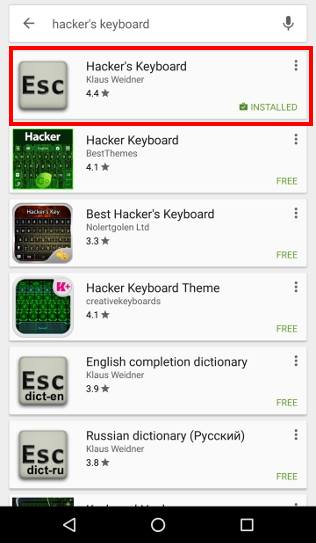
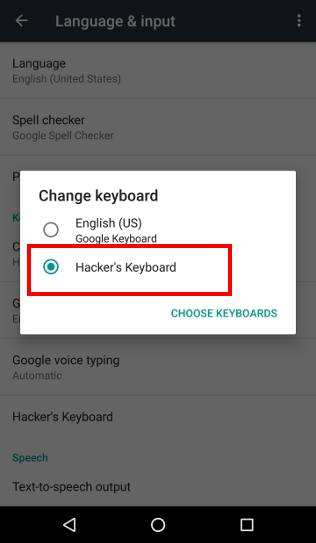
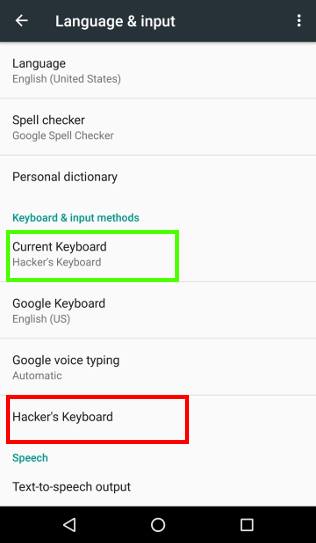
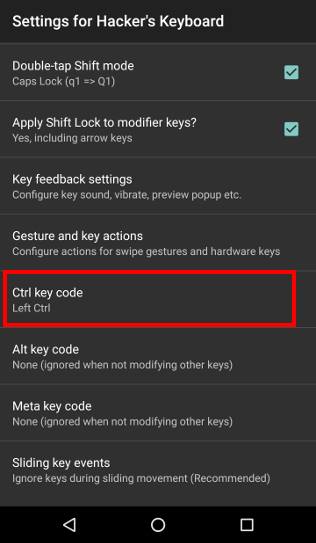
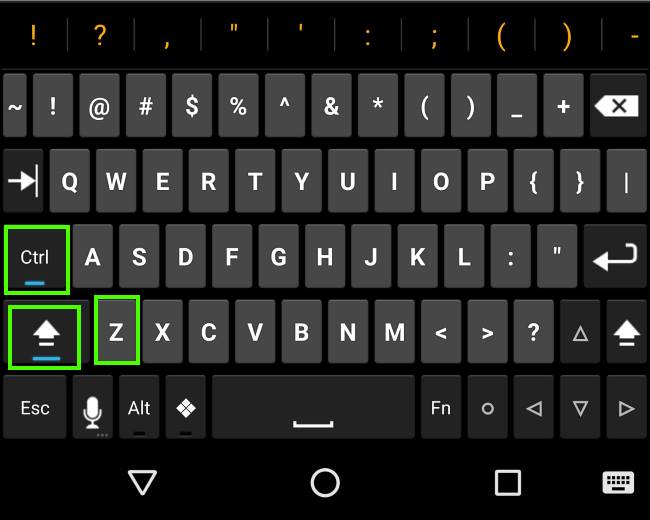
Assassinator says
Shit key. Haha!
Elle E'Trois says
Is this safe?
simon says
What is your concern?
Our Facebook page || Galaxy S6 Guides || Galaxy S7 Guides || Android Guides || Galaxy S8 Guides || Galaxy S9 Guides || Google Home Guides || Headphone Guides || Galaxy Note Guides || Fire tablet guide || Moto G Guides || Chromecast Guides || Moto E Guides || Galaxy S10 Guides || Galaxy S20 Guides || Samsung Galaxy S21 Guides || Samsung Galaxy S22 Guides || Samsung Galaxy S23 Guides
moto says
Is not true! In settings I select ctrl key code but on keyboard there is not a cttl key!!!!!!!
Roland says
You have to enable the 5 Row Keyboard to see the CTRL key
moto says
In settings I select ctrl key code but on keyboard there is ALT key!!!!!!! Never selected ALT key code!!!!!
simon says
What keyboard app are you using?
Our Facebook page || Galaxy S6 Guides || Galaxy S7 Guides || Android Guides || Galaxy S8 Guides || Galaxy S9 Guides || Google Home Guides || Headphone Guides || Galaxy Note Guides || Fire tablet guide || Moto G Guides || Chromecast Guides || Moto E Guides || Galaxy S10 Guides || Galaxy S20 Guides || Samsung Galaxy S21 Guides || Samsung Galaxy S22 Guides || Samsung Galaxy S23 Guides
Roland says
You have to enable the 5 Row layout to see the CTRL key
simon says
It depends on the keyboard app. Some keyboard apps don’t have it at all.
Our Facebook page || Galaxy S6 Guides || Galaxy S7 Guides || Android Guides || Galaxy S8 Guides || Galaxy S9 Guides || Google Home Guides || Headphone Guides || Galaxy Note Guides || Fire tablet guide || Moto G Guides || Chromecast Guides || Moto E Guides || Galaxy S10 Guides || Galaxy S20 Guides || Samsung Galaxy S21 Guides || Samsung Galaxy S22 Guides || Samsung Galaxy S23 Guides