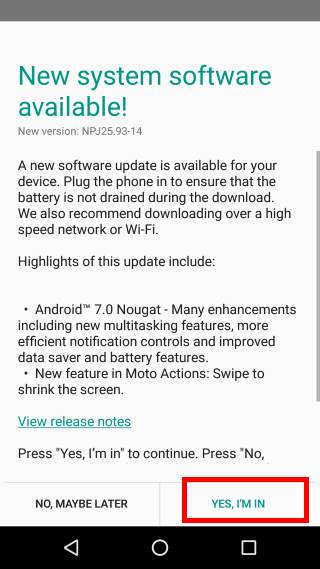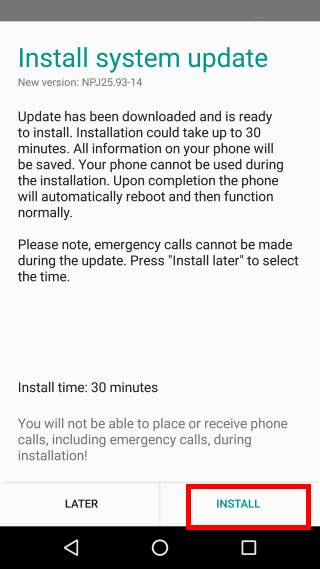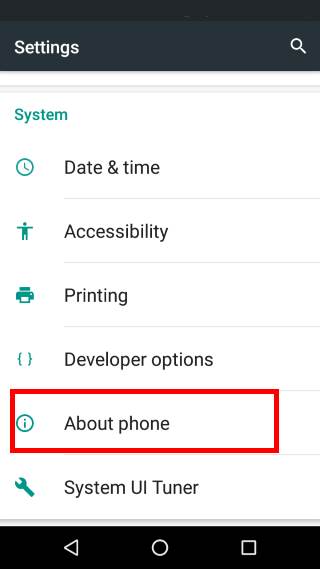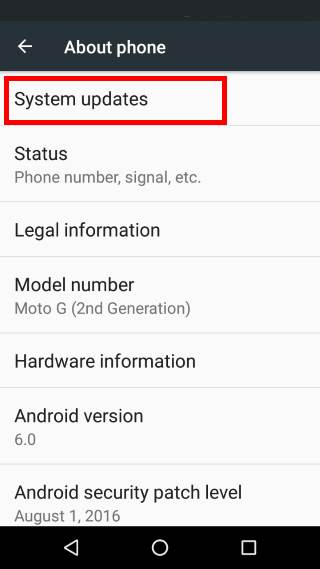You can get Android Nougat update for your device through OTA or PC.
This guide explains how to get Android Nougat update and why some owners cannot get the udpate.
How to get Android Nougat update for my device?
Android has a built-in over-the-air (OTA) update system which can check update automatically.
This means you can get Android Nougat update for my device directly from the vendor’s server as long as you have a network connection.
Because Android Nougat udpate are prepared and released by individual Android vendors, the update will be available only if the vendor releases the update for the specific device.
It has nothing to do with Google.
it has nothing to do with other devices.
Another way to get update is through your PC. Some Android vendors also offer PC software that can check and download software update for their phones.
This method requires:
- PC software provided by the phone manufacturer.
- Your phone is connected to the PC through a USB cable.
- The PC has an active internet connection.
For example, Samsung uses its Smart Switch for PC (Kies 3 for old devices, or Kies 2 for even older devices) to manage backup and firmware update.
These two methods of getting Android Nougat update for your device give you identical update.
Of course, for some advanced users, factory image or OTA image can be used to flash the phone. But this is beyond this guide.
Most phones with Android Marshmallow should check for update automatically when the phone is connected to WiFi.
When Android Nougat udpate for your device is available, you may receive the notification about new update.
Tap the notification to see the details of the Android Nougat udpate as shown below.
Tap Yes I’m in as shown below to download Android Nougat update in background.
Once the udpate is fully downloaded, you can choose when to install it.
Install Android Nougat update may take at least 30-60 mins. You cannot use the phone during this period.
Some phones also requires at least 50% battery to install the update.
If you are ready, tap Install as shown below.
Your phone will then reboot automatically to install the Android Nougat update.
Some Android vendors offer the option to disable auto-checking.
Anyway, you can manually check Android Nougat update for your phone.
Open Settings in the phone as shown below.
Tap About phone.
Tap System updates as shown below.
Your phone will try to communicate with the updating server to manually check for update.
If the Android Nougat update udpate for your phone is available, you will get the similar notification page as shown above.
If the udpate is not available yet, it will simply tell you the system is up to date.
Why I cannot get Android Nougat update for my device?
Android Nougat update can only be released by the phone manufacturer, although Google released the source code for Android Nougat long time before.
The reason includes firmware and customization.
Your phone or tablet uses components from about a few hundreds suppliers. Some of these components requires driver (codes to make the component work with others). Such drivers must be updated in new Android versions. The manufacturer are responsible to get the updated driver. They can request it from supplier or write by themselves.
In addition, most Android vendors hacked the Android code to add some special features.
They have to do it again when new Android version is released. The customization worked in Marshmallow may not work in Nougat. And they need migrate the modified code to Android Nougat.
So, releasing Android Nougat update costs considerable money ( and manpower).
This is the reason why most Android phone manufactures usually only update the flagship phones, which give them enough profit margin to offset the cost.
For middle-range phones, it depends on your luck whether you will get any udpate. For budget phone, most Android manufactures will never update them.
Among major Android manufactures, Motorola did the best job in releasing Android udpate in last a few years.
They tried to minimize the customization and offer near-stock Android in Moto X, Moto G, Moto E and Moto Z. They usually release two major udpates for Moto G, Moto X and Moto Z, one major udpate for Moto E.
When will I get Android Nougat update for my device?
Once the Android phone manufacturer finished the coding work for Android Nougat update, they have to submit the updated software to carriers to approve. In some regions, this is even a legal requirement.
Traditionally, carriers may take a few months to test new firmware before they approve it. Nowadays, it is slightly faster.
This means even Android phone manufacturer committed and finished Android Nougat update for the phone, you may still have to wait a few weeks or even months.
And it is very common Android Nougat udpate for the same phone is released earlier in some regions than in other regions. The lag can be measured in days, weeks or even months.
You have to wait.
Don’t flash firmware for other regions. You may end up bricking the phone.
Have you got Android Nougat update for your device? Do you have any questions on Android Nougat update for your device?
If you have any questions Android Nougat update for your device, please let us know in the comment box below.
The community will try to help you.
If you need to share a screenshot or a picture, please post them in our Facebook page.
For questions on Android Nougat (Android 7.0 and 7.1), please check Android Nougat guides page.
For questions on Android Marshmallow (Android 6.0), please check Android Marshmallow guide page.
For question on Android Lollipop (Android 5.0 and 5.1), please check Android Lollipop guide page.
For other Android questions or problems, please check Android 101 page.