You can auto rotate home screen in Android phones
By default, the home screen and apps screen of all Android hones are in portrait mode. And most vendors force you to stay in portrait mode when you are in home screen or apps screen (app drawer).
But some phone owners want a flexible solution. Forced portrait mode for home screen or app screen is not a limitation of Android. All Android tablets support both portrait and landscape modes for home screen and apps screen if you turn on auto rotate feature. Some tablets, by default, are in landscape orientation.
The main reason why you are not allowed to auto rotate home screen is the aesthetics considerations of Android vendors. It is harder to design an appealing home screen in landscape mode than in portrait mode. Phones are presumably held in portrait orientation.
There are some apps forcing you to stay in portrait mode because the developer is too lazy or the developer believes portrait mode gives better experience for his app.
To meet such demands, there are some apps in Play store to help you rotate home screen and rotate screen for individual apps. They can also help you force certain orientation for individual apps.
Now, for Android phones with Jelly Bean or later, if you are using Google Now launcher, you can now rotate home screen to get portrait mode and landscape mode automatically.
Actually, this is a new feature of the Google Now launcher. It also works for apps screen (app drawer).
What are the requirements to auto rotate home screen in Android phones?
To auto rotate home screen (i.e. use home screen and apps screen in landscape mode) in Android phones, you only need Google Now launcher.
If your current launcher is not Google Now launcher, you need download and install it from Play store. Then set the default home screen as Google Now.
Actually, Marshmallow is NOT required. You only need install and switch to Google Now launcher.
Of course, you need enable auto rotate in quick settings as shown below (from quick settings panel).
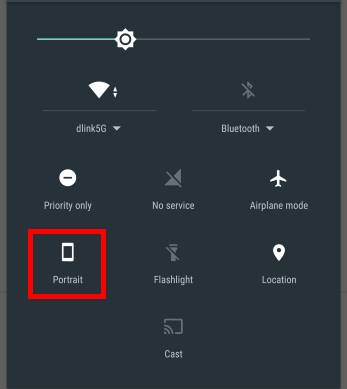
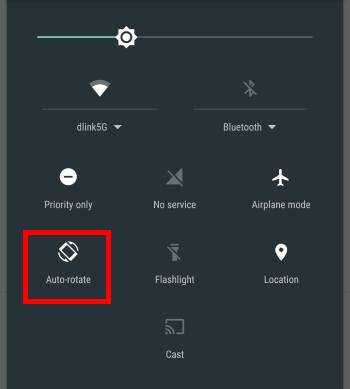
How to setup Google Now launcher to auto rotate home screen in Android phones?
By default, auto rotate home screen is not enabled in Google Now launcher. You need enable it in Google settings.
For phones with Android Marshmallow or later, Google settings is under Settings— Google.
You may not find Google under phone Settings in your Android Marshmallow phones. Some Android OEMs may put Google settings somewhere else. For example, in Samsung Galaxy phones with Android Marshmallow update, Google Settings is under Settings-– Applications (please refer to this guide on Google settings if you are using a Samsung Galaxy device).
For phones with Android Lollipop, KitKat, Jelly Bean, there is an app named Google Settings, which is always pre-installed in your phone already.
In Google settings page, tap Search & Now, as shown below.
In the Search & Now settings page, you can find Allow rotation under Hone screen as shown below.
Tap the switch to turn auto rotate home screen on or off.
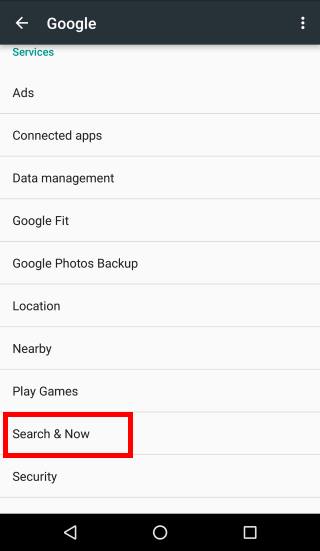
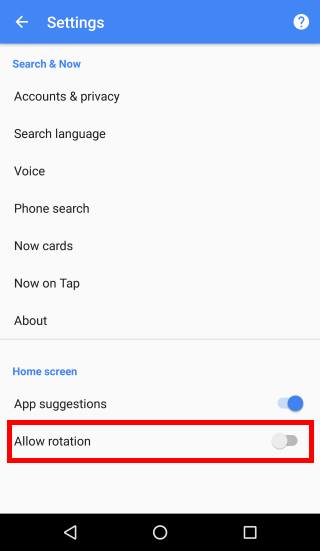
Caveats of auto rotate home screen in Android phones
As shown below, compared to landscape home screen mode in Android tablets, the landscape mode of phone home screen are different in at least 3 aspects
- Google search bar becomes two icons (marked as 1 in the screenshot below).
- The icons in favorite tray do rotate automatically, but the favorite tray always in the right side, not bottom.
- the 3 software buttons (back, home and recent) are always in the right side, not bottom.
Like it or not, Google Now launcher does not offer further customization yet.
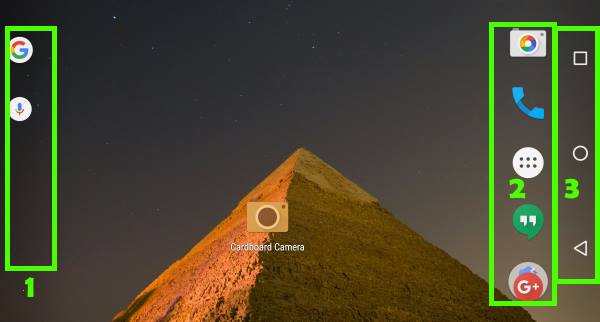
Do you know how to auto rotate home screen in Android phones? Can you use home screen in landscape mode in your Android phones?
If you have any questions on auto rotate home screen in Android phones, or encounter any problems when you try to use landscape mode for home screen and apps screen in Android phones, please let us know in the comment box below.
The community will help you.
For other Android guides, please check our Android 101 page.
For any questions or problems with Android Marshmallow, please check our Android Marshmallow Guide page.
If your question is about Android Lollipop, please check out Android Lollipop Guide page.
Paul Baker says
Thank GOD for this article!
I recently bought a Moto G4 Plus and was mucking around with the settings and turned this on. I then completely forgot how I turned it on to change it back. I was scratching my head for ages until I found this article.
Thank you for saving my sanity!!
simon says
Enjoy the phone.
Our Facebook page || Galaxy S6 Guides || Galaxy S7 Guides || Android Guides || Galaxy S8 Guides || Galaxy S9 Guides || Google Home Guides || Headphone Guides || Galaxy Note Guides || Fire tablet guide || Moto G Guides || Chromecast Guides || Moto E Guides || Galaxy S10 Guides || Galaxy S20 Guides || Samsung Galaxy S21 Guides || Samsung Galaxy S22 Guides || Samsung Galaxy S23 Guides
Karl says
Great article! Unfortunately, I was unable to find either one of the options to allow autorotation in my BLU DASH L2 running Marshmallow v 6. It has all the places indicated to look for this feature, but the option is not there. Even more, when installing and exploring this phone’s features, at one time it allowed to see pictures in landscape rather than the default, portrait orientation. Is there a solution to get autorotation in this phone? Thanks
simon says
You may try this guide http://allaboutmotog.com/where-is-the-settings-for-auto-rotate-screen-after-lollipop-update-for-moto-g-and-moto-x/
Our Facebook page || Galaxy S6 Guides || Galaxy S7 Guides || Android Guides || Galaxy S8 Guides || Galaxy S9 Guides || Google Home Guides || Headphone Guides || Galaxy Note Guides || Fire tablet guide || Moto G Guides || Chromecast Guides || Moto E Guides || Galaxy S10 Guides || Galaxy S20 Guides || Samsung Galaxy S21 Guides || Samsung Galaxy S22 Guides || Samsung Galaxy S23 Guides
Amado says
I turn on rotation on google but my screen does not rotate landscape
simon says
What’s the phone model?
Our Facebook page || Galaxy S6 Guides || Galaxy S7 Guides || Android Guides || Galaxy S8 Guides || Galaxy S9 Guides || Google Home Guides || Headphone Guides || Galaxy Note Guides || Fire tablet guide || Moto G Guides || Chromecast Guides || Moto E Guides || Galaxy S10 Guides || Galaxy S20 Guides || Samsung Galaxy S21 Guides || Samsung Galaxy S22 Guides || Samsung Galaxy S23 Guides
Peter Richardson says
This does not work for HTC U Ultra (and I assume most other HTC phones). There is no such app called “Google settings”, nor is there a section under the settings called “Search & Now”. You can enable screen rotation from the quick settings but it does not rotate the apps on the home screen. So when you switch between the home screen and an app, it constantly changes the orientation between landscape (in the app) and portrait (for the home screen or apps list). Please help!
simon says
It depends on the launcher. Some launchers support landscape orientation for the home screen and apps screen.
This guide was mainly based on Google launcher.
Our Facebook page || Galaxy S6 Guides || Galaxy S7 Guides || Android Guides || Galaxy S8 Guides || Galaxy S9 Guides || Google Home Guides || Headphone Guides || Galaxy Note Guides || Fire tablet guide || Moto G Guides || Chromecast Guides || Moto E Guides || Galaxy S10 Guides || Galaxy S20 Guides || Samsung Galaxy S21 Guides || Samsung Galaxy S22 Guides || Samsung Galaxy S23 Guides
Naval Khurmi says
Hi, I hv VIVO 7 phone & m trying to rotate my secreen. With some reason it’s not working, I tried few settings but still nt working out. Can u pls send me some information to fix it.
simon says
The feature may be disabled by the manufacturer.
Can you routate the screen in some apps, for example, in Gallery app?
Our Facebook page || Galaxy S6 Guides || Galaxy S7 Guides || Android Guides || Galaxy S8 Guides || Galaxy S9 Guides || Google Home Guides || Headphone Guides || Galaxy Note Guides || Fire tablet guide || Moto G Guides || Chromecast Guides || Moto E Guides || Galaxy S10 Guides || Galaxy S20 Guides || Samsung Galaxy S21 Guides || Samsung Galaxy S22 Guides || Samsung Galaxy S23 Guides