What is Now on Tap in Android Marshmallow?
Now on Tap is one of the most useful features in Android Marshmallow. It extends customized Google Now cards as a native feature in Android Marshmallow. FYI, Google Now was first introduced into Android Jellybean.
If you are a Google Now user, you already know that you have some customized cards specially tailored for you.
Now on Tap in Android Marshmallow goes one step further: it offers customized Google Now cards based on current screen. For example, if you are reading an article, you will get different Google Now cards when you are in different section of the article.
Now on Tap analysis the contents of current screen in real time and offers the most relevant cards tailored for you. For example, if the screen you are reading has some phone numbers, Now on Tap may offer action links for you to make calls or send messages directly from the screen. You save time by not copying the numbers and starting the phone or messages app.
If you are reading a review of a hotel, Now on Tap may prompt you the current offers for this hotel and get the phone number for you (even if the page does not contain the phone number).
It sounds like sci-fiction. But this is how Now on Tap works in Android Marshmallow.
Please note, Now on Tap works on ANY screen, ANY apps, NOT just in browsers. Of course, sometimes, Now on tap may not return any cards if it cannot find relevant info for you.
How to enable Now on Tap in Android Marshmallow?
Now on Tap in Android is NOT enabled by default. You will be asked to enable this feature when you try to use it the first time.
You can enable Now on Tap in Android Marshmallow by tapping and holding (some times it is referred as long pressing) Home button.
If your Android device has a physical Home button like Samsung Galaxy phones, you need tap and hold the Home button.
If your Android device does not have physical home button, you need tap and hold the software Home button.
When you access Now on tap first time in your Android device, you will get the screen as shown below.
You’ve found Now on Tap!
Touch and hold the Home button to ask Google to show you related info, apps, and actions using what’s on your screen.
Tap Yes, I’m in as shown below to enable Now on Tap on your Marshmallow device.
Before you can use Now on tap in your Android device, you need set up now cards as shown above.
You need allow Google Now to access at least one of the three:
- Your searches and browsing activity.
- Information from your devices.
- Places you go.
To get most relevant info (Now cards), it is recommended to check all of them.
You can then tap Yes, I’m in again as shown above after you scroll down to the bottom of the page.
Before you reach the bottom, the button is grayed out.
Now, you are ready to use Now on Tap in Android Marshmallow.
How to access and use Now on Tap in Android Marshmallow?
As mentioned above, you need tap and hold (aka long press ) Home button (either physical Home button as on Galaxy S7, or software button) to access Now on Tap.
For example, you are reading about new features in Android Marshmallow.
Tap and hold (long press) Home button. A new screen will pop out as shown below.
Initially, there are two Now cards.
After you scroll down the page a bit to reach system UI tuner part on the page, if you access Now on Tap now, you will see a new Now card as shown above. It is about system UI tuner as shown below.
Anyway, Now on tap always provide real-time info on current screen.
You can tap Back button to dismiss the pop out window and continue reading.
How to disable Now on Tap in Android Marshmallow?
If, for whatever reasons, you don’t like this feature, you can always disable Now on Tap in your Android devices.
To disable Now on Tap, you can go to Settings-–Google Settings as shown below.
Please note, some vendors may put Google settings somewhere else. For example, in Samsung Galaxy phones with Android Marshmallow update, Google Settings is under Settings-– Applications (you may refer to this guide on Google settings if you are using a Samsung Galaxy device).
Under Google Settings, go to Search & Now—Now on Tap, as shown below.
In the Now on Tap page, you can find the switch to turn on/off (enable/disable) Now on tap feature on your phone. Tap the switch to turn on or turn off.
Do you know Now on Tap in Android Marshmallow now? Can you use Now on Tap in Android Marshmallow to get what you want?
If you have any questions or problems on Now on Tap in Android Marshmallow, please let us know in the comment box below.
The community will help you.
For any questions or problems with Android Marshmallow, please check our Android Marshmallow Guide page.
If your question is about Android Lollipop, please check out Android Lollipop Guide page.
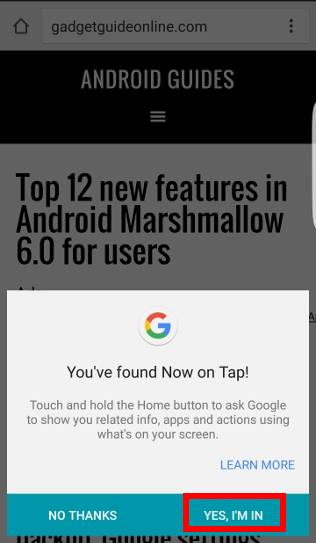
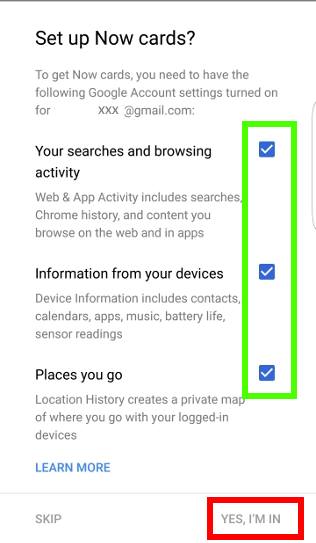
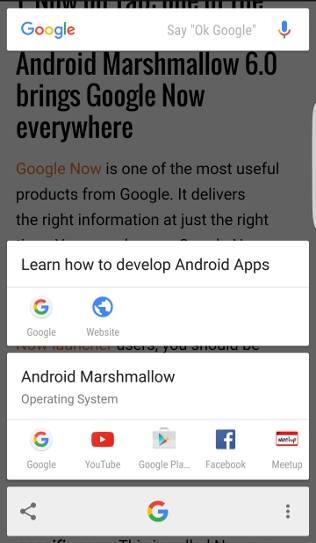
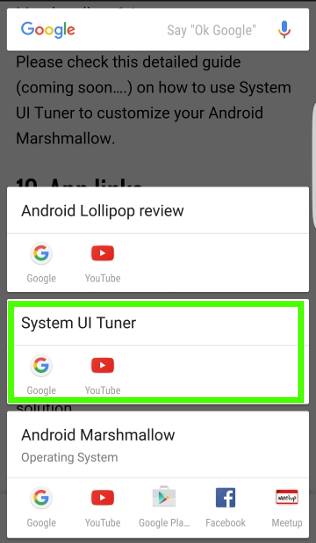
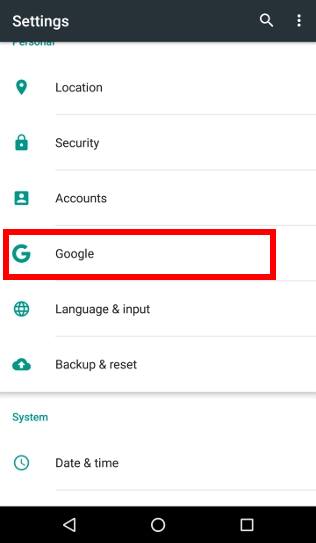
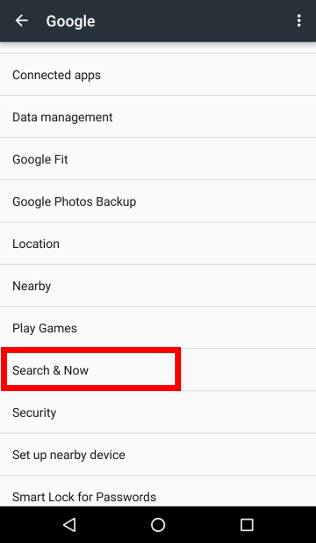
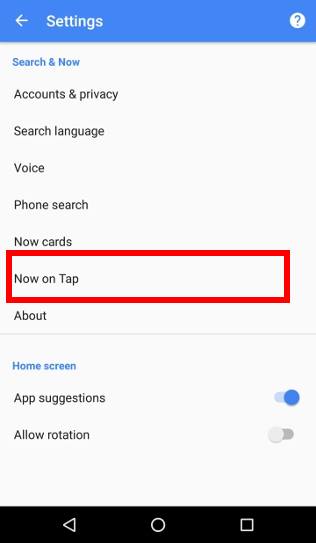
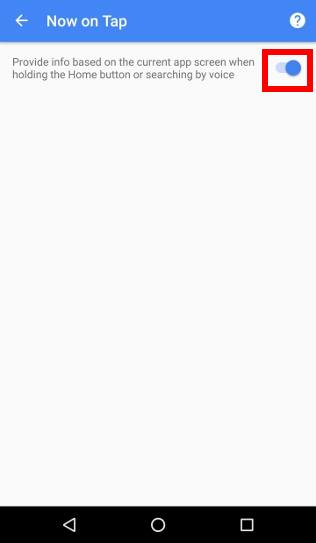
Leave a Reply