Like previous versions of Android, Android Marshmallow 6.0 also has a few hidden features.
These hidden features are usually not ready for public release, although they are usually stable enough. Sometimes, they are also different from beta features because beta features will very likely be released publicly in the future.
However, hidden features are more or less for testing. They may be removed from future releases or incorporated into other features.
The system UI tuner in Android Marshmallow 6.0 is definitely one of the most interesting hidden features in Android 6.0. And Google actually wants you to try it.
With the system UI tuner in Android Marshmallow 6.0, you can:
- customize the quick settings menu;
- customize status bar;
- use demo mode.
- enable embedded battery percentage (in the battery icon in the status bar).
Please note that because the system UI tuner in Android Marshmallow 6.0 is a hidden feature, some Android vendors may choose to remove it.
Update: in Android Nougat, you can customize quick settings panel directly without going through the system UI tuner.
In other words, the feature of customizing the quick settings panel in the system UI tuner was a formal feature in Android Nougat.
How to enable system UI tuner in Android Marshmallow?
To enable system UI tuner in Android Marshmallow 6.0, you may follow these steps:
Step 1: Access quick settings
Identical to the two methods of accessing quick settings in Android Lollipop, you can access quick settings in Android Marshmallow with one of the following two methods:
- Swipe down from the top of the screen with 2 fingers;
- Swipe down from the top of the screen twice with one finger.
Step 2: Tap and hold the gear icon
Once the quick settings panel is accessed, tap and hold the gear icon, as shown below.
The gear icon will then rotate. You can release your finger from the gear icon when it rotates.
Now, you should be directed to the Settings page with a pop-out message (as shown below in the screenshot):
Congrats! System UI Tuner has been added to Settings.
Please note if you release your finger from the gear icon too early (without seeing the icon is rotating), you will simply be brought to the Settings page without enabling the system UI tuner in Android Marshmallow. You have to try again.
Step 3: Check system UI tuner in Settings
Now in the Settings page, you can find one additional entry for system UI tuner below the About phone, as shown below.
This means you have successfully enabled the system UI tuner in Android Marshmallow 6.0. You can use this feature now.
In addition, once the system UI tuner in Android Marshmallow is enabled, you will see a small wrench next to the gear icon as shown below.
If you cannot find the system UI tuner entry on the Settings page, you may try the procedure again.
Please note Android vendors may remove this feature, as mentioned earlier.
Features of system UI tuner in Android Marshmallow 6.0
On the Settings page, tap System UI Tuner, as shown above.
In the System UI Tuner page, you can find system UI tuner in Android Marshmallow 6.0 offers 4 features, as shown in the screenshot above:
- customize the quick settings menu;
- customize status bar;
- use demo mode;
- enable embedded battery percentage (in the battery icon in the status bar).
When you access the system UI tuner in Android Marshmallow 6.0 for the first time, you will get the following welcome message as shown below:
Fun for some but not for all
System UI Tuner gives you extra ways to tweak and customize the Android user interface. These experimental features may change, break, or disappear in future releases. Proceed with caution.
How to use system UI tuner in Android Marshmallow to customize quick settings?
To customize quick settings with the system UI tuner in Android Marshmallow, you need to tap Quick settings in Settings — system UI tuner (illustrated as 1 in the screenshot above)
Now you can:
- delete any items from the quick settings page. If you tap and hold the icon, the add tile icon will change to a dustbin. You can then drag the item to the dustbin to remove it from the quick settings.
- re-arrange the location of all items by tapping, holding, and then dragging the item to the desired location.
- add your own items. This is for developers, not for users.
Please note that some items may not be shown in your quick settings even if you can see them in the system UI tuner page. You need to enable the corresponding features in Settings once. These features include:
- Invert colors;
- Rotation locked;
- Hotspot.
For example, for Invert colors, you need to enable it at least once in Settings — Accessibility— Color inversion. You only need to enable it once and then disable it. After this, you should be able to find it in your quick settings page.
How to use system UI tuner in Android Marshmallow to customize status bar?
You can also customize the status bar (top of the screen) with a system UI tuner in Android Marshmallow 6.0.
In Settings — system UI tuner page, tap the Status bar (illustrated as 2 in the screenshot above).
You will then be given the option to remove some items from the status bar, as shown above.
Please note, you cannot add your own icons. All notification icons corresponding to individual apps are always shown in the top left side.
What’s demo mode in system UI tuner in Android Marshmallow?
In the Settings — system UI tuner page, you can find another feature called demo mode.
Demo mode, if enabled, will hide all notifications from the status bar. All incoming notifications will appear temporarily as heads-up notifications.
In addition, in demo mode, in the status bar, the battery is always shown as 100%, WiFi and cellular signal as full bars, and the clock to 6:00 (because it is Android 6.0!), as shown below.
This is very helpful for developers to take screenshots.
I messed up quick settings in system UI tuner in Android Marshmallow, how can I reset it?
If you mess up the quick settings in the system UI tuner in Android Marshmallow 6.0, you can simply reset it.
To reset the quick settings in the system UI tuner in Android Marshmallow, you can tap the menu button (3 vertical dots) in Settings— System UI tuner — Quick Settings, as shown below.
Then tap Reset as shown below.
How to hide system UI tuner in Android Marshmallow?
If you want, you can hide the system UI tuner in Android Marshmallow 6.0.
In Settings—System UI Tuner page, tap the menu button (3 vertical dots) as shown below.
Then tap Remove from settings as shown below.
Now, you will get a pop-out notification:
Remove System UI Tuner from Settings and stop sing all of its features
Tap Remove as shown below to hide the system UI tuner in Android Marshmallow 6.0 and remove this feature.
Can you use system UI tuner in Android Marshmallow 6.0 to tweak your phone?
If you have any questions or encounter any problems using the system UI tuner in Android Marshmallow 6.0 to customize quick settings, to tweak status bar or to enable demo mode, please let us know in the comment box below.
The community will help you.
For any questions or problems with Android Marshmallow, please check our Android Marshmallow Guide page.
If your question is about Android Lollipop, please check out the Android Lollipop Guide page.
For questions on Android Nougat (Android 7.0 and 7.1), please check Android Nougat guides page.
If you are still on other versions of Android, you may check these guides:
- For Android 13, please check the Android 13 guides page.
- For Android 12, please check the Android 12 guides page.
- For Android 11, please check the Android 11 guides page.
- For Android 10, please check the Android 10 guides page.
- For Android Pie (Android 9), please check the Android Pie guides page.
- For Android Oreo (Android 8.0 and 8.1), please check the Android Oreo guides page.
- For Android Nougat (Android 7.0 and 7.1), please check the Android Nougat guides page.
- For Android Marshmallow (Android 6.0), please check the Android Marshmallow guide page.
- For Android Lollipop (Android 5.0 and 5.1), please check the Android Lollipop guide page.
- For other general Android questions or problems, please check the Android 101 page.
You may also reach us through our Facebook page.
Enjoy your Android 12!
For other Android questions or problems, please check the Android 101 page.
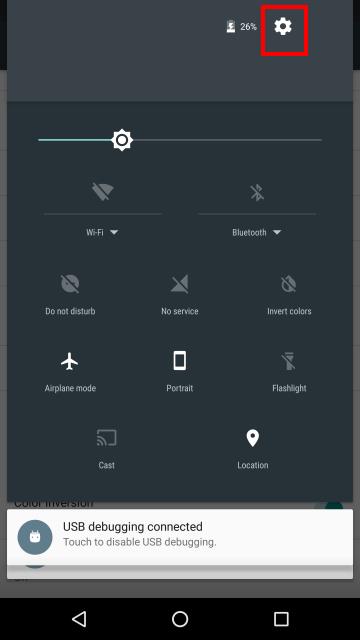
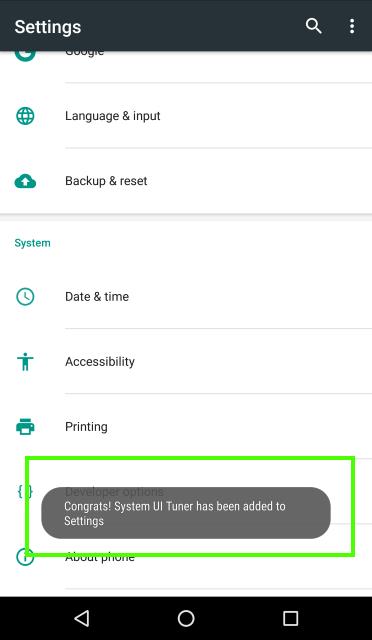
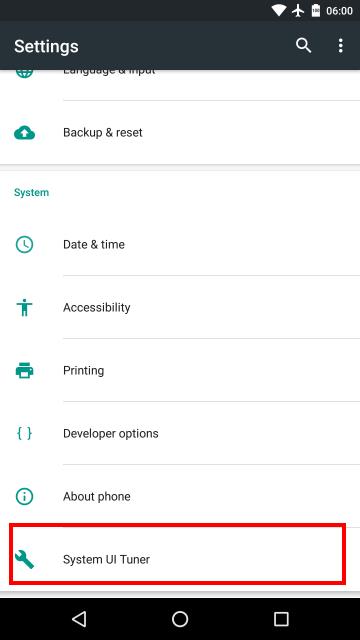
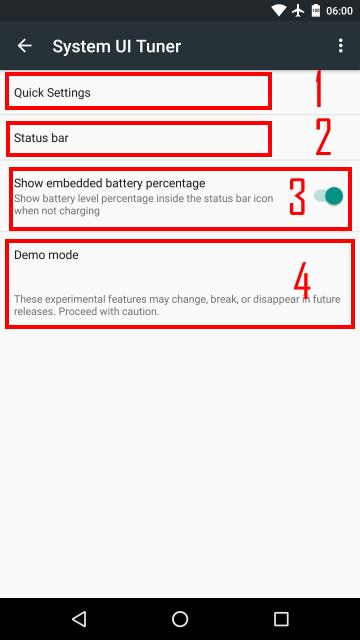
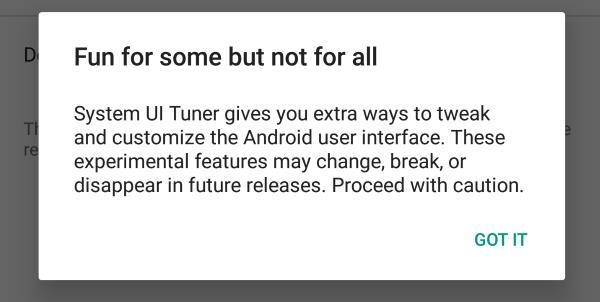
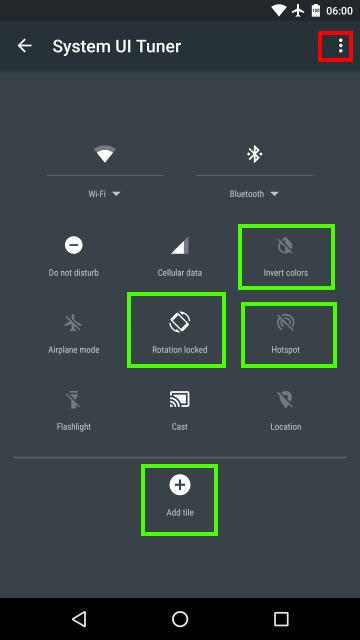
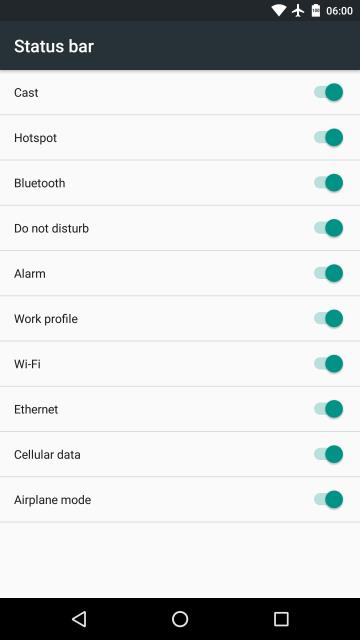
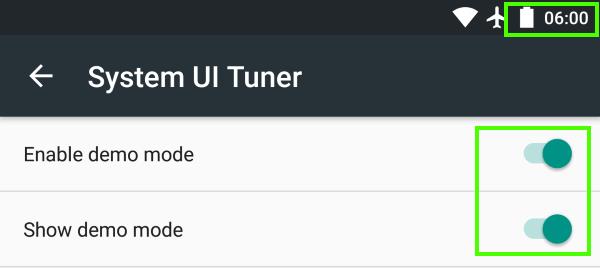
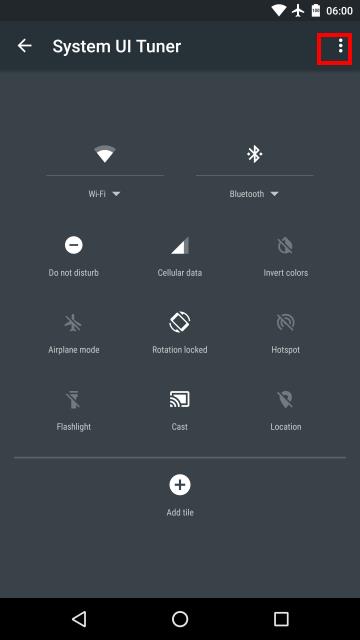
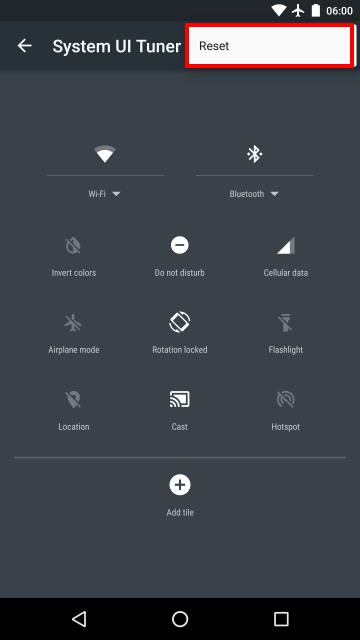
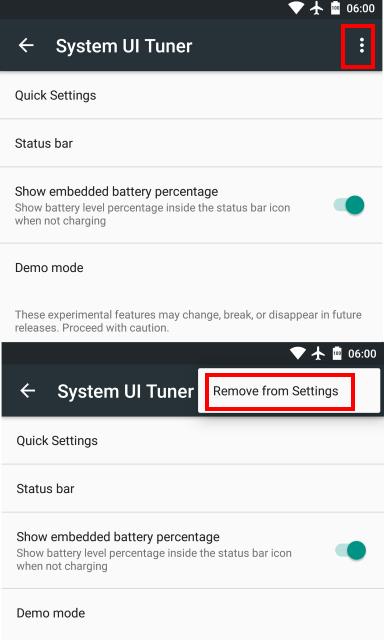
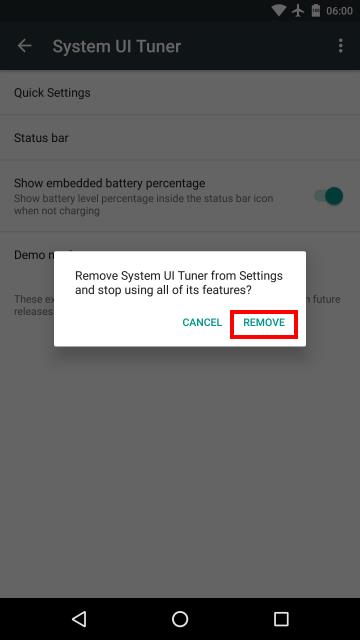
Matt K. says
I have an HTC one m9 on Android marshmallow and I believe that HTC removed the system ui tuner from their build. Would anyone know of a way to hack it back into place?
simon says
HTC One M9 and M8 Marshmallow update don’t include system UI tuner. You cannot turn it on.
Our Facebook page || Galaxy S6 Guides || Galaxy S7 Guides || Android Guides || Galaxy S8 Guides || Galaxy S9 Guides || Google Home Guides || Headphone Guides || Galaxy Note Guides || Fire tablet guide || Moto G Guides || Chromecast Guides || Moto E Guides || Galaxy S10 Guides || Galaxy S20 Guides || Samsung Galaxy S21 Guides || Samsung Galaxy S22 Guides || Samsung Galaxy S23 Guides
gkpdex says
Can it be turned on on my S6 Edge?
simon says
No, Samsung turned off this feature in all their phones.
Our Facebook page || Galaxy S6 Guides || Galaxy S7 Guides || Android Guides || Galaxy S8 Guides || Galaxy S9 Guides || Google Home Guides || Headphone Guides || Galaxy Note Guides || Fire tablet guide || Moto G Guides || Chromecast Guides || Moto E Guides || Galaxy S10 Guides || Galaxy S20 Guides || Samsung Galaxy S21 Guides || Samsung Galaxy S22 Guides || Samsung Galaxy S23 Guides
Duronto says
I am using walton gh6+which is android 6.0 bt when touch & hold the setting icon its not start rotating. How can I enable system ui tuner……
simon says
Some vendors may disable system UI tuner.
Our Facebook page || Galaxy S6 Guides || Galaxy S7 Guides || Android Guides || Galaxy S8 Guides || Galaxy S9 Guides || Google Home Guides || Headphone Guides || Galaxy Note Guides || Fire tablet guide || Moto G Guides || Chromecast Guides || Moto E Guides || Galaxy S10 Guides || Galaxy S20 Guides || Samsung Galaxy S21 Guides || Samsung Galaxy S22 Guides || Samsung Galaxy S23 Guides
indrajit singh says
sir mera phn lyf f8 hai or mene ye process bhi kr liya or vo msg bhi aata hai ki system ui tunner has been sdded to your setting lekin ye setting khi mil hi nhi rhi plz sir help me
E B says
Looks like it’s the same with the Galaxy S7 – at least, it doesn’t show up when you follow any of the guides I’ve found online.
simon says
Most vendors choose not to enable system UI tuner as it’s still experimental. Some Motorola devices have this feature enabled. Of course, it’s available in all supported Nexus devices.
Our Facebook page || Galaxy S6 Guides || Galaxy S7 Guides || Android Guides || Galaxy S8 Guides || Galaxy S9 Guides || Google Home Guides || Headphone Guides || Galaxy Note Guides || Fire tablet guide || Moto G Guides || Chromecast Guides || Moto E Guides || Galaxy S10 Guides || Galaxy S20 Guides || Samsung Galaxy S21 Guides || Samsung Galaxy S22 Guides || Samsung Galaxy S23 Guides
Ryan L. Thomas says
send this. No dice, amazing how samsung is lighting every bridge on fire between itself and users.
Between the locked boot loader and the system ui being unavailable I’m about done.
Charles says
Pls my battery is not charging 100% anyone after i upgraded from lollipop to marshmallow, its stop at 89%
simon says
Are you using the original charger and cable? Did you insert the charging cable tightly?
You can always try other charger and/or cable.
This is not a known problem for Marshmallow.
Our Facebook page || Galaxy S6 Guides || Galaxy S7 Guides || Android Guides || Galaxy S8 Guides || Galaxy S9 Guides || Google Home Guides || Headphone Guides || Galaxy Note Guides || Fire tablet guide || Moto G Guides || Chromecast Guides || Moto E Guides || Galaxy S10 Guides || Galaxy S20 Guides || Samsung Galaxy S21 Guides || Samsung Galaxy S22 Guides || Samsung Galaxy S23 Guides
Ankit kumar says
After taping long time on gear icon, icon is not rotating and system ui tuner is not worked for me in Moto x Play
simon says
Maybe it is not available for the firmware you are using.
Our Facebook page || Galaxy S6 Guides || Galaxy S7 Guides || Android Guides || Galaxy S8 Guides || Galaxy S9 Guides || Google Home Guides || Headphone Guides || Galaxy Note Guides || Fire tablet guide || Moto G Guides || Chromecast Guides || Moto E Guides || Galaxy S10 Guides || Galaxy S20 Guides || Samsung Galaxy S21 Guides || Samsung Galaxy S22 Guides || Samsung Galaxy S23 Guides
Neil Thompson says
On my moto x style I hold the gear till it spins then give it a quick tap and that gets it. Had to try a few times.
Mohamed Emaad says
Hello i have samsung S5 and after updating it to marshmallow, now im not able to find the quick setting menu on the top….when i pull down the menu the only option i get is sfinder & quick connect….even after going to settings i see the option active button ut its like deactivated no changes if i press it, then suddenly i get this popup saying the setting has stopped working…please help me out how i can get the quick setting back.
simon says
You can try to clear cache partition to see whether it helps. You may follow this guide to reboot your s5 into recovery mode, then clear cache partition https://gadgetguideonline.com/galaxys6/samsung-galaxy-s6-guides/how-to-boot-into-galaxy-s6-recovery-mode/
Our Facebook page || Galaxy S6 Guides || Galaxy S7 Guides || Android Guides || Galaxy S8 Guides || Galaxy S9 Guides || Google Home Guides || Headphone Guides || Galaxy Note Guides || Fire tablet guide || Moto G Guides || Chromecast Guides || Moto E Guides || Galaxy S10 Guides || Galaxy S20 Guides || Samsung Galaxy S21 Guides || Samsung Galaxy S22 Guides || Samsung Galaxy S23 Guides
Miro says
I have an issue whit my note 4 6.0.1 I don’t have the sustem ui in dev settings why ?
simon says
None of Samsung devices with Android Marshmallow has system UI tuner. Samsung disabled this feature in all of their Marshmallows devices.
Our Facebook page || Galaxy S6 Guides || Galaxy S7 Guides || Android Guides || Galaxy S8 Guides || Galaxy S9 Guides || Google Home Guides || Headphone Guides || Galaxy Note Guides || Fire tablet guide || Moto G Guides || Chromecast Guides || Moto E Guides || Galaxy S10 Guides || Galaxy S20 Guides || Samsung Galaxy S21 Guides || Samsung Galaxy S22 Guides || Samsung Galaxy S23 Guides
DILEEP SHARMA says
After taping long time on gear icon, icon is not rotating and system ui tuner is not worked for me in Lenovo K3 Note(Android M)
simon says
Very likely, system UI tuner was turned off on most Lenovo phones except Moto ones.
Our Facebook page || Galaxy S6 Guides || Galaxy S7 Guides || Android Guides || Galaxy S8 Guides || Galaxy S9 Guides || Google Home Guides || Headphone Guides || Galaxy Note Guides || Fire tablet guide || Moto G Guides || Chromecast Guides || Moto E Guides || Galaxy S10 Guides || Galaxy S20 Guides || Samsung Galaxy S21 Guides || Samsung Galaxy S22 Guides || Samsung Galaxy S23 Guides
ZeeD says
Hey guys, the same issue on HTC 10, holding the cog icon for many seconds doesn’t enable System UI Tuner:(
Any info on this on your side?
simon says
Very likely, it’s not enabled by HTC.
Our Facebook page || Galaxy S6 Guides || Galaxy S7 Guides || Android Guides || Galaxy S8 Guides || Galaxy S9 Guides || Google Home Guides || Headphone Guides || Galaxy Note Guides || Fire tablet guide || Moto G Guides || Chromecast Guides || Moto E Guides || Galaxy S10 Guides || Galaxy S20 Guides || Samsung Galaxy S21 Guides || Samsung Galaxy S22 Guides || Samsung Galaxy S23 Guides
Mario024 says
Why can I not turn it on ? I want it also this mode ;((( UI Tuner MOde ist so usefull and necessary!
simon says
What’s the phone model? Because system UI tuner is still an experimental feature, most vendors don’t enable it. If you like such latest Android features, you should get Nexus or Android one devices.
Our Facebook page || Galaxy S6 Guides || Galaxy S7 Guides || Android Guides || Galaxy S8 Guides || Galaxy S9 Guides || Google Home Guides || Headphone Guides || Galaxy Note Guides || Fire tablet guide || Moto G Guides || Chromecast Guides || Moto E Guides || Galaxy S10 Guides || Galaxy S20 Guides || Samsung Galaxy S21 Guides || Samsung Galaxy S22 Guides || Samsung Galaxy S23 Guides
Rahul says
The mobile data option from the quick settings is removed. Can’t get it even after resetting the quick settings in system UI tuner. Need urgent help pls
simon says
It depends on the vendor. For Nexus or vanilla Android, you have to tap it once, then enable it or disable it.
Our Facebook page || Galaxy S6 Guides || Galaxy S7 Guides || Android Guides || Galaxy S8 Guides || Galaxy S9 Guides || Google Home Guides || Headphone Guides || Galaxy Note Guides || Fire tablet guide || Moto G Guides || Chromecast Guides || Moto E Guides || Galaxy S10 Guides || Galaxy S20 Guides || Samsung Galaxy S21 Guides || Samsung Galaxy S22 Guides || Samsung Galaxy S23 Guides
sameer says
There is no “gear-shaped settings button” in status bar.
Neither there is no such an option for UI tuner in my developer options.
And major problem after update the mobile is not showing the notifications,
The notification bell rangs and as soon i drag the status bar there will be no such a word of notification, it displays “No Notifications”.
simon says
What’s the phone model? You can take a screenshot and share it in our Facebook page so that others can see it and find out the cause.
Our Facebook page || Galaxy S6 Guides || Galaxy S7 Guides || Android Guides || Galaxy S8 Guides || Galaxy S9 Guides || Google Home Guides || Headphone Guides || Galaxy Note Guides || Fire tablet guide || Moto G Guides || Chromecast Guides || Moto E Guides || Galaxy S10 Guides || Galaxy S20 Guides || Samsung Galaxy S21 Guides || Samsung Galaxy S22 Guides || Samsung Galaxy S23 Guides
Jeet samani says
I am unable to spin the icon on my Lenovo k4 note vibe plz help me asap i already activate developer
simon says
System UI tuner is enabled on Nexus devices and most Motorola Moto devices. I don’t think Lenovo enabled this feature on their phones.
Our Facebook page || Galaxy S6 Guides || Galaxy S7 Guides || Android Guides || Galaxy S8 Guides || Galaxy S9 Guides || Google Home Guides || Headphone Guides || Galaxy Note Guides || Fire tablet guide || Moto G Guides || Chromecast Guides || Moto E Guides || Galaxy S10 Guides || Galaxy S20 Guides || Samsung Galaxy S21 Guides || Samsung Galaxy S22 Guides || Samsung Galaxy S23 Guides
Hebergement web says
The System UI Tuner menu changes over time as Google adds or removes features, so it’s worth checking out again whenever you get an update to Android.
BuTcheR_X says
hi. i have a nexus 5 with 6.0.1 and i can’t open the UI tuner. it’s not working this method. any thoughts?
simon says
Not sure. System UI tuner should work in official Nexus ROMs. If you are using third party launcher, your can try to change it to Google Now launcher.
Our Facebook page || Galaxy S6 Guides || Galaxy S7 Guides || Android Guides || Galaxy S8 Guides || Galaxy S9 Guides || Google Home Guides || Headphone Guides || Galaxy Note Guides || Fire tablet guide || Moto G Guides || Chromecast Guides || Moto E Guides || Galaxy S10 Guides || Galaxy S20 Guides || Samsung Galaxy S21 Guides || Samsung Galaxy S22 Guides || Samsung Galaxy S23 Guides
sandeep says
Hi. I am using moto g4 plus , I have enabled Ui settings, Now i am facing a problem , whenever i listen to music through head set i am unable to increase the volume , when i increase the volume its showing Unfortunately, system UI stoped. pls help me
simon says
System UI tuner and system UI stopped are not related as I know.
What music app are you using? Did you try to reboot the phone and try again?
Our Facebook page || Galaxy S6 Guides || Galaxy S7 Guides || Android Guides || Galaxy S8 Guides || Galaxy S9 Guides || Google Home Guides || Headphone Guides || Galaxy Note Guides || Fire tablet guide || Moto G Guides || Chromecast Guides || Moto E Guides || Galaxy S10 Guides || Galaxy S20 Guides || Samsung Galaxy S21 Guides || Samsung Galaxy S22 Guides || Samsung Galaxy S23 Guides
sahil inamdar says
hello I enabled the system ui tuner then disable it again now i cant enable it again. i am using a day old moto g4 plus
simon says
Reboot the phone and try again.
Our Facebook page || Galaxy S6 Guides || Galaxy S7 Guides || Android Guides || Galaxy S8 Guides || Galaxy S9 Guides || Google Home Guides || Headphone Guides || Galaxy Note Guides || Fire tablet guide || Moto G Guides || Chromecast Guides || Moto E Guides || Galaxy S10 Guides || Galaxy S20 Guides || Samsung Galaxy S21 Guides || Samsung Galaxy S22 Guides || Samsung Galaxy S23 Guides
Kapil says
What’s the difference between “Enable demo mode” and “Show demo mode”?
simon says
Show demo mode is for app developers to take screenshots with only basic status icons. All notification icons will be hidden from status bar.
The time in the status will be changed to Android version: 6:00 for Marshmallow. The time will not change.
Our Facebook page || Galaxy S6 Guides || Galaxy S7 Guides || Android Guides || Galaxy S8 Guides || Galaxy S9 Guides || Google Home Guides || Headphone Guides || Galaxy Note Guides || Fire tablet guide || Moto G Guides || Chromecast Guides || Moto E Guides || Galaxy S10 Guides || Galaxy S20 Guides || Samsung Galaxy S21 Guides || Samsung Galaxy S22 Guides || Samsung Galaxy S23 Guides
Titas shil says
Kindly help me to enable system ui tunner in Samsung Galaxy j2 pro. I have tried by holding the gear botton but its not rotating nor working.
simon says
Don’t waste time. Samsung disabled system UI tuner in all of their devices.
Our Facebook page || Galaxy S6 Guides || Galaxy S7 Guides || Android Guides || Galaxy S8 Guides || Galaxy S9 Guides || Google Home Guides || Headphone Guides || Galaxy Note Guides || Fire tablet guide || Moto G Guides || Chromecast Guides || Moto E Guides || Galaxy S10 Guides || Galaxy S20 Guides || Samsung Galaxy S21 Guides || Samsung Galaxy S22 Guides || Samsung Galaxy S23 Guides
Ryan Gringa says
I have had the setting enabled, and i disabled them and am now not able to re-enable them. I have tried the launcher download trick but it didnt work. Can anyone help, i know its there because ive had it enabled before on this phone, and have had no updated since i disabled it. (I have an Oukitel phone if this helps anything)
simon says
You can try to clear cache and data for settings apps in application manager. Then try again. Please note, some settings will be reset.
Our Facebook page || Galaxy S6 Guides || Galaxy S7 Guides || Android Guides || Galaxy S8 Guides || Galaxy S9 Guides || Google Home Guides || Headphone Guides || Galaxy Note Guides || Fire tablet guide || Moto G Guides || Chromecast Guides || Moto E Guides || Galaxy S10 Guides || Galaxy S20 Guides || Samsung Galaxy S21 Guides || Samsung Galaxy S22 Guides || Samsung Galaxy S23 Guides
joel says
i have lyf wind 7 phone and I hv enabled system tuner all process hv been done but also I can’t find the tuner settings in phone..plz help me
simon says
What’s the settings icon after you tap and hold it? Some Android manufacturers may disable the system UI tuner.
Our Facebook page || Galaxy S6 Guides || Galaxy S7 Guides || Android Guides || Galaxy S8 Guides || Galaxy S9 Guides || Google Home Guides || Headphone Guides || Galaxy Note Guides || Fire tablet guide || Moto G Guides || Chromecast Guides || Moto E Guides || Galaxy S10 Guides || Galaxy S20 Guides || Samsung Galaxy S21 Guides || Samsung Galaxy S22 Guides || Samsung Galaxy S23 Guides
Sagar says
In my marshmallow UI system tuner is not turning on.
simon says
System UI tuner is a beta feature in Marshmallow. It may be not compatible with some manufacturer’s skin.
Anyway, some Android manufacturers disabled it.
Our Facebook page || Galaxy S6 Guides || Galaxy S7 Guides || Android Guides || Galaxy S8 Guides || Galaxy S9 Guides || Google Home Guides || Headphone Guides || Galaxy Note Guides || Fire tablet guide || Moto G Guides || Chromecast Guides || Moto E Guides || Galaxy S10 Guides || Galaxy S20 Guides || Samsung Galaxy S21 Guides || Samsung Galaxy S22 Guides || Samsung Galaxy S23 Guides
Ayush says
How to get UI tuner in Lenovo ZUK Z2 PLUS
simon says
Lenovo turned off system UI tuner in all of their phones. You cannot access this feature in their phones. Try to get a Moto phone if you need system UI tuner.
Our Facebook page || Galaxy S6 Guides || Galaxy S7 Guides || Android Guides || Galaxy S8 Guides || Galaxy S9 Guides || Google Home Guides || Headphone Guides || Galaxy Note Guides || Fire tablet guide || Moto G Guides || Chromecast Guides || Moto E Guides || Galaxy S10 Guides || Galaxy S20 Guides || Samsung Galaxy S21 Guides || Samsung Galaxy S22 Guides || Samsung Galaxy S23 Guides
Adarsh Soni says
sir mujhe system UI tuner la option hi nhi a raha hai
Saurabh gupta says
I have Oppo A57 … I am not able to enable my UI tunner… my Android version is 6.0.1… kindly update the procedure..
simon says
Not sure about this phone. Very likely, the manufacturer disabled the system UI tuner feature on this phone.
Our Facebook page || Galaxy S6 Guides || Galaxy S7 Guides || Android Guides || Galaxy S8 Guides || Galaxy S9 Guides || Google Home Guides || Headphone Guides || Galaxy Note Guides || Fire tablet guide || Moto G Guides || Chromecast Guides || Moto E Guides || Galaxy S10 Guides || Galaxy S20 Guides || Samsung Galaxy S21 Guides || Samsung Galaxy S22 Guides || Samsung Galaxy S23 Guides
Alexander says
Hi, does this operation “eats” the battery. Thank you.
simon says
No, it should not drain additional battery. It’s hidden because it may conflict with third-party launchers.
Our Facebook page || Galaxy S6 Guides || Galaxy S7 Guides || Android Guides || Galaxy S8 Guides || Galaxy S9 Guides || Google Home Guides || Headphone Guides || Galaxy Note Guides || Fire tablet guide || Moto G Guides || Chromecast Guides || Moto E Guides || Galaxy S10 Guides || Galaxy S20 Guides || Samsung Galaxy S21 Guides || Samsung Galaxy S22 Guides || Samsung Galaxy S23 Guides
hunaid says
I am Using MOTO M india version, i tried everything System UI feature is not working in my phone. Can you please verify
simon says
Can you find system UI tuner? What did you want to change?
Our Facebook page || Galaxy S6 Guides || Galaxy S7 Guides || Android Guides || Galaxy S8 Guides || Galaxy S9 Guides || Google Home Guides || Headphone Guides || Galaxy Note Guides || Fire tablet guide || Moto G Guides || Chromecast Guides || Moto E Guides || Galaxy S10 Guides || Galaxy S20 Guides || Samsung Galaxy S21 Guides || Samsung Galaxy S22 Guides || Samsung Galaxy S23 Guides
Arun Bose says
my phone is Xiaomi Redmi not4 how to anable UI option?
simon says
I think Xiaomi disabled system UI tuner in all of their devices.
Our Facebook page || Galaxy S6 Guides || Galaxy S7 Guides || Android Guides || Galaxy S8 Guides || Galaxy S9 Guides || Google Home Guides || Headphone Guides || Galaxy Note Guides || Fire tablet guide || Moto G Guides || Chromecast Guides || Moto E Guides || Galaxy S10 Guides || Galaxy S20 Guides || Samsung Galaxy S21 Guides || Samsung Galaxy S22 Guides || Samsung Galaxy S23 Guides
radoslav birov says
When I pull down my notification panel only the day and date is showing and not the time on note 4 marshmallow, on the other hand on note 3 lollipop all 3 are showing. Can email screenshot.
simon says
You can share screenshot in our Facebook page.
Our Facebook page || Galaxy S6 Guides || Galaxy S7 Guides || Android Guides || Galaxy S8 Guides || Galaxy S9 Guides || Google Home Guides || Headphone Guides || Galaxy Note Guides || Fire tablet guide || Moto G Guides || Chromecast Guides || Moto E Guides || Galaxy S10 Guides || Galaxy S20 Guides || Samsung Galaxy S21 Guides || Samsung Galaxy S22 Guides || Samsung Galaxy S23 Guides
Shiv Ram Sharma says
In my j5 marshmallow 6.0.1 ui system is not turning on.
Please help me.
simon says
Samsung disabled system UI tuner in all of their phones and tablets.
Our Facebook page || Galaxy S6 Guides || Galaxy S7 Guides || Android Guides || Galaxy S8 Guides || Galaxy S9 Guides || Google Home Guides || Headphone Guides || Galaxy Note Guides || Fire tablet guide || Moto G Guides || Chromecast Guides || Moto E Guides || Galaxy S10 Guides || Galaxy S20 Guides || Samsung Galaxy S21 Guides || Samsung Galaxy S22 Guides || Samsung Galaxy S23 Guides
Michael Bryner says
I think it is hilarious that people do not read before asking. So many times you said Samsung disabled it, and people keep asking.
simon says
People are too busy and may just scan, not read contents.
Our Facebook page || Galaxy S6 Guides || Galaxy S7 Guides || Android Guides || Galaxy S8 Guides || Galaxy S9 Guides || Google Home Guides || Headphone Guides || Galaxy Note Guides || Fire tablet guide || Moto G Guides || Chromecast Guides || Moto E Guides || Galaxy S10 Guides || Galaxy S20 Guides || Samsung Galaxy S21 Guides || Samsung Galaxy S22 Guides || Samsung Galaxy S23 Guides
baebae says
i have my panasonic eluga arc 2 and it doesn’t work in my settings. is there some other way?
simon says
Very likely, system UI tuner was disabled by the manufacturer.
Our Facebook page || Galaxy S6 Guides || Galaxy S7 Guides || Android Guides || Galaxy S8 Guides || Galaxy S9 Guides || Google Home Guides || Headphone Guides || Galaxy Note Guides || Fire tablet guide || Moto G Guides || Chromecast Guides || Moto E Guides || Galaxy S10 Guides || Galaxy S20 Guides || Samsung Galaxy S21 Guides || Samsung Galaxy S22 Guides || Samsung Galaxy S23 Guides
John Glorus says
I enabled system ui then i disabled it. But now when i tried to enable it again it doesn’t enable again. How do i enable system ui again?
simon says
After you removed the system UI tuner from settings, you can always tap and hold settings icons to add it again.
Our Facebook page || Galaxy S6 Guides || Galaxy S7 Guides || Android Guides || Galaxy S8 Guides || Galaxy S9 Guides || Google Home Guides || Headphone Guides || Galaxy Note Guides || Fire tablet guide || Moto G Guides || Chromecast Guides || Moto E Guides || Galaxy S10 Guides || Galaxy S20 Guides || Samsung Galaxy S21 Guides || Samsung Galaxy S22 Guides || Samsung Galaxy S23 Guides