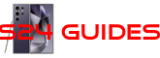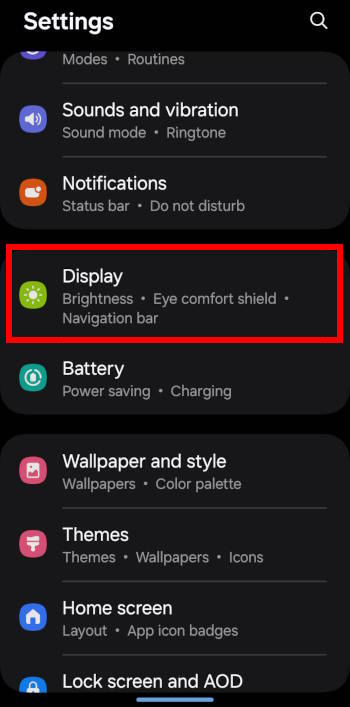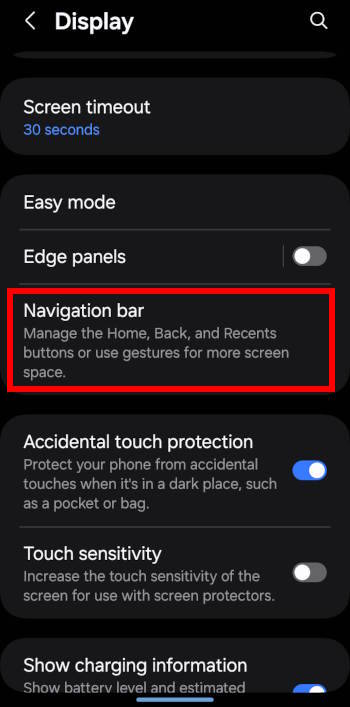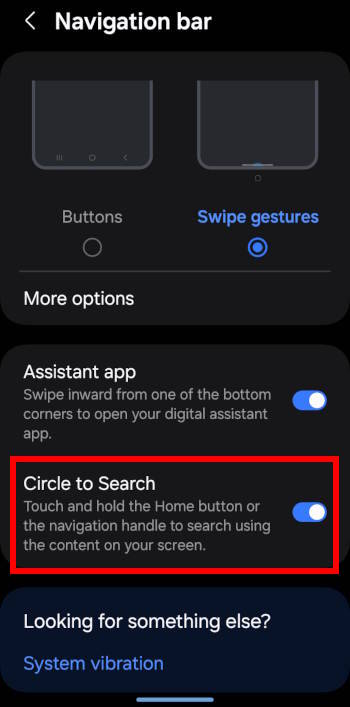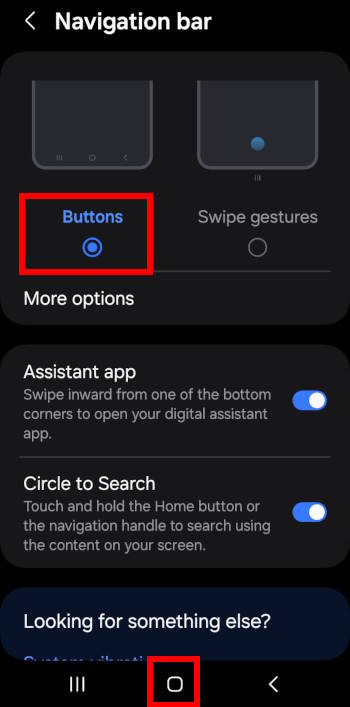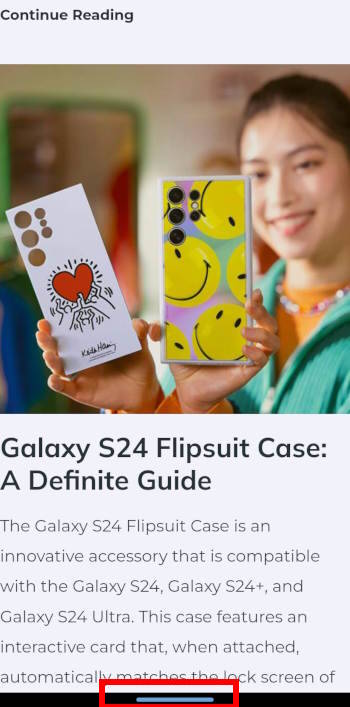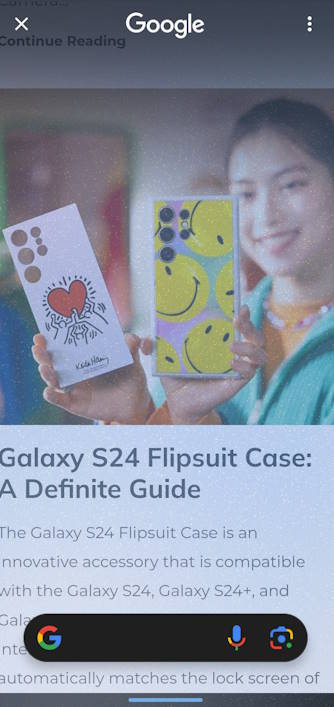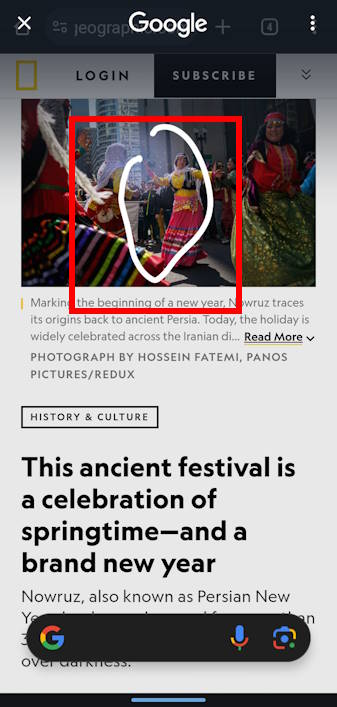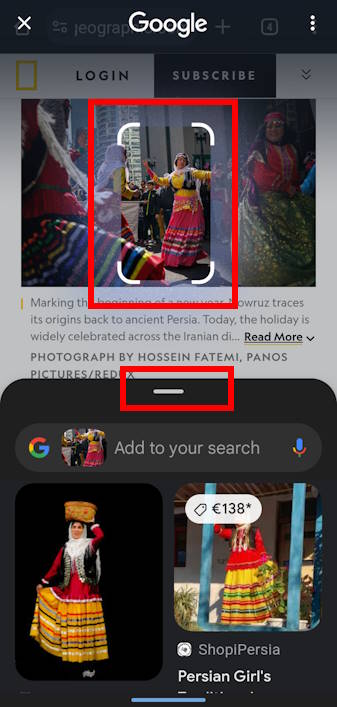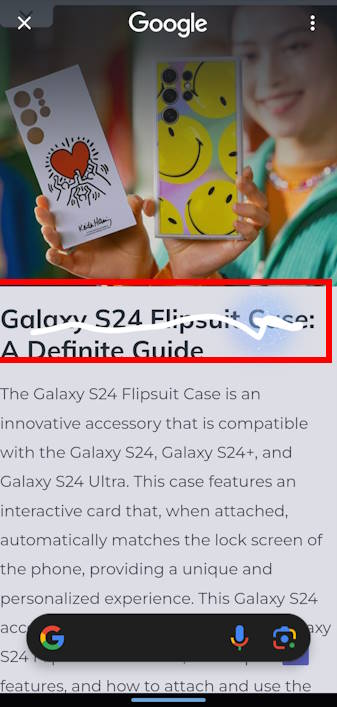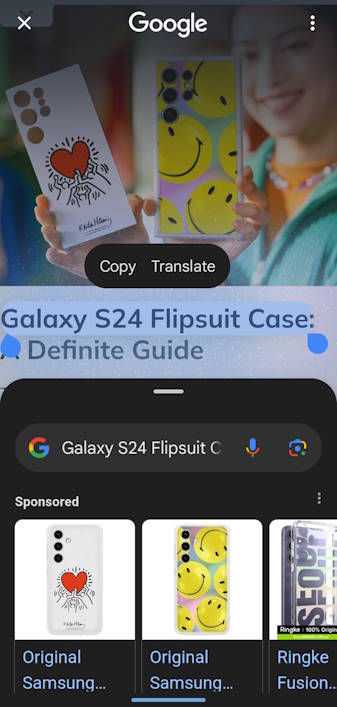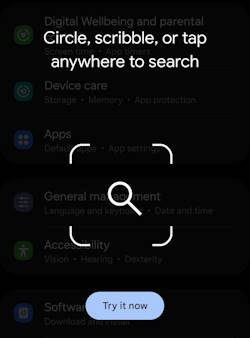
Circle to Search, a new way to search anything within any app, was announced as a new feature of Galaxy S24. Google later made it also available on some Pixel phones.
This Galaxy S24 new feature guide explains what Circle to Search is, how to turn this feature on and off, and how to use Circle to Search on Galaxy S24.
Because Circle to Search is provided by Google, many Android phones, e.g., Pixel phones and Galaxy phones, will also get this feature through feature update. This guide applies to all Android phones (e.g., Galaxy S23, Galaxy S22, Pixel 8 and Pixel Pro 8) with the Circle to Search feature. For example, Galaxy S23, S23+, and S23 Ultra already received the One UI 6.1 update with Circle to Search.
Table of contents
What is Circle to Search on Galaxy S24?
Essentially, Circle to Search is a new way to access Google Search. It is a Google-powered tool that allows you to quickly search for information about what you see on your screen, including images, videos, or text.
Prior to Circle to Search, you can type or speak your query to get results or use Google Lens to search images.
However, to access Google search, you need to “leave” your current app. And some apps do not allow you to access Google Search directly. For example, you want to know the headphone in a video when watching it. You may have to pause the video, take a screenshot and ask Google Lens to give your more information about it.
Circle to Search was introduced to solve this access issue. Galaxy S24 was the first phone to access this feature.
By using a simple gesture, you can easily select the object on the screen you want to learn more about and receive relevant information in real-time without interrupting your current task or leaving the screen you're currently on.
The name of this feature may be a bit confusing. Circle is just one of the supported gestures that allows you to specify the object on the screen. Circle to Search supports the following gestures:
- Circling.
- Scribbling.
- Squiggling.
- Highlighting..
- Tapping.
In other words, with Circle to Search, you can use any of these gestures to specify the object of interest. It is not limited by the circling gesture.
As this is a feature powered by Google, an active Internet connection is required for this feature. The hardware requirements are minimal.
How to enable or disable Circle to Search on Galaxy S24?
Bdeault, Circle to Search is enabled on Galaxy S24 and all other Galaxy phones with One UI 6.1.
You can enable or disable this feature at any time on the Galaxy S24. As Circle to Search requires you to tap and hold the Home Button (if you are using the three navigation buttons) or the navigation handle (if you are using the navigation gestures) on the Galaxy S24, the switch for this feature is under the navigation bar settings on the Galaxy S24 and other Galaxy phones.
On the Galaxy S24 Settings page, as shown in the screenshot below, tap Display.
On the Display settings page, as shown in the screenshot above, tap Navigation bar.
You can find the Circle to Search entry on the Navigation bar settings page, as shown in the screenshot below.
The switch on the right side of the entry indicates whether the feature is enabled or disabled. If the switch is on the right side (as in the screenshot below), it means the Circle to Search is enabled (default). If you tap the switch or the entry, it will then disable it.
The entry also explains how to activate Circle to Search: touch and hold the Home button or the navigation handle.
For example, as shown in the screenshot above, if you are using navigation buttons (the default), you can touch and hold the Home button to activate Circle to Search. If you are using navigation gestures, the navigation handle cannot be hidden in One UI 6.
How to use Circle to Search on Galaxy S24?
Activate Circle to Search
Once enabled (and it is enabled by default on Galaxy S24), Circle to Search is ready on all screens and apps, except on the Lock screen and notification panel.
Depending on the navigation system chosen, you can activate it by:
- Touch and hold the Home button if you are using the navigation buttons.
- Touch and hold the navigation handle if you are using the navigation gestures.
For example, when reading an article, I can touch and hold the navigation handle, as shown below, to fire up Circle to Search.
Once the touching and holding gesture is registered, a semitransparent Google Assistant page is overlayed on the screen, as shown in the screenshot above.
You can use the G button to type to search, the microphone button to speak, or the camera icon to launch Google Lens. These are standard Google Assistant features.
What Circle to Search offers is that you can specify the object of interest on the screen, in addtion to the Google Assistant.
Specify objects of interst
Once the Google Assistant page is overlayed, you can specify any objects for which you want more information.
To make it easy to specify objects, Circle to Search supports many intuitive gestures, including:
- Circling.
- Scribbling.
- Squiggling..
- Highlighting..
- Tapping.
You are free to use any of these gestures on the screen.
For example, as shown in the screenshot below, you can circle the object with your finger. For Galaxy S24 Ultra owners, you can also use the S Pen to circle the object. You only need to close the object roughly.
The object will then be selected automatically. You can use the handle to make the selection bigger or smaller.
At the same time, Google search results are automatically shown on the bottom half of the screen. Depending on the object and context, the search results may include AI-generated explanations, shopping, locations, videos, pictures, text, or normal web search results.
You may use the handle on the top of the search results to expand the search results.
As mentioned, in addition to circling, you can use other gestures to specify an object for Circle to Search. For example, as shown in the screenshot below, you can squiggle over the object.
As shown in the screenshot above, the text is selected automatically, and Circle to Search displays relevant search results, including advertisements.
Do you have any questions about Circle to Search on Galaxy S24 and other devices?
If you have any questions about the Circle to Search or encounter any problems with this feature, please let us know in the comment box below.
The community will help you.
You can check other Galaxy S24 guides on this website:
- The Galaxy S24 New Features Guides section is an informative resource designed to aid users in understanding the new features and capabilities of the Galaxy S24, S24+, and S24 Ultra smartphones. These guides provide a detailed explanation of the cutting-edge features and highlight their practical applications. Additionally, the guides offer step-by-step instructions that enable users to make the most of these new features. Whether you are a casual user or a power user, the Galaxy S24 New Features Guide is an invaluable resource that will help you stay ahead of the curve in the fast-paced world of mobile technology.
- The Galaxy S24 How-to Guides offer an extensive range of guides that provide detailed guidance on how to use and personalize the Galaxy S24, S24+, and S24 Ultra devices. These comprehensive guides cover all aspects of using the Galaxy S24, S24+, and S24 Ultra, including hardware and software features, Android and One UI functionalities, and migration and sharing procedures. By referring to the Galaxy S24 How-to Guides, users can obtain a thorough understanding of the operation and customization of their Galaxy S24 devices.
- The Galaxy S24 Camera Guides section contains a comprehensive collection of how-to guides on how to effectively utilize the Galaxy S24 camera to take stunning photos and record flawless videos. Additionally, it covers the use of the photo editor on the Galaxy S24. For individuals looking to improve their photography and videography skills, this is an invaluable resource.
- The Galaxy S24 Accessories Guides section provides comprehensive guides on the use of various accessories that are designed to enhance functionality and safeguard the Galaxy S24, S24+, and S24 Ultra devices. These guides cover diverse topics, including the utilization of protective accessories and the expansion of the features and capabilities of the aforementioned devices. Additionally, this section delves into in-depth reviews of specific Galaxy S24 accessories.
- The Galaxy S24 User Manual section consists of the official Samsung Galaxy S24 user manual in PDF format. These user manuals were released by Samsung in various regions and have been compiled and organized according to the corresponding languages. It is presented in a comprehensive and structured manner, making it easier for users to access the information they need.
You can also reach us through:
- Our Facebook page.
- Our YouTube channel.
- Contact Us page.
Don't miss out on the latest updates, guides, tips, and tricks for the Samsung Galaxy S24 – sign up for our newsletter now!
Enjoy your Galaxy S24, S24+, or S24 Ultra.