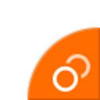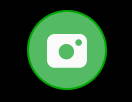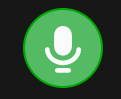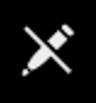Galaxy S24 status icons and notification icons provide critical information regarding the phone's battery level, connectivity status, signal strength, and notifications from specific applications. It is essential to comprehend the meaning of these icons to optimize the usage of Galaxy S24, Galaxy S24+, or Galaxy S24 Ultra and get the most from the updated hardware and new features.
This Galaxy S24 how-to guide explains the meaning of Galaxy S24 status icons and notification icons shown on Galaxy S24, Galaxy S24+, and Galaxy S24 Ultra. The differences between Galaxy S24 status icons and notification icons are also explained. These icons are grouped into 8 categories to make it easier for you to locate them.
Just so you know, Samsung uses slightly different icons in some regions or for different carriers, which may result in a few Galaxy S24 status icons and notification icons appearing different from those shown in this guide. This is an expected occurrence. If you have trouble understanding the meaning of those icons, we recommend you share a screenshot of them on our Facebook page. The community will help you identify and understand the icons in question.
Table of contents
- Differences between Galaxy S24 status icons and notification icons
- Categories of Galaxy S24 status icons and notification icons
- Mobile network related Galaxy S24 status icons and notification icons
- Mobile network signal strength icon
- Mobile network in range icon
- Mobile network unavailable icon
- Roaming mode icon
- Airplane mode (flight mode) icon
- GPRS mobile data connection icon
- EDGE mobile data connection icon
- 3G mobile data connection icon
- HSPA mobile data connection icon
- HSPA+ mobile data connection icon
- 4G LTE mobile data connection icon
- voLTE status icon
- 5G network connection status icon
- SIM card toolkit icon
- Preferred SIM card icon (dual SIM version of Galaxy S22 only)
- Data saver icon
- Meaning of WiFi, Bluetooth, and NFC related Galaxy S24 status icons and notification icons
- Meaning of USB related Galaxy S24 status icons and notification icons
- Meaning of battery and power related Galaxy S24 status icons and notification icons
- Meaning of phone calls and sound mode related Galaxy S24 status icons and notification icons
- Call in progress icon
- Missed call notification icon
- Call forwarding notification icon (call divert)
- Call on-hold notification icon
- Microphone muted notification icon
- Voicemail notification icon
- Do not disturb status icon
- Alarm icon
- Mute mode (silent mode) status icon
- Vibrate mode status icon
- Separate app sound notification icon
- Meaning of messages related Galaxy S24 status icons and notification icons
- Meaning of system settings related Galaxy S24 status icons and notification icons
- System error status icon
- Storage full status icon
- Location service icon
- Camera access status (indicator) icon
- Microphone access status icon
- System certificate info icon
- Lock screen settings notification icon
- Sync error status icon
- Sync icon
- Smart view icon
- Download notification icon
- Upload notification icon
- Secure Folder icon
- Screenshot notification icon
- S Pen status and notification icons (Galaxy S24 Ultra only)
- Do you know the meaning of status icons and notification icons on Galaxy S24, S24+, and S24 Ultra now?
Differences between Galaxy S24 status icons and notification icons
The Galaxy S24 has a status bar at the top of its touchscreen. It displays icons indicating phone status, issues, and app notifications.
The status bar disappears (hidden) when the app is in full-screen mode. For instance, when you use the Galaxy S24 Camera app or play some games, the status bar collapses. However, you can still access it by swiping down from the top of the screen. When the status bar is hidden, the navigation bar will also disappear if you are using the navigation buttons.
The icons in the status bar are usually categorized as either Galaxy S24 status icons or Galaxy S24 notification icons. The classification is not rocket science and is arbitrary for some icons.
But generally speaking, the differences between Galaxy S24 status icons and notification icons are apparent:
- Galaxy S24 status icons are always related to the system, while notification icons are usually linked to specific apps (including a few system apps and third-party apps).
- Galaxy S24 status icons are shown on the right side of the status bar, while Galaxy S24 notification icons always appear on the left side of the status bar except on the Galaxy S24 lock screen. On the Galaxy S24 lock screen, the notification icons or notification details are displayed below the contact info, not in the status bar.
- Galaxy S24 status icons are generally universal in all regions and designed by Samsung, while notification icons depend on individual apps. Developers can use whatever they like.
- Galaxy S24 status icons usually do not have any corresponding notifications in the notification panel, while notification icons usually have one or more corresponding notifications in the notification panel.
- You can customize the notification icon styles (e.g., the number of icons) on the Galaxy S24 status bar. But you cannot customize the Galaxy S24 status icons in the status bar.
In this guide, we will cover the meaning of 1). Galaxy S24 status icons, and 2). Galaxy S24 system-related notification icons. It is almost impossible to cover third-party app notification icons because, as mentioned earlier, the developer may choose (and change) whatever they want for their apps.
Categories of Galaxy S24 status icons and notification icons
To make it easy to read, this guide groups Galaxy S24 status icons and notification icons into the following 8 categories:
- Mobile network related;
- WiFi, Bluetooth, and NFC related;
- USB related;
- Battery/power related;
- Phone calls and sound mode related;
- Messages related.
- System settings/apps related;
- S Pen status and notification icons (Galaxy S23 Ultra only).
Now, let's go through these icons one by one.
Mobile network related Galaxy S24 status icons and notification icons
Galaxy S24 always alerts you about the mobile network connectivity status and issues in the status icons. SIM card issues will also be reported with some icons.
To get more details about the network and SIM card status, you can check Galaxy S24 Settings —About phone — Status information — SIM card status.
Mobile network signal strength icon
This Galaxy S24 status icon indicates the strength of the mobile signal in your area. The strength is illustrated by the number of bars. A strong signal usually corresponds to a better connection/reception.
Please note eSIM works like a normal physical SIM card. The signal strength will also be shown as other SIM cards. Please check this guide on eSIM support on Galaxy S20, S21, S22, S23, and S24.
Mobile network in range icon
This Galaxy S24 status icon indicates there is a mobile network in range. But Galaxy S24 failed to register onto it.
When you see this icon, you may try to reboot the Galaxy S24 and wait a while to see whether your SIM card can register to any network automatically. If the problem persists, you should contact your carrier to check whether your SIM is activated or not or the mobile signal coverage in your area.
Another possible cause of this icon is the improper mobile network mode settings. You should try to use auto-connect in Galaxy S24 Settings — Connections — Mobile networks — Network mode SIM1 (and 2).
Mobile network unavailable icon
This Galaxy S24 status icon means the phone fails to register with any mobile networks in that area. Therefore, you cannot use mobile network features: you cannot make or receive calls or use mobile data.
The problem may be caused by the following:
- There is no mobile network signal coverage of your carrier in the specific location at that time; or
- The SIM card has not been activated yet.
- Wrong mobile network mode. You should try to use automatic connect in Settings —Connections — Mobile networks — Network mode.
You have to call your carrier to solve the issue if you get this icon persistently.
Roaming mode icon
The Galaxy S24 status icon indicates your Galaxy S24 is roaming to a partner’s network, not in your carrier’s own/home network. The charges for voice and data are usually more expensive than using your carrier’s own network.
By default, mobile data roaming is disabled to help you avoid expensive mobile data charges in a guest network. You can enable/disable data roaming in Settings — Connections — Mobile networks — Data roaming.
Airplane mode (flight mode) icon
This Galaxy S24 status icon indicates your Galaxy S24 is in flight (airplane) mode.
Under flight mode, all connections, including WiFi, mobile network, and Bluetooth, will be turned off by default.
You can manually turn on WiFi and Bluetooth connections on Galaxy S24 in flight mode. But you cannot turn on the mobile network (data or voice) in flight mode.
Since Android 14 (One UI 6), the Airplane mode has become smarter. The phone remembers your options for Bluetooth and WiFi and uses them automatically when you turn on the flight mode next time.
You should use the flight mode if the smartphone is allowed during the flight (normally during cruising). This also saves battery for the phone. When the plane is taking off or landing, normally, you are required to power off the Galaxy S24.
GPRS mobile data connection icon
This Galaxy S24 status icon indicates that the phone is connected to the mobile data network in the GPRS (General Packet Radio Service) mode, which is a type of 2G mobile data connection and the slowest mobile data connection. Such a mobile data connection is only suitable for checking emails or downloading MMS. It is too slow for web browsing nowadays.
If your mobile plan includes 3G data, 4G LTE data, or 5G, but you often get this GPRS data connection icon, you may check with your carrier on the 3G, 4G, and 5G network coverage in your area.
EDGE mobile data connection icon
The Galaxy S24 status icon indicates your Galaxy S24 is using a 2G EDGE (Enhanced Data Rates for GSM Evolution) mobile data connection. It is normally faster than GPRS. But it is still a 2G connection, which is normally slower than a 3G or 4G data connection.
If your mobile plan includes 3G data, 4G LTE data, or 5G, but you often get this Galaxy S24 status icon, you may check with your carrier on the 3G, 4G, and 5G network coverage in your area.
3G mobile data connection icon
This Galaxy S24 status icon indicates the phone is connected to a UMTS network. It is generally faster than GPRS and EDGE connections.
HSPA and HSPA+ are usually considered as 3G connections (using 3G network infrastructure) as well. But Samsung (and most carriers) use different status icons on Galaxy S24 for them.
HSPA mobile data connection icon
This Galaxy S24 status icon indicates the phone is connected to an HSPA network.
HSPA (High-Speed Packet Access) is considered as mobile “broadband”. The typical speed is about a few Mbits per second. In some regions, it may be referred to as a 3.5G network.
The connection speed is typically faster than the 3G UMTS connection.
HSPA+ mobile data connection icon
This Galaxy S24 status icon indicates the phone is connected to an HSPA+ network.
HSPA+ (Evolved HSPA) is the fastest 3G data connection you can get currently.
In some regions, HSPA+ is marketed as 3.75G or 4G (3G in nature, actually). The typical speed of the HSPA+ network is about 10-20 Mbits.
4G LTE mobile data connection icon
Depending on your region and carrier, you should see only one of these two 4G LTE status icons. The icon indicates your Galaxy S24 is connected to a 4G network.
LTE (Long-Term Evolution) and LTE+ are usually called 4G in most regions.
Unlike 3G, HSPA, and HSPA+, the frequency (band) of 4G LTE in different regions (and different carriers) may differ dramatically. When you travel to other areas, you may find your Galaxy S24 is limited to 3G or HSPA or HSPA+ network. This is normal because the radio frequency used in that region for LTE maybe not be activated in your Galaxy S24.
Although the Galaxy S24 supports all LTE bands, in each region, some bands were disabled in the firmware. So, you should buy Galaxy S24 for your region so that you can use all available bands in your region/carrier.
voLTE status icon
This Galaxy S24 status icon indicates your Galaxy S24 uses VoLTE for voice calls.
VoLTE (voice calls through 4G LTE work connections) is a carrier-dependent feature. It usually offers better voice quality and faster connecting.
By default, VoLTE is enabled in Galaxy S24 if your carrier supports it. Normally, you should not disable it. But if you want, you can disable or enable it in Settings — Connections — Mobile networks — VoLTE calls. Please note this option on Galaxy S24 may be hidden in some regions.
Please note that there is no VoLTE button in the Galaxy S24 quick setting panel in most regions.
5G network connection status icon
This Galaxy S24 status icon means the phone is connected to a 5G network.
5G is the successor of 4G LTE. It is the latest cellular network technology with faster speed, lower latency, and higher throughput.
In all regions, Galaxy S24, S24+, and S24 Ultra support the 5G network, including 5G SA and 5G Sub-6. You can find the big letters of 5G on the outside of the Galaxy S23 box, indicating that 5G is supported in your region.
However, 5G mmWave is only supported in the US version of Galaxy S24.
Please read this guide for a detailed explanation of 5G NSA, 5G SA, 5G mmWave, and 5G Sub-6.
Preferred SIM card icon (dual SIM version of Galaxy S22 only)
When you use two SIM cards in the dual-SIM version of Galaxy S24, you have the option to set a preferred (default) SIM card for outgoing calls in Settings — Connections — SIM card manager — Calls.
If you set the preferred SIM card as SIM card 1, the SIM card icon with the number “1” will be shown in the status bar. If you set it to SIM card 2, the icon will have the icon for the number “2”. If you set it as Ask always (i.e., no preferred SIM card), the first icon shown above will be used in the status bar.
Samsung is retiring these icons in most regions of the Galaxy S24. This status icon only appears in a few carrier models of Galaxy S24.
Data saver icon
This Galaxy S24 status icon indicates that the data saver is enabled for the mobile data.
The icon shows up on the status bar after you enable data saver in Settings — Connections —Data usage — Data saver.
Meaning of WiFi, Bluetooth, and NFC related Galaxy S24 status icons and notification icons
Galaxy S24 can connect to other devices or the Internet through WiFi, Bluetooth, and NFC. Galaxy S24 also supports ultra-wideband (UWB). NFC and Bluetooth may also be used for mobile payment.
You will see this group of status icons or notification icons when Galaxy S24 is connecting to such networks.
WiFi 6 connected status icon
This Galaxy S24 status icon indicates the phone is successfully connected to a WiFi 6 access point.
Please note all three Galaxy S24 models (S24, S24+, and S24 Ultra) support WiFi 6 (802.11ax) and WiFi 6E (6 GHz).
WiFi in range status icon
The Galaxy S24 status icon indicates there are some unknown WiFi networks. You can open the WiFi settings to scan the available networks.
This WiFi in range status icon appears if:
- WiFi is turned on; and
- There are one or more WiFi access points in the range; and
- You are not connected to any of these WiFi access points.
You may check what available WiFi networks (Settings —Connections — Wi-Fi) and choose the one you can access.
WiFi no internet connection status icon
This Galaxy S24 status icon indicates the phone is connected to a wireless network. But there is no internet connection.
Usually, the problem lies on the router, not on your phone. You should check router settings or the internet connection to the router.
In some regions, the exclamation icon ( !) may be replaced with a cross (x).
WiFi Extender (WiFi sharing) icon
Galaxy S24 allows you to share WiFi connections with other devices. This Galaxy S24 status icon appears when you share WiFi connections.
WiFi sharing can be enabled in Settings — Connections — Mobile hotspot and tethering — Mobile hotspot — Configure — Advanced — WiFi Sharing.
VPN connection notification icon
When your Galaxy S24 is connected to a VPN service, you will see this notification icon.
Bluetooth status icon
This Galaxy S24 status icon appears when you enable Bluetooth or connect to Bluetooth accessories (e.g., Galaxy Buds).
The color of the icon may change depending on the status of the Bluetooth connection (enabled or connected).
NFC status icon
This NFC status icon may appear when you enable NFC on Galaxy S24.
In most regions, the NFC icon is not shown even if NFC is enabled. This is normal (to save space in the status bar).
NFC is mainly used for mobile payment. The NFC antenna is located on the back of the Galaxy S24 (as explained in the Galaxy S24 layout)
Some Galaxy S24 accessories may depend on NFC. For example, both Galaxy S24 Flipsuit Case and Galaxy S24 Smart View (S View) Wallet cover need NFC to draw power from the phone.
Casting notification icon
This Galaxy S24 notification icon appears when you are casting from Galaxy S24 to a Chromecast device or a Google Home device.
Meaning of USB related Galaxy S24 status icons and notification icons
The USB-C port at the bottom of Galaxy S24 (see Galaxy S24 layout) is often referred to as a multipurpose port.
You can use the USB-C port on the Galaxy S24 to charge the battery or connect various USB accessories to the phone. For instance, you can connect a USB thumb drive or a portable USB drive to the Galaxy S24 to transfer files or migrate data. Alternatively, you can use a USB-C to Ethernet adapter to connect to an Ethernet port.
USB data connection or USB OTG connection icon
This Galaxy S24 notification icon appears when you transfer data from or to the phone through USB.
For example, when you insert a USB thumb drive (e.g., SanDisk Ultra Dual Drive) into Galaxy S24, you will see this notification icon.
USB OTG power failure notification icon
When you connect an unpowered device to the USB port, Galaxy S24 will power it up and connect to it.
But if Galaxy S24 fails to power it up for whatever reason, this notification icon appears.
You may try to reconnect the device or accessory again. Some accessories may require an external power source. In this case, you need to connect the external power source to the accessory before connecting it to Galaxy S24.
USB Ethernet notification icon
This Galaxy S24 notification icon indicates a USB-C to Ethernet adapter (like this one) is connected to Galaxy S24.
Meaning of battery and power related Galaxy S24 status icons and notification icons
Monitoring the battery level and potential issues with the Galaxy S24 is crucial to ensure optimal performance. It is recommended to charge the battery periodically to prevent complete depletion, which can negatively impact the battery's lifespan and overall health.
Certain power-saving configurations, such as Battery Protection, can prolong the lifespan of your battery, but at the expense of system performance.
This group of Galaxy S24 status icons and notification icons gives some essential information about your battery and battery-related settings.
Battery level status icon
The battery level status icon gives you quick info on the battery capacity left so that you can know when to charge the battery.
By default, the exact percentage of the reading is not shown on the Galaxy S24 status bar. You can enable it in Settings — Notifications — Advanced settings — Show battery percentage.
Battery charging status icon
This battery charging status icon indicates that you are charging the Galaxy S24 battery through a USB cable or a wireless charging pad. You may check this guide on how to choose a compatible wireless charger for Galaxy S24 and other Galaxy phones.
The Galaxy S24 offers a new Battery Protection feature that allows you to regulate the charging behavior of your device to minimize battery wear. Please check this guide on how to choose the proper Battery Protection settings (maximum or adaptive) for your Galaxy S24, S24+, or S24 Ultra.
Power saving mode icon
This Galaxy S24 status icon indicates the power-saving mode is enabled. It generally will use less battery than the default optimized mode to achieve a longer battery life.
On Galaxy S24, the power-saving mode can be used together with processing speed (enhanced processing).
You can also enable the Suspend Execution for Cached Apps in the Galaxy S24 Developer Options to save more battery.
Performance profile icon
This Galaxy S24 status icon indicates the performance profile is set as Light.
By default, the Standard performance profile is used on Galaxy S24. The icon disappears when in this mode.
The performance profile is a new feature introduced with Galaxy S24 (and One UI 6) to replace the processing speed (which is a revamped version of enhanced processing introduced in the Android 11 update).
Battery problem icon
This Galaxy S24 status icon indicates that there are some unknown problems with the Galaxy S24 battery.
You can try to connect the phone to a charger or reboot the phone to see whether the icon is gone.
If the status icon appears for a long time, and you cannot get the normal battery icons, you may try to back up your data and send the phone for repair/check.
Wireless PowerShare icon
This Galaxy S24 status icon indicates wireless PowerShare is activated. In other words, Galaxy S24 is charging other devices.
If your Galaxy S24 battery level is lower than 30%, and it is not connected to a wall charger, then you cannot use wireless PowerShare by default. You can raise (not lower) this limit as explained in this guide (for Galaxy S20, S21, S22, S23, and S24).
Please check this guide on how to use the wireless PowerShare on Galaxy S10, S20, S21, S22, S23, and S24.
Moisture detected icon
This Galaxy S24 notification icon indicates an abnormal level of moisture is detected in the USB port.
You cannot charge the Galaxy S24 battery through the USB port when this icon appears. You have to charge the battery with a wireless charging pad.
The moisture-detected problem has nothing to do with waterproofing. The moisture sensor is in the part that is allowed to come into contact with water. The icon only reminds you that the exterior part of the USB port has a higher-than-expected moisture buildup.
In some cases, the moisture problem can be caused by the weather or an oversensitive moisture sensor.
This icon does not say anything about what happened inside the phone.
Please refer to this guide on how to solve the moisture problem in Galaxy S8, S9, S10, S20, S21, S22, S23, and S24.
Meaning of phone calls and sound mode related Galaxy S24 status icons and notification icons
When you receive a call, pick up a call, or miss a call, Galaxy S24 will alert you with some notification icons.
You may use various sound modes (sound, muted, vibrate) and Do Not Disturb on Galaxy S24. Some status icons are also shown to let you know the current sound mode.
Call forwarding notification icon (call divert)
The Galaxy S24 notification icon means phone calls are currently diverted/forwarded to other numbers or voicemails.
You can set call forwarding in the Phone app on your phone. Alternatively, you can set up call forwarding through your carrier’s support lines directly.
Although the call forwarding service itself may be free in most carriers, your carrier will charge the airtime for the forwarding. When you are roaming abroad, the expensive international calling rate is usually applied for forwarded calls. So, be mindful when you use call forward (divert) when roaming.
When you use two SIM cards on Galaxy S24 ( and enable dual SIM always on, call forwarding and call waiting (on-hold) will be enabled automatically.
Call on-hold notification icon
This Galaxy S24 notification icon reminds you of the existence of an on-hold call.
You can place the current call on hold and accept another call. Thus you can talk to the first caller after you finish the second call.
You also need to use the call on-hold feature when you initiate a conference call.
Microphone muted notification icon
This Galaxy S24 notification icon alerts you that the microphone is muted for the Phone app. So the people on the line will not hear you.
During a call, you may occasionally want to mute the microphone. Once the microphone is muted during a call, you will see this notification icon in the status bar.
Voicemail notification icon
This Galaxy S24 notification icon means you get a new voicemail message.
For most carriers, you can tap and hold (long tap) button 1 in the Phone app's dialer to access your voicemail box to check new messages. Other carriers may ask you to dial a special code to access the voicemail box.
Unlike SMS messages, voicemail messages are NOT saved on the phone. They are saved on your carrier’s server. That’s why most carriers only allow a certain number of messages in the voicemail box.
Do not disturb status icon
This Galaxy S24 status icon indicates you set the phone in do not disturb (DND) mode.
In the DND mode, you will get very limited distractions from Galaxy S24. Most notifications and calls will be silenced.
You can instantly enable or disable the Do Not Disturb mode using the button in Galaxy S24 quick settings panel.
Mute mode (silent mode) status icon
This Galaxy S24 status icon indicates Galaxy S24 is in Silent mode: no sounds and no vibrating for all calls and notifications.
Galaxy S24 has three sound modes:
- Sound mode
- Vibrate mode
- Silent mode (mute mode)
In the Silent mode, you can still play media files and listen to music.
You can change the sound mode in Settings — Sounds and Vibration — Sound mode.
Meaning of messages related Galaxy S24 status icons and notification icons
The following Galaxy S24 status icons and notification icons are messages related.
Gmail notification icon
This Galaxy S24 notification icon indicates you have some new emails in the Gmail app.
You can set up some non-Google email accounts in the Gmail app. So this Galaxy S24 notification icon does not necessarily mean new emails in a Gmail account. Rather it means there are some new emails in the Gmail app.
More notifications icon
This Galaxy S24 notification icon indicates there are more notifications than what is shown in the status bar.
On Galaxy S24, you can customize the notification icon style to show the recent 3 icons, or all icons, or the number of icons.
If you choose to show the most recent 3 icons (default), and there are 4 or more icons, you will see the dot icon.
Similarly, if you choose to show all icons, but the space is not sufficient to show all of the notification icons, you will also see the icon.
Dual Messenger icon
Galaxy S24 dual messenger allows you to have two accounts of the supported messenger apps (e.g., WhatsApp, Facebook Messenger, WeChat, Telegram, Viber…) and Facebook accounts in Galaxy S24.
You can use these two messenger accounts simultaneously on Galaxy S24. You can even use these two accounts side-by-side in the Multi Window mode.
Please refer to this guide on how to use dual messenger on Galaxy S24, S23, S22, S21, S20, S10, S9, and S8.
Meaning of system settings related Galaxy S24 status icons and notification icons
Galaxy S24 displays icons for system services and components such as storage, sync, privacy, and location.
These icons are usually critical to the reliability and integrity of the phone. You should fully understand the meaning of these Galaxy S24 status icons and notification icons and take corresponding actions if needed.
System error status icon
This Galaxy S24 status icon indicates there are some severe system errors on your phone.
You should try to back up your data as early as possible if you see this icon.
You may try to reboot the phone and/or clear the cache partition to see whether the icon disappears.
It is better to visit the local Samsung service center to check your Galaxy S24 if you consistently get this status icon.
Storage full status icon
This Galaxy S24 status icon tells you that you are out of the phone's internal storage.
The performance of the Galaxy S24 will degrade severely when you see this status icon. You should clean up some files to free up the internal storage space.
You can check storage usage in the My Files app. Device care can help you to clear some unnecessary files.
Please note none of the Galaxy S24 models supports a micro SD card. You can transfer your files to the cloud (e.g. Google Drive or One Drive) or a USB thumb drive.
Location service icon
This Galaxy S24 status icon appears when the location service is accessed by an app.
You probably should not disable location service because many apps rely on it.
On Galaxy S24, you can turn on/off location service for each app individually and allow the app to access location service only when you are using the app (i.e., block the background access).
Galaxy S24 Camera app needs to access location service if you want to save location tags with the photos/videos.
Camera access status (indicator) icon
This Galaxy S24 status icon means the camera is currently being used.
This is a new privacy feature in Android 12 alerting you that some apps are using your camera.
For example, when you start the Galaxy S24 camera app (or camera widget), you will see this status icon. The icon then turns into a dot so that it will not mess up the preview screen.
Sync error status icon
This Galaxy S24 status icon indicates some errors were encountered when syncing the data on the Galaxy S24 with the Samsung server or Google Drive.
The problem can be caused by the remote server, internet connection, or your Galaxy S24.
If you get this status icon frequently, it is better to check the sync details of each account in Settings — Accounts and backup — Manage Accounts.
Sync icon
This Galaxy S24 status icon appears when data are being synced. The icon may be animated as well.
It is essential to back up any critical data in Galaxy S24 so that you can quickly restore the phone when needed. You can back up most of the data to Google Drive. Photos can be automatically backed up to Google Drive if you enable it in the Google Photos app.
Smart view icon
This Galaxy S24 notification icon indicates the smart view is active.
Samsung Smart View is an app bridging Samsung phones and Samsung TVs so that you can easily cast content on Galaxy S24 to the TV. But it only works with Samsung TVs.
It has nothing to do with Chromecast.
Secure Folder icon
Galaxy S24 secure folder allows you to run one additional private copy of any app. You can hide apps and private files in a secure folder as well.
Please check this guide on using the secure folder on Galaxy S24, S23, S22, S21, S20, S10, Galaxy S9, and S8.
Screenshot notification icon
This Galaxy S24 notification icon appears after a screenshot is taken. You can check this guide (coming soon) on how to take a screenshot on Galaxy S24 and use the screenshot toolbar.
On Galaxy S24, S23, adn S22, you can choose the location for saving screenshots and screen recordings.
S Pen status and notification icons (Galaxy S24 Ultra only)
Galaxy S24 Ultra has a built-in S Pen. A status icon for S Pen appears when the S Pen is taken out of the S Pen slot. When S Pen is taken out of the slot and loses connection to the phone, a notification icon then appears.
S Pen disconnected status icon
This status icon appears when the S Pen is pulled out of the S Pen slot and is disconnected from the phone.
The S Pen may be disconnected from the phone when it is not in the slot for one of the following reasons:
- The distance between the phone and S Pen is larger than the Bluetooth range (less than 10 meters for S Pen). For example, you forget the S Pen on the office desk.
- The battery in the S Pen is running out. As explained here, the S Pen uses two power sources for the two modes. The battery in the S Pen can typically last about 30 minutes or 200 button clicks. You need to put it back in the slot to charge it.
When this status icon appears, you can still use the S Pen in writing mode.
S Pen disconnected notification icon
This notification icon appears when the S Pen is pulled out of the S Pen slot and is disconnected from the phone.
This is a notification icon coming together with the disconnected status icon. Normally, there is a corresponding notification in the notification panel.
Do you know the meaning of status icons and notification icons on Galaxy S24, S24+, and S24 Ultra now?
You may let us know in the comment box if you have any questions or need help with Galaxy S24 status icons and notification icons.
The community will help you.
You can check other Galaxy S24 guides on this website:
- The Galaxy S24 New Features Guides section is an informative resource designed to aid users in understanding the new features and capabilities of the Galaxy S24, S24+, and S24 Ultra smartphones. These guides provide a detailed explanation of the cutting-edge features and highlight their practical applications. Additionally, the guides offer step-by-step instructions that enable users to make the most of these new features. Whether you are a casual user or a power user, the Galaxy S24 New Features Guide is an invaluable resource that will help you stay ahead of the curve in the fast-paced world of mobile technology.
- The Galaxy S24 How-to Guides offer an extensive range of guides that provide detailed guidance on how to use and personalize the Galaxy S24, S24+, and S24 Ultra devices. These comprehensive guides cover all aspects of using the Galaxy S24, S24+, and S24 Ultra, including hardware and software features, Android and One UI functionalities, and migration and sharing procedures. By referring to the Galaxy S24 How-to Guides, users can obtain a thorough understanding of the operation and customization of their Galaxy S24 devices.
- The Galaxy S24 Camera Guides section contains a comprehensive collection of how-to guides on how to effectively utilize the Galaxy S24 camera to take stunning photos and record flawless videos. Additionally, it covers the use of the photo editor on the Galaxy S24. For individuals looking to improve their photography and videography skills, this is an invaluable resource.
- The Galaxy S24 Accessories Guides section provides comprehensive guides on the use of various accessories that are designed to enhance functionality and safeguard the Galaxy S24, S24+, and S24 Ultra devices. These guides cover diverse topics, including the utilization of protective accessories and the expansion of the features and capabilities of the aforementioned devices. Additionally, this section delves into in-depth reviews of specific Galaxy S24 accessories.
- The Galaxy S24 User Manual section consists of the official Samsung Galaxy S24 user manual in PDF format. These user manuals were released by Samsung in various regions and have been compiled and organized according to the corresponding languages. It is presented in a comprehensive and structured manner, making it easier for users to access the information they need.
You can also reach us through:
- Our Facebook page.
- Our YouTube channel.
- Contact Us page.
Don't miss out on the latest updates, guides, tips, and tricks for the Samsung Galaxy S24 – sign up for our newsletter now!
Enjoy your Galaxy S24, S24+, or S24 Ultra.
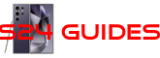












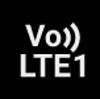
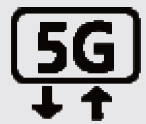
















![Spigen Tough Armor Designed for Galaxy S24 Ultra Case [Military-Grade Protection] [Kickstand] (2024) - Black](https://m.media-amazon.com/images/I/41V1xYuYdxL.jpg)
![Spigen Tempered Glass Screen Protector [GlasTR EZ Fit] designed for Galaxy S24 Ultra [Case Friendly] - 2 Pack](https://m.media-amazon.com/images/I/416Ru9MJetL.jpg)