
You can use Galaxy S10 wireless PowerShare to charge other devices wirelessly using Galaxy S10's battery.
Galaxy S10 (including Galaxy S10, S10+, S10e, and S10 5G) can be used as a wireless charger to share Galaxy S10 battery with other devices.
This Galaxy S10 new feature guide explains the details of Galaxy S10 wireless PowerShare feature, how to use it to charge other devices, and answers some questions you may have when using the wireless PowerShare.
Update: with Android 10 update, you can now set the battery limit for Wireless PowerShare. Please refer to this guide on how to set the battery limit for Wireless PowerShare.
Please also note, Galaxy S20, Galaxy S21, Galaxy Note 10, and Galaxy Note 20 all support Wireless PowerShare. So this guide also applies to all these phones.
Wireless charging is not new. Samsung added it as a standard feature since Galaxy S6.
But using the phone as a wireless charger to share the phone battery with other devices is still new.
Huawei named this feature as wireless reverse charging and introduced it in Mate 20 Pro (in 2018) and P30 Pro. Samsung introduced this feature in Galaxy S10 (all 4 models) and named it as wireless PowerShare.
Galaxy S10 wireless PowerShare lets you share the battery juice of Galaxy S1o with other devices that support Qi wireless charging.
Technically, you can still use Galaxy S10 as usual when you share the battery with other devices.
You can even use wireless PowerShare when you are charging Galaxy S10 battery through a USB cable. For example, you may have only one charger, but you need to charge both the phone and a Galaxy Watch. In this case, you can connect the wall charger to charge the Galaxy S10 battery. At the same time, you can use wireless PowerShare to charge the watch.
In a nutshell, Galaxy S10 wireless PowerShare adds a Qi wireless charger on the back of Galaxy S10. And the charger can use Galaxy S10 battery to charge other devices wirelessly.
Wireless PowerShare is very convenient, and it works with any devices that support Qi wireless charging.
FYI, most recent mobile devices including iPhone support Qi wireless charging. All Samsung gadgets with wireless charging support Qi wireless.
But wireless PowerShare has some limitations including:
- Charging speed is slow. There is no fast charging. The maximum charging capacity is 5W. The actual charging speed is substantially lower than this. So, Galaxy S10 wireless PowerShare is mainly designed for accessories like Galaxy Buds, Galaxy Watch. It may be a temporal solution of sharing the battery with other phones. If the other phone also has a USB C port, you can charge it faster by directly connecting Galaxy S10 to that phone with a USB-C to USB-C cable.
- You may have to remove the covers or cases for Galaxy S10. When you charge Galaxy S10 with a wireless charging pad, normally it is not necessary to remove the cover unless the cover is exceptionally thick (or is made of metal). At least, for all Samsung Galaxy S10 official cases (for example, Galaxy S10 LED back cover, Galaxy S10 LED view cover, and Galaxy S10 clear view cover). But when you use wireless PowerShare, you very likely have to remove the case/cover from the phone.
- Your Galaxy S10 must have at least 30% battery. If Galaxy S10 is not connected to a wall charger, wireless PowerShare can be enabled only when Galaxy S10 has at least 30% battery. If Galaxy S10 is being charged through a USB cable, you can always enable it.
Anyway, you can consider wireless PowerShare as a portable mini wireless charger for your accessories.
By default, wireless PowerShare is not enabled. You need to enable it only when you plan to use it.
You may follow these steps to use the wireless PowerShare to charge other devices.
You can swipe down from the status bar twice (or swipe down once with two fingers) to access Galaxy S10 quick setting buttons.
As shown in the screenshot below, tap Wireless PowerShare button (marked as 1) to enable it.
Please note, there are no entries in Galaxy S10 Settings for wireless PowerShare. So, if you tap and hold (long tap) the button, nothing happens. But if you tap the text below the button (marked as 2; not the button itself), you will get the Wireless PowerShare setting page as shown in the subsequent screenshot.
FYI, several Galaxy S10 features, for example, the landscape mode for Galaxy S10 lock screen, have to be accessed in this way.
As shown above, you can also enable wireless PowerShare by tapping the switch in its settings page, then tap Done.
The results are identical. So tapping the button is surely the fastest way to enable wireless PowerShare on Galaxy S10.
Step 2: Put the other device to the back of Galaxy S10
Once you enable the wireless PowerShare, you will get a pop-up page explaining what to do as shown in the screenshot below.
At the same time, the heart rate monitor (see Galaxy S10 layout) on the Galaxy S10 starts to flash blue light.
You need to align the device to the center of Galaxy S10 back, where wireless charging coils are located. You may check the Galaxy S10 layout on the location of the coils.
On all Galaxy S10 phones, the wireless charging coils are located below the Samsung logo (letters).
If the device to be charged is also a phone, normally its wireless charging coil is also located somewhere near the center. You just put the two phones back to back. Then slight move one until you hear the beep sound (and the heart rate monitor flashes red light).
If the device to be charged is a smaller one like Galaxy Watch or Galaxy buds, you need to slowly move the device to find the best location for charging.
Step 3: Start charging
Once the two devices are connected (start to charge), on Galaxy S10 you will:
- Hear a beep sound.
- See a notification in the notification panel as shown above.
- See red flashes from the heart rate monitor.
Of course, on the device to be charged, you should see some indications about the charging.
Step 4: Remove the device from Galaxy S10
Once you intend to stop the charging, you just need to remove the device from Galaxy S10.
It is not necessary to turn off Galaxy S1o wireless PowerShare because it will be turned off automatically in a few mins once the device is disconnected.
For example, as shown in the screenshot below, there is a notification telling you the PowerShare is turned off automatically
Here are some questions you may have with wireless PowerShare on Galaxy S10, and the answers.
Q1: Is wireless PowerShare available on all Galaxy S10 phones?
A1: Yes, all Galaxy S10 (S10, S10e, S10+, and S10 5G) supports it.
Besides, wireless PowerShare is not region-specific, as we know. So, it should be available in all regions on all Galaxy S10 phones.
Q2: How fast is the charging speed through wireless PowerShare?
A2: Technically, it is a standard Qi wireless charging with charging power up to 5W. But the actual charging speed is considerably lower than 5W as explained in this guide.
So, you will feel it is quite slow when using wireless PowerShare to charge another phone.
But it is good enough for many accessories like smartwatches, earbuds.
Of course, the charging speed depends on many other factors as well, for example, the ambient temperature, battery load of Galaxy S10, the size and capacity of the charging coil on the receiving device.
Please note, fast wireless charging and fast wireless charging 2.0 can be used when you charge Galaxy S10 battery with a supported wireless charging pad. PowerShare only uses the standard wireless charging.
Q3: Is Galaxy S10 wireless PowerShare compatible with Samsung LED back cover, LED view cover or clear view cover?
A3: Yes, all Samsung official cases, including LED back cover, LED view wallet cover and clear view cover, are compatible with wireless PowerShare.
But if both phones have such cases, very likely, wireless PowerShare will fail to connect two phones.
In this case, it is recommended to remove the case of Galaxy S10 whose battery is shared. The other device (to be charged) can be charged without removing the case.
If you using wireless PowerShare to charge small items like Galaxy Watch, very likely, you have to remove the case.
Q4: How to disable wireless PowerShare on Galaxy S10 because I have no plan to use it?
A4: It is not necessary to disable wireless PowerShare on the phone. It will be disabled automatically when it is not used.
You can remove the quick setting button for it if you do not want to see it.
Q5: Can I use wireless PowerShare when Galaxy S10 is being charged?
A5: Yes, you can use wireless PowerShare when the phone is being charged through a USB cable.
Of course, you cannot use wireless PowerShare when the phone is being charged through a wireless charging pad.
Q6: Will wireless PowerShare hurt Galaxy S10 battery?
A6: It depends. Because wireless PowerShare uses Galaxy S10 battery, of course, the lifespan of the Galaxy S10 battery will be affected.
But the impact should be usually very marginal if you use it to charge small accessories like the Galaxy Watch.
If you often use wireless PowerShare to charge other big guys (like a phone or a tablet), it may affect the battery on the phone.
Please note, when you connect a wall charger to Galaxy S10 (and even after Galaxy S10 is fully charged), wireless PowerShare will always draw battery from the battery, not from the charger directly.
Q7: As Galaxy S10 can charge other devices with a USB cable, why do I need wireless PowerShare?
A7: Yes, you can use Galaxy S10 to charge other devices simply by connecting two devices with a USB-C to USB-C cable.
But you may still need to use the wireless PowerShare because:
- A USB cable may be not available.
- Some devices do not have a charging port. For example, Galaxy Watch Active (not the bigger Galaxy Watch) can only be charged through a wireless charging pad.
- The USB port on Galaxy S10 is being occupied for other functions, e.g., you are using Samsung DeX.
Anyway, you may just consider wireless PowerShare is just a convenience feature.
Can you use Galaxy S10 wireless PowerShare to charge other devices? Do you know the usage and limitations of wireless PowerShare?
If you have any questions on Galaxy S10 wireless PowerShare on Galaxy S10, S10+, S10e, and S10 5G, please let us know in the comment box below.
The community will help you find the answer.
If you have questions on new features of Samsung Galaxy S10, please check Galaxy S10 new features guides page.
For using Galaxy S10, please check Galaxy S10 how-to guides page.
You can find the detailed guides of using Galaxy S1o camera in Galaxy S10 camera guides page.
To find and use accessories for Galaxy S10, please check Galaxy S10 accessories guides page.
To read and download the official Samsung Galaxy S10 user guides (in PDF format) in your local language, please check Galaxy S10 user guides page.
Also, do not forget to subscribe to our newsletter to get the latest update on Galaxy S10.
[newsletter]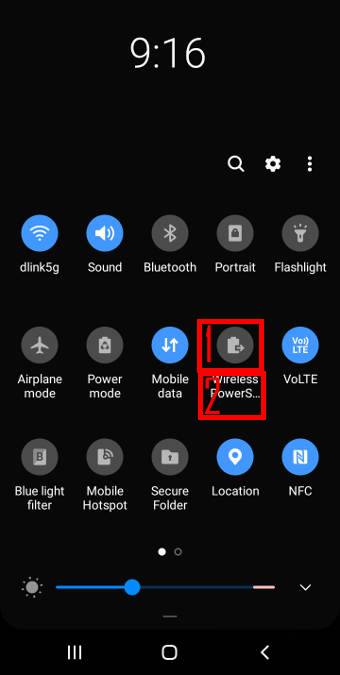
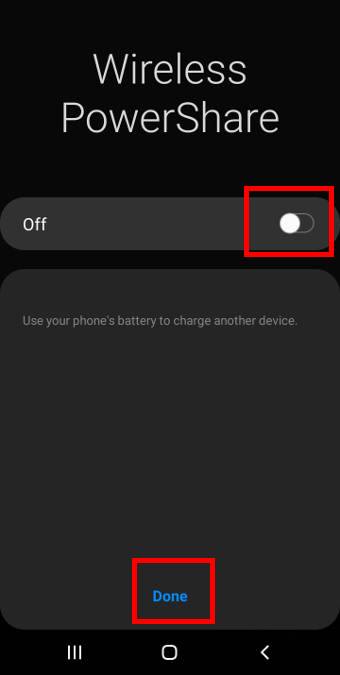
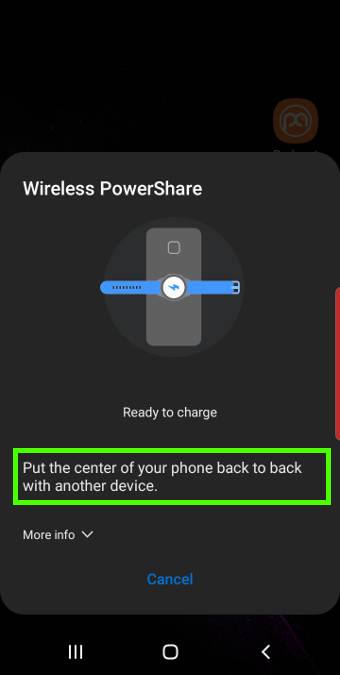
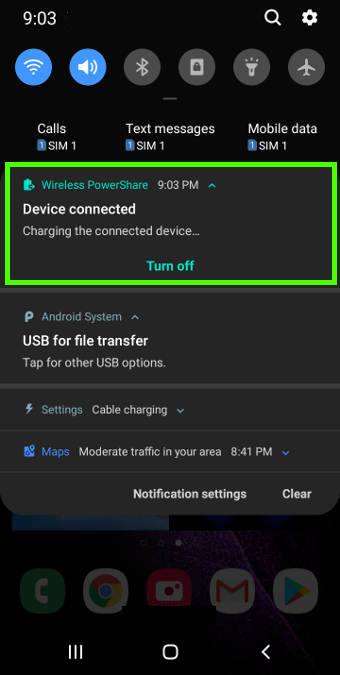
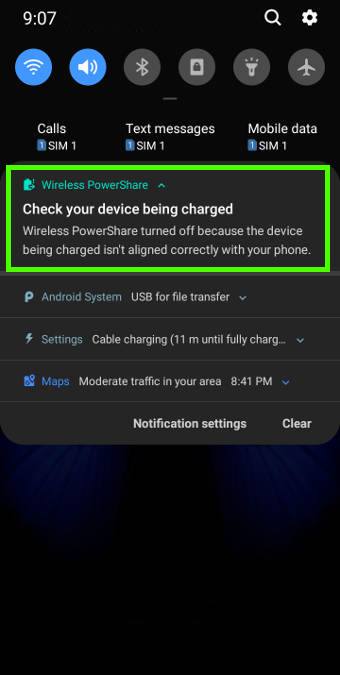
Leave a Reply