 By default, Galaxy S10 camera app saves front camera photos as in the preview screen, which is mirrored. Very often, you may want to avoid mirrored photos.
By default, Galaxy S10 camera app saves front camera photos as in the preview screen, which is mirrored. Very often, you may want to avoid mirrored photos.
Although you can rotate the photo in any photo editors, you can easily change camera settings to avoid mirrored photos.
This Galaxy S10 camera guide explains why you get the mirrored photos, how to stop saving mirrored photos, and how to flip the mirrored photos as normal photos without using any third-party apps.
Why do you get the mirrored photos from Galaxy S10 front camera?
When you take selfies with Galaxy S10 front camera (see Galaxy S10 layout), the preview screen shows you a “mirrored” image for you to check.
Actually, all smartphone front cameras work in this way. This is consistent with what you do with makeups and clothes: you check them with a mirror.
But very often the mirrored photo is not what you want for a selfie photo. You often want to get a “normal”, not mirrored (flipped), photo, as what you get from the rear camera.
Unfortunately, most Android phone manufacturers by default save the mirrored photo for the front camera.
Of course, when saving, most Android phone manufacturers allow you to change the saving option in camera settings to avoid the mirrored photos.
Google Nexus and Pixel phones always avoid the mirrored photo when using the front camera. Actually, on Nexus and Pixel phones, there are no options for you to save a “mirrored” photo, although in the preview screen you get the mirrored image.
So, do not blame the Galaxy S10 front camera if you hate the mirrored selfies.
You should blame Samsung's developers, who set the default as saving the mirrored photos.
Of course, you can change the Galaxy S10 camera settings to stop saving mirrored photos (read on).
For the mirrored photos saved on your phone, you can also easily flip them back to normal photos (read on).
How to avoid the mirrored (flipped) photos from Galaxy S10 front camera?
As mentioned, the mirrored photo issue is due to the default settings. You may follow these steps to stop saving the mirrored photos.
Step 1. Open the Camera app
You can open the camera app from the Galaxy S10 Home screen, or apps screen, or even the lock screen.
Step 2: Access camera settings
As shown in the screenshot below, tap the Settings icon (marked as 1) to access Galaxy S10 camera settings.
You can find a lot of options related to photo settings. For example, you can also change photo size settings for Galaxy S10 cameras.
Step 3. Change save options
In the camera settings, tap Save options as shown above.
Step 4. Disable save pictures as previewed
To avoid the mirrored photos, you can disable the Pictures as previewed in the save options.
As shown below, tap Picture as previewed to disable the mirrored photos.
Please note, in old Galaxy phones, the option may be named as “save as flipped”.
As shown above, after disabling the pictures as previewed, all photos taken with the front camera will be saved as normal photos (flip the preview).
How to flip the mirrored photos to normal photos on Galaxy S10?
If you already have some mirrored photos on your phone, you can flip them back to normal photos without using any third-party apps.
You can do this in the Gallery app. You can open the Gallery app like other apps.
In the camera app, there is also a shortcut to the Gallery app (marked as 2 in the screenshot above).
Once you open the photo, as shown in the screenshot below, tap the Pencil (edit) button.
Tap the flip icon as shown above to flip the picture.
You will get the preview of the flipped photo as shown below.
Tap Save to save the flipped photo.
Can you stop saving mirrored photos with Galaxy S10 front camera? Do you know how to flip the mirrored photos without using any third-party apps on Galaxy S10?
If you need help on mirrored photos with Galaxy S10 front camera on Galaxy S10, S10e, S10+, and S10 5G, you may let us know in the comment box below.
If you have questions on new features of Samsung Galaxy S10, please check Galaxy S10 new features guides page.
You can find the detailed guides of using Galaxy S1o camera in Galaxy S10 camera guides page.
To find and use accessories for Galaxy S10, please check Galaxy S10 accessories guides page.
To read and download the official Samsung Galaxy S10 user guides (in PDF format) in your local language, please check Galaxy S10 user guides page.
For other Galaxy S10 how-to guides, please check Galaxy S10 how-to guides page.
Do not forget to subscribe to our newsletter to get the latest update on Galaxy S10.
[newsletter]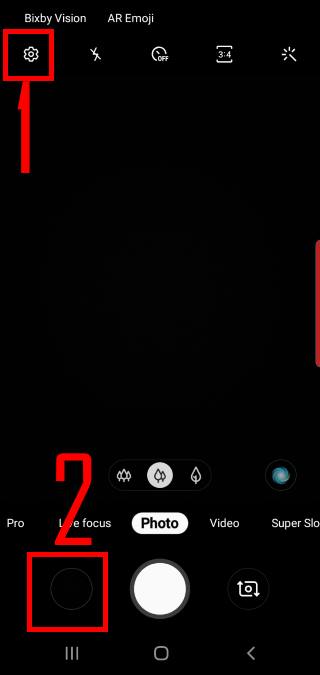
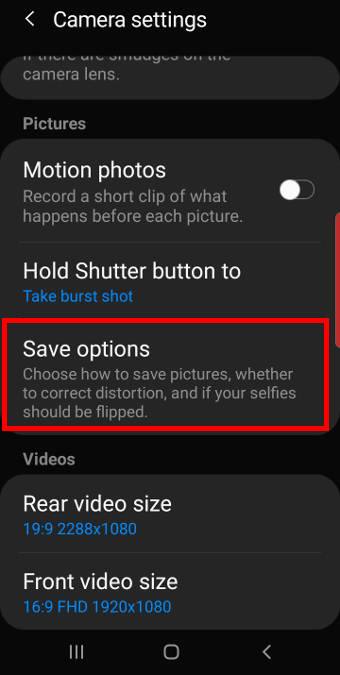
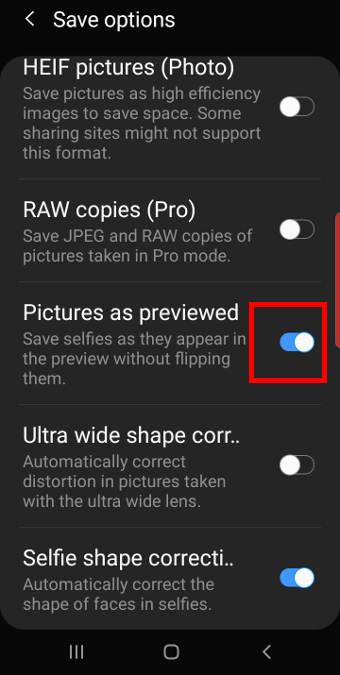
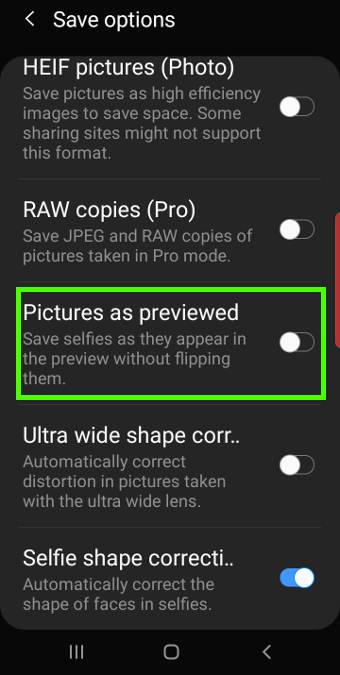

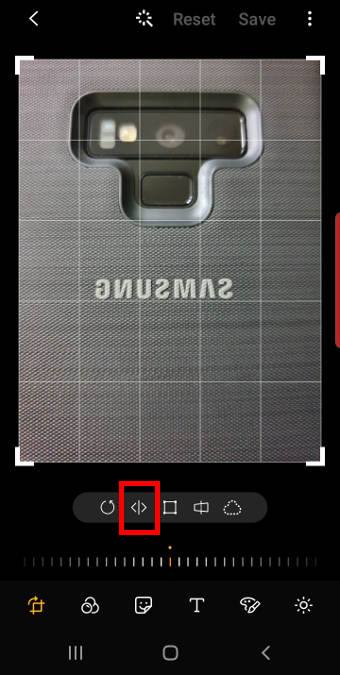
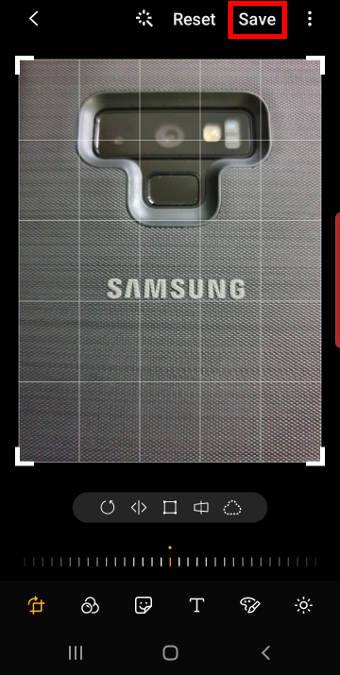
My s10 does not have the “Picture as Preview” option. It only has HEIF, RAW, & Ultra wide shape correction. Is this a Samsung or Verizon issue?
The entry was moved one level up in Camera settings in Android 10 update. Open the camera settings, scroll down, you can find Pictures as previewed (between Tracking auto-focus and Grid lines).
-- Our Facebook page || Galaxy S6 Guides || Galaxy S7 Guides || Android Guides || Galaxy S8 Guides || Galaxy S9 Guides || Google Home Guides || Headphone Guides || Galaxy Note Guides || Fire tablet guide || Moto G Guides || Chromecast Guides || Moto E Guides || Galaxy S10 Guides || Galaxy S20 Guides || Samsung Galaxy S21 Guides || Samsung Galaxy S22 Guides || Samsung Galaxy S23 Guides