![]() You can disable and customize notification icons in the Galaxy S10 status bar to save space for the status icons.
You can disable and customize notification icons in the Galaxy S10 status bar to save space for the status icons.
This Galaxy S10 how-to guide shows you how to limit the number of notifications icons in the Galaxy S10 status bar to 3, or to disable notification icons in the status bar.
This guide applies to all Galaxy S10 models: Galaxy S10, S10+, S10e, and S10 5G.
Why you may consider to customize or disable notification icons in the Galaxy S10 status bar?
Due to the cutout of front cameras in the screen (see Galaxy S10 layout), the icons in the Galaxy S10 status bar are not aligned to the right edge of the screen. Instead, the status icons are aligned to the left side of the camera cutout (the left side of the O of the infinity O display).
Besides, since Android Pie update for Galaxy S9, Samsung displays the current time on the left side of the status bar like other Android phones.
Therefore, the usable space for the notification icons in the Galaxy S10 status bar is significantly reduced.
For example, as shown below, the default status bar can be very crowded if you show many notification icons. The meaning of the Galaxy S10 status icons and notification icons are compiled on this page.
Therefore, Samsung allows you to customize the number of notification icons shown on the status bar.
You can even disable notification icons in the Galaxy S10 status bar.
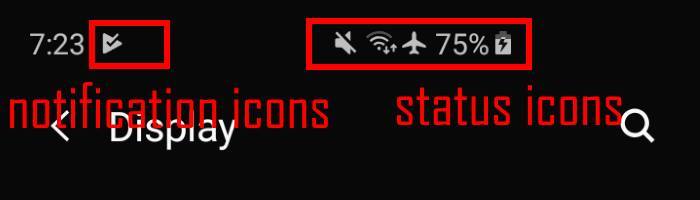
How to disable or customize the notification icons in the Galaxy S10 status bar?
If you want to customize the number of Galaxy S10 notification icons in the status bar or to disable notification icons in Galaxy S10 status bar, you can do so in Galaxy S10 Settings.
In the Settings page, tap Notifications, as shown below, to manage Galaxy S10 notifications.
In the notification settings page, as shown in the screenshot above, tap Status bar.
Now, in the status bar, you can see all options for customizing notifications icons in the Galaxy S10 status bar.
As shown below, you can choose to show:
- 3 recent notifications. If you have notifications from more than 3 apps, only the notifications icons from the last 3 apps will be shown.
- All notifications.
The option of Shown battery percentage actually let you decide to show or hide the battery level on the right side of the status bar (among status icons, not notification icons).
As shown in the screenshot below, there is one notification icon. If you tap the switch for “Show notification icons” to turn it off it will hide the notification icon from the status bar.
As shown in the screenshot above, you can find the notification icon disappears after you disable notification icons in the Galaxy S10 status bar.
Please note, disabling notification icons in the status bar does not affect the notification itself. The corresponding notifications are still in the notification panel. The notifications are not dismissed or snoozed.
Can I select apps that show or hide notification icons in the Galaxy S10 status bar?
No, you cannot select apps that show or hide notification icons in Galaxy S10 status bar.
The setting applies to all apps. Of course, you can turn on or turn off notifications for individual apps, or even individual notification channels.
How do I know the meaning of a specific status icon(or notification icon) in the status bar?
You may check this guide on the meaning of Galaxy S10 status icons and notification icons in the status bar.
In addition, you can download and read the official Galaxy S10 user manual to find the relevant info.
Can you customize the notification icons in the Galaxy S10 status bar? Do you know how to disable Galaxy S10 notification icons in the status bar now?
If you have any customizing or disabling the notification icons in the Galaxy S10 status bar on Galaxy S10, S10+, S10e, or S1o 5G, please let us know in the comment box below.
The community will help you find the answer.
Other Galaxy S10 guides
If you have questions on new features of Samsung Galaxy S10, please check Galaxy S10 new features guides page.
For using Galaxy S10, please check Galaxy S10 how-to guides page.
You can find the detailed guides of using Galaxy S1o camera in Galaxy S10 camera guides page.
To find and use accessories for Galaxy S10, please check Galaxy S10 accessories guides page.
To read and download the official Samsung Galaxy S10 user guides (in PDF format) in your local language, please check Galaxy S10 user guides page.
Also, do not forget to subscribe to our newsletter to get the latest update on Galaxy S10.
[newsletter]
Leave a Reply