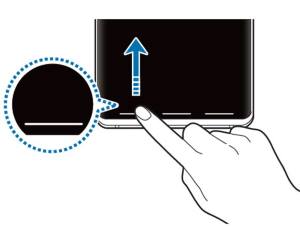
You have to use either Galaxy S10 navigation buttons or navigation gestures to navigate through different pages and apps on Galaxy S10, S10+, S10e, and S10 5G.
If you just migrate to Galaxy S10 from a non-Samsung phone or a Samsung phone running Android Oreo or lower versions of Android, you may need to spend some time getting used to Galaxy S10 navigation gestures.
This Galaxy S10 how-to guide shows you how to use and customize the navigation buttons and navigation bar, and how to use the Galaxy S10 navigation gestures.
By default, Galaxy S10 (including Galaxy S10, S10+, and S10e) uses a navigation bar with 3 navigation buttons: Back, Home. and Recents (overview) on the bottom part of the screen.
Please note Samsung moved to software navigation buttons since Galaxy S8. There are no hardware navigation buttons on Galaxy S10. The 3 hardware buttons (keys) on the Galaxy S10: Power button, Volume (up and down) button, and Bixby button as explained in Galaxy S10 layout.
By default, you will see the following Galaxy S10 navigation buttons in the navigation bar.
Galaxy S10 navigation buttons (navigation bar)
If you migrated from non-Samsung phones, you may find the button order is different from other phones. In stock Android, the Back button is on the left of the Home button and Recents (Overview) button to the right. Of course, you can change the navigation button order on Galaxy S10 to match other Android phones (read on).
The functions of the 3 Galaxy S10 navigation buttons are similar to those in other Android phones.
Galaxy S10 Home button accepts three touchscreen gestures: tap, long tap, and swipe to the right side
You can tap the Home button to back to the Galaxy S10 home screen regardless of what you are doing, or what app you are using.
If you are on the Galaxy S10 home screen already, tapping the Home button will bring you to the “home” of the home screen panels.
Please note, unlike the home button on Galaxy S8, S9, Note 8, or Note 9, the Galaxy S10 home button is not pressure-sensitive. On the Galaxy S10 always-on display (AOD), you can tap anywhere to wake the screen if you enable the tap to wake feature.
If you tap and hold (long tap) the Home button, by default, Google Assistant will start.
If you swipe to the right side from the Home button, you will switch to the most recent app (read on in the Galaxy S10 navigation gestures section).
The behaviour of the Back button actually depends on the app you are using. In other words, the app developer can decide what happens when you tap the Back button when using the app.
For most apps, tapping the Back button brings you back to the previous screen of the app until you exit the app. Remember some apps don't allow you to go back to the previous screen. Some apps will not exit after you tap the Back button. In this case, you have to use the Home button to exit the app.
In Galaxy S10 Home screen, the Back button will do nothing as in most of the other Android phones.
The Back button only accepts the tap gesture.
In stock Android, it's usually called the Overview button. But Samsung still uses Recents for this navigation button.
Tapping the Recents button will bring you to the Recents screen. If you tap the Recents button when you are on the Recents screen, it will re-open the app in the current stack. Since Android Pie update, the thumbnails of recently opened apps on the Recents screen are stacked horizontally as explained in this guide.
In the Recents screen, you can re-open the apps, check app details, and use Galaxy S10 multiwindow (split-screen view and popup view).
As mentioned, you can customize the Galaxy S10 navigation bar by changing the order of the navigation buttons.
As shown in the following screenshot, in Galaxy S10 settings, you can tap Display to change Galaxy S10 display settings.
In Galaxy S10 display settings page, tap Navigation bar as shown above.
In the navigation bar settings page, you can then change the button order as shown below.
Once you change the selection, as shown above, you will get immediate feedback on the screen.
Please note, the button order selected will be used by both the navigation bar and the navigation gestures (read on).
Samsung removed most customizations (e.g., show or hide navigation bar) from the firmware. If you want to use this feature, or if you want to use your own graphics as navigation buttons, or if you want to add more buttons to the navigation bar, you can use NavStar to customize the navigation bar and navigation buttons on Galaxy S10 and other Galaxy phones.
Google introduced navigation gestures in Android Pie. Samsung implemented navigation gestures in Android update for Galaxy S9, but in a different way.
As discussed earlier, under navigation type, you can choose either a navigation bar (with three navigation buttons as discussed above) or full-screen navigation gestures.
If you change navigation type to full-screen navigation gestures, as shown below, the navigation bar disappears and the 3 buttons become 3 short lines on the bottom edge of the screen.
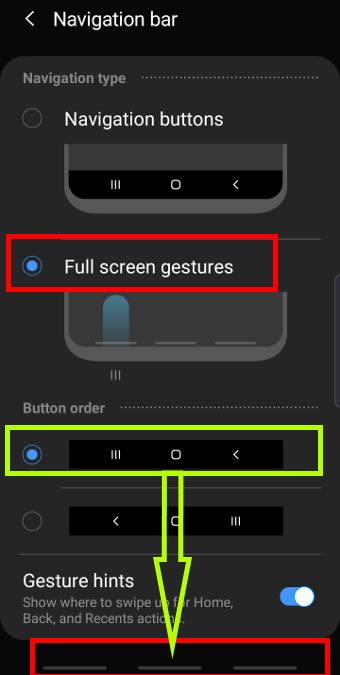
The 3 short lines correspond to the 3 buttons in the button order. So, you need to remember your navigation button order settings when using Galaxy S10 navigation gestures.
Galaxy S10 full-screen navigation gestures support the following 5 gestures:
- Swipe up the Recents line. This navigation gesture equals to tapping the Recents button when using navigation buttons.
- Swipe up the Back line. This navigation gesture equals to tapping the Back button when using navigation buttons.
- Swipe up the Home line. This Galaxy S10 navigation gesture equals to tapping the Home button when using navigation buttons.
- Swipe up and hold the Home line. This gesture equals to tapping and holding (long tapping) the Home button and opens Google Assistant.
- Swipe to the right side from the Home line to switch to the most recent app closed. This gesture works independently of the button order settings. It also works on any apps or screens (including the Recents screen) In other words, it does not require you to swipe to the Recents line. It only requires you to swipe to the right side.
Please note, the fifth navigation gesture also works with navigation buttons (navigation bar).
When using the navigation buttons, you can swipe to the right side from the Home button to switch to the most recent app. Again, it only requires you to swipe to the right side from the Home button (not the Recents button).
Do you know how to use Galaxy S10 navigation buttons and navigation gestures? Do you have any question about the 5 Galaxy S10 navigation gestures?
If you have any questions on Samsung Galaxy S10 navigation buttons and navigation gestures on Galaxy S10, S10+, S10e, or S1o 5G, please let us know in the comment box below.
The community will help you find the answer.
If you have questions about the new features of the Samsung Galaxy S10, please check Galaxy S10 new features guides page.
For using Galaxy S10, please check Galaxy S10 how-to guides page.
You can find the detailed guides of using the Galaxy S1o camera in Galaxy S10 camera guides page.
To find and use accessories for Galaxy S10, please check the Galaxy S10 accessories guides page.
To read and download the official Samsung Galaxy S10 user guides (in PDF format) in your local language, please check the Galaxy S10 user guides page.
Also, do not forget to subscribe to our newsletter to get the latest update on Galaxy S10.
[newsletter]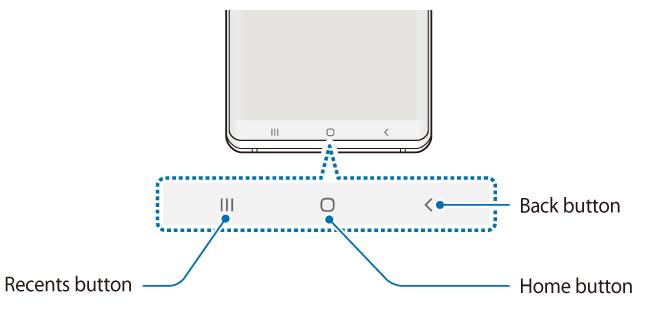
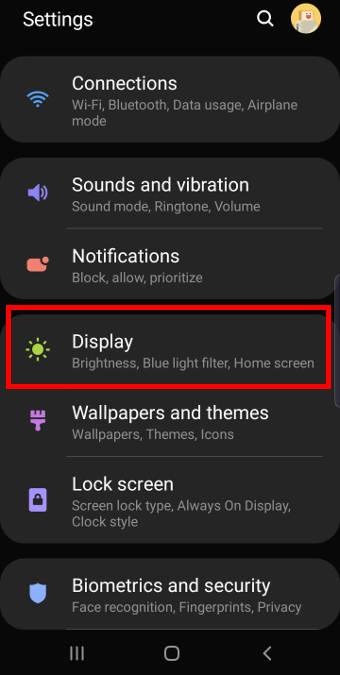
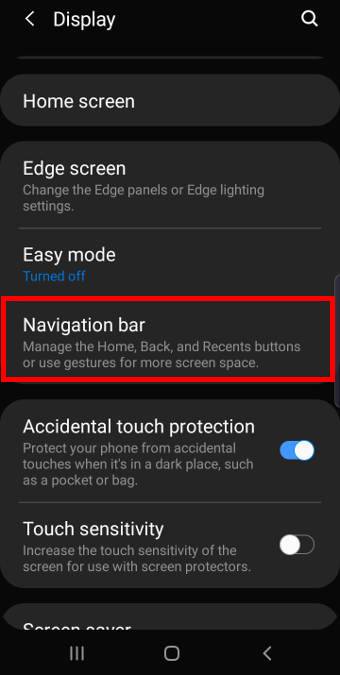

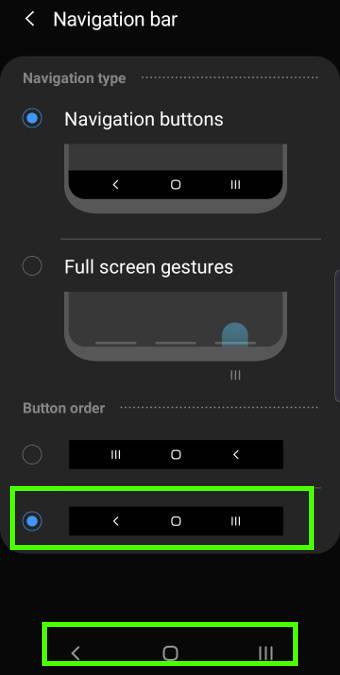
How can you have navigation buttons always on top, never hidden? I much prefer physical buttons, but short of that, I’ll take an overlay.
This is controlled by apps in recent Android OS.
By default, the navigation buttons are shown. But if the app is in the full screen mode (e.g., playing videos), then the navigation bar will be collapsed up automatically. You can touch anywhere of the screen to overlay the navigation buttons. This is controlled by individual apps. Samsung removed the option to lock the navigation bar since Android Pie.
-- Our Facebook page || Galaxy S6 Guides || Galaxy S7 Guides || Android Guides || Galaxy S8 Guides || Galaxy S9 Guides || Google Home Guides || Headphone Guides || Galaxy Note Guides || Fire tablet guide || Moto G Guides || Chromecast Guides || Moto E Guides || Galaxy S10 Guides || Galaxy S20 Guides || Samsung Galaxy S21 Guides || Samsung Galaxy S22 Guides || Samsung Galaxy S23 Guides
I can’t seem to long press with gestures activated. I swipe up and hold the gesture home button, but it doesn’t activate Google Assistant as it does when I switch to thee non-gesture buttons.
Was this feature of holding a gesture removed through one of the updates?
It seems you updated Galaxy S10 to Android 10 and are using the new Android 10 navigation gestures.
If there is only one white line (instead of 3) on the bottom of the screen, it means you are using Android 10 navigation gestures. In this case, you can swipe from the bottom left (or bottom right) corner to the centre of the screen to launch Google Assistant. It is explained and illustrated in this guide.
-- Our Facebook page || Galaxy S6 Guides || Galaxy S7 Guides || Android Guides || Galaxy S8 Guides || Galaxy S9 Guides || Google Home Guides || Headphone Guides || Galaxy Note Guides || Fire tablet guide || Moto G Guides || Chromecast Guides || Moto E Guides || Galaxy S10 Guides || Galaxy S20 Guides || Samsung Galaxy S21 Guides || Samsung Galaxy S22 Guides || Samsung Galaxy S23 Guides
I also have a man icon in my navigation bar that turns off all sounds and vibrations so I don’t hear or feel any calls. I am about top remove the small man icon with a hammer. please help
Are you using the Good Lock app (NaviStar) to customize your navigation bar? or any other Navigation bar customization app?
-- Our Facebook page || Galaxy S6 Guides || Galaxy S7 Guides || Android Guides || Galaxy S8 Guides || Galaxy S9 Guides || Google Home Guides || Headphone Guides || Galaxy Note Guides || Fire tablet guide || Moto G Guides || Chromecast Guides || Moto E Guides || Galaxy S10 Guides || Galaxy S20 Guides || Samsung Galaxy S21 Guides || Samsung Galaxy S22 Guides || Samsung Galaxy S23 Guides