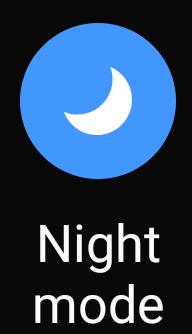 Galaxy S10 night mode allows you to use the dark theme in system-wide to help your eyes and save battery. So, it is sometimes called the dark mode.
Galaxy S10 night mode allows you to use the dark theme in system-wide to help your eyes and save battery. So, it is sometimes called the dark mode.
On Galaxy S10, Samsung chose to extend the dark theme features in the stock Android Pie to deliver better user experiences with the new One UI.
This Galaxy S10 how-to guide explains the details of the night mode on Galaxy S10 (including Galaxy S10, S10e, S10+, and S10 5G), and shows you how to enable and customize the night mode.
What is Galaxy S10 night mode? Why you may need it?
By default, Android phones tend to use a white background. This usually looks great when you show the screenshot in presentations.
But it is not good for your eyes, especially in the low-light conditions, for example, in a theatre, or in the bedroom.
For the OLED screen like the one in all Galaxy S10 phones, the black (dark) background can save noticeable battery as well.
In Android Pie (Android 9), Google finally introduced the dark theme. But it is half-baked: the setting page still uses a white background even you enable the dark theme, as explained in this guide.
Samsung started to support third-party themes since the Galaxy S6. So, technically, you can get a dark theme for your S6, S7, S8, S9, and S10 with a third-party theme from the Galaxy Store. But the quality of these third-party themes varies sharply.
In Android Pie update, Samsung implemented and enhanced the dark theme feature in the stock Android. And it is named as the night mode.
So, Galaxy S10 night mode is essentially an enhanced (improved) version of the dark theme in Android Pie.
You should not confuse this night mode with the newly added night mode in Galaxy S10 camera app, which is just a camera mode for low-light conditions. The night mode discussed here is a theme (or template) with a dark (black) background.
In the Android 10 update for Galaxy S10, a new dark mode was introduced. In Android 12 update for Galaxy S10, you may use Extra Dim to dim the screen beyond the minimum brightness level.
How to enable and customize the Galaxy S10 night mode?
By default, the night mode is not enabled on Galaxy S10 (S10, S10+, S10e, and S10 5G). You need to enable it by following the steps below if you want to try or use the night mode.
In Galaxy S10 Settings, tap Display as shown in the screenshot below.
In the Display settings page, as shown above, you can find the Night mode option.
You can tap the switch (or drag it to the right side) to enable the night mode immediately.
Of course, you can tap Nigth mode (not the switch) to open the night mode settings so that you can further customize (schedule) it.
As shown below, you can use the night mode on Galaxy S10 in two ways
- Turn on now. Night mode will be turned on immediately. It will NOT be turned off automatically. You need to turn it off explicitly or change to turn on as scheduled.
- Turn on as scheduled. The night mode will be turned on and off automatically based on the schedule you specified.
Please note, Turn on now can be used at any time to overwrite the schedule.
So, Turn on now and Turn on as scheduled can be active concurrently.
If you choose to turn on the night mode based on schedule, you can then set up the schedule as shown above:
- Sunset to sunrise. Galaxy S10 will use your location to query the sunset and sunrise time and turn on (and off) the night mode accordingly, and automatically.
- Custom schedule. You can also specify your own start time and end time.
You can quickly turn on or turn off the night mode using the quick setting buttons.
As shown in the screenshot below, you can find the night mode button.
Tap the button to turn on the night mode (if the night mode is currently off), or turn it off (if currently on).
Please note, if you turn off the night mode using the quick setting button, the Turn on as scheduled will not be turned off automatically if you enabled it.
Can you use the night mode on Galaxy S10 now?
If you need help on using the night mode on Galaxy S10, S10e, S10+, and S10 5G, you may let us know in the comment box below.
If you have questions on new features of Samsung Galaxy S10, please check Galaxy S10 new features guides page.
You can find the detailed guides of using Galaxy S1o camera in Galaxy S10 camera guides page.
To find and use accessories for Galaxy S10, please check Galaxy S10 accessories guides page.
To read and download the official Samsung Galaxy S10 user guides (in PDF format) in your local language, please check Galaxy S10 user guides page.
For other Galaxy S10 how-to guides, please check Galaxy S10 how-to guides page.
Do not forget to subscribe to our newsletter to get the latest update on Galaxy S10.
[newsletter]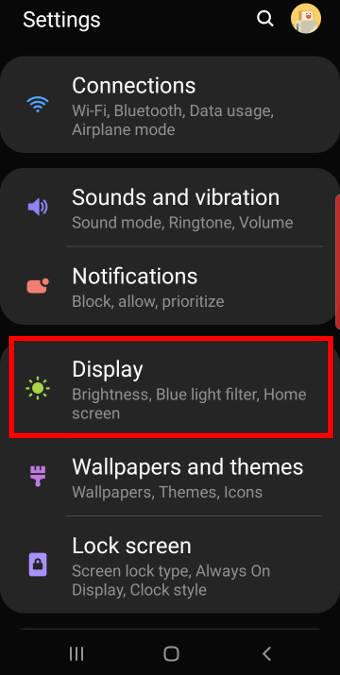
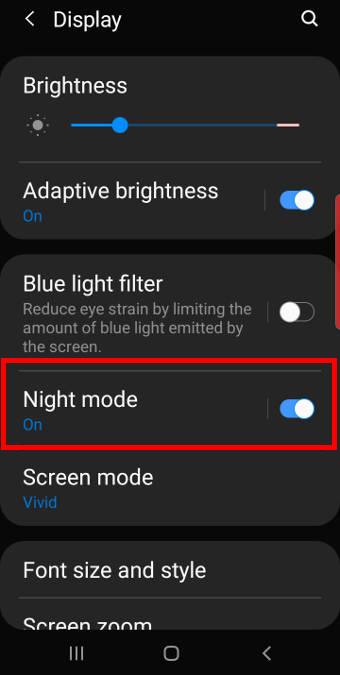
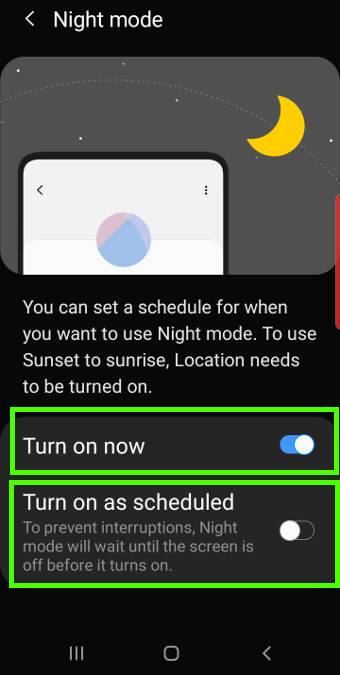
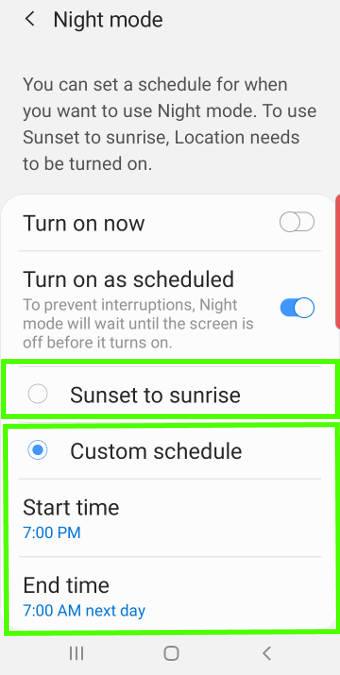
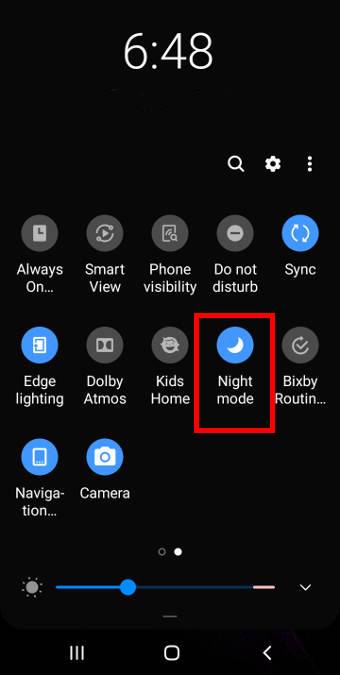
Leave a Reply