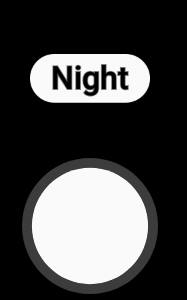 Samsung added the Galaxy S10 camera night mode for the main camera in the April (2019) firmware update. You can now use the dedicated camera night mode to take better photos in low-light conditions.
Samsung added the Galaxy S10 camera night mode for the main camera in the April (2019) firmware update. You can now use the dedicated camera night mode to take better photos in low-light conditions.
Update 1: Galaxy S10 camera night mode is now available for all camera lenses, including the selfie (front-facing) camera(s) following the Galaxy S10 September update.
This Galaxy S10 camera guide explains the details of the Galaxy S10 camera night mode, how to use the night mode, and differences between the night mode and the Auto (Photo) mode.
The camera night mode is available for all Galaxy S10 phones (S10, S10+, S10e, and S10 5G). In this guide, Galaxy S10 refers to all these models.
Please do NOT confuse this camera mode with the dark theme (which is also called night mode).
What is Galaxy S10 camera night mode?
On Galaxy S10 (S10, S10e, S10+, and S10 5G), you may find there was no night mode for the camera when you got the phone.
Samsung removed the night mode from the camera app since Galaxy S6 as explained in this guide.
Although Samsung claimed the Auto mode (Photo mode) is good enough and you do NOT need a dedicated camera night mode, many owners do not agree. They want to get back the dedicated night mode.
On Galaxy S10, Samsung bragged about the Bright Night feature for the S10 rear camera and did not give users a dedicated mode for it. It is supposed to help Galaxy S10 owners take nice photos in low-light conditions automatically. Apparently, the Photo mode often fails to deliver the promise.
So, in the Galaxy S10 firmware update released in April, Samsung finally added a dedicated night mode for the camera. For US versions of Galaxy S10 (all variants), the new camera mode was added with the June security update.
Yes, after 5 years (since Galaxy S5), Samsung finally realized the Auto mode (or the Photo mode) is not sufficient for taking photos in low-light conditions.
Now, on S10 (all variants), you can choose the night camera mode when you need to take photos when the light is not good.
Please note, the new Galaxy S10 camera night mode is available only for the main rear camera (12MP).
Update: if your Galaxy S10 was updated to September (2019) security patch, then the nigh camera mode is available for all camera lenses as explained in this guide. You can even use the camera night mode when taking selfies with the front camera.
How to access and use the camera night mode?
You can access the camera night mode like other camera modes.
On the Galaxy S10 camera app interface, as shown in the screenshot below, the default camera mode is Photo (aka Auto) mode (or the last used camera mode if you enable the option in Galaxy S10 camera settings).
You can swipe left as illustrated to access the new camera night mode.
As shown above, when in the Galaxy S10 camera night mode, it will remind you:
Hold your phone steady while taking night shots.
Do not ignore this reminder because the night mode will generally use a long exposure time. Therefore you need to hold the phone steady for a bit longer time than in the Auto mode.
Besides, you may also notice that there are only 3 shooting option buttons: Settings, Timer, and Aspect ratio (photo size).
Compared to those for the Auto (Photo) mode, the new camera night mode does not support flash and camera effects.
When you are ready, you can tap the shutter button normally to take photos.
Please note the night mode does NOT support burst shooting as well. If you hold (long press) the button, only one photo will be taken when you release the button.
Because the camera night mode needs to take a few snapshots to compose the photo, it will take a while to process and save.
For example, as shown below, after tapping the shutter button, Galaxy S10 needs 1 to 5 seconds to create the final photo. So, you need some patience when using the night camera mode.
The difference between night mode and the Bright Night on Galaxy S10?
Galaxy S10 Bright Night is a camera feature that improves photo quality in low-light conditions. It works with all camera modes except the Pro mode.
Galaxy S10 camera night mode is a dedicated camera mode for low-light photography. Of course, like other camera modes, the night mode also uses some technologies of the Bright Night.
In short, the Bright Night is a feature (and some technologies) used by all Galaxy S10 camera modes. The night mode also use some technologies from Bright Night.
Night mode vs Auto mode vs Pro mode
The night mode is derived from the Auto (Photo) mode.
So, you can expect a brighter photo with the Galaxy S10 night mode than the Photo mode.
For example, as shown below, the photo on the left was taken with Galaxy S10 Auto (Photo) mode and the right one with the new night mode.
Generally speaking, the night mode delivers brighter photos with less noise compared to the Auto (Photo) mode.
But you have to pay the price when using the new camera night mode:
- It takes longer to process the photo.
- You need to hold the phone slightly more steady.
- You cannot take photos continuously (burst mode).
Please note, the night mode does more than adjusting the ISO, shutter speed and exposure. It also uses some algorithms to stitch several snapshots together to get the final photo.
So, you can NOT use the same settings in the Pro mode top re-produce the photo taken in the night mode.
Why I cannot find the night mode on my phone?
The night camera mode was added in the April firmware update.
It was first released for Galaxy S10 and later released to Galaxy S9, S8, Note8 and Note 9 with Android Pie update.
If you did not update Galaxy S10 to this firmware, you probably will not see this camera mode in the camera app.
How to get the night mode for the front-facing camera?
Unfortunately, the night camera mode is only available for the rear main camera.
It is not available for Galaxy S10 front camera(s) yet.
After the September (2019) update, the night mode is available for the front-facing camera now.
I cannot use the night mode when using the ultrawide camera or telephoto camera, why?
At this time, the Galaxy S10 camera night mode is only available for the main rear camera (12MP wide-angle).
After the September (2019) update, the night mode is available for all cameras now.
Other rear cameras (16MP ultrawide angle, 12MP telephoto) do not support the camera night mode. You have to use Auto mode for these cameras for low-light photos.
Please note, the camera selection in the Photo mode will be ignored when you switch to the night camera mode.
Do you have any questions on Galaxy S10 camera night mode?
If you have any questions on the new camera night mode, you may let us know in the comment box below.
The community will help you find the answer.
If you have questions on new features of Samsung Galaxy S10, please check Galaxy S10 new features guides page.
You can find the detailed guides of using the Galaxy S1o camera in Galaxy S10 camera guides page.
To find and use accessories for Galaxy S10, please check Galaxy S10 accessories guides page.
To read and download the official Samsung Galaxy S10 user guides (in PDF format) in your local language, please check Galaxy S10 user guides page.
For other Galaxy S10 how-to guides, please check Galaxy S10 how-to guides page.
Do not forget to subscribe to our newsletter to get the latest update on Galaxy S10.
[newsletter]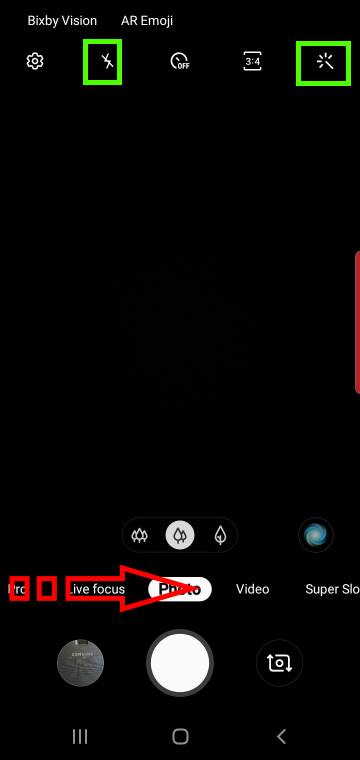
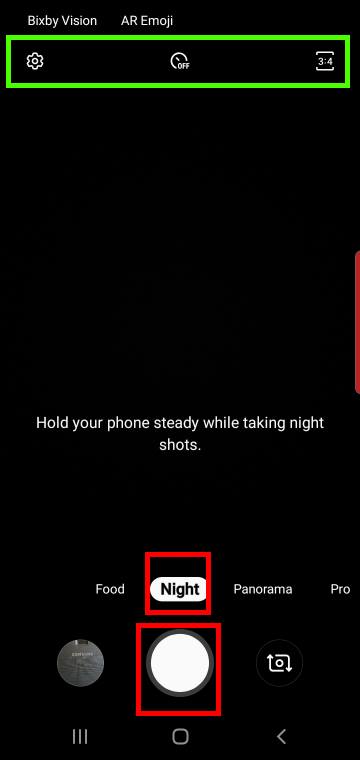
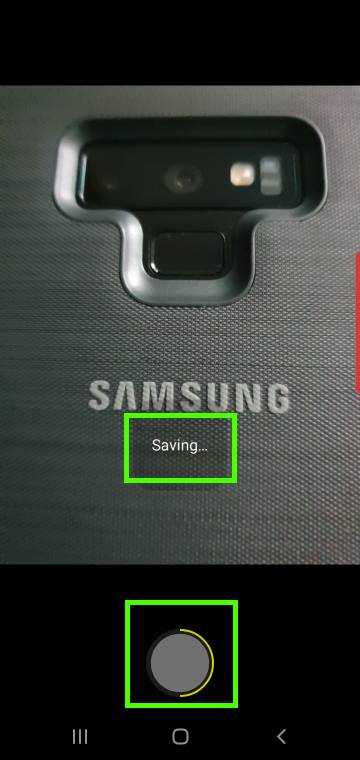

Our S10e’s were bought in April and are on automatic updates. The System updates page says we have the most recent, applied May 22nd. But there still is no Night Mode listed as a camera option as per your article.
Firmware update depends on the carrier and region. In some regions (or carriers) the update may be released quite late. Galaxy S10 update usually needs to get approval from individual carriers.
For your case, very likely, the firmware older than April update. You can check it in Settings — About phone — Software information — Android security patch level. Is it April 1, 2019?
-- Our Facebook page || Galaxy S6 Guides || Galaxy S7 Guides || Android Guides || Galaxy S8 Guides || Galaxy S9 Guides || Google Home Guides || Headphone Guides || Galaxy Note Guides || Fire tablet guide || Moto G Guides || Chromecast Guides || Moto E Guides || Galaxy S10 Guides || Galaxy S20 Guides || Samsung Galaxy S21 Guides || Samsung Galaxy S22 Guides || Samsung Galaxy S23 Guides
I have night mode on my camera on my S10e but need instructions to turn it off and return to regular mode. Please advise
You can swipe left/right to switch to the Photo mode. You can also remove it from quick access by tapping the More button to arrange modes.
-- Our Facebook page || Galaxy S6 Guides || Galaxy S7 Guides || Android Guides || Galaxy S8 Guides || Galaxy S9 Guides || Google Home Guides || Headphone Guides || Galaxy Note Guides || Fire tablet guide || Moto G Guides || Chromecast Guides || Moto E Guides || Galaxy S10 Guides || Galaxy S20 Guides || Samsung Galaxy S21 Guides || Samsung Galaxy S22 Guides || Samsung Galaxy S23 Guides