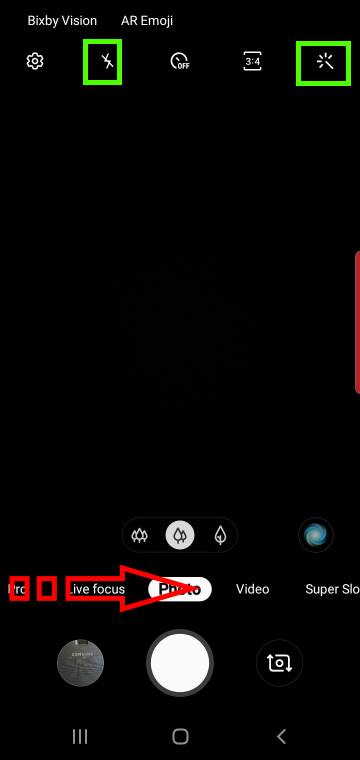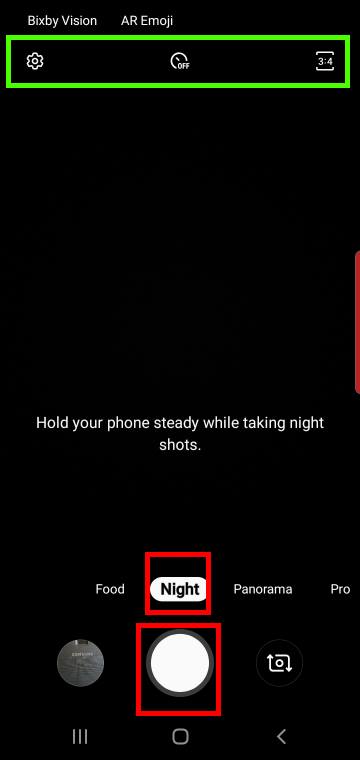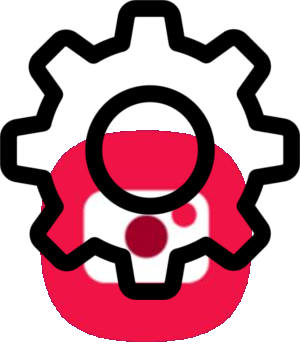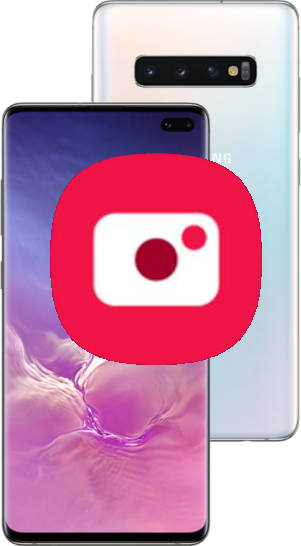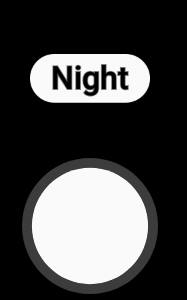 Samsung added the Galaxy S10 camera night mode for the main camera in the April (2019) firmware update. You can now use the dedicated camera night mode to take better photos in low-light conditions.
Samsung added the Galaxy S10 camera night mode for the main camera in the April (2019) firmware update. You can now use the dedicated camera night mode to take better photos in low-light conditions.
Update 1: Galaxy S10 camera night mode is now available for all camera lenses, including the selfie (front-facing) camera(s) following the Galaxy S10 September update.
This Galaxy S10 camera guide explains the details of the Galaxy S10 camera night mode, how to use the night mode, and differences between the night mode and the Auto (Photo) mode.
The camera night mode is available for all Galaxy S10 phones (S10, S10+, S10e, and S10 5G). In this guide, Galaxy S10 refers to all these models.
Please do NOT confuse this camera mode with the dark theme (which is also called night mode).
What is Galaxy S10 camera night mode?
On Galaxy S10 (S10, S10e, S10+, and S10 5G), you may find there was no night mode for the camera when you got the phone.
Samsung removed the night mode from the camera app since Galaxy S6 as explained in this guide.
Although Samsung claimed the Auto mode (Photo mode) is good enough and you do NOT need a dedicated camera night mode, many owners do not agree. They want to get back the dedicated night mode.
On Galaxy S10, Samsung bragged about the Bright Night feature for the S10 rear camera and did not give users a dedicated mode for it. It is supposed to help Galaxy S10 owners take nice photos in low-light conditions automatically. Apparently, the Photo mode often fails to deliver the promise.
So, in the Galaxy S10 firmware update released in April, Samsung finally added a dedicated night mode for the camera. For US versions of Galaxy S10 (all variants), the new camera mode was added with the June security update.
Yes, after 5 years (since Galaxy S5), Samsung finally realized the Auto mode (or the Photo mode) is not sufficient for taking photos in low-light conditions.
Now, on S10 (all variants), you can choose the night camera mode when you need to take photos when the light is not good.
Please note, the new Galaxy S10 camera night mode is available only for the main rear camera (12MP).
Update: if your Galaxy S10 was updated to September (2019) security patch, then the nigh camera mode is available for all camera lenses as explained in this guide. You can even use the camera night mode when taking selfies with the front camera.
How to access and use the camera night mode?
You can access the camera night mode like other camera modes.
On the Galaxy S10 camera app interface, as shown in the screenshot below, the default camera mode is Photo (aka Auto) mode (or the last used camera mode if you enable the option in Galaxy S10 camera settings).
You can swipe left as illustrated to access the new camera night mode.
As … Read the rest