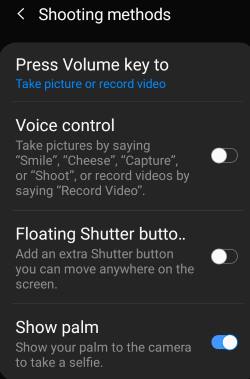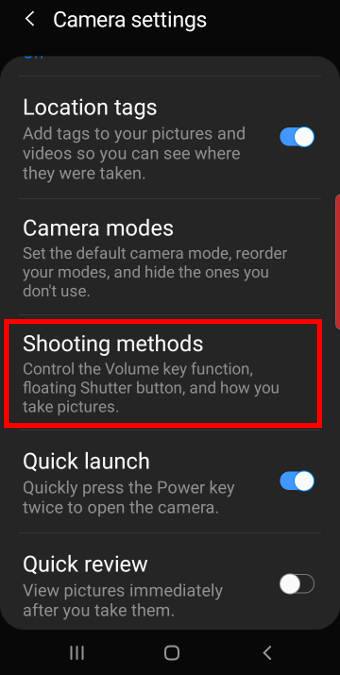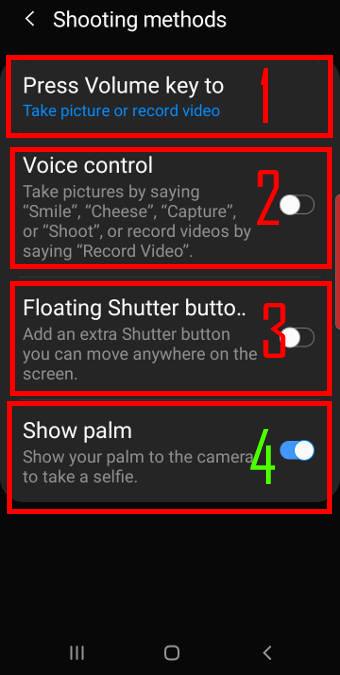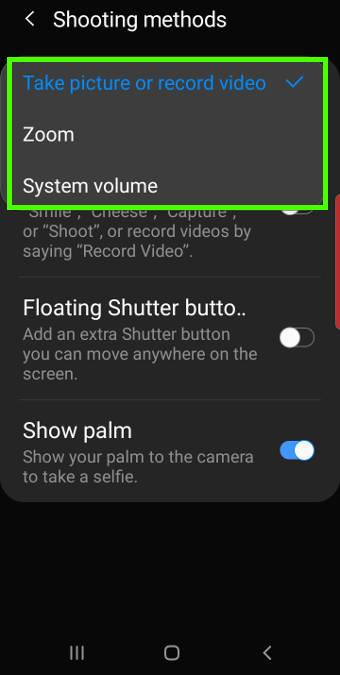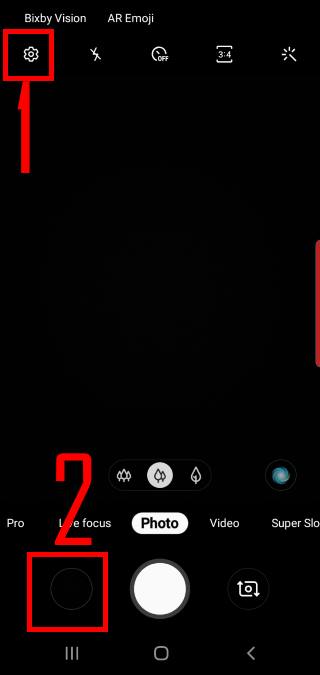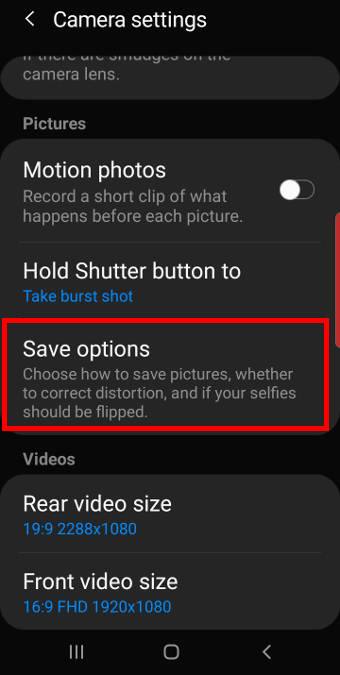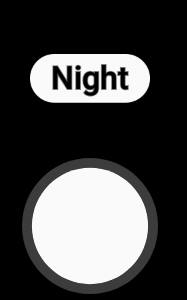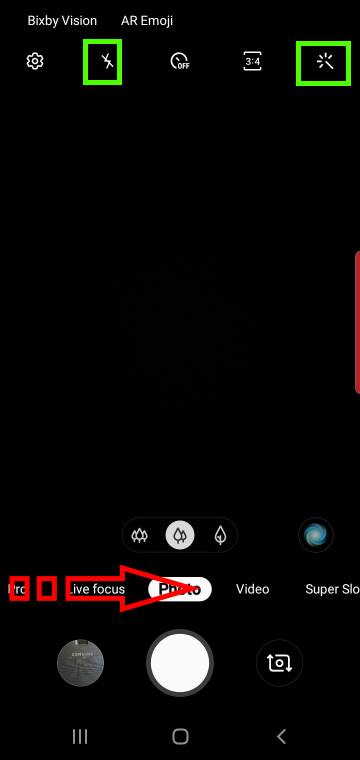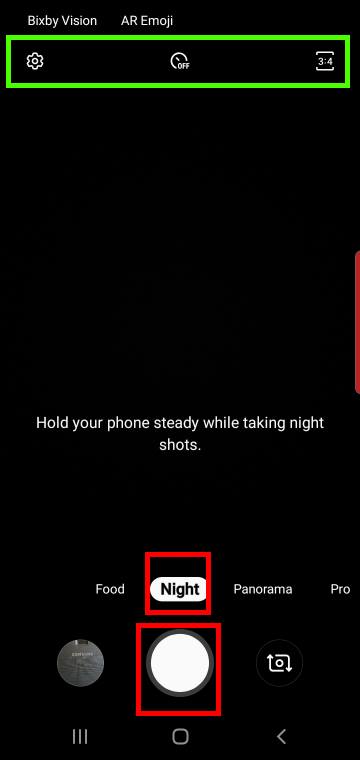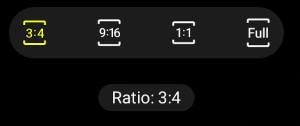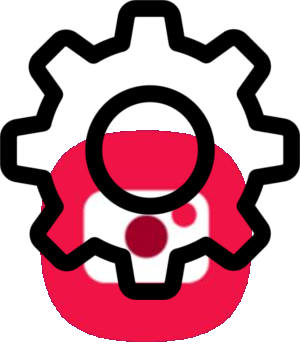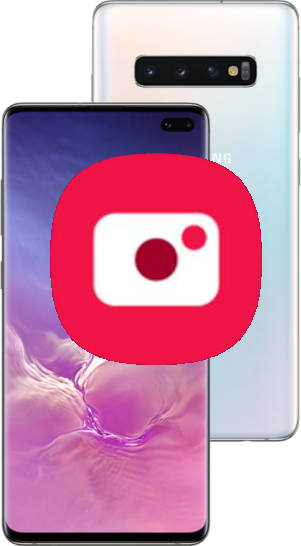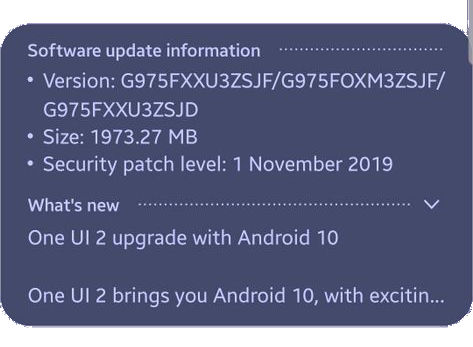 Samsung started to roll out the Android 10 update for Galaxy S10 in December 2019. The update is expected to reach almost all Galaxy S10 (S10, S10+, S10e, and S10 5G) by Q1 2020.
Samsung started to roll out the Android 10 update for Galaxy S10 in December 2019. The update is expected to reach almost all Galaxy S10 (S10, S10+, S10e, and S10 5G) by Q1 2020.
In most regions, the Andriod 10 update should be available by January 2020.
Android 10 update for Galaxy S10 is the first major update for the device. Some Galaxy Note 10 new features were ported to Galaxy S10 in the September 2019 update as explained in this post. But in some regions, this feature update is combined with the Android 10 update.
Of course, Galaxy S10 (all 4 variants) will get the new version of Android (Android 10). In addition to the underhood improvements in performance, security, and privacy, most of the Android 10 features are available in Galaxy S10 now.
This Galaxy S10 guide explains the top 10 new features you should try in the Android 10 update for Galaxy S10: native screen recorder, Android 10 navigation gesture, more info in Device Care, tweaked camera UI, enhanced biometrics, power limit for Wireless PowerShare, improved one-handed mode, OneDrive integration in the Gallery app, dark mode, and One UI 2.0.
Update: after receiving two additional major updates: Android 11 (One UI 3) update and Android 12 (One UI 4) update, Galaxy S10, S10+, and S10e reach to the end of life. Samsung stopped releasing security updates for Galaxy S10, S10+, and S10e from April 2023.
Native screen recorder
In addition to streaming your screen (e.g., play games), screen recording (not just screenshots) is very useful for technical support and sharing procedural info.
Samsung first introduced the native screen recorder in Galaxy Note 10. Now in the Android 10 update for Galaxy S10, all S10 phones (including S10e, S10, S10+, and S10 5G) have this nice feature.
Compared to the screen recorder on Galaxy Note 10, Samsung apparently polished the app a bit in Galaxy S10 so that you get more control.
Android 10 navigation gesture (full-screen gestures)
Google introduced navigation gestures in Android Pie with a Home button and an Overview button. In Android 10, the navigation gestures can be used without any buttons (aka, full-screen gestures).
In the Android 10 update for Galaxy S10, the new Android 10 navigation gestures were added.
Of course, you can still use Samsung's navigation features introduced in Android Pie (Android 9).
If you are not a fan of either of the navigation gesture implantations, you can use the traditional navigation buttons.
Anyway, the Android 10 navigation gesture is just an additional option.
You may check this guide on how to use navigation gestures on Galaxy S10 after the Android 10 update.
More info from Device Care
Device Care now offers more information on most cards.
For example, in the battery usage card, you can get more detailed information about battery usage and estimation.
Tweaked Camera UI
Samsung is still not sure how a good camera UI should be. So, they … Read the rest