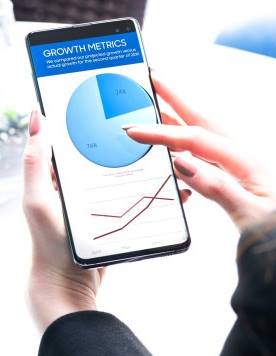 Using Galaxy S10 touchscreen gestures is not an option; it is a requirement if you want to use Galaxy S10, S10+, or S10e.
Using Galaxy S10 touchscreen gestures is not an option; it is a requirement if you want to use Galaxy S10, S10+, or S10e.
The good news is that Galaxy S10 touchscreen gestures are similar to those on other smartphones.
This Galaxy S10 how-to guide uses animation to demonstrate how to use seven Galaxy S10 touchscreen gestures. The examples (scenarios) of using these Galaxy S10 touchscreen gestures are also provided.
The touchscreen gestures are identical on Galaxy S10, S10+, S10e, and S10 5G. So, in this guide, Galaxy S10 refers to all four models of Galaxy S10 phones.
What are the seven Galaxy S10 touchscreen gestures?
Unless you attach a keyboard/mouse to Galaxy S10 or use voice commands (e.g., Google Assistant or Bixby Voice), you have to use Galaxy S10 touchscreen gestures to control the screen and interact with the phone in apps.
Galaxy S10 touchscreen gestures refer to how your finger(s) moves on the screen.
The screen (see Galaxy S10 layout) in Galaxy S10 is a touchscreen. When your finger or a capacitive pen touches the screen, it can identify the motion.
The motion pattern can be designed and programmed as a gesture. The system and apps can then perform certain operations as a response to the gesture.
In Galaxy S10, as like in other Android phones, seven touchscreen gestures, tap, double tap, long tap (tap and hold), swipe, drag, pinch, and spread, are fully supported.
Galaxy S10 touchscreen gestures are used by:
- The system. Galaxy S10 may use slightly different touchscreen gestures compared to other phones. For example, the navigation gesture is different from that in stock Android.
- Individual apps. App developers can assign any functions to any gestures inside the app.
Please note S Pen is for Galaxy Note devices. Galaxy S10 screen will NOT respond to S Pen.
Very often, three of the Galaxy S10 touchscreen gestures were also programmed for some hardware buttons (keys). In this case, we usually refer the gestures as press (instead of tap), double press and long press.
Please do not confuse the touchscreen gestures with Galaxy S10 navigation gestures.
Some Samsung cases/covers may also support some gestures. For example, both Galaxy S10 LED View cover (LED wallet) and the Galaxy S10 Clear view (S view) cover support swipe gesture to accept or reject a call.
List of Galaxy S10 touchscreen gestures their usages
We will use animations to illustrate what are the 7 Galaxy S10 touchscreen gestures. The examples of using each gesture are followed.
Smartphone touchscreen gestures usually mimic the behaviours of a mouse on a PC. When you use Samsung Dex with Galaxy S10, the mouse can replace these Galaxy S10 touchscreen gestures.
1. Tap gesture (press)
Tap (single tap) is one of the essential Galaxy S10 touchscreen gestures. You cannot survive without it.
The tap gesture, as shown in the animation below, means you touch somewhere (e..g., a button in an app, an app icon in Galaxy S10 home screen) on the screen once, then your finger should move away from the screen
Corresponding to using a mouse, the tap gesture is simply the click.
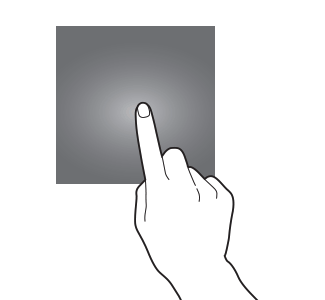
The response of the tap gesture depends on what was tapped, or where you tapped.
Some example of using tap gesture on Galaxy S10 includes:
- You can open an app by tapping the app icon in the Galaxy S10 home screen or Apps screen.
- You can tap the Home button to return to the home screen, back button to the previous screen, and Recents button to the Recents screen, if you are using the navigation bar (not gestures).
- You can tap a menu item or links in an app to navigate to the destination.
- You can tap any quick setting buttons to toggle on/off some Galaxy S10 features.
Some apps may assign special functions for the tap gesture.
For example in Galaxy S10 camera app, you can tap anywhere on the preview screen to take change the focus (and exposure) of the photo to the tapped location.
2. Double tap gesture
Double tap gesture requires you to quickly tap the same location or button twice as shown in the animation below.
If you tap too slow, the gesture may be registered as two single taps.
Corresponding to using a mouse, the double tap gesture is exactly a replica of the double click of a mouse (left button). Please note, in Windows, the double-click is normally used to start an app, which is handled by the tap gesture (not double tap gesture) mentioned above in Galaxy S10.
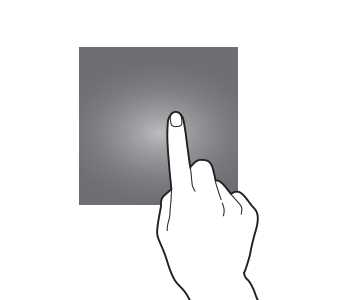
Double tap is normally used for special features of an app in Android. Therefore, it is one of the seldom used Galaxy S10 touchscreen gestures.
Here are some examples using the double tap gesture in Galaxy S10:
- When the screen is off, you can double tap it to wake up the screen.
- You can double tap a photo in Gallery app to zoom in or zoom out.
- You can double tap in a browser to zoom in/out.
- You can double tap the power button to quick launch Galaxy S10 camera.
- You can double tap icons on the Galaxy S10 always-on display (AOD) screen to open the corresponding features.
- You can double tap the Bixby button to open Bixby Voice (or any app you remapped for the Bixby button)
Triple-tap is a variant of the double tap gesture. You can use triple-tap gesture to magnify the screen
Triple-tap is turned off by default. You can enable it in Settings — Accessibility —Visibility enhancements—Magnification—Triple tap screen to magnify.
Sometimes, you need to tap something more than 3 times to access some special features. For example, you need to tap the build number 7 times to access the Galaxy S10 developer options.
3. Long tap gesture (tap and hold)
Long tap gesture is often referred to as tap and hold.
To trigger the long tap gesture, you need to tap the screen, then keep the finger on the screen (hold) for more than 2 seconds, as shown in the animation below. If you release your finger from the screen too early, it will be registered as a single tap gesture.
Corresponding to using a mouse, the long tap gesture works as the right-click.
On Galaxy S10, the long tap gesture usually is used to:
- Access context menu.
- Select.
- Access special features quickly.
So, the long tap gesture is one of the most frequently used Galaxy S10 touchscreen gestures among seasoned users.
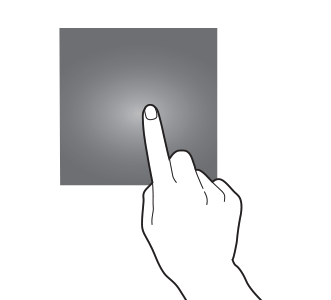
Here are some examples of using Galaxy S10 long tap gesture:
- You can long tap (long press) Bixby button (see Galaxy S10 layout) to access Bixby Voice commands.
- You can long tap (long press) power button to access power button options or reboot the Galaxy S10.
- You can long tap an app icon to access the context menu including uninstalling the app, accessing app shortcuts, clearing the notification badge.
- You can long tap a widget to resize it.
- You can long tap a text or image to select it, then to copy and paste.
- You can long tap the Home button to launch the Google Assistant.
- You can long tap an item in Gallery app (or other apps) to select it.
- You can long press empty area in Galaxy S10 Home screen to enter edit mode, then to customize the Galaxy S10 home screen.
- You can long tap an app icon in the Recent app list to get the options, for example launching the app in the split-screen view or pop-up view mode.
- You can long tap the viewfinder in the camera app to lock autofocus and auto exposure (AF/AE lock).
Some apps may also assign some special features to the long tap gesture.
4. Swipe gesture
Swipe gesture requires you to lightly drag your finger vertically or horizontally across the touchscreen as shown in the animation below.
During the “swiping” period, your finger should always touch the screen.
In old Android, some vendors referred the swipe gesture as the sliding gesture.
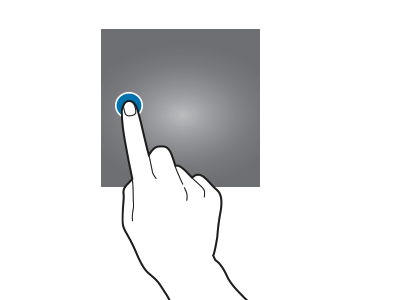
In Galaxy S10, the swipe gesture is usually used to call out something.
Here are some examples using the swipe gesture in Galaxy S10:
- By default, you can swipe to unlock the phone before you set up Galaxy S10 lock screen security.
- You need to swipe to unlock the phone or to get the unlock screen from Galaxy S10 lock screen (unless you use biometric or smart unlock).
- You can swipe right or left (as indicated)to answer or reject a call.
- You can swipe to dismiss notifications or snooze notifications.
- You can swipe down from the status bar (or anywhere in Galaxy S10 home screen) to access notification panel.
- You need to swipe left and right to navigate through different panels in Galaxy S10 Home screen and Apps screen.
- You can swipe up and down to switch between Galaxy S10 Home screen and Apps screen.
- You can switch between front and rear cameras by swiping up and down in Galaxy S10 camera app.
- You can swipe from the left or right.
Inside some apps, you can also use the swipe gesture to perform certain tasks.
5. Drag gesture (move)
Drag gesture is a combination of long tap and swipe gestures.
After you tap and hold an item, you can then move it to a new location on the screen as shown in the animation below.
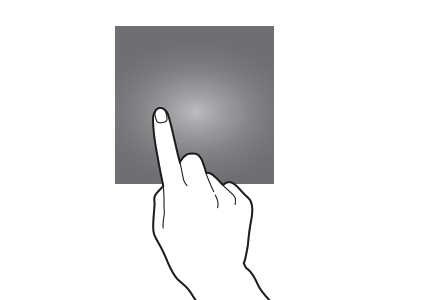
The drag gesture starts with the long tap on an object on the screen, then moves the finger on the screen. The swipe gesture does not have any specific target items on the screen.
To use the drag touchscreen gesture, you need to include a sequence of actions: tap, hold and then drag. Your finger should not leave the screen in the whole process.
When you use the drag gesture to relocate items, you should not release your finger from the screen until the item is in the desired location.
Here are some examples of using the drag gesture on Galaxy S10:
- You can use the drag gesture to add apps or widgets from the apps screen to Galaxy S10 Home screen.
- You can use the drag gesture to relocate app icons in Galaxy S10 Home screen and apps screen.
- You can drag the edge screen handle (see Galaxy S10 layout) to the center of the screen to access the Galaxy S10 edge screen.
- You can use the drag gesture to create app folders in Galaxy S10 Home screen and Apps screen.
If you are using a mouse, the drag gesture is similar to click and drag.
6. Pinch gesture
The pinch gesture requires you to move two fingers inward in Galaxy S10 touchscreen.
Although most of the time, we use thumb and forefinger for the pinch gesture in Galaxy S10, you can use any two fingers for the gesture
The main function of the pinch gesture is to zoom out in most apps including Galaxy S10 camera app, Gallery app and web browser.
You can also use the pinch gesture on the Galaxy S10 Home screen to enter the edit mode as explained in this guide.
When using a mouse, the pinch gesture usually corresponds to Ctrl+wheel (or middle button).
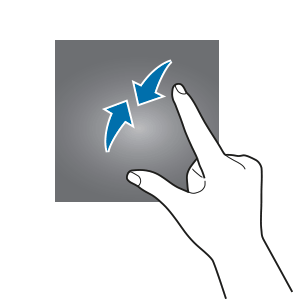
7. Spread gesture
The spread gesture is the opposite of the pinch gesture. You can use it to zoom in pictures or text in most apps.
As shown in the animation below, you need to move fingers outward in Galaxy S10 touchscreen to trigger the spread gesture.
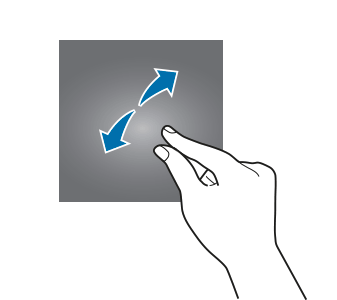
I cannot use some apps because the touchscreen does not respond to Galaxy S10 touchscreen gestures
This is one of the side effects of the curved display as mentioned in the top 10 missing and disappointing features of Galaxy S10.
Although almost all smartphone manufacturers reduce the touch sensitivity near the edges, the curved screen simply has to make the less-sensible area larger.
If you compare Galaxy S10 with S10e, you will find Galaxy S10e has fewer issues near the edges of the screen.
There are no simple solutions. Improving touch sensitivity (Settings –Display –Touch sensitivity) may slightly improve the condition. But it will not solve the issue.
Can you use Galaxy S10 touchscreen gestures on Galaxy S10, S10+, and S10e now? Do you have any question on Galaxy S10 touchscreen gestures or controlling the touchscreen?
If you have any questions on Galaxy S10 touchscreen gestures on Galaxy S10, S10+, and S10e, please let us know in the comment box below.
The community will help you find the answer.
If you have questions on new features of Samsung Galaxy S10, please check Galaxy S10 new features guides page.
For using Galaxy S10, please check Galaxy S10 how-to guides page.
You can find the detailed guides of using Galaxy S1o camera in Galaxy S10 camera guides page.
To find and use accessories for Galaxy S10, please check Galaxy S10 accessories guides page.
To read and download the official Samsung Galaxy S10 user guides (in PDF format) in your local language, please check Galaxy S10 user guides page.
Also, do not forget to subscribe to our newsletter to get the latest update on Galaxy S10.
[newsletter]
Gesture operation in Samsung phones is simple but this article makes it hard.
I want to disable double tap for internet. Never buying another Samsungba
Yes, you can disable the double tap gesture for Samsung browser (Internet). In the Internet app, tap the navigation menu on the bottom (right), tap settings, tap Appearance, then you can disable “control zoom on webpage”.
-- Our Facebook page || Galaxy S6 Guides || Galaxy S7 Guides || Android Guides || Galaxy S8 Guides || Galaxy S9 Guides || Google Home Guides || Headphone Guides || Galaxy Note Guides || Fire tablet guide || Moto G Guides || Chromecast Guides || Moto E Guides || Galaxy S10 Guides || Galaxy S20 Guides || Samsung Galaxy S21 Guides || Samsung Galaxy S22 Guides || Samsung Galaxy S23 Guides