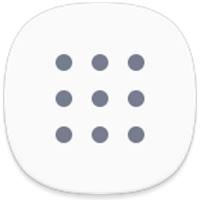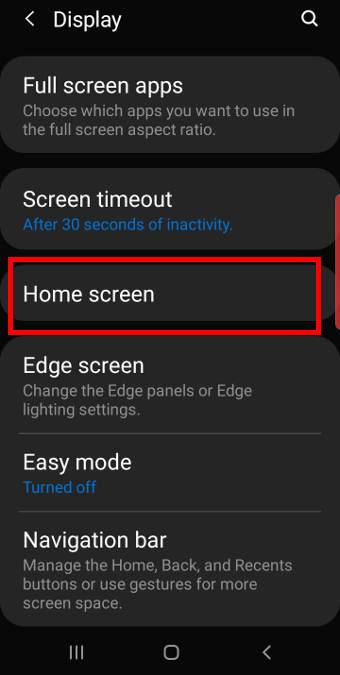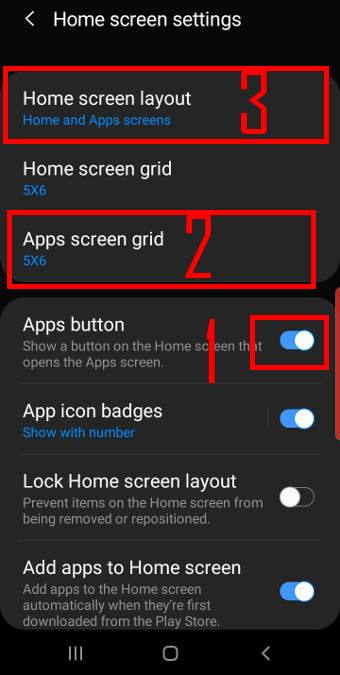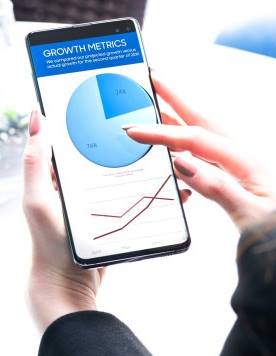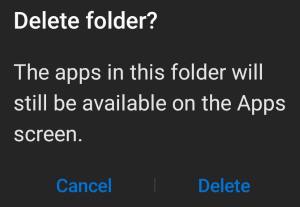 You can use app folders on Galaxy S10 Home screen and Apps screen to organize apps and reduce the number of panels (pages).
You can use app folders on Galaxy S10 Home screen and Apps screen to organize apps and reduce the number of panels (pages).
Although it is not a new feature, many Galaxy S10 owners may be confused about the differences when managing app folders on the Home screen and Apps screen.
This Galaxy S10 how-to guide explains why you need app folders, the limitation of the app folders, how to create, use, and manage app folders on both Galaxy S10 Home screen and Apps screen.
If your Galaxy S10 has been updated to Android 12, you may check this updated guide on how to use app folders on Galaxy phones with Android 12 (One UI 4).
What are app folders on Galaxy S10? Why do you need them?
App folders are simply a folder of app icons. On Galaxy S10 Home screen and Apps screen, each app folder occupies one slot (grid point), like one app icon.
So, using app folders can help you:
- Save screen space. You do not want to scroll 20 home screen panels to find an app.
- Organize apps. You can organize similar apps or apps from one developer into one app folder so that you can locate them very quickly.
In fact, when you unboxed your Galaxy S10, you already found the Samsung folder and the Google folder in Galaxy S10 Apps screen.
Please note, although Galaxy S10 lock screen has two spots (bottom left and right) for two apps, you cannot use app folders there.
Galaxy S10 Edge screen supports app pair, and app folders (which are created in the Edge screen) on the Apps edge.
What are the limitations of app folders?
There are a few limitations when you use app folders on Galaxy S10, including
- Galaxy S10 does not support nested app folders. You are not allowed to put an app folder under another app folder.
- You cannot customize the screen grid for the app folders. In Galaxy S10 Home screen settings, you can customize the screen grid from 4×5 to 4×6 to 5×5 or to 5×6. But the layout of app icons inside the app folder is always 4×4. If you put more than 16 apps in one app folder, a new panel inside the folder will be added automatically.
- On Galaxy S10 App screen, one app icon can appear only in one app folder. All app icons on the Apps screen can only be shown once. When you put an app into an app folder in the Apps screen, this app icon will only appear in the app folder. You cannot find it elsewhere on the Apps screen. Please note, Galaxy S10 Home screen does not have this limitation. In other words, one app icon can appear multiple times, including multiple app folders on the Home screen.
- You can only use app folders on Galaxy S10 Home screen and Apps screen. You cannot use them on the