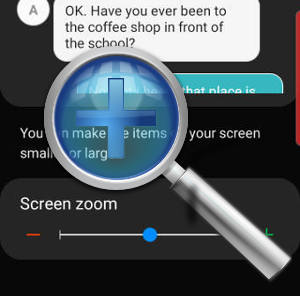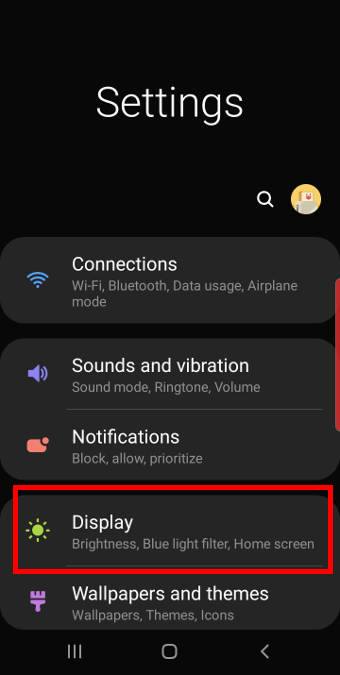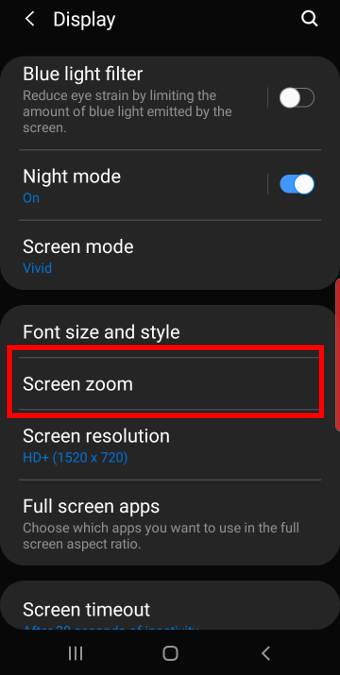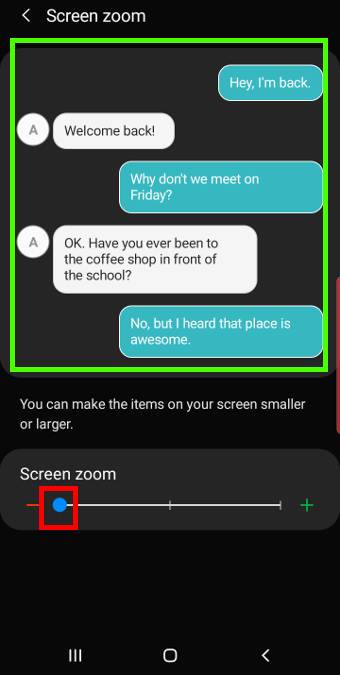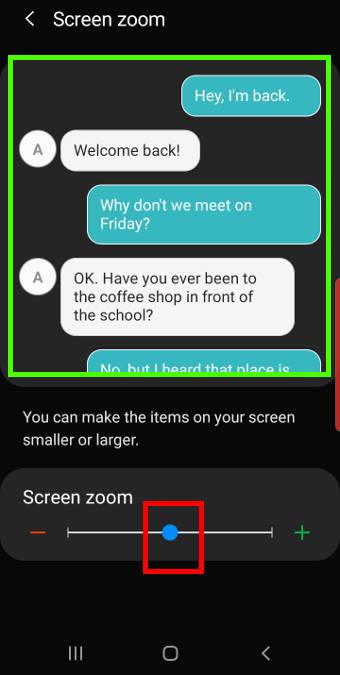Galaxy S10 clear view cover (aka Galaxy S10 S-View flip cover) is one of the flagship accessories from Samsung for S10, S10e, S10+, and S10 5G.
The unique S-View features make the cover stand out, although some original S View features were removed or redesigned.
This Galaxy S10 accessories guide explains the changes, special features, pros and cons of the Galaxy S10 clear view cover. It also shows you how to customize and use the cover, and how to use the always-on display on the clear view cover.
The S View cover is available for all Galaxy S10 models (S10, S10+, S10e, and S10 5G). The only difference is the cutout and size of the case. In this guide, S10 refers to all of the four S1o models.
What's new in the Galaxy S10 clear view cover (S-View flip cover)?
Samsung always releases some “official” accessories for its Galaxy phones.
Galaxy S10 clear view cover, aka Galaxy S10 S-View flip cover in some regions, is an evolution of the “S View” cover.
But compared to the Galaxy S9 clear view cover and Galaxy S8 clear view cover, there are some changes:
- No kickstand. The kickstand in S-View serials covers for S8, S9, Note 8 and Note 9 was removed in S10.
- Glossy back. The glossy plastic replaces the texture-rich back. It is a fingerprint magnet.
- Some textures “inside” the front panel. The translucent front panel looks similar to that in S9. But if you stare at it at 90 degrees, you may notice there are some textures. Of course, the texture is inside, not outside of the panel.
- Lighter and thinner. Because the kickstand was removed, the cover is lighter and thinner compared to that for S9.
On the software side, there are almost no changes.
What are the special features of the clear view cover (S-View flip cover)?
Galaxy S10 clear view cover shares similar S-View features as in S9 and S8:
- Respond to calls, alarms, and events without flipping the cover.
- Control music on the cover.
- Read important information, including time, date, and battery level on the cover.
- Auto lock and unlock.
- Use faceWidgets on the cover.
Please note, there is no separate S-View window as in Galaxy S7 S-View cover. Since S8, the full front panel is translucent. The actual display is always on the phone screen.
How to apply and remove the Galaxy S10 S View cover?
When you apply the Galaxy S10 clear view cover to Galaxy S10, S10e, S10+, and S10 5G, you should fix the top part first. Then finish the bottom part.
When you want to remove the cover (to take out the phone), you should start from the bottom. Once the bottom part of Galaxy S10 is taken out of the cover, you can easily take the phone out.
Do NOT try to start from the top if you want to remove the cover. You may damage the cover … Read the rest