Update 1: Galaxy S8 clear view standing cover is now fully compatible with always-on display following the always-on display update on June 1, 2017. You can enable always-on display for the Galaxy S8 clear view cover.
Galaxy S8 clear view standing cover is an updated version of Samsung’s clear view cover series. In some regions it is also referred to as S View flip cover.
This Galaxy S8 accessories guide explains you the main features of Galaxy S8 clear view standing cover and how to use them. We also explain to you the advantages and disadvantages of Galaxy S8 clear view cover.
Although Galaxy S8 is used in the guide, Galaxy S8+ has an equal Galaxy S8+ clear view standing cover with identical features, but with different size.
When ordering a cover, you need to make it clear it is for Galaxy S8 or Galaxy S8+. They are not interchangeable due to different sizes of Galaxy S8 and S8+.
Main features of Galaxy S8 clear view standing cover
Galaxy S8 clear view standing cover is a flip cover, which covers both front screen and back panel (also glass) of Galaxy S8 or S8+.
The key features of Galaxy S8 clear view cover include:
- Front of Galaxy S8 clear view standing cover is translucent.
- You can view the time, battery life, notification counts, incoming calls and messages without opening your case.
- You can respond to incoming calls, alarms and events when the cover is closed.
- Built-in kickstand. You can easily watching videos when your hands are busy.
- You can use it as a spare mirror when screen is off (not serious, but not joking).
- Galaxy S8 clear view cover automatically recommends Galaxy S8 themes matching the color of the phone and the cover.
Compared to clear view covers for previous generations of Galaxy devices, the built-in kickstand is the most prominent new feature in Galaxy S8 clear view standing cover.
In addition, when you attach the cover to Galaxy S8 or S8+, it can recommend the most relevant Galaxy S8 themes matching your phone color and case color. For example, if you have a black Galaxy S8 and a black clear view cover, it will recommend you some black-themed themes in Galaxy Apps (theme store).
Please note, you can view a lot of information when the case is closed. But you can only respond to calls, messages, alarms and calendar events. For example, you can NOT read or react to notifications. Only the number of notifications will be shown.
How to set up and use Galaxy S8 clear view standing cover?
When you put your Galaxy S8 or S8+ into the clear view cover, you will get a new display as shown below (if the case is closed), which is different from lock screen or always-on display (AOD).
Please also note, AOD will be automatically inactive when the Galaxy S8 clear view cover is used.
In Galaxy S8 notification panel, you can find a notification as shown below.
If you want to use Galaxy S8 themes for your Galaxy S8 or S8+, you can tap the notification as shown in the screenshot below.
You will then be asked to grant the permission for Galaxy Themes app (part of Galaxy Apps) as shown above.
Tap Allow as shown above.
After granting the permission, you will be directed to Galaxy themes with recommended themes.
You are free to choose other themes you like to customize your Galaxy S8 or S8+.
You can also further customize the info and widgets for Galaxy S8 clear view cover.
In Galaxy S8 settings, tap Advanced features as shown in the screenshot below.
Then tap Accessories as shown below.
If there is no Accessories entry under advanced features, it means your clear view cover is NOT recognized by the phone.
You need to check and make sure NFC is not turned off. Galaxy S8 clear view case requires NFC.
Under Accessories, you can find clear view cover as shown above.
By default, automatic unlock is turned on. This means if you lock screens security is none or swipe, you can unlock the phone by opening the cover.
However, if your lock screen requires PIN, pattern or password, then you can wake up the screen by opening the cover. Then you can unlock Galaxy S8 or S8+.
You can customize the clear view cover further by tapping additional info as shown above.
There are 3 settings for additional info:
- Roaming clock (dual clock).
- FaceWidgets.
- Contact info.
These 3 setting entries are shared with lock screen and always-on display (AOD) in Settings— Lock screen and security—Information and FaceWidgets.
For FaceWidgets, you can enable music controller, today’s schedule and next alarm as shown below,
You can also recorder these 3 items by tapping the Recorder button as shown below.
Then you can reorder them as shown below by dragging them in the desired order.
How to use kickstand in Galaxy S8 clear view standing cover?
You can open the clear view cover, pull out the outer piece of the back part, then fold up as shown below.
The outer edge of the front part can be supported by the protruded line in the back part.
Differences between Galaxy S8 clear view standing cover and the old S View flip cover
In some regions, Galaxy S8 clear view standing cover is also called as S View cover for unknown reasons.
Actually, Samsung stopped the S View cover for Galaxy S8 and S8+. The Galaxy S8 clear view standing cover is an update for old clear view cover series, not S View cover series.
Most S View cover features are NOT available in Galaxy S8 clear view cover, for example:
- No app shortcuts in Galaxy S8 clear view cover.
- No S View camera (taking a square photo without opening the S View cover).
- No S View window wallpaper.
- No notification details. Galaxy S8 clear view standing cover only shows icons with a number badge.
So, do not assume Galaxy S8 clear view standing cover is a S View cover. They are substantially different. There are no official S View covers for Galaxy S8 or S8+.
Review of Galaxy S8 clear view standing cover
Galaxy S8 and Galaxy S8+ are difficult to handle without a case as mentioned in this guide.
The infinity display and edge screen can be annoying if you do not use a case or cover.
Galaxy S8 clear view standing cover is a decent cover providing moderate protection for impact, drop or scratch.
The advantages of Galaxy S8 clear view standing cover include:
- Official Samsung accessories which fits Galaxy S8 and S8+ perfectly.
- Friendly with wireless charging.
- High quality material was used.
- Accept or reject calls, respond to messages and alarms without opening the cover.
- Moderate protection for both phone screen and back panel.
- Built-in kickstand.
- Light weight (compared to other flip covers with kickstand).
- Separate blocks for fingerprint sensor and camera to help you find the fingerprint sensor easier.
- Great look (arguable).
- Matching the color for your Galaxy S8 or S8+.
Of course, there are a few disadvantages of this Galaxy S8 clear view standing cover, for example,
- Overpriced. The MSRP of this cover is $59.99, which is more expensive than other brands including OtterBox.
- Moderate protection, not rugged..
Anyway, Galaxy S8 clear view standing cover is a decent cover with styling for your Galaxy S8 or S8+.
But it is a bit overpriced.
Also, if you need rugged case, this is not for you. Galaxy S8 LED wallet cover may provide slightly better impact protection, but it is not designed for drop protection either.
If you need a back cover, Galaxy S8 Alcantara cover for Galaxy S8 and S8+ is a good option.
Updated: Does Galaxy S8 clear view standing cover work with always-on display (AOD)?
This section was just updated to reflect the new Galaxy S8 software update.
Yes and no with limitations.
If the cover is closed, always-on display (AOD) will be inactive. The screen will be turned off after a few seconds.
If the cover is open, always-on display will be active.
Samsung released an update for always-on display through Google Play store (here is the link) on June 1 2017. You should update your Galaxy S8 through Play store on your Galaxy S8 or S8+.
After applying the udpate, you can find a new option for clear view cover in Settings — Lock screen and security — Always-on display as shown below.
As stated, the always-on display will be able to work on Galaxy S8 clear view cover. But only the default clock will be shown.
The clock you select will be replaced by the default clock while the Clear View Cover is closed. Notification icons, FaceWidgets and battery status aren’t shown when the Clear View Cover is closed.
As shown below, if you enable Clear view cover in AOD settings, you will see the default lock once you close the clear view cover.
Do you have any questions on Galaxy S8 clear view standing cover?
If you have any questions Galaxy S8 clear view standing cover, please let us know them in the comment box below.
The community will help you find the answer or solution.
You may also check our Galaxy S8 guides:
- Galaxy S8 new features guide covers all new and unique features of Galaxy S8 and S8+.
- Galaxy S8 how-to guides give you detailed step-by-step guides on using most features of Galaxy S8 and S8+.
- Galaxy S8 user manuals lets you download official Samsung Galaxy S8 user manuals in your won language.
- Galaxy S8 camera guides covered everything related to Galaxy S8 camera is covered in Galaxy S8 camera guides section.
- Galaxy S8 accessories guides help you find the perfect accessories for Galaxy S8 and S8+.
In addition to post your thought or questions in the comment box below, you can also reach us in Facebook page.
Subscribe to our free Galaxy S8 tips, tricks and guides newsletter to get the most for your Samsung Galaxy S8 and S8+!

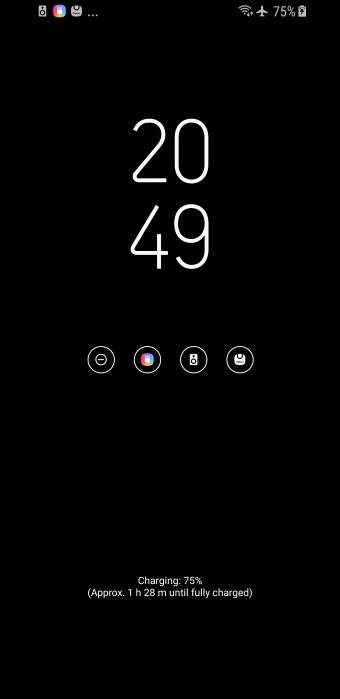
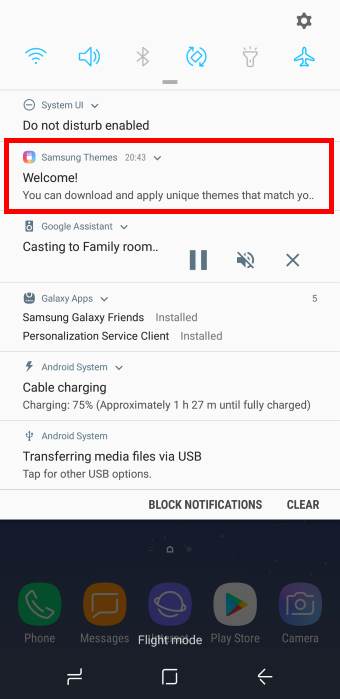
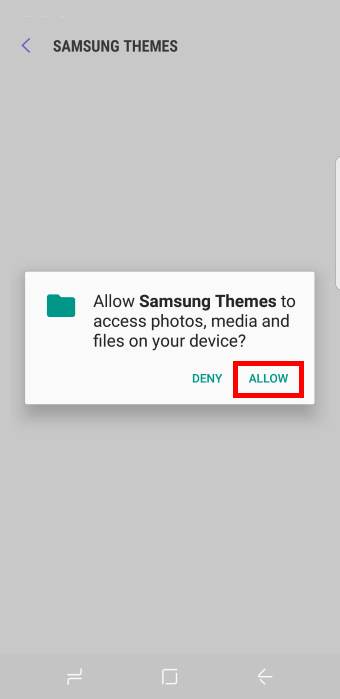
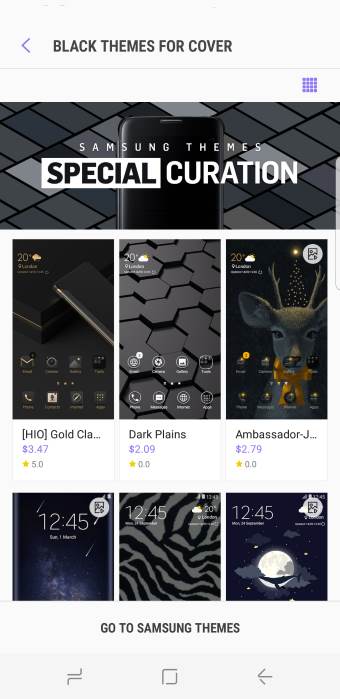
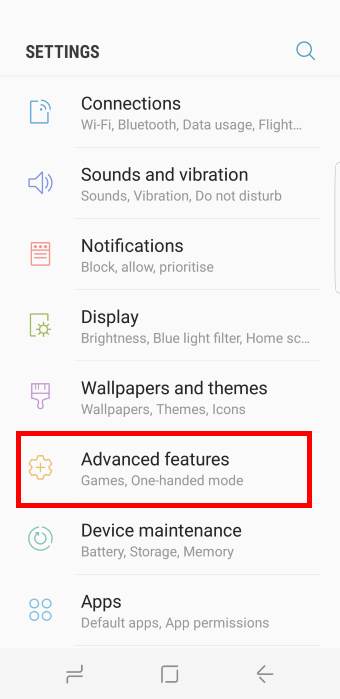
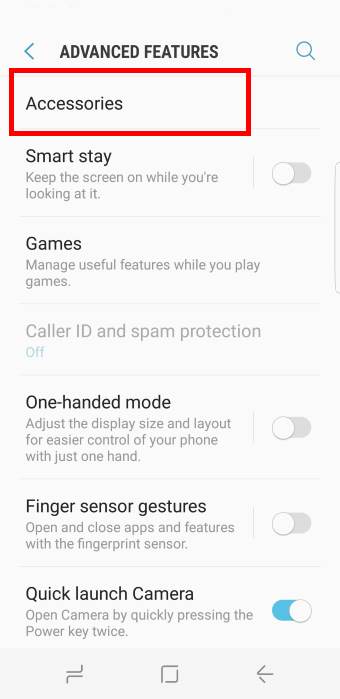
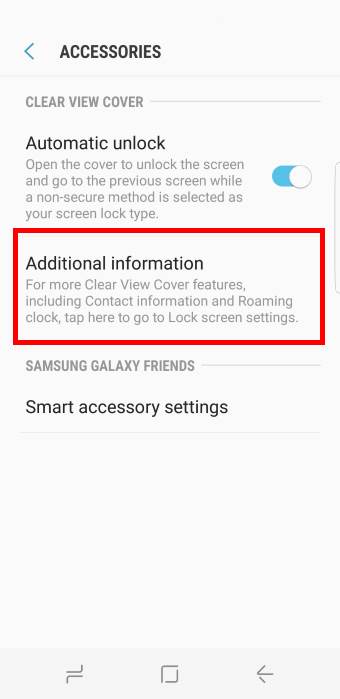
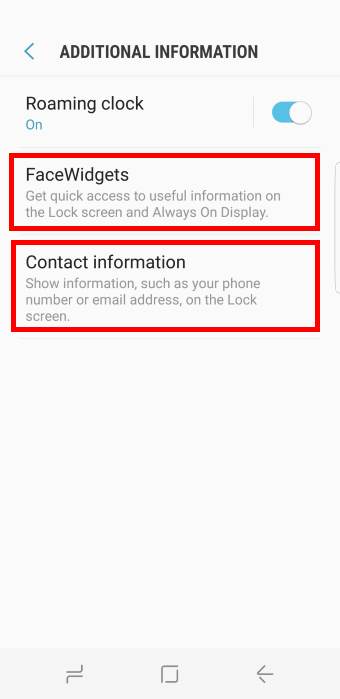
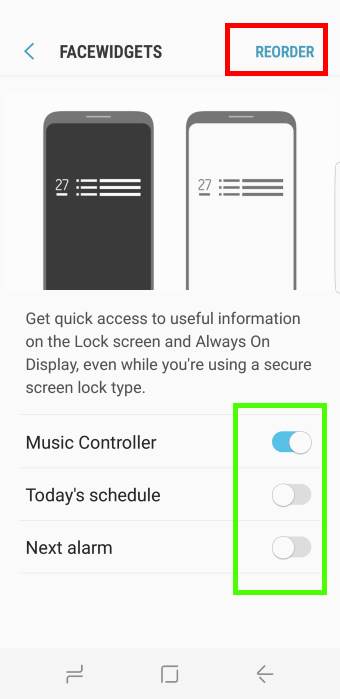
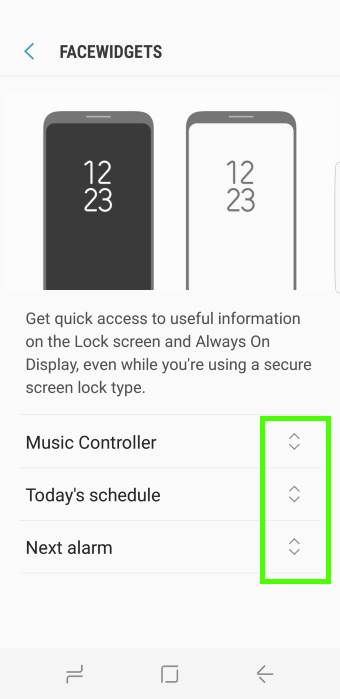

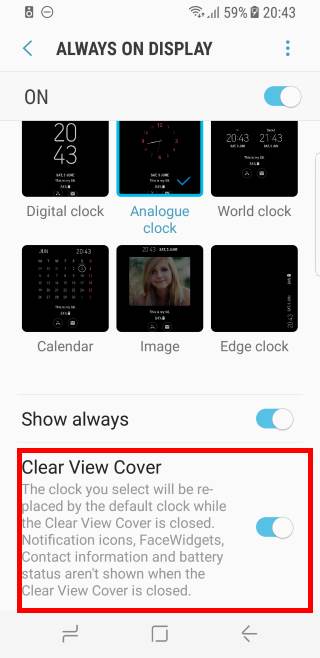

Question: When I put my phone in the cover it seems to work only after a few seconds the cover goes black. It only shoes time and notifications when I hit the powerbutton. I suspected that I would always see the clock (just like with AOD).
Am I doing something wrong?
As mentioned in the page, the clear view cover will overwrite always on display when the cover is closed. The display will timeout in about 5 seconds regardless of your screen timeout settings (like old S View cover).
If the cover is open, always on display will work as usual.
-- Our Facebook page || Galaxy S6 Guides || Galaxy S7 Guides || Android Guides || Galaxy S8 Guides || Galaxy S9 Guides || Google Home Guides || Headphone Guides || Galaxy Note Guides || Fire tablet guide || Moto G Guides || Chromecast Guides || Moto E Guides || Galaxy S10 Guides || Galaxy S20 Guides || Samsung Galaxy S21 Guides || Samsung Galaxy S22 Guides || Samsung Galaxy S23 Guides
But why a timeout? The most important feature of the clear view cover is to see the AOD and your close the AOD? I can’t see any information if the the cover is closed -> useless!
Please change the settings with a update!
Unfortunately, Samsung did not enable AOD for any of their cases. I heard that one of the reasons is brightness requirement is a bit higher. This means more battery drain if AOD is enabled with case opening.
Anyway, I am not sure whether Samsung will introduce always on display to this case in the future.
-- Our Facebook page || Galaxy S6 Guides || Galaxy S7 Guides || Android Guides || Galaxy S8 Guides || Galaxy S9 Guides || Google Home Guides || Headphone Guides || Galaxy Note Guides || Fire tablet guide || Moto G Guides || Chromecast Guides || Moto E Guides || Galaxy S10 Guides || Galaxy S20 Guides || Samsung Galaxy S21 Guides || Samsung Galaxy S22 Guides || Samsung Galaxy S23 Guides
hi, it seems that it doesn’t allow me to enable speaker phone when answering the phone with the cover closed unlike previous clear view cover – e.g on S6 edge that i used to use. is there way to enable that or is it how it is?
thanks.
I guess no. You can only accept or reject the call on the cover.
-- Our Facebook page || Galaxy S6 Guides || Galaxy S7 Guides || Android Guides || Galaxy S8 Guides || Galaxy S9 Guides || Google Home Guides || Headphone Guides || Galaxy Note Guides || Fire tablet guide || Moto G Guides || Chromecast Guides || Moto E Guides || Galaxy S10 Guides || Galaxy S20 Guides || Samsung Galaxy S21 Guides || Samsung Galaxy S22 Guides || Samsung Galaxy S23 Guides
Hi, I’ve followed your guide for the clear view s8 case. I still can’t get the display to stay on. I’ve got NFC on, turned off the AOD (as your article says it doesn’t work with the case anyway), downloaded and applied a theme as well. I close the case, the display comes on but then disappears after a few seconds. I was lead to believe that the display stays on until the case is opened, how? Am I missing something in the settings? This is the second case I have purchased as I thought the first one was faulty.
No, display is off when you close the case. Always-on display only works when case is open. When you close the case, the display should be off after about 3 seconds.
If you want to use always-on display with this case, you need to 1). Enable always on display In and 2). To keep the case open (not closed).
-- Our Facebook page || Galaxy S6 Guides || Galaxy S7 Guides || Android Guides || Galaxy S8 Guides || Galaxy S9 Guides || Google Home Guides || Headphone Guides || Galaxy Note Guides || Fire tablet guide || Moto G Guides || Chromecast Guides || Moto E Guides || Galaxy S10 Guides || Galaxy S20 Guides || Samsung Galaxy S21 Guides || Samsung Galaxy S22 Guides || Samsung Galaxy S23 Guides
So, this case is being mis-sold then.
The description clearly states that clock and notifications will be displayed and remain on when case is closed and that calls can be answered when case is closed.
Apparently this can not happen as you have stated the display will disappear after a few seconds.
Looks like this will be another return and contact to Samsung then.
I don’t think Samsung claims clock and notifications will be always on. It only states they can be shown when case is closed.
Yes, you can accept or reject calls without opening the case.
Anyway, you can feedback to Samsung when returning it. I think it’s possible to make always on display work when case is closed if Samsung wants to add this feature.
-- Our Facebook page || Galaxy S6 Guides || Galaxy S7 Guides || Android Guides || Galaxy S8 Guides || Galaxy S9 Guides || Google Home Guides || Headphone Guides || Galaxy Note Guides || Fire tablet guide || Moto G Guides || Chromecast Guides || Moto E Guides || Galaxy S10 Guides || Galaxy S20 Guides || Samsung Galaxy S21 Guides || Samsung Galaxy S22 Guides || Samsung Galaxy S23 Guides
When I install cover phones shows that couldn’t access service reattach it. But when reattach it it shows again that message and also display of cover is also blur. Is that any way to fix it or Is it default cover?
What’s exactly the message did you get?
The front of the clear cover is plastic. So it is impossible to match glass for clarity.
-- Our Facebook page || Galaxy S6 Guides || Galaxy S7 Guides || Android Guides || Galaxy S8 Guides || Galaxy S9 Guides || Google Home Guides || Headphone Guides || Galaxy Note Guides || Fire tablet guide || Moto G Guides || Chromecast Guides || Moto E Guides || Galaxy S10 Guides || Galaxy S20 Guides || Samsung Galaxy S21 Guides || Samsung Galaxy S22 Guides || Samsung Galaxy S23 Guides
But It also shows couldn’t access the service. To change your phone case theme, detach and reattach your phone case. But when I do it nothing happen.
Not sure about the message. Are you using a third-party launcher?
Also, is the case recognized (can you find it in phone Settings?)?
-- Our Facebook page || Galaxy S6 Guides || Galaxy S7 Guides || Android Guides || Galaxy S8 Guides || Galaxy S9 Guides || Google Home Guides || Headphone Guides || Galaxy Note Guides || Fire tablet guide || Moto G Guides || Chromecast Guides || Moto E Guides || Galaxy S10 Guides || Galaxy S20 Guides || Samsung Galaxy S21 Guides || Samsung Galaxy S22 Guides || Samsung Galaxy S23 Guides
I m not using third part launcher and it is also showing in settings.
You can try to reboot the phone (with the cover) to see whether it helps.
If not, you can try to clear cache partition to see whether it helps.
Anyway, if you can take a screenshot of the error message and share it in our Facebook page, other owners may help as well.
-- Our Facebook page || Galaxy S6 Guides || Galaxy S7 Guides || Android Guides || Galaxy S8 Guides || Galaxy S9 Guides || Google Home Guides || Headphone Guides || Galaxy Note Guides || Fire tablet guide || Moto G Guides || Chromecast Guides || Moto E Guides || Galaxy S10 Guides || Galaxy S20 Guides || Samsung Galaxy S21 Guides || Samsung Galaxy S22 Guides || Samsung Galaxy S23 Guides
I have the same problem, am not using a third party launcher and the case is not showing up in the settings either.
If the case is not showing in settings (after a reboot), it usually means the case is faulty. You need to check with the seller to return it.
-- Our Facebook page || Galaxy S6 Guides || Galaxy S7 Guides || Android Guides || Galaxy S8 Guides || Galaxy S9 Guides || Google Home Guides || Headphone Guides || Galaxy Note Guides || Fire tablet guide || Moto G Guides || Chromecast Guides || Moto E Guides || Galaxy S10 Guides || Galaxy S20 Guides || Samsung Galaxy S21 Guides || Samsung Galaxy S22 Guides || Samsung Galaxy S23 Guides
My whatsapp call with the cover on does not turn on the screen.
However with Aod on and cover open my screen is turned on even if locked when I receive a whatsapp call.
This is normal.
-- Our Facebook page || Galaxy S6 Guides || Galaxy S7 Guides || Android Guides || Galaxy S8 Guides || Galaxy S9 Guides || Google Home Guides || Headphone Guides || Galaxy Note Guides || Fire tablet guide || Moto G Guides || Chromecast Guides || Moto E Guides || Galaxy S10 Guides || Galaxy S20 Guides || Samsung Galaxy S21 Guides || Samsung Galaxy S22 Guides || Samsung Galaxy S23 Guides
I got this cover after seeing ur review…
Pls can u tell that is brightness of the text displayed when case is closed very low this time …???
Means it is hardly visible in daylight to see whats on the clear view cover and the incoming call details are very less bright….
In indoors also its not bright…
Is thr a way to increase or decrease the brightness of the text on the clear view case ?????
because increasing system brightness does not effect the brightness on the Clear view case ?
Pls help
Not so low. It should be bright enough for indoor use. Under direct sunlight, yes, it is not easy to use. In this case, you should open the cover so that the light sensor can get accurate ambient conditions and the screen can distort the color for brightness.
Anyway, the brightness in the cover display is predefined. You cannot change it as I know. The system cannot change it either as the light sensor is not available when case is closed.
-- Our Facebook page || Galaxy S6 Guides || Galaxy S7 Guides || Android Guides || Galaxy S8 Guides || Galaxy S9 Guides || Google Home Guides || Headphone Guides || Galaxy Note Guides || Fire tablet guide || Moto G Guides || Chromecast Guides || Moto E Guides || Galaxy S10 Guides || Galaxy S20 Guides || Samsung Galaxy S21 Guides || Samsung Galaxy S22 Guides || Samsung Galaxy S23 Guides
Seems like I’m having some problems getting the 6/1/2017 [Samsung] Always On Display (v2.6.77.4) update to work properly on my S8+ with my Clear View case. I have the new option in the AOD settings and have set the “Show Always” toggle to “on.” I have tried setting the “Clear View Cover” toggle to both “on” and “off,” yet whenever the cover is closed the AOD display remains off. To be clear, when the cover is open the AOD clock display always shows per the settings. I really would like to see my personalized AOD clock display through the cover when the cover is closed. What might I be missing? TIA, RAB
Only the default clock will be shown when the cover is closed if AOD is turned on the clear view cover. It will not show any customizations.
If nothing is shown after closing the cover, you can try to reboot the phone.
-- Our Facebook page || Galaxy S6 Guides || Galaxy S7 Guides || Android Guides || Galaxy S8 Guides || Galaxy S9 Guides || Google Home Guides || Headphone Guides || Galaxy Note Guides || Fire tablet guide || Moto G Guides || Chromecast Guides || Moto E Guides || Galaxy S10 Guides || Galaxy S20 Guides || Samsung Galaxy S21 Guides || Samsung Galaxy S22 Guides || Samsung Galaxy S23 Guides
Hi ! I bought this case and I am really disappointed. The front case cover does not stay attached to the screen.It remains always open. I don’t know how this supposed to work I mean like magnet or something but it’s crazy cuz there is no protection at all with the cover open in case of fall .Does this only happens to my cover or is it general ??
P.S Sorry about my English are not perfect !
What do you mean “always open”? The front cover should not touch the screen, but it can be closed to touch the base of the case.
As for protection, clear view cover only provides moderate protection. You need consider OtterBox if you need more protection.
-- Our Facebook page || Galaxy S6 Guides || Galaxy S7 Guides || Android Guides || Galaxy S8 Guides || Galaxy S9 Guides || Google Home Guides || Headphone Guides || Galaxy Note Guides || Fire tablet guide || Moto G Guides || Chromecast Guides || Moto E Guides || Galaxy S10 Guides || Galaxy S20 Guides || Samsung Galaxy S21 Guides || Samsung Galaxy S22 Guides || Samsung Galaxy S23 Guides
I’m having the same issue. I think what we means is that the front cover is “loose ” and doesn’t stay closed when you move the phone….
This is common for all Samsung official covers. Some third-party covers have a magnetic strap to hold the front cover in place. Samsung didn’t use this design. The chip used in Samsung covers are actually in bottom left corner (the circular one), not in right side.
-- Our Facebook page || Galaxy S6 Guides || Galaxy S7 Guides || Android Guides || Galaxy S8 Guides || Galaxy S9 Guides || Google Home Guides || Headphone Guides || Galaxy Note Guides || Fire tablet guide || Moto G Guides || Chromecast Guides || Moto E Guides || Galaxy S10 Guides || Galaxy S20 Guides || Samsung Galaxy S21 Guides || Samsung Galaxy S22 Guides || Samsung Galaxy S23 Guides
Hey Folks any help with my situation is highly appreciated: The Clear Case is causing behavior that I want to stop. Every minute the AOD style display turns on and stays on for abt 3 seconds. I have AOD turned OFF in my phone and would like to stop the phone showing me time every minute since its a battery drain. How can I stop that? thanks!
This is not a function of the cover. It sounds like the cover is faulty. It is possible the phone detects the cover is open, then closed.
-- Our Facebook page || Galaxy S6 Guides || Galaxy S7 Guides || Android Guides || Galaxy S8 Guides || Galaxy S9 Guides || Google Home Guides || Headphone Guides || Galaxy Note Guides || Fire tablet guide || Moto G Guides || Chromecast Guides || Moto E Guides || Galaxy S10 Guides || Galaxy S20 Guides || Samsung Galaxy S21 Guides || Samsung Galaxy S22 Guides || Samsung Galaxy S23 Guides
I think I have a defective case. The phone keeps unlocking itself while the cover is closed and without being touched. The screen also constantly switches between the AOD and default clock when closed.
Yes, it sounds like the cover detected the front cover properly. Did you try to reboot the phone to see whether it helps?
-- Our Facebook page || Galaxy S6 Guides || Galaxy S7 Guides || Android Guides || Galaxy S8 Guides || Galaxy S9 Guides || Google Home Guides || Headphone Guides || Galaxy Note Guides || Fire tablet guide || Moto G Guides || Chromecast Guides || Moto E Guides || Galaxy S10 Guides || Galaxy S20 Guides || Samsung Galaxy S21 Guides || Samsung Galaxy S22 Guides || Samsung Galaxy S23 Guides
The toggle located in SETTING > LOCK SCREEN AND SECURITY > ALWAYS ON DISPLAY that is marked CLEAR VIEW COVER does not appear to do anything. I seems that it will show the clock style one chooses for the AOD while the over is closed, but it does not. Am I missing something? The first line of this article states “Update 1: Galaxy S8 clear view standing cover is now fully compatible with always-on display following the always-on display update on June 1, 2017. You can enable always-on display for the Galaxy S8 clear view cover.”
But that does NOT seem to be the case.
It was already explained in this page that “only the default clock will be shown” in section of “Updated: Does Galaxy S8 clear view standing cover work with always-on display (AOD)?”
Also, in Settings–lock screen security –Always-on display, next to clear view cover, this was also explained.
-- Our Facebook page || Galaxy S6 Guides || Galaxy S7 Guides || Android Guides || Galaxy S8 Guides || Galaxy S9 Guides || Google Home Guides || Headphone Guides || Galaxy Note Guides || Fire tablet guide || Moto G Guides || Chromecast Guides || Moto E Guides || Galaxy S10 Guides || Galaxy S20 Guides || Samsung Galaxy S21 Guides || Samsung Galaxy S22 Guides || Samsung Galaxy S23 Guides
Is it possible to show analog clock instead of samsung clock when i close the galaxy s8 clear vew.
No, you cannot customize the clock face in AOD for the clear view cover.
-- Our Facebook page || Galaxy S6 Guides || Galaxy S7 Guides || Android Guides || Galaxy S8 Guides || Galaxy S9 Guides || Google Home Guides || Headphone Guides || Galaxy Note Guides || Fire tablet guide || Moto G Guides || Chromecast Guides || Moto E Guides || Galaxy S10 Guides || Galaxy S20 Guides || Samsung Galaxy S21 Guides || Samsung Galaxy S22 Guides || Samsung Galaxy S23 Guides
hi i have bought s8+ cover it worked for a while but unfortunately it stopped sensing and the cover has no effect it doesnt work i have gone through your troubleshoot but cant see accessorie option in my phone
could you please help
Did you try to reboot the phone to see whether it’s detected?
If the cover is not detected, it usually means something is wrong with the nfc chip in the cover. You need to check with the seller if you bought it recently.
-- Our Facebook page || Galaxy S6 Guides || Galaxy S7 Guides || Android Guides || Galaxy S8 Guides || Galaxy S9 Guides || Google Home Guides || Headphone Guides || Galaxy Note Guides || Fire tablet guide || Moto G Guides || Chromecast Guides || Moto E Guides || Galaxy S10 Guides || Galaxy S20 Guides || Samsung Galaxy S21 Guides || Samsung Galaxy S22 Guides || Samsung Galaxy S23 Guides
is there a way to see ANY notification with the case closed? Coz i dont see any. Can barely even see the led diod through the case. Nothing on display.
No, the cover is designed to alert you about notifications, not for you to read. The display quality is not good for reading.
-- Our Facebook page || Galaxy S6 Guides || Galaxy S7 Guides || Android Guides || Galaxy S8 Guides || Galaxy S9 Guides || Google Home Guides || Headphone Guides || Galaxy Note Guides || Fire tablet guide || Moto G Guides || Chromecast Guides || Moto E Guides || Galaxy S10 Guides || Galaxy S20 Guides || Samsung Galaxy S21 Guides || Samsung Galaxy S22 Guides || Samsung Galaxy S23 Guides
Oh I don’t mean to read. I just need to know that there is a message or email or some kind of notification. But when the cover is closed only thing notifying you is that LED diod which you can barely see.
If you are referring to always on display, no, the AOD for clear view cover only have the clock without faceWidgets as explained in this page.
-- Our Facebook page || Galaxy S6 Guides || Galaxy S7 Guides || Android Guides || Galaxy S8 Guides || Galaxy S9 Guides || Google Home Guides || Headphone Guides || Galaxy Note Guides || Fire tablet guide || Moto G Guides || Chromecast Guides || Moto E Guides || Galaxy S10 Guides || Galaxy S20 Guides || Samsung Galaxy S21 Guides || Samsung Galaxy S22 Guides || Samsung Galaxy S23 Guides
The case is excellent, but it wont allow wireless charging 🙁
The case does allow wireless charging. Are you using the Samsung wireless charging pad?
-- Our Facebook page || Galaxy S6 Guides || Galaxy S7 Guides || Android Guides || Galaxy S8 Guides || Galaxy S9 Guides || Google Home Guides || Headphone Guides || Galaxy Note Guides || Fire tablet guide || Moto G Guides || Chromecast Guides || Moto E Guides || Galaxy S10 Guides || Galaxy S20 Guides || Samsung Galaxy S21 Guides || Samsung Galaxy S22 Guides || Samsung Galaxy S23 Guides
I am using ep-ng930 , it works fine without the case , but wont work with the case on. Probably because the charger is an old one , I dont know ????
Not sure about the issue. It should work. All Samsung cases were designed to work with wireless charging.
Did you try other wall chargers for the wireless charging pad? You need to use fast (adaptive) wall charger. S6, S7, S8, Note5 and Note 8 all come with a fast charger.
-- Our Facebook page || Galaxy S6 Guides || Galaxy S7 Guides || Android Guides || Galaxy S8 Guides || Galaxy S9 Guides || Google Home Guides || Headphone Guides || Galaxy Note Guides || Fire tablet guide || Moto G Guides || Chromecast Guides || Moto E Guides || Galaxy S10 Guides || Galaxy S20 Guides || Samsung Galaxy S21 Guides || Samsung Galaxy S22 Guides || Samsung Galaxy S23 Guides
Hello everyone! Please I need help. I do not have any problem with my AOD but my facewidget (under accessories) is not working with the view cover. Please tell me why and what to do..
AOD works different when ckear view cover is detected. You can set them in Settings – lock screen and security.
-- Our Facebook page || Galaxy S6 Guides || Galaxy S7 Guides || Android Guides || Galaxy S8 Guides || Galaxy S9 Guides || Google Home Guides || Headphone Guides || Galaxy Note Guides || Fire tablet guide || Moto G Guides || Chromecast Guides || Moto E Guides || Galaxy S10 Guides || Galaxy S20 Guides || Samsung Galaxy S21 Guides || Samsung Galaxy S22 Guides || Samsung Galaxy S23 Guides
My S8 Phone / Clear View cover do not recognize each. NFC is turned on, and I rebooted. Am I missing something or is the case faulty?
Is the cover genuine? Where did you get it? You may check with the seller.
-- Our Facebook page || Galaxy S6 Guides || Galaxy S7 Guides || Android Guides || Galaxy S8 Guides || Galaxy S9 Guides || Google Home Guides || Headphone Guides || Galaxy Note Guides || Fire tablet guide || Moto G Guides || Chromecast Guides || Moto E Guides || Galaxy S10 Guides || Galaxy S20 Guides || Samsung Galaxy S21 Guides || Samsung Galaxy S22 Guides || Samsung Galaxy S23 Guides
Hi! After last system update (10.11.2017) on my Samsung S8 the Clear View Cover doesn’t show botton for calls. I can not answer the call or reject it.
Did you try to reboot the phone?
-- Our Facebook page || Galaxy S6 Guides || Galaxy S7 Guides || Android Guides || Galaxy S8 Guides || Galaxy S9 Guides || Google Home Guides || Headphone Guides || Galaxy Note Guides || Fire tablet guide || Moto G Guides || Chromecast Guides || Moto E Guides || Galaxy S10 Guides || Galaxy S20 Guides || Samsung Galaxy S21 Guides || Samsung Galaxy S22 Guides || Samsung Galaxy S23 Guides
Now everything is fine. I turn off the power second time and then it start working.
Glad to know it works now.
Yes, sometimes, you need to reboot the phone if the cover does not work as expected, especially after an update.
-- Our Facebook page || Galaxy S6 Guides || Galaxy S7 Guides || Android Guides || Galaxy S8 Guides || Galaxy S9 Guides || Google Home Guides || Headphone Guides || Galaxy Note Guides || Fire tablet guide || Moto G Guides || Chromecast Guides || Moto E Guides || Galaxy S10 Guides || Galaxy S20 Guides || Samsung Galaxy S21 Guides || Samsung Galaxy S22 Guides || Samsung Galaxy S23 Guides
I have a pattern unlock. When I open my clear view cover, I have to swipe to get to the unlock screen. This is true without the cover also, but I thought opening the cover would go directly to the unlock screen.
Did you install any apps that manage lock screen?
-- Our Facebook page || Galaxy S6 Guides || Galaxy S7 Guides || Android Guides || Galaxy S8 Guides || Galaxy S9 Guides || Google Home Guides || Headphone Guides || Galaxy Note Guides || Fire tablet guide || Moto G Guides || Chromecast Guides || Moto E Guides || Galaxy S10 Guides || Galaxy S20 Guides || Samsung Galaxy S21 Guides || Samsung Galaxy S22 Guides || Samsung Galaxy S23 Guides
Hi when phone is unlocked and if I close the flap it doesn’t lock the phone?
It should turn off the display. It should lock the screen if you turn on lock screen security. How did you unlock the phone when the cover is not attached?
-- Our Facebook page || Galaxy S6 Guides || Galaxy S7 Guides || Android Guides || Galaxy S8 Guides || Galaxy S9 Guides || Google Home Guides || Headphone Guides || Galaxy Note Guides || Fire tablet guide || Moto G Guides || Chromecast Guides || Moto E Guides || Galaxy S10 Guides || Galaxy S20 Guides || Samsung Galaxy S21 Guides || Samsung Galaxy S22 Guides || Samsung Galaxy S23 Guides
whenever im putting on the cover, the left part of my phone becomes less responsive. like keyboard “A” Q” 1″ etc.
but works fine without it. im not sure whats causing it though
did you try to reboot the phone. It seems the system does adjust the touch responsiveness in the left edge when the cover is applied.
-- Our Facebook page || Galaxy S6 Guides || Galaxy S7 Guides || Android Guides || Galaxy S8 Guides || Galaxy S9 Guides || Google Home Guides || Headphone Guides || Galaxy Note Guides || Fire tablet guide || Moto G Guides || Chromecast Guides || Moto E Guides || Galaxy S10 Guides || Galaxy S20 Guides || Samsung Galaxy S21 Guides || Samsung Galaxy S22 Guides || Samsung Galaxy S23 Guides
Hi I have a problem with my clear view cover for S8, when the cover is closed the clock is blurred. Please help
it is normal. The clear view cover does change the view in lock screen. In addition, the cover is a kind of plastic and therefore the view is a bit blurry compared to looking at the screen directly.
-- Our Facebook page || Galaxy S6 Guides || Galaxy S7 Guides || Android Guides || Galaxy S8 Guides || Galaxy S9 Guides || Google Home Guides || Headphone Guides || Galaxy Note Guides || Fire tablet guide || Moto G Guides || Chromecast Guides || Moto E Guides || Galaxy S10 Guides || Galaxy S20 Guides || Samsung Galaxy S21 Guides || Samsung Galaxy S22 Guides || Samsung Galaxy S23 Guides
Hello, i just recently bought an s8 clear view cover but unfortunately it didn’t work. On the box itself, it was telling me to download on what seems to me, a third party app with a Chinese developer so I’m not sure if my case is genuine. I bought it online on Amazon. How to tell if case is not original?
No, it seems it is NOT genuine. For genuine clear view cover, Galaxy Apps will manage everything automatically.
Any cases asking you to download third-part apps are not genuine.
-- Our Facebook page || Galaxy S6 Guides || Galaxy S7 Guides || Android Guides || Galaxy S8 Guides || Galaxy S9 Guides || Google Home Guides || Headphone Guides || Galaxy Note Guides || Fire tablet guide || Moto G Guides || Chromecast Guides || Moto E Guides || Galaxy S10 Guides || Galaxy S20 Guides || Samsung Galaxy S21 Guides || Samsung Galaxy S22 Guides || Samsung Galaxy S23 Guides
Okay thank you so much!
I have recently received a notification that opens my phone automatically even though I have pine, I put the pin and now I want to stop it and I stopped from the settings but now if I open my pine phone and I leave it immediately after I want to open it I only ask for to glide without pins, why?
S8+
In Settings- lock screen and security – lock screen security type, set it to swipe.
-- Our Facebook page || Galaxy S6 Guides || Galaxy S7 Guides || Android Guides || Galaxy S8 Guides || Galaxy S9 Guides || Google Home Guides || Headphone Guides || Galaxy Note Guides || Fire tablet guide || Moto G Guides || Chromecast Guides || Moto E Guides || Galaxy S10 Guides || Galaxy S20 Guides || Samsung Galaxy S21 Guides || Samsung Galaxy S22 Guides || Samsung Galaxy S23 Guides
I want to set to have to always pine I will not remove it
Do you what to use PIN or just swipe to unlock?
If you set lock screen security as PIN, you should always enter PIN to unlock the phone. Your cannot open any apps except camera app when phone is locked.
-- Our Facebook page || Galaxy S6 Guides || Galaxy S7 Guides || Android Guides || Galaxy S8 Guides || Galaxy S9 Guides || Google Home Guides || Headphone Guides || Galaxy Note Guides || Fire tablet guide || Moto G Guides || Chromecast Guides || Moto E Guides || Galaxy S10 Guides || Galaxy S20 Guides || Samsung Galaxy S21 Guides || Samsung Galaxy S22 Guides || Samsung Galaxy S23 Guides
Hi, I would like to know if there’s anyway to not turn off the display or not closeing the using application when closing the clear view cover? Like, when I close the case while open games or youtube it’s force to stop. I tried changing the screen timeout and screen lock but it still turn off anyway. Thanks for your help!
Some apps don’t allow you to run in background. When you close the cover, the screen always locks and whether the app stops depends on individual apps.
Anyway, there are no easy solutions. YouTube can run in background only if you subscribe to YouTube Red.
-- Our Facebook page || Galaxy S6 Guides || Galaxy S7 Guides || Android Guides || Galaxy S8 Guides || Galaxy S9 Guides || Google Home Guides || Headphone Guides || Galaxy Note Guides || Fire tablet guide || Moto G Guides || Chromecast Guides || Moto E Guides || Galaxy S10 Guides || Galaxy S20 Guides || Samsung Galaxy S21 Guides || Samsung Galaxy S22 Guides || Samsung Galaxy S23 Guides
Hi
I bought the clear view cover n added a app. Now the phone just display notifications and while I swipe to open it turns Black with only small icon at the bottom for phone I for camera n call. But it does not do shut down n nor any action.
I.m receiving the messages as I see notifications.
What to do. I m surprised how can this happen I cannot access my phone.
How can I uninstal or reset my phone with normal setting n remove the cover.
Which app did you and? You can just reboot the phone to see whether it helps.
-- Our Facebook page || Galaxy S6 Guides || Galaxy S7 Guides || Android Guides || Galaxy S8 Guides || Galaxy S9 Guides || Google Home Guides || Headphone Guides || Galaxy Note Guides || Fire tablet guide || Moto G Guides || Chromecast Guides || Moto E Guides || Galaxy S10 Guides || Galaxy S20 Guides || Samsung Galaxy S21 Guides || Samsung Galaxy S22 Guides || Samsung Galaxy S23 Guides
Hi, I have PIN, finger print sensor and iris recognition to unlock my S8+. But with the Clear View Cover on, when I open the cover I can use either finger print sensor or iris scanner, but it also says swipe to unlock. I do not have swipe to unlock selected as a method of unlocking my phone as it is not a secure feature. I have searched in my settings to try to find a way of rectifying this but cannot find a reason for it happening. Is this normal or is there a way to fix this situation? A swipe to unlock is not secure and it is a waste of time using this case if there is no way to rectify it.
Did you turn on smart lock in Settings – lock screen and security – smart lock?
-- Our Facebook page || Galaxy S6 Guides || Galaxy S7 Guides || Android Guides || Galaxy S8 Guides || Galaxy S9 Guides || Google Home Guides || Headphone Guides || Galaxy Note Guides || Fire tablet guide || Moto G Guides || Chromecast Guides || Moto E Guides || Galaxy S10 Guides || Galaxy S20 Guides || Samsung Galaxy S21 Guides || Samsung Galaxy S22 Guides || Samsung Galaxy S23 Guides
The smart cover used to display the remaining charging time breifly (2 or 3 seconds) when i inserted the charging cable, when the cover was closed. However now the charging time is only displayed on the locked screen and not on the cover. The smart cover still shows the time and other notifications for 2 or 3 seconds. Then it goes blank and for a second or two and then just the time is displayed. I dont know if this was due to the oreo update? Does anyone else use the smart cover (Clear View Standing Cover) http://www.samsung.com/global/galaxy/galaxy-s8/accessories/
Do other app notifications show normally?
-- Our Facebook page || Galaxy S6 Guides || Galaxy S7 Guides || Android Guides || Galaxy S8 Guides || Galaxy S9 Guides || Google Home Guides || Headphone Guides || Galaxy Note Guides || Fire tablet guide || Moto G Guides || Chromecast Guides || Moto E Guides || Galaxy S10 Guides || Galaxy S20 Guides || Samsung Galaxy S21 Guides || Samsung Galaxy S22 Guides || Samsung Galaxy S23 Guides
When i close the cover when the phone is unlocked the face widgets work, all the notifications are shown in little circles. After a few seconds the screen goes blank and then comes back with on showing only a clock which is less bright.
The last part is always-on display. Charging status is not shown there.
But prior to the AOD, charging status should be shown quickly as a head-up notification in the bottom part of the screen.
Did you try to remove the cover, then apply again? You can also reboot the phone to see whether it helps.
-- Our Facebook page || Galaxy S6 Guides || Galaxy S7 Guides || Android Guides || Galaxy S8 Guides || Galaxy S9 Guides || Google Home Guides || Headphone Guides || Galaxy Note Guides || Fire tablet guide || Moto G Guides || Chromecast Guides || Moto E Guides || Galaxy S10 Guides || Galaxy S20 Guides || Samsung Galaxy S21 Guides || Samsung Galaxy S22 Guides || Samsung Galaxy S23 Guides
Hi,
My case now no longer locks my phone when I close it. It’s been tempremental for a while, i would normally just have take the phone out of the case then Put it back in and it would work. Since most recent update this has stopped. Any ideas?
There are no known issues for the cover with the Android Oreo update.
What’s you lock screen security settings (Settings — Lock screen and security — Screen lock type; Settings — lock screen and security –secure lock settings — Lock instantly with power key)?
-- Our Facebook page || Galaxy S6 Guides || Galaxy S7 Guides || Android Guides || Galaxy S8 Guides || Galaxy S9 Guides || Google Home Guides || Headphone Guides || Galaxy Note Guides || Fire tablet guide || Moto G Guides || Chromecast Guides || Moto E Guides || Galaxy S10 Guides || Galaxy S20 Guides || Samsung Galaxy S21 Guides || Samsung Galaxy S22 Guides || Samsung Galaxy S23 Guides
Hi,
I got the case today. I put it on but never get a notification about the “Clear View case” or whatever. Also, I can barely see much throw the cover due to the damn low brightness to be honest.
2) When my screen is off, there is always a notification saying “touch input blocked”. I tried on and off the AOE (which work normally without the case, duh), also tried NFC on/off but nothing really work.
3) I do not see any “Accessories” below the advanced features. I think this case is really bad and not worth.
Are you sure the case is genuine? If it’s a genuine case from Samsung, you should see it in Settings – advanced features – accessories.
-- Our Facebook page || Galaxy S6 Guides || Galaxy S7 Guides || Android Guides || Galaxy S8 Guides || Galaxy S9 Guides || Google Home Guides || Headphone Guides || Galaxy Note Guides || Fire tablet guide || Moto G Guides || Chromecast Guides || Moto E Guides || Galaxy S10 Guides || Galaxy S20 Guides || Samsung Galaxy S21 Guides || Samsung Galaxy S22 Guides || Samsung Galaxy S23 Guides
Hi
So after reading and browsing the comments to see if I find a similar problem I decided to confirm. I have a s8 + and I have been using my clear view for the last 3 months it worked fine and then it just stopped working. When the case is on my phone does nothing just freezes up Now that you mention the accessories setting went looking and there is none.is it the phone or the case.
You can try to reboot the phone. You can also try to remove the cover, then put it on again. The phone should detect it.
Anyway, if you cannot find the cover on Settings – advanced features – accessories, then it means the cover is not detected.
-- Our Facebook page || Galaxy S6 Guides || Galaxy S7 Guides || Android Guides || Galaxy S8 Guides || Galaxy S9 Guides || Google Home Guides || Headphone Guides || Galaxy Note Guides || Fire tablet guide || Moto G Guides || Chromecast Guides || Moto E Guides || Galaxy S10 Guides || Galaxy S20 Guides || Samsung Galaxy S21 Guides || Samsung Galaxy S22 Guides || Samsung Galaxy S23 Guides
Hi! Can you please help me with this
After last system update (12.06.2018) on my Samsung S8 the Clear View Cover doesn’t show botton for calls. I can not answer the call or reject it.
I restarted couple of times,but nothing change.
It was working fine until know.
When the phone rings, what do you see on the clear cover?
-- Our Facebook page || Galaxy S6 Guides || Galaxy S7 Guides || Android Guides || Galaxy S8 Guides || Galaxy S9 Guides || Google Home Guides || Headphone Guides || Galaxy Note Guides || Fire tablet guide || Moto G Guides || Chromecast Guides || Moto E Guides || Galaxy S10 Guides || Galaxy S20 Guides || Samsung Galaxy S21 Guides || Samsung Galaxy S22 Guides || Samsung Galaxy S23 Guides
Hi! I have a Galaxy S8 with an original Samsung clear view cover. My problem is that when the phone rings, the caller id is not being displayed while the cover is closed (which it normally is). But when I open the cover, I can see the caller id alright, but the call gets accepted automatically. This has ledt to many awkward moments (“Nooo, not HIM again!” — “Why don’t you want to talk to me?” etc). I simply want to disable this automatic accepting of the call, but I can’t find the appropriate setting.
Any suggestion appreciated!
Michael
For caller ID, it’s probably due to some permission settings. You may try to remove the cover, then apply again.
For auto-answering, I don’t think the clear view cover has this feature. Normally, auto-answering is available only when a Bluetooth device or a headset is connected. It can be configured in Phone app settings.
-- Our Facebook page || Galaxy S6 Guides || Galaxy S7 Guides || Android Guides || Galaxy S8 Guides || Galaxy S9 Guides || Google Home Guides || Headphone Guides || Galaxy Note Guides || Fire tablet guide || Moto G Guides || Chromecast Guides || Moto E Guides || Galaxy S10 Guides || Galaxy S20 Guides || Samsung Galaxy S21 Guides || Samsung Galaxy S22 Guides || Samsung Galaxy S23 Guides
Just the date and time, nothing else.
Thank you.
Just the date and time, nothing else.
Thank you.
You may try to clear the cache partition to see whether it helps. You may follow this guide to clear cache partition https://gadgetguideonline.com/s8/how-to-wipe-galaxy-s8-cache-partition/
-- Our Facebook page || Galaxy S6 Guides || Galaxy S7 Guides || Android Guides || Galaxy S8 Guides || Galaxy S9 Guides || Google Home Guides || Headphone Guides || Galaxy Note Guides || Fire tablet guide || Moto G Guides || Chromecast Guides || Moto E Guides || Galaxy S10 Guides || Galaxy S20 Guides || Samsung Galaxy S21 Guides || Samsung Galaxy S22 Guides || Samsung Galaxy S23 Guides
Thank you for your reply.
I clear cache partition, but nothing change and I realised that when I receive a call it doesn’t appear even on my display, phone is ringing but I see just the date and time and not who is calling me.
If I’m doing something on the phone and someone’s call me I have to drag the top bar and answer. After the last update my phone become very difficult to be used. ????????????
Does your carrier enable caller number display feature for you? This feature usually is not free. You need to call them to check.
-- Our Facebook page || Galaxy S6 Guides || Galaxy S7 Guides || Android Guides || Galaxy S8 Guides || Galaxy S9 Guides || Google Home Guides || Headphone Guides || Galaxy Note Guides || Fire tablet guide || Moto G Guides || Chromecast Guides || Moto E Guides || Galaxy S10 Guides || Galaxy S20 Guides || Samsung Galaxy S21 Guides || Samsung Galaxy S22 Guides || Samsung Galaxy S23 Guides
Doesn’t have anything to do with this, it worked fine until the last update, and I have this number and phone from long time. I can see who is calling me but only if I draw the top bar so, you know I mean, on all the phones when someone is calling is showing 2 signs, one red to reject and one green to answer, you sweep. On my display it doesn’t show like this.
Can you share a picture on our Facebook page so that others can see what you are referring to?
-- Our Facebook page || Galaxy S6 Guides || Galaxy S7 Guides || Android Guides || Galaxy S8 Guides || Galaxy S9 Guides || Google Home Guides || Headphone Guides || Galaxy Note Guides || Fire tablet guide || Moto G Guides || Chromecast Guides || Moto E Guides || Galaxy S10 Guides || Galaxy S20 Guides || Samsung Galaxy S21 Guides || Samsung Galaxy S22 Guides || Samsung Galaxy S23 Guides
Hello! Thx for ur guides I fully read it. My problem is my S8 isn’t detecting the s view cover at all!!! My nfc is on only, and still not recognising it pls help me!
Where did you buy the cover? Only genuine Samsung cover can be recognized. You may check with the seller. If you bought directly from Samsung, you can ask for a replacement.
-- Our Facebook page || Galaxy S6 Guides || Galaxy S7 Guides || Android Guides || Galaxy S8 Guides || Galaxy S9 Guides || Google Home Guides || Headphone Guides || Galaxy Note Guides || Fire tablet guide || Moto G Guides || Chromecast Guides || Moto E Guides || Galaxy S10 Guides || Galaxy S20 Guides || Samsung Galaxy S21 Guides || Samsung Galaxy S22 Guides || Samsung Galaxy S23 Guides
Salve posseggo un clear view standin cover per s 8 + volevo sapere se si possono visualizzare le informazioni tipo batteria orario e notifiche nella parte alta della cover con sportello chiuso , la mia non lo fa, visualizza solo per intenderci l orologio grande e poco più grazie
Hi,
Searching for a solution to my Samsung Galaxy S8 S-View Flip Cover with Kickstand, Black (https://www.amazon.com/gp/product/B06XJ296JS/ref=oh_aui_detailpage_o05_s01?ie=UTF8&psc=1) which suddenly stopped working after the August Security Update was installed a couple of days ago.
I have the US Unlocked S8 model and the odd thing is that though the cover has stopped working (answering calls, opening the flip cover no longer activates the screen, cannot snooze/dismiss alarms), the wireless charging is still working fine using the original Samsung wireless charger.
The settings related to the S-View Cover under the Advanced Features part of the Settings have vanished.
Any ideas whether the software update is responsible or something else? The phone and case are both relatively new (less than a year old).
Thanks,
Joe.
It seems the cover is not recognized. Wireless charging has nothing to do with the cover.
You may try to reboot the phone to see whether it helps. There are no known issues for the cover with recent updates
-- Our Facebook page || Galaxy S6 Guides || Galaxy S7 Guides || Android Guides || Galaxy S8 Guides || Galaxy S9 Guides || Google Home Guides || Headphone Guides || Galaxy Note Guides || Fire tablet guide || Moto G Guides || Chromecast Guides || Moto E Guides || Galaxy S10 Guides || Galaxy S20 Guides || Samsung Galaxy S21 Guides || Samsung Galaxy S22 Guides || Samsung Galaxy S23 Guides
Hi , everyone , thanks for help, i recently bought mi genuine s8 clear view , can’t make the music controlers shown under clock when i closed de cover, only appears when slide the clock , side of weather info and alarms. thanks
I guess you got the problem when in always-on-display (AOD). When the clear view cover is on and AOD is active, only the default lock will be shown. This is different from normal AOD.
You can see the control when you lift the case because you are in the lock screen now.
Anyway, based on understanding, your case is working properly (yes, there are no music control or notification icons if AOD is activated with clear view cover).
-- Our Facebook page || Galaxy S6 Guides || Galaxy S7 Guides || Android Guides || Galaxy S8 Guides || Galaxy S9 Guides || Google Home Guides || Headphone Guides || Galaxy Note Guides || Fire tablet guide || Moto G Guides || Chromecast Guides || Moto E Guides || Galaxy S10 Guides || Galaxy S20 Guides || Samsung Galaxy S21 Guides || Samsung Galaxy S22 Guides || Samsung Galaxy S23 Guides
Hello!
This is tupid… I bought this thing no more then a month ago and it worked just fine, displaying battery, weather and all notifications witht the cover closed. Then, one day, it just changed to that default clock… lucky me I found your guide explaining why that is the case.
Why would they do that, I don’t get it…
Hi.
My cover is working fine in terms of all problems described above, however I have an issue whenever I get an incoming call.
If I just open the cover this often leads to the incoming call being closed/hang up.
If I swipe accept call on top of the clear view cover it works OK.
“Automatic answering” is not enabled.
Phone is set to apply security after 5 seconds.
Automatic unlock is enabled.
I have my car (Bluetooth) as trusted device and “Home” as trusted place. Onbody detection is on.
This problem is also happening on work which is not a trusted place.
Any ideas why incoming calls are hang up?
Not sure. Does it always hang up if you open the cover? Or just sometimes?
-- Our Facebook page || Galaxy S6 Guides || Galaxy S7 Guides || Android Guides || Galaxy S8 Guides || Galaxy S9 Guides || Google Home Guides || Headphone Guides || Galaxy Note Guides || Fire tablet guide || Moto G Guides || Chromecast Guides || Moto E Guides || Galaxy S10 Guides || Galaxy S20 Guides || Samsung Galaxy S21 Guides || Samsung Galaxy S22 Guides || Samsung Galaxy S23 Guides
Not consequent I would say between 50-60% of all incoming calls.
Then it can be caused by other apps or some active background processes.
-- Our Facebook page || Galaxy S6 Guides || Galaxy S7 Guides || Android Guides || Galaxy S8 Guides || Galaxy S9 Guides || Google Home Guides || Headphone Guides || Galaxy Note Guides || Fire tablet guide || Moto G Guides || Chromecast Guides || Moto E Guides || Galaxy S10 Guides || Galaxy S20 Guides || Samsung Galaxy S21 Guides || Samsung Galaxy S22 Guides || Samsung Galaxy S23 Guides
Hi all my clean cover was working well with AOD when I hit power button it was visible until pie update ,now I select any AOD ,close cover and it not show AOD I select when click power button instead AOD I select it show predefined AOD and cant change anyone notice this kind of problem
The problem is caused by the new (and default) display mode of AOD in Android Pie update.
The default display mode for AOD is now Tap to show as explained in this updated guide. You can set the display mode as one of the following: tap to show, show always, show as scheduled, in Settings —lock screen –Always on display — Display mode.
If you use the default Tap to show, the cover will block your tap. So, it will not show up after 30 secs. So, if you are using a clear view cover and want to use Always-on display, you need to set the display mode as “Show always” (or show as scheduled).
For other Android Pie new features or changes, you may check this page.
-- Our Facebook page || Galaxy S6 Guides || Galaxy S7 Guides || Android Guides || Galaxy S8 Guides || Galaxy S9 Guides || Google Home Guides || Headphone Guides || Galaxy Note Guides || Fire tablet guide || Moto G Guides || Chromecast Guides || Moto E Guides || Galaxy S10 Guides || Galaxy S20 Guides || Samsung Galaxy S21 Guides || Samsung Galaxy S22 Guides || Samsung Galaxy S23 Guides
Thank you for the tip Simon, it worked excellent. Nice to have a working phone again.