Galaxy S8 and S8+ offer two different ways to block spammers and unwanted callers without using any apps.
You can use Android Nougat native call blocking feature, and Samsung smart call to block unwanted calls and SMS.
This Galaxy S8 how-to guide shows you how to use these two methods to block spammers and unwanted callers in Galaxy S8 and S8+, and explains why you should enable both of them.
What are the two ways to block spammers and unwanted callers in Galaxy S8 and S8+?
In Galaxy S8 and S8+, there are two different ways to block spammers and unwanted callers.
- use Android Nougat native call blocking feature.
- use Samsung smart call
The first method requires you to build up your own block list.
The second method uses Samsung’s database (and some third-party databases in some regions) to identify possible spammers and fraud callers.
It is recommend to enable both methods to block spammers and unwanted callers in Galaxy S8 and S8+.
Both methods work on all SIM cards if you are using two SIM cards in Galaxy S8 and S8+. You cannot set such blocking for individual SIM card. In other words, this feature works at the phone level.
Use Android Nougat call blocking feature to block spammers and unwanted calls in Galaxy S8 and S8+
As explained in this page, Android Nougat introduced call blocking feature natively. You can use this feature to block calls and messages from spammers and unwanted contacts.
In the past, you have to rely on third-party apps or customization of Android manufacturers to block calls and text messages.
In Galaxy S8 and S8+, you can use this Android Nougat call blocking feature to block spammers and unwanted calls and messages.
To use Android Nougat call blocking feature, you may follow these steps.
Step 1: Start Phone app in Galaxy S8
You need tap Phone app icon to start the app.
If necessary, you can switch to dialer interface as shown below.
Step 2: Access phone app settings
In the Phone app, tap the menu key (3 vertical dots in the top right) next to microphone icon as shown below.
You can then tap Settings as shown below in the pop out menu.
Step 3: Enable block numbers
In the call settings page, as shown below, tap Block numbers.
In all Android Nougat phones, block numbers are always enabled.
But the block list is empty. So it does not affect any calls by default.
Step 4: Enter numbers or select contacts to be blocked
In Block numbers page as shown below, you can find an option of Block unknown callers.
You should NOT enable it.
If enabled, it will block all callers who are not in your address book. In other words, you cannot get calls from new friends before you add them to your address book.
Our recommendation is not to enable it.
To block any numbers, you simply input the number. You can also tap the human icon to select contacts from your address book.
After you provide all numbers and/or contacts, tap Done as shown below to save the blocking list.
Use Samsung smart call feature to automatically block spammers and unwanted callers in Galaxy S8 and S8+
As mentioned, Android Nougat call blocking feature relies on a list created by you.
Sometimes, you do not know the caller is a spammer unless you pick up the call. This means you lose considerable time to pick up the phone, then block it manually.
If you ever publicized your phone number once, you may get dozens of spamming calls and SMS. You have to waste considerable time and efforts to handles these unwanted calls.
Samsung smart call can solve the problem for you. You can automatically block spammers and unwanted calls in Galaxy S8 and S8+.
Of course, Samsung will not handle your calls. They offer a database with known spammers and suspicious numbers.
For legal reasons, the database usually is region-specific (because Samsung may have to buy such databases in some regions). It means in some countries, the database is very accurate. In other regions, improvements are needed.
The good thing is that Samsung smart call can automatically block spammers and unwanted calls in Galaxy S8 and S8+.
By default, Samsung smart call is NOT enabled in almost all regions.
You have to enable it if you want to use Samsung smart call to block spammers and unwanted callers.
In the same call settings page mentioned above, you can scroll down to find the entry of Caller ID and spam protection as shown below.
Tap Caller ID and spam protection as shown below.
You can then enable Samsung smart call in your Galaxy S8 and S8+ as shown below.
There is one optional option in caller ID and spam protection for you to register your own number.
If you enable Share name and number, your number will be associated with your name. When you call someone who does not have you in his address book, he can still know your registered name (in addition to the number, which is usually available for the receiver).
Please note, Samsung may use third-party databases in some regions. This means if you enable share name and number, such info may be not limited to Samsung phone users.
After you enabling caller ID and spam protection, Samsung smart call will help you automatically block spammers and unwanted callers in Galaxy S8 and S8+.
When you receive a call, Samsung smart call will identify the caller as either:
- Known and verified caller.
- Clean caller.
- Suspicious caller which is linked to spamming calls and messages.
- Spammer linked to scam and fraud activities.
The notification screen will be different form these callers as shown below.
You can easily take actions accordingly.
Do you know the two ways to block spammers and unwanted calls in Galaxy S8 and S8+ without using any apps? can you use Samsung smart call to automatically block spammers and unwanted callers in Galaxy S8 and S8+ now?
If you have any questions or encounter any issues with Android Nougat call blocking or Samsung smart call to block spammers and unwanted callers in Galaxy S8 and S8+, please let us know them in the comment box below.
The community will help you find the answer or solution.
You may also check our Galaxy S8 guides:
- Galaxy S8 new features guide covers all new and unique features of Galaxy S8 and S8+.
- Galaxy S8 how-to guides give you detailed step-by-step guides on using most features of Galaxy S8 and S8+.
- Galaxy S8 user manuals lets you download official Samsung Galaxy S8 user manuals in your won language.
- Galaxy S8 camera guides covered everything related to Galaxy S8 camera is covered in Galaxy S8 camera guides section.
- Galaxy S8 accessories guides help you find the perfect accessories for Galaxy S8 and S8+.
In addition to post your thought or questions in the comment box below, you can also reach us in Facebook page.
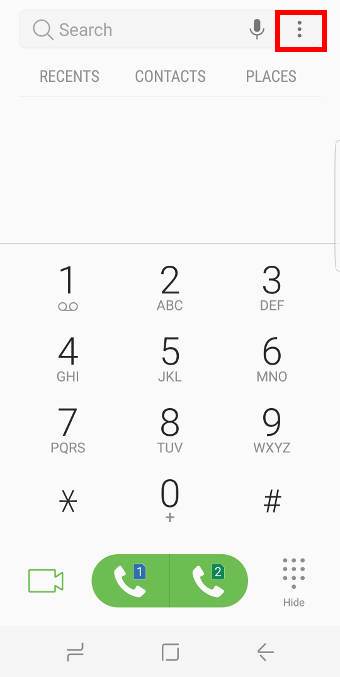
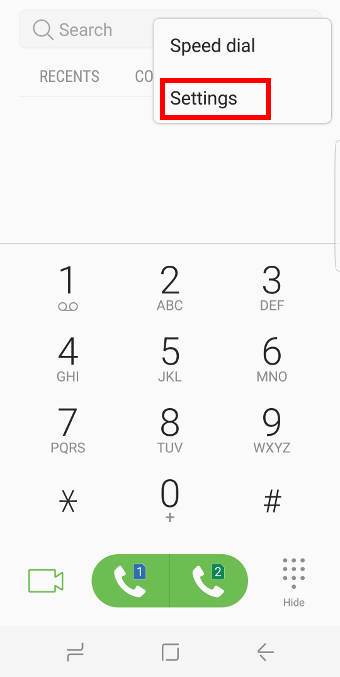
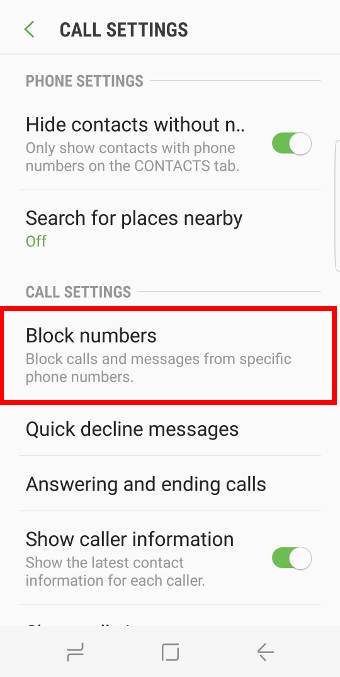
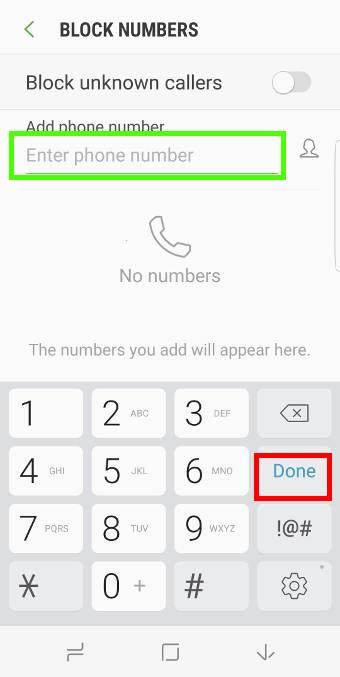
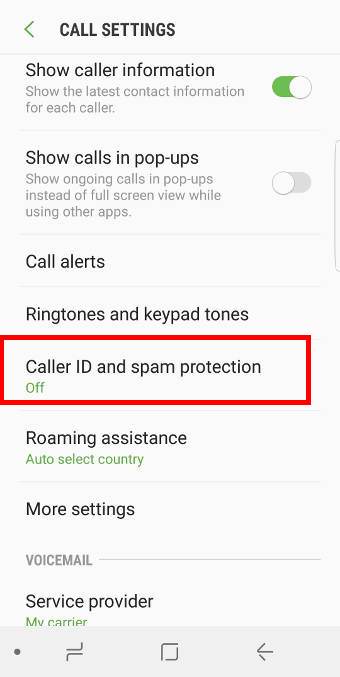
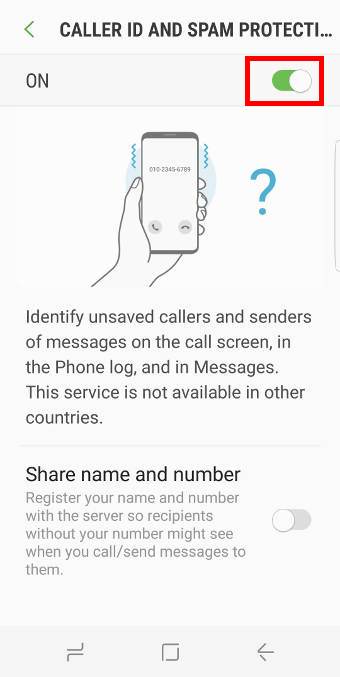
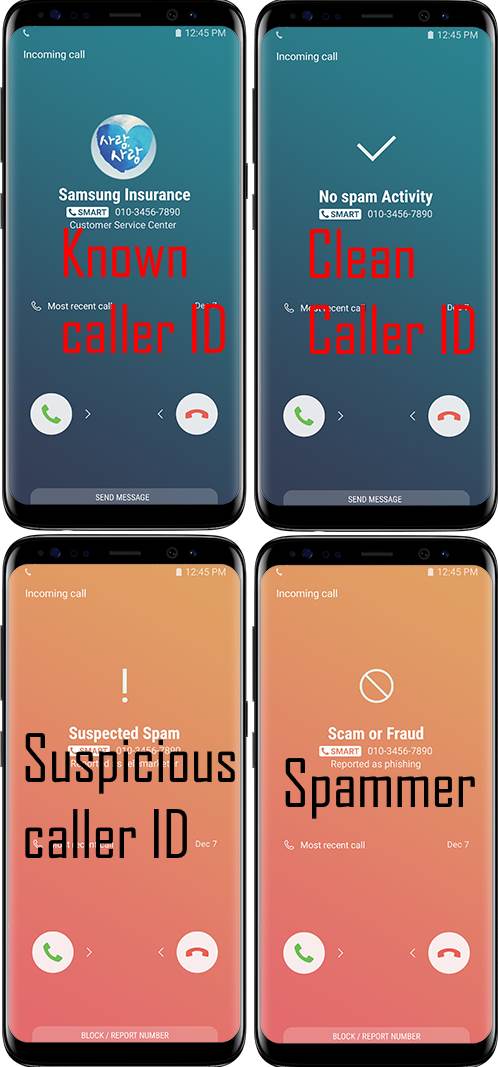
My S8+ doesn’t have Caller ID and Spam protection under call settings
It depends on the region. In a few regions and for a few carrier specific models, the option is not available.
-- Our Facebook page || Galaxy S6 Guides || Galaxy S7 Guides || Android Guides || Galaxy S8 Guides || Galaxy S9 Guides || Google Home Guides || Headphone Guides || Galaxy Note Guides || Fire tablet guide || Moto G Guides || Chromecast Guides || Moto E Guides || Galaxy S10 Guides || Galaxy S20 Guides || Samsung Galaxy S21 Guides || Samsung Galaxy S22 Guides || Samsung Galaxy S23 Guides
So what is another option for this. I was able to receive collect calls, now all of a sudden, I can answer them it disconnects?
What exactly do you want to achieve? What’s the problem?
-- Our Facebook page || Galaxy S6 Guides || Galaxy S7 Guides || Android Guides || Galaxy S8 Guides || Galaxy S9 Guides || Google Home Guides || Headphone Guides || Galaxy Note Guides || Fire tablet guide || Moto G Guides || Chromecast Guides || Moto E Guides || Galaxy S10 Guides || Galaxy S20 Guides || Samsung Galaxy S21 Guides || Samsung Galaxy S22 Guides || Samsung Galaxy S23 Guides
Sorry to inform you that in Kuwait, Samsung galaxy S8 have a bad experience in dealing with unknown callers. It doesn’t working at all.
Although I blocked unknown callers, still I am getting calls from unknown callers.
Disappointed
Please check with any models of ASUS mobile phones.
In any region with dual SIM cards, you can block all unknown callers.