
But sometimes, it is a bit overwhelming to read so many options in Galaxy S8 settings.
This Galaxy S8 how-to guide shows you how to access Galaxy S8 settings in 4 different ways, how to use Galaxy S8 Settings and the relationship between Galaxy S8 quick settings and Galaxy S8 settings.
What are Galaxy S8 Settings?
Galaxy S8 and S8+ have so many features and there are so many customization possibilities.
So, you need to use Galaxy S8 settings to change and settings and customize the phone to meet your needs.
Galaxy S8 Settings may have two interconnected meanings:
- A system app named Settings.
- All settings in Galaxy S8 (or S8+).
Actually, in all Android phones, there is a system app named Settings.
Galaxy S8 (and S8+) is not an exception.
Inside the Galaxy S8 Settings app, you can then find all entries of Galaxy S8 settings.
4 different ways to access Galaxy S8 settings in Galaxy S8 and S8+
Because Galaxy S8 Settings are used very frequently, Samsung made it is very easy to access them with different methods.
Method 1: use settings (gear) icon in notification panel
As shown in the screenshot below, you can find the gear icon (settings icon) in notification panel.
You can access notification panel in Galaxy S8 and S8+ by swiping down from the status bar.
Tap the icon to open Galaxy S8 settings.
Method 2: use settings (gear) icon in quick settings panel
You can find the same gear icon in Galaxy S8 quick settings panel as shown below.
To access quick settings panel, you can swipe down from status bar with two fingers, or swipe down twice (with one finger) from the status bar.
Tap the gear (settings) icon to open Galaxy S8 settings.
Method 3: Use app icon in Galaxy S8 Home screen
You can add Settings app into Galaxy S8 Home screen.
Then as shown in the screen above, you can tap Settings app icon to access Galaxy S8 settings.
Method 4: Use app icon in Galaxy S8 Apps screen
Of course, you can always find the Settings app in Galaxy S8 app screen unless you hide Galaxy S8 apps screen.
You cannot uninstall this app.
To access Galaxy S8 settings, you can tap the app icon in the apps screen, just like in Home screen.
How to use Galaxy S8 settings?
Different Android vendors offer different designs for the settings page. The design of Galaxy S8 settings are simple and intuitive compared to that in previous generations of Galaxy devices.
All entries in settings are categorized into one of the 17 categories (sections) as shown in the screenshots below.
1. Connections
You can find all “connection” related settings: WiFi, Bluetooth, mobile (SIM card), GPS and NFC.
In addition, most network related settings, for example wireless printing, screen mirroring, VPN, download booster, are also under this category.
2. Sounds and vibration
If you need change the ringtones, notification tones, and audio settings, you should check this category.
Sometimes, you may want to disable annoying hepatic feedback, or other tap sounds, you should check here first.
Or if you want to silence Galaxy S8 with Do Not Disturb, you need head to this section.
In addition, Samsung allows you to customize sound quality and sound effects in Galaxy S8 and S8+. You can also enable UHQ upscaler and surround sound in Galaxy S8 and S8+ as well.
3. Notifications
You can enable, disable and customize app notifications for all apps in Samsung Galaxy S8 and S8+.
Notification tone settings are under sounds and vibration as mentioned above.
4. Display
You can control and customize the display in Galaxy S8 and S8+ in this category.
Such controls include:
- Brightness. You can adjust the brightness of Galaxy S8 display and turn on/off auto brightness. This is usually complimented with brightness control bar.
- Blue light filter.
- Screen mode.
- Screen resolution.
- Screen zoom and font size.
- Home screen settings.
- Full screen apps. Due to the new screen aspect ratio (18.5:9) of Galaxy S8 and S8+, some apps may have some blank (black) strips. You can choose how to fill these areas and use the screen fully.
- Easy mode. Easy mode is for absolutely new Android users. Many advanced features will be disabled.
- Icon frames. You can choose to add or remove the frames of app icons in Galaxy S8 Home screen and Apps screen.
- Edge screen. Edge screen offers some additional ways to interact with Galaxy S8 and S8+. Please refer to this guide on how to use edge screen in Galaxy S8 and S8+.
- LED indicator. This Galaxy S8 settings entry allows you to turn on or turn off LED indicator for notifications.
- Status bar. You can enable battery percentage in the status bar, or let status bar show recent (not all) notifications only.
- Navigation bar.You can customize the navigation bar, customize button layout, and turn on/off navigation button.
- Screen timeout.
- Screen saver when charging.
5. Wallpapers and themes
Wallpapers and themes actually are a shortcut to Galaxy S8 Themes.
6. Advanced features
Samsung added various “smart” features to Galaxy devices.
In Galaxy S8 settings, Samsung put most of them into advanced features.
The following features can be found in Galaxy S8 advanced features settings:
- Accessories. Some Samsung accessories have its own settings and customization. For example, you can customize Galaxy S8 LED cover, or Galaxy S8 clear view cover. In addition, you can also disable fast wireless charging here.
- Smart stay. If enabled, the smart stay will keep the screen on when you are looking at the screen. In this case, the screen timeout settings will be overwritten temporally.
- Games. You can enable game launcher in Galaxy S8 and S8+. Galaxy S8 game launcher automatically arranges all games in one folder and offers some additional features for games.
- Caller ID and spam protection. You may refer to this guide on caller ID and spam protection in Galaxy S8 and S8+.
- One-hand mode. You can reduce the display size so that it is easier to operate Galaxy S8 or S8+ with one hand.
- Finger sensor gestures. You can swipe down or up on the fingerprint sensor to open or close notification panel. You can also open Samsung pay with fingerprint gesture in home screen.
- Quick launch camera. You can start camera app in Galaxy S8 and S8+ by quickly pressing the power button twice.
- Device assistance app. When you tap and hold Home button, by default, Google assistant will be used. But Galaxy S8 and S8+ allows you to assign other apps for this gesture.
- Multi window. This entry of Galaxy S8 settings does not turn on or turn off multi window feature. Instead it allows you to turn on or turn off some quick ways to use split screen view multi window and pop-up view multi window. You may refer to this guide on how to use multi window in Galaxy S8 and S8+.
- Smart capture. When taking screenshot in Galaxy S8 and S8+, you can have more options to include hidden area and other editing and sharing options. Please refer to this guide on taking screenshot on Galaxy S8 and using smart capture.
- Palm switch to capture. Another way to take screenshot in Galaxy S8 and S8+.
- Direct call. When you read a message, you can all this contact automatically by bringing the phone close to ear.
- Smart alert. Galaxy S8 and S8+ can vibrate to alert you there are any missed calls or messages when you pick it up.
- Easy mute. You can mute incoming calls and alarms by putting your hand over the screen or turning the phone face downwards.
- Swipe to call or send messages. You can swipe right a contact to make a call, and left to send messages in Phone app, Contacts or Messages app.
- Send SOS messages. If enabled, you can send an SOS message by quickly pressing power key 3 times. You need configure the recipient, whether audio and pictures are included in the message.
- Direct share. You can share contents with others in any apps that support Google direct share.
- Video enhancer. This option usually can improve the image quality of the videos and make the colors more vivid and brighter.
7. Device maintenance
You can use this Galaxy S8 setting to manage and optimize battery usage, memory usage, storage and security. It also allows you to stop background apps, and customize various performance modes.
Please read this guide on how to use Galaxy S8 device maintenance.
8. Apps
In all Android phones, there is an application manager, which can be found in previous generations of Galaxy devices,
In Galaxy S8 settings, Samsung simply renamed application manager as Apps.
Galaxy S8 application manager allows you to manage all apps installed on the phone. You can uninstall or disable an app, force stop a running app, check resources usage (RAM, battery, storage) of all apps, manage app permissions and notifications. You can also set default apps as well.
9. Lock screen and security
Most of security related options of Galaxy S8 settings can be found in lock screen and security section.
In this section, you can:
- Set lock screen security type.
- Enable Face recognition.
- Enable, use and manage fingerprint scanner.
- Enable, configure and manage iris scanner.
- Smart lock.
- Configure secure lock settings, for example, auto factory data reset.
- Enable/disable and configure always-on display.
- Select what to show (Information and FaceWudgets)on Galaxy S8 lock screen and always-on display.
- Configure notifications in Galaxy S8 lock screen.
- Customize two app shortcuts in the bottom of lock screen in Galaxy S8 and S8+.
- Enable and manage Samsung pass.
- Enable Find My Mobile service so that you can remotely locate, lock and unlock Galaxy S8 and S8+.
- Allow/disallow apps from unknown sources (sources other than Google Play store and Galaxy Apps).
- Enable and manage Secure folder in Galaxy S8 and S8+. You can run two copies of the same app in Galaxy S8 and S8+ with secure folder.
- Secure start up.
- Encrypt SD card.
- Enable and configure other security settings, for example, SIM card lock.
10. Cloud and accounts
In Galaxy S8 and S8+, Samsung offers free 5GB cloud storage (Samsung cloud) for you to back up your data on the phone. You can check the cloud usage and backup status here.
In addition to Samsung cloud, you can also edit your Samsung account info, check all accounts (Google, Facebook, Email, Microsoft, Samsung…) used in Galaxy S8 and S8+.
You can also back up Galaxy S8 and S8+ here, or restore backups.
A shortcut to smartswitch can also be found in this category.
11. Google
Google settings is now integrated in Galaxy S8 settings. This is consistent with all other Android phones.
12. Accessibility
You should not change the default accessibility settings unless you know you need any of them. Some Galaxy S8 accessibility settings may be not intuitive.
In Galaxy S8 settings, the accessibility section includes: vision, hearing, dexterity and interaction, text-to-speech, direction lock, direct access, notification reminder, single tap mode, import and export accessibility settings.
You need to read carefully before enabling any of them.
13. General management
In General Management section, you can:
- Set date and time for Galaxy S8 and S8+.
- Set system language for Galaxy S8 and S8+.
- Set and configure keyboard.
- Reset Galaxy S8 and S8+, including, factory data reset, network reset or clear all settings (but not data).
- Configure auto restart.
14. Software update
You can check software udpate for Galaxy S8 and S8+ in this section.
You can also schedule software updates so that you can use the phone without interruptions.
15. User manual
In some regions, this is a shortcut to the HTML version of Galaxy S8 (S8+) user manual.
16. About phone
Some useful information, e.g., software version, IMEI information, network and SIM card status can be found in this part of Galaxy S8 settings.
17. Developer options
By default, Galaxy S8 developer options are hidden. You can unhide it by tapping the build number 7 times consecutively.
The difference between Galaxy S8 quick settings and Galaxy S8 Settings
As explained above, there are so many entries in Galaxy S8 settings.
So, in Android phones, by default, there is a quick settings panel. Most frequently used settings are put into this panel.
In Galaxy S8 quick settings panel, most of the buttons allow you to toggle on or toggle off the corresponding features without opening Galaxy S8 Settings. You can tap and hold the button to access the detailed settings page in Galaxy S8 settings.
You may check this guide on how to use quick settings panel (and quick settings bar) in Galaxy S8 and S8+.
Do you have any questions on Galaxy S8 Settings? Can you use Galaxy S8 Settings now in Galaxy 8 and S8+?
If you have any questions on Galaxy S8 Settings, or encounter any problems when using Galaxy S8 Settings in Samsung Galaxy S8 and S8+, please let us know your questions or problems in the comment box below.
The community will help you find the answer or solution.
You may also check our Galaxy S8 guides:
- Galaxy S8 new features guide covers all new and unique features of Galaxy S8 and S8+.
- Galaxy S8 how-to guides give you detailed step-by-step guides on using most features of Galaxy S8 and S8+.
- Galaxy S8 user manuals lets you download official Samsung Galaxy S8 user manuals in your won language.
- Galaxy S8 camera guides covered everything related to Galaxy S8 camera is covered in Galaxy S8 camera guides section.
- Galaxy S8 accessories guides help you find the perfect accessories for Galaxy S8 and S8+.
In addition to post your thought or questions in the comment box below, you can also reach us in Facebook page
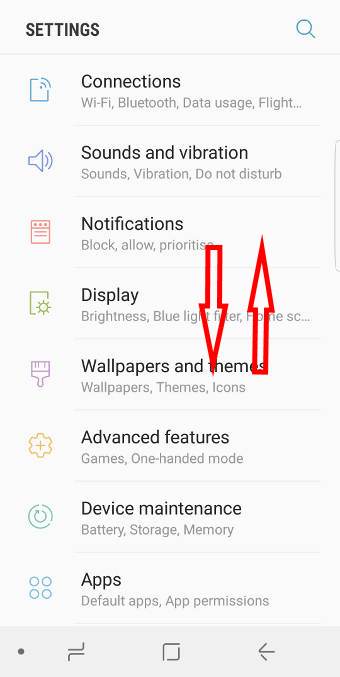
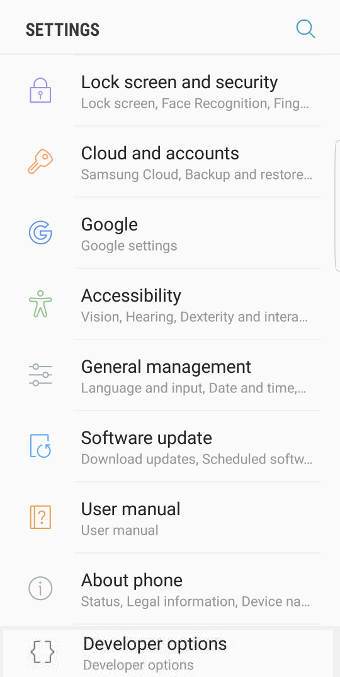
Why is accessories not in my settings at all? I’ve checked everywhere including advanced features.
It appears only after you use some of Samsung branded accessories including wireless charging pad, led cover or clear view cover.
Is your Samsung accessory recognized by the phone?
-- Our Facebook page || Galaxy S6 Guides || Galaxy S7 Guides || Android Guides || Galaxy S8 Guides || Galaxy S9 Guides || Google Home Guides || Headphone Guides || Galaxy Note Guides || Fire tablet guide || Moto G Guides || Chromecast Guides || Moto E Guides || Galaxy S10 Guides || Galaxy S20 Guides || Samsung Galaxy S21 Guides || Samsung Galaxy S22 Guides || Samsung Galaxy S23 Guides